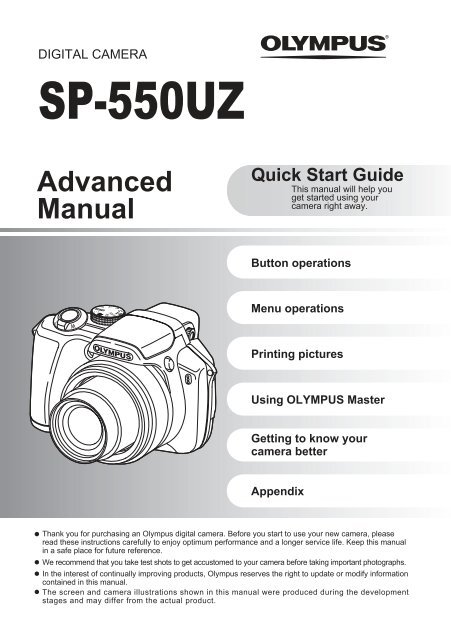SP-550UZ Advanced manual in PDF - biofos.com
SP-550UZ Advanced manual in PDF - biofos.com
SP-550UZ Advanced manual in PDF - biofos.com
Create successful ePaper yourself
Turn your PDF publications into a flip-book with our unique Google optimized e-Paper software.
DIGITAL CAMERA<br />
<strong>SP</strong>-<strong>550UZ</strong><br />
<strong>Advanced</strong><br />
Manual<br />
Quick Start Guide<br />
This <strong>manual</strong> will help you<br />
get started us<strong>in</strong>g your<br />
camera right away.<br />
Button operations<br />
Menu operations<br />
Pr<strong>in</strong>t<strong>in</strong>g pictures<br />
Us<strong>in</strong>g OLYMPUS Master<br />
Gett<strong>in</strong>g to know your<br />
camera better<br />
Appendix<br />
Thank you for purchas<strong>in</strong>g an Olympus digital camera. Before you start to use your new camera, please<br />
read these <strong>in</strong>structions carefully to enjoy optimum performance and a longer service life. Keep this <strong>manual</strong><br />
<strong>in</strong> a safe place for future reference.<br />
We re<strong>com</strong>mend that you take test shots to get accustomed to your camera before tak<strong>in</strong>g important photographs.<br />
In the <strong>in</strong>terest of cont<strong>in</strong>ually improv<strong>in</strong>g products, Olympus reserves the right to update or modify <strong>in</strong>formation<br />
conta<strong>in</strong>ed <strong>in</strong> this <strong>manual</strong>.<br />
<br />
The screen and camera illustrations shown <strong>in</strong> this <strong>manual</strong> were produced dur<strong>in</strong>g the development<br />
stages and may differ from the actual product.
Contents<br />
Quick Start Guide P.3<br />
Button operations P.10 Test out the functions of the camera<br />
buttons by follow<strong>in</strong>g the illustrations<br />
and try<strong>in</strong>g them out on the camera.<br />
Menu operations P.19 Learn everyth<strong>in</strong>g about the menus,<br />
from basic operations to the functions<br />
of each menu and their various<br />
sett<strong>in</strong>gs.<br />
Pr<strong>in</strong>t<strong>in</strong>g pictures P.46<br />
Us<strong>in</strong>g OLYMPUS Master P.53<br />
2 EN<br />
Learn how to pr<strong>in</strong>t pictures you have<br />
taken.<br />
Learn how to transfer pictures to a<br />
<strong>com</strong>puter and save them.<br />
Gett<strong>in</strong>g to know your camera better P.61 F<strong>in</strong>d out more about your camera and<br />
learn what to do when you have a<br />
question regard<strong>in</strong>g operations.<br />
Appendix P.76 Read about convenient functions and<br />
safety precautions on how to use your<br />
camera more effectively.<br />
Arrow pad <strong>in</strong>dication<br />
The directions of the arrow pad are <strong>in</strong>dicated with<br />
124 3 <strong>in</strong> this <strong>manual</strong>.
Gather these items (box contents)<br />
Digital Camera Lens Cap/Lens Cap<br />
Str<strong>in</strong>g<br />
Strap/Strap r<strong>in</strong>gs<br />
AA Batteries (four) USB cable AV Cable OLYMPUS Master<br />
CD-ROM<br />
Items not shown: <strong>Advanced</strong> Manual (this <strong>manual</strong>), Basic Manual and warranty card.<br />
Contents may vary depend<strong>in</strong>g on purchase location.<br />
Attach the strap and the lens cap<br />
Be sure to use the strap and strap r<strong>in</strong>gs provided.<br />
Strap Eyelet<br />
EN 3<br />
Quick Start Guide
Quick Start Guide<br />
Pull the strap tight so that it does not <strong>com</strong>e loose.<br />
Prepare the battery<br />
This camera allows you to take pictures without us<strong>in</strong>g an optional xD-<br />
Picture Card (here<strong>in</strong>after called the card). For details on <strong>in</strong>sert<strong>in</strong>g the<br />
card, please refer to “Insert<strong>in</strong>g and remov<strong>in</strong>g the card” (P.78).<br />
4 EN<br />
• Attach the strap to the other eyelet<br />
<strong>in</strong> the same manner.
Turn the camera on<br />
This expla<strong>in</strong>s how to turn on the camera <strong>in</strong> shoot<strong>in</strong>g mode.<br />
a. Set the mode dial to h.<br />
Still picture shoot<strong>in</strong>g modes<br />
b. Press the o button.<br />
When shoot<strong>in</strong>g movies<br />
(shoot<strong>in</strong>g mode)<br />
h This function allows you to take pictures with full automatic sett<strong>in</strong>gs.<br />
P The camera automatically sets the optimum aperture value and shutter<br />
speed.<br />
A This function allows you to change the aperture <strong>manual</strong>ly.<br />
S This function changes the shutter speed for shoot<strong>in</strong>g pictures.<br />
M This function allows you to change the aperture and shutter speed<br />
<strong>manual</strong>ly.<br />
r This function allows you to set each shoot<strong>in</strong>g function <strong>manual</strong>ly and use<br />
as your orig<strong>in</strong>al shoot<strong>in</strong>g mode.<br />
g This function allows you to set the target items by follow<strong>in</strong>g the shoot<strong>in</strong>g<br />
guide displayed on the screen.<br />
s This function allows you to shoot pictures by select<strong>in</strong>g a scene<br />
accord<strong>in</strong>g to the shoot<strong>in</strong>g condition.<br />
X<br />
Y M D TTIME I M E<br />
----.--.-- --:--<br />
CANCEL MENU<br />
Shoot<strong>in</strong>g Mode<br />
Y/M/D Y / M / D<br />
• When the date and time<br />
have not yet been set, this<br />
screen will appear.<br />
To turn on the camera, press the o button after remov<strong>in</strong>g the<br />
lens cap.<br />
To turn off the camera, press the o button once aga<strong>in</strong>.<br />
EN 5<br />
Quick Start Guide
Quick Start Guide<br />
Set date and time<br />
a. Press the 1 F button and the 2Y button to<br />
select [Y].<br />
The first two digits of the [Y] are fixed.<br />
b. Press the 3# button.<br />
c. Press the 1 F button and the<br />
2Y button to select [M].<br />
6 EN<br />
About the date and time sett<strong>in</strong>g screen<br />
X<br />
Y M D TIME T I M E<br />
----.--.-- --:--<br />
CANCEL MENU<br />
Y/M/D Y / M / D<br />
Y-M-D (Year-Month-Day)<br />
Hour<br />
M<strong>in</strong>ute<br />
Date formats (Y/M/D, M/D/Y, D/M/Y)<br />
Exits a sett<strong>in</strong>g.<br />
1 F button<br />
2Y button<br />
3# button<br />
X<br />
Y M D TIME T I M E<br />
2007 2007.--.-- .--.-- --:--<br />
CANCEL MENU<br />
X<br />
Y M D TIME T I M E<br />
2007 2007.08 08.-- .-- --:--<br />
CANCEL MENU<br />
Y/M/D Y / M / D<br />
Y/M/D Y / M / D
d. Press the 3# button.<br />
e. Press the 1 F button and the<br />
2Y button to select [D].<br />
f. Press the 3# button.<br />
g. Press the 1 F button and the<br />
2Y button to select “hour”,<br />
“m<strong>in</strong>ute”.<br />
The time is displayed <strong>in</strong> the 24-hour<br />
format.<br />
h. Press the 3# button.<br />
i. Press the 1 F button and the<br />
2Y button to select [Y/M/D].<br />
X<br />
Y M D TIME T I M E<br />
2007 2007.08 08.26 26 --:--<br />
CANCEL MENU<br />
X<br />
Y M D TIME T I M E<br />
2007 2007.08 08.26 26 12 12:30 30<br />
Y/M/D Y / M / D<br />
CANCEL MENU SET OK<br />
j. After all items have been set, press the o button.<br />
For precise time sett<strong>in</strong>g, press the o button as the time signal<br />
strikes 00 seconds.<br />
o button<br />
X<br />
Y M D TIME T I M E<br />
2007 2007.08 08.26 26 12 12:30 30<br />
Y/M/D Y / M / D<br />
Y/M/D Y / M / D<br />
CANCEL MENU SET OK<br />
EN 7<br />
Quick Start Guide
Quick Start Guide<br />
Take a picture<br />
a. Hold the camera<br />
b. Focus<br />
c. Shoot<br />
a. Press the u button.<br />
b. While look<strong>in</strong>g through the<br />
viewf<strong>in</strong>der, rotate the diopter<br />
adjustment dial little by little.<br />
When you can see [ ] (AF target mark)<br />
clearly, adjustment is <strong>com</strong>plete.<br />
8 EN<br />
Horizontal grip Vertical grip<br />
Shutter button<br />
Shutter button<br />
The green lamp<br />
<strong>in</strong>dicates the focus and<br />
exposure are locked.<br />
(Pressed Halfway)<br />
Place this mark over<br />
your subject.<br />
The number of rema<strong>in</strong><strong>in</strong>g<br />
still pictures is displayed.<br />
(Pressed Completely)<br />
The card access lamp bl<strong>in</strong>ks.<br />
Adjust<strong>in</strong>g the viewf<strong>in</strong>der’s focus us<strong>in</strong>g the diopter<br />
Diopter adjustment dial<br />
u button
View pictures<br />
a. Set the mode dial to q.<br />
Arrow pad<br />
Prev. Picture<br />
Next Picture<br />
Erase pictures<br />
Mode Dial<br />
a. Press the 4& button and the 3# button to display<br />
the picture you want to erase.<br />
b. Press the S button.<br />
4& button<br />
S button<br />
3# button<br />
ERASE [IN]<br />
BACK MENU<br />
YES<br />
NO<br />
c. Press the 1 F button to select [YES], and press<br />
the o button to erase the picture.<br />
1 F button<br />
o button<br />
ERASE<br />
BACK MENU<br />
SET<br />
YES<br />
NO<br />
SET<br />
OK<br />
OK<br />
EN 9<br />
Quick Start Guide
Button operations<br />
Button operations<br />
1 o button Turn<strong>in</strong>g the camera on and off<br />
Power on: Shoot<strong>in</strong>g Mode<br />
• Monitor turns on<br />
• Lens extends<br />
Set the mode dial to the desired shoot<strong>in</strong>g or playback mode.<br />
• Some functions cannot be set depend<strong>in</strong>g on the position of the mode dial.<br />
g “Functions available <strong>in</strong> shoot<strong>in</strong>g modes and scene modes” (P.72)<br />
The camera determ<strong>in</strong>es the optimum sett<strong>in</strong>gs for the shoot<strong>in</strong>g conditions automatically.<br />
The camera automatically sets the optimum aperture value and shutter speed for the brightness of<br />
the subject.<br />
10 EN<br />
Shoot<strong>in</strong>g Mode<br />
Self-timer<br />
Macro mode/ Super<br />
macro mode<br />
• Before turn<strong>in</strong>g the camera on <strong>in</strong> shoot<strong>in</strong>g mode, remove the lens cap.<br />
Playback mode<br />
• Monitor turns on<br />
2 Mode dial Switch<strong>in</strong>g between shoot<strong>in</strong>g and playback modes<br />
h Shoot<strong>in</strong>g pictures with full automatic sett<strong>in</strong>gs<br />
P Set the optimum aperture value and shutter speed<br />
Playback mode<br />
Flash mode<br />
Shoot<strong>in</strong>g Mode
A Chang<strong>in</strong>g the aperture value for shoot<strong>in</strong>g pictures<br />
A 1/1000 F4.0 0.0<br />
[ ]<br />
Adjustment range<br />
W : F2.8 to F8.0<br />
T : F4.5 to F8.0<br />
SET<br />
OK<br />
Press 12 after press<strong>in</strong>g 1 F. The camera automatically sets<br />
the shutter speed.<br />
Aperture value<br />
1 : Increases the aperture value.<br />
2 : Decreases the aperture value.<br />
When the correct exposure cannot be obta<strong>in</strong>ed, the aperture value<br />
is displayed <strong>in</strong> red.<br />
o : Sets the sett<strong>in</strong>gs.<br />
S Chang<strong>in</strong>g the shutter speed for shoot<strong>in</strong>g pictures<br />
S 1/100 F2.8<br />
[ ]<br />
0.0<br />
SET OK<br />
Shutter speed range:<br />
1/2 to 1/1000<br />
(When [NOISE REDUCT.]<br />
is set to [ON]: up to 4 sec.)<br />
Press 12 after press<strong>in</strong>g 1 F. The camera automatically sets<br />
the aperture value.<br />
Shutter speed<br />
1 : Sets the shutter speed faster.<br />
2 : Sets the shutter speed slower.<br />
When the correct exposure cannot be obta<strong>in</strong>ed, the aperture value<br />
is displayed <strong>in</strong> red.<br />
o : Sets the sett<strong>in</strong>gs.<br />
M Chang<strong>in</strong>g the aperture value and shutter speed for shoot<strong>in</strong>g pictures<br />
Press 124 3 after press<strong>in</strong>g 1 F.<br />
Exposure differential<br />
M 1/1000 F2.8 +2.0 When this range has been exceeded ±3.0EV, the exposure<br />
differential is displayed <strong>in</strong> red.<br />
Aperture value<br />
[ ]<br />
4 : Increases the aperture value.<br />
3 : Decreases the aperture value.<br />
SET OK Shutter speed<br />
1 : Sets the shutter speed faster.<br />
Sett<strong>in</strong>g range:<br />
2 : Sets the shutter speed slower.<br />
Aperture value F2.8 to F8.0<br />
Shutter speed: 15" to 1/2000<br />
(The shutter speed varies<br />
depend<strong>in</strong>g on the aperture<br />
value.)<br />
o : Sets the sett<strong>in</strong>gs.<br />
To take long exposure (bulb) shots<br />
Press 2 to set shutter speed to BULB. The shutter rema<strong>in</strong>s open as long as the shutter button is<br />
pressed. (The maximum time that it can rema<strong>in</strong> open is 8 m<strong>in</strong>utes, however, this is possible only<br />
when [ISO] is set to [50], [100] or [200].)<br />
EN 11<br />
Button operations
Button operations<br />
rSett<strong>in</strong>g your own orig<strong>in</strong>al mode for shoot<strong>in</strong>g pictures<br />
This mode allows you to set each shoot<strong>in</strong>g function <strong>manual</strong>ly and use as your orig<strong>in</strong>al shoot<strong>in</strong>g<br />
mode.<br />
g “MY MODE SETUP Sett<strong>in</strong>g and sav<strong>in</strong>g shoot<strong>in</strong>g-related functions” (P.45)<br />
Use the function menu to switch my mode.<br />
g “The functions you can set with the function menu” (P.18)<br />
g Follow the shoot<strong>in</strong>g guide for sett<strong>in</strong>g<br />
SHOOTING GUIDE 1/3<br />
1 Brighten<strong>in</strong>g subject.<br />
2 Shoot<strong>in</strong>g <strong>in</strong>to backlight.<br />
3 Set particular light<strong>in</strong>g.<br />
4 Blurr<strong>in</strong>g background.<br />
5 Adjust<strong>in</strong>g area <strong>in</strong> focus.<br />
SET OK<br />
s Shoot pictures by select<strong>in</strong>g a scene accord<strong>in</strong>g to the situation<br />
You can shoot pictures by select<strong>in</strong>g a scene mode accord<strong>in</strong>g to the situation.<br />
Select a scene mode/change the scene mode to another one<br />
• Press m and select [SCN] from the top menu. Use the 12 to select a scene and press o.<br />
• By switch<strong>in</strong>g to the other scene mode, most sett<strong>in</strong>gs will be changed to the default sett<strong>in</strong>gs of<br />
each scene mode.<br />
nRecord<strong>in</strong>g movies<br />
When [R] (movies) is set to [ON], audio is recorded with the movie.<br />
• When [R] (movies) is set to [ON], optical zoom cannot be used dur<strong>in</strong>g the shoot<strong>in</strong>g.<br />
g “R (movies) Record<strong>in</strong>g sound with movies” (P.31)<br />
• To zoom <strong>in</strong> when [R] (movies) is set to [ON], set [DIGITAL ZOOM] to [ON].<br />
g “DIGITAL ZOOM Zoom<strong>in</strong>g <strong>in</strong> on your subject” (P.26)<br />
• When [IMAGE STABILIZER] is set to [ON], cont<strong>in</strong>uous movie record<strong>in</strong>g for a long period will<br />
cause the camera’s <strong>in</strong>ternal temperature to rise and the camera may stop operation<br />
automatically. Remove the battery and allow the camera to cool down for some time before you<br />
beg<strong>in</strong> shoot<strong>in</strong>g aga<strong>in</strong>. Or you can set [IMAGE STABILIZER] to [OFF].<br />
In addition, the temperature of the camera’s exterior also rises dur<strong>in</strong>g usage. This is not a<br />
malfunction.<br />
12 EN<br />
This function allows you to set the target items by follow<strong>in</strong>g the<br />
shoot<strong>in</strong>g guide displayed on the screen.<br />
• Press m to display the shoot<strong>in</strong>g guide aga<strong>in</strong>.<br />
• To change the sett<strong>in</strong>g without us<strong>in</strong>g the shoot<strong>in</strong>g guide, set the<br />
shoot<strong>in</strong>g mode to another one.<br />
• Functions set us<strong>in</strong>g the Shoot<strong>in</strong>g Guide will revert to the default<br />
sett<strong>in</strong>gs when m is pressed or when the shoot<strong>in</strong>g mode is<br />
changed.<br />
This icon lights red dur<strong>in</strong>g movie record<strong>in</strong>g.<br />
The rema<strong>in</strong><strong>in</strong>g record<strong>in</strong>g time is displayed.<br />
When the rema<strong>in</strong><strong>in</strong>g record<strong>in</strong>g time reaches 0, record<strong>in</strong>g stops.
qSelect<strong>in</strong>g playback mode<br />
The last picture taken is displayed.<br />
• Press the arrow pad to view other pictures.<br />
• Use the zoom lever to switch among close-up playback, <strong>in</strong>dex display and calendar display.<br />
g “MOVIE PLAY Play<strong>in</strong>g back movies” (P.33)<br />
3 Shutter button Shoot<strong>in</strong>g pictures<br />
Shoot<strong>in</strong>g still pictures<br />
Set the mode dial to h, P, A, S, M, r, g or s, and lightly press the shutter button<br />
(halfway). The green lamp lights when the focus and exposure are locked (focus lock). Now press<br />
the shutter button all the way (<strong>com</strong>pletely) to shoot a picture.<br />
Green lamp<br />
Record<strong>in</strong>g movies<br />
Set the mode dial to n, and press the shutter button halfway to lock the focus, and then press the<br />
shutter button <strong>com</strong>pletely to start record<strong>in</strong>g. Press the shutter button aga<strong>in</strong> to stop record<strong>in</strong>g.<br />
Shoot<strong>in</strong>g mode: Zoom<strong>in</strong>g <strong>in</strong> on your subject<br />
Optical zoom: 18×<br />
Lock<strong>in</strong>g the focus and then <strong>com</strong>pos<strong>in</strong>g the shot<br />
(focus lock)<br />
Compose your picture with the focus locked, and then fully<br />
press the shutter button to shoot a picture.<br />
• When the green lamp bl<strong>in</strong>ks, the focus is not adjusted<br />
properly. Try lock<strong>in</strong>g the focus aga<strong>in</strong>.<br />
4 Zoom Lever Zoom<strong>in</strong>g while shoot<strong>in</strong>g/close-up playback<br />
Zoom out:<br />
Push the lever toward W.<br />
Zoom <strong>in</strong>:<br />
Pull the lever toward T.<br />
EN 13<br />
Button operations
Button operations<br />
Playback mode: Chang<strong>in</strong>g the picture display<br />
S<strong>in</strong>gle-frame playback<br />
• Use the arrow pad to browse pictures.<br />
5 h button Shoot<strong>in</strong>g with digital image stabilization<br />
Press h <strong>in</strong> shoot<strong>in</strong>g mode to select the digital image stabilization.<br />
Press o to set.<br />
g “IMAGE STABILIZER Shoot<strong>in</strong>g pictures us<strong>in</strong>g digital image stabilization” (P.27)<br />
Frequently used functions can be assigned to h as a custom button when the mode dial is set to<br />
P, A, S, M, r or s.<br />
The digital image stabilization is activated when the mode dial is set to h or n.<br />
g “CUSTOM BUTTON Assign<strong>in</strong>g functions to the custom buttons” (P.45)<br />
“Functions that can be assigned to My Mode/custom button” (P.71)<br />
14 EN<br />
Index display<br />
• Use the arrow pad to select a<br />
picture for playback, and press<br />
o to play back the s<strong>in</strong>gleframe<br />
of the picture selected.<br />
Close-up playback<br />
• Pull the lever toward T to<br />
<strong>in</strong>crementally enlarge the picture<br />
up to 10 times the orig<strong>in</strong>al size.<br />
Push the lever toward W to<br />
reduce the size.<br />
• Use the arrow pad dur<strong>in</strong>g closeup<br />
playback to scroll around the<br />
picture.<br />
• Press o to return to the s<strong>in</strong>gleframe<br />
playback.<br />
Calendar display<br />
• Use the arrow pad to select the date,<br />
and press o or pull the lever toward<br />
T on the zoom lever to display the<br />
pictures on the date selected.
Lock<strong>in</strong>g the focus position (AF Lock)<br />
AF lock mark<br />
• Assign the AF lock function to h so that the focus is<br />
locked by press<strong>in</strong>g h, and V (AF lock mark) is displayed<br />
on the monitor. Press h aga<strong>in</strong> to cancel the AF lock.<br />
Each time you press the button, focus is locked and<br />
canceled alternately.<br />
• To save the locked focus position after tak<strong>in</strong>g a picture (AF<br />
memory), hold down h for more than 1 second so that<br />
U (AF memory mark) is displayed on the monitor. Press<br />
h aga<strong>in</strong> to reset the AF memory.<br />
• If the zoom is operated after engag<strong>in</strong>g the AF lock, the<br />
picture may be out of focus. Engage the AF lock after<br />
operat<strong>in</strong>g the zoom.<br />
Lock<strong>in</strong>g the exposure (AE lock)<br />
• Assign the AE lock function to h so that the meter<br />
read<strong>in</strong>g is saved by press<strong>in</strong>g h and the exposure is<br />
locked. B (AE lock mark) is displayed on the monitor.<br />
Press h aga<strong>in</strong> to cancel the AE lock. Each time you<br />
press the button, focus is locked and canceled alternately.<br />
• AE lock is automatically canceled after each shoot<strong>in</strong>g.<br />
• To save the locked meter read<strong>in</strong>g after tak<strong>in</strong>g a picture (AE<br />
memory), hold down h for more than 1 second so that<br />
C (AE memory mark) is displayed on the monitor. C<br />
B is displayed while <strong>in</strong> AE lock.<br />
is displayed while the meter read<strong>in</strong>g is be<strong>in</strong>g saved. Press<br />
h aga<strong>in</strong> to reset the AE memory.<br />
6 # button Flash pop-up<br />
Opens the flash.<br />
Press this button to take a picture with flash.<br />
g “3# button Flash shoot<strong>in</strong>g” (P.17)<br />
7 u button Monitor/Viewf<strong>in</strong>der<br />
Toggles between the monitor and viewf<strong>in</strong>der.<br />
8 m button (MENU)<br />
Displays the top menu.<br />
EN 15<br />
Button operations
nu<br />
Button operations<br />
9 DI<strong>SP</strong>./E button<br />
Chang<strong>in</strong>g the <strong>in</strong>formation displays<br />
Press DI<strong>SP</strong>./E to change the display <strong>in</strong> the follow<strong>in</strong>g order.<br />
Shoot<strong>in</strong>g Mode<br />
Playback mode<br />
*1 Not displayed <strong>in</strong> case of n.<br />
*2 Not displayed if it is set to [OFF] <strong>in</strong> the menu.<br />
g “u Display<strong>in</strong>g the histogram” (P.44)<br />
“FRAME ASSIST Display<strong>in</strong>g the frame assist/Determ<strong>in</strong><strong>in</strong>g the type of frame assist” (P.44)<br />
Display<strong>in</strong>g the menu guide<br />
E<strong>SP</strong>/ METERING<br />
Sets picture brightness<br />
for tak<strong>in</strong>g pictures.<br />
Check<strong>in</strong>g the time<br />
While the camera is off, press DI<strong>SP</strong>./E to display the set alarm time (when [ALARM CLOCK] is<br />
set) and the current time for 3 seconds.<br />
Display a picture to erase <strong>in</strong> playback mode, and press the S.<br />
• Once erased, pictures cannot be restored. Check each picture before eras<strong>in</strong>g to avoid<br />
accidentally eras<strong>in</strong>g pictures you want to keep.<br />
g “0 Protect<strong>in</strong>g pictures” (P.37)<br />
16 EN<br />
Chang<strong>in</strong>g the <strong>in</strong>formation on display/Display the menu guide/Check<strong>in</strong>g the time<br />
Normal display<br />
Simple display *1<br />
FRAME ASSIST<br />
(Horizontal and<br />
vertical l<strong>in</strong>es or<br />
diagonal l<strong>in</strong>es) *1*2<br />
Histogram<br />
display *1*2<br />
Normal display<br />
Detailed display<br />
No <strong>in</strong>formation<br />
display<br />
Histogram<br />
display *1<br />
With menu items selected, hold down DI<strong>SP</strong>./E to display the<br />
menu guide. Release DI<strong>SP</strong>./E to close the menu guide.<br />
0 S button Eras<strong>in</strong>g pictures
a Arrow pad (124 3)<br />
Use the arrow pad to select scenes, playback picture, and the items on the menus.<br />
b q button View<strong>in</strong>g pictures/Pr<strong>in</strong>t<strong>in</strong>g pictures<br />
Shoot<strong>in</strong>g mode: View<strong>in</strong>g pictures<br />
The last picture taken is displayed on the monitor. Press q <strong>in</strong> shoot<strong>in</strong>g mode.<br />
Press q aga<strong>in</strong> or press the shutter button halfway to return to shoot<strong>in</strong>g mode.<br />
Playback mode: Pr<strong>in</strong>t<strong>in</strong>g pictures<br />
When the pr<strong>in</strong>ter is connected to the camera, display a picture to be pr<strong>in</strong>ted out <strong>in</strong> playback mode,<br />
and press q.<br />
g“Easy pr<strong>in</strong>t” (P.46)<br />
c 4& button Shoot<strong>in</strong>g pictures close to the subject<br />
Press 4& <strong>in</strong> shoot<strong>in</strong>g mode to select the macro mode.<br />
Press o to set.<br />
OFF Macro mode is deactivated.<br />
& (Macro mode) Allows you to shoot from as close as 10 cm/3.94 <strong>in</strong>. (when the zoom<br />
is set for the zoom-out angle) to your subject.<br />
% (Super macro mode) Allows you to shoot from as close as 1 cm/0.39 <strong>in</strong>. to your subject.<br />
• Dur<strong>in</strong>g super macro mode, the zoom, flash and AF predict are not available.<br />
d 1 F button Chang<strong>in</strong>g picture brightness<br />
P 1/1000 F8.0<br />
[ ]<br />
+2.0<br />
SET<br />
OK<br />
Press 1 F <strong>in</strong> shoot<strong>in</strong>g mode, set us<strong>in</strong>g 43 then press o.<br />
• Adjustable from -2.0 EV to +2.0 EV.<br />
3 : Brighten.<br />
4 : Darken.<br />
Activate the sett<strong>in</strong>g contents.<br />
e 3# button Flash shoot<strong>in</strong>g<br />
Press 3# <strong>in</strong> shoot<strong>in</strong>g mode to select the flash mode.<br />
Press o to set.<br />
AUTO (Auto-flash) The flash fires automatically <strong>in</strong> low light or backlight conditions.<br />
!(Red-eye reduction flash) This emits pre-flashes to reduce the occurrence of red-eye <strong>in</strong><br />
your pictures.<br />
#(Fill-<strong>in</strong> flash) The flash fires regardless of the available light.<br />
H(Red-eye fill-<strong>in</strong> flash) The flash always fires after pre-flashes for red-eye reduction are<br />
emitted.<br />
#SLOW The flash fires with slow shutter speed. Set the flash tim<strong>in</strong>g <strong>in</strong><br />
[#SYNCRO]. g“#SYNCRO Select<strong>in</strong>g the flash tim<strong>in</strong>g” (P.28)<br />
$(Flash off) The flash does not fire even <strong>in</strong> low light conditions.<br />
• To take a picture with the flash, press # (Flash Popup). The sett<strong>in</strong>gs cannot be made if the flash<br />
is not popped up.<br />
g “# button Flash pop-up” (P.15)<br />
• Some items cannot be set depend<strong>in</strong>g on the position of the mode dial.<br />
EN 17<br />
Button operations
Button operations<br />
f 2Y button Self-timer shoot<strong>in</strong>g<br />
Press 2Y <strong>in</strong> shoot<strong>in</strong>g mode to select on and off of the self-timer.<br />
Press o to set.<br />
YOFF Cancel the self-timer.<br />
Y12 SEC After the sett<strong>in</strong>g, press the shutter button <strong>com</strong>pletely. The selftimer<br />
lamp lights for approximately 10 seconds, then starts<br />
bl<strong>in</strong>k<strong>in</strong>g. After bl<strong>in</strong>k<strong>in</strong>g for approximately 2 seconds, the picture<br />
is taken.<br />
Y2 SEC After the sett<strong>in</strong>g, press the shutter button <strong>com</strong>pletely. The selftimer<br />
lamp flashes for 2 seconds, the picture is taken.<br />
• To cancel the self-timer, press 2Y.<br />
• Self-timer shoot<strong>in</strong>g is automatically canceled after one shot.<br />
g o button (OK/FUNC) Sett<strong>in</strong>g us<strong>in</strong>g the function menu<br />
Displays the function menu which conta<strong>in</strong>s the functions and sett<strong>in</strong>gs frequently used dur<strong>in</strong>g<br />
shoot<strong>in</strong>g. This button is also used to confirm your selection.<br />
The functions you can set with the function menu<br />
My 1/2/3/4 .................................................. Switch<strong>in</strong>g the registered orig<strong>in</strong>al shoot<strong>in</strong>g mode<br />
s/E/c/d<br />
• Displayed when the mode dial is set to r.<br />
• Sett<strong>in</strong>gs are registered on s as a factory default.<br />
Other functions you can set with the function menu<br />
g “WB Adjust<strong>in</strong>g the color of a picture” (P.23)<br />
“ISO Chang<strong>in</strong>g the ISO sensitivity” (P.24)<br />
“DRIVE Cont<strong>in</strong>uous shoot<strong>in</strong>g” (P.25)<br />
“METERING Chang<strong>in</strong>g the area for measur<strong>in</strong>g the brightness of a subject” (P.25)<br />
18 EN<br />
Function menu<br />
43 : Select a sett<strong>in</strong>g, and press o.<br />
12 : Select the function to be set.
Menu operations<br />
About the menus<br />
Press<strong>in</strong>g m displays the top menu on the monitor.<br />
• The items displayed on the top menu differ accord<strong>in</strong>g to the mode.<br />
IMAGE<br />
IMAGE<br />
QUALITY<br />
QUALITY<br />
RESET<br />
RESET<br />
CAMERA<br />
MENU<br />
SETUP<br />
SILENT<br />
SILENT<br />
SCN<br />
MODE<br />
EXIT MENU SET OK<br />
• When [CAMERA MENU], [PLAYBACK MENU], [EDIT], [ERASE] or [SETUP] is selected, the<br />
menu correspond<strong>in</strong>g to the respective functions is displayed.<br />
• When your camera is set accord<strong>in</strong>g to the shoot<strong>in</strong>g guide with the mode dial set at g,<br />
press m to display the shoot<strong>in</strong>g guide screen.<br />
Operation guide<br />
m button Arrow pad<br />
Top menu (<strong>in</strong> still picture shoot<strong>in</strong>g mode)<br />
Mode Dial<br />
o button<br />
CAMERA MENU<br />
1 WB AUTO<br />
2 ISO AUTO<br />
3 DRIVE o<br />
4 METERING E<strong>SP</strong><br />
5 FINE ZOOM OFF<br />
BACK MENU<br />
SET OK<br />
Dur<strong>in</strong>g menu operations, the buttons and their respective functions are displayed at the bottom of<br />
the monitor. Follow these guides to navigate the menus.<br />
Operation guide<br />
IMAGE<br />
IMAGE<br />
QUALITY<br />
QUALITY<br />
RESET<br />
CAMERA<br />
MENU<br />
SETUP<br />
SILENT<br />
SCN<br />
MODE<br />
MODE<br />
EXIT MENU SET OK<br />
m<br />
Arrow pad<br />
o<br />
BACKa : Returns to the previous menu.<br />
EXITa : Exits the menu.<br />
: Press 124 3 to select a sett<strong>in</strong>g.<br />
SETf : Sets the selected item.<br />
EN 19<br />
Menu operations
Menu operations<br />
Us<strong>in</strong>g the menus<br />
This expla<strong>in</strong>s how to use the menus with [DIGITAL ZOOM] as an example.<br />
1 Set the mode dial to P.<br />
2 Press m to display the top menu.<br />
Select [CAMERA MENU] and press o.<br />
20 EN<br />
• [DIGITAL ZOOM] is on a menu <strong>in</strong> [CAMERA MENU].<br />
Press o.<br />
3 Press 12 to select [DIGITAL ZOOM], and<br />
press o.<br />
• Unavailable sett<strong>in</strong>gs cannot be selected.<br />
• When press<strong>in</strong>g 4 on this screen, the cursor moves to the<br />
page display. Press<strong>in</strong>g 12 changes the page. To return<br />
to item selection, press 3 or o.<br />
Page display:<br />
The page display mark is displayed when there<br />
are additional menu items on the next page.<br />
The selected item is displayed<br />
<strong>in</strong> a different color.<br />
4 Press 12 to select [OFF] or [ON], and<br />
press o.<br />
• The menu item is set and the previous menu is displayed.<br />
Press m repeatedly to exit the menu.<br />
• To cancel changes and cont<strong>in</strong>ue menu operation, press<br />
m before press<strong>in</strong>g o.<br />
Shoot<strong>in</strong>g mode menu h P A S M r s n<br />
2<br />
1<br />
IMAGE<br />
IMAGE<br />
QUALITY<br />
QUALITY<br />
RESET<br />
RESET<br />
CAMERA<br />
MENU<br />
SCN<br />
SETUP<br />
EXIT MENU SET OK<br />
3<br />
SILENT<br />
MODE<br />
MODE<br />
4<br />
5<br />
WB<br />
ISO<br />
DRIVE<br />
METERING<br />
FINE ZOOM<br />
DIGITAL ZOOM<br />
AF MODE<br />
FOCUS MODE<br />
FULLTIME AF<br />
AF PREDICT<br />
AF ILLUMINAT.<br />
IMAGE STABILIZER<br />
w<br />
RESET<br />
CAMERA<br />
MENU<br />
SETUP<br />
SILENT<br />
SCN<br />
MODE<br />
MODE<br />
EXIT MENU SET OK<br />
4CAMERA MENU<br />
IMAGE<br />
IMAGE<br />
QUALITY<br />
QUALITY<br />
CAMERA MENU<br />
1 WB AUTO<br />
2 ISO AUTO<br />
3 DRIVE o<br />
4 METERING E<strong>SP</strong><br />
5 FINE ZOOM OFF<br />
BACK MENU<br />
SET OK<br />
CAMERA MENU<br />
1 DIGITAL ZOOM OFF<br />
2 AF MODE iE<strong>SP</strong><br />
3 FOCUS MODE AF<br />
4 FULLTIME AF OFF<br />
5 AF PREDICT OFF<br />
BACK MENU<br />
SET OK<br />
CAMERA MENU<br />
1 DIGITAL ZOOM OFF<br />
2 AF MODE ON<br />
3 FOCUS MODE<br />
4 FULLTIME AF<br />
5 AF PREDICT<br />
BACK MENU<br />
SET<br />
#SYNCRO<br />
QFLASH<br />
R (still pictures)<br />
PANORAMA *1<br />
><br />
SHARPNESS<br />
CONTRAST<br />
SATURATION<br />
NOISE REDUCT.<br />
TIMELAPSE<br />
1 (conversion lens)<br />
R (movies)<br />
*1 An OLYMPUS xD-Picture Card is required.<br />
OK
• Some menu items are not available depend<strong>in</strong>g on the position of the mode dial.<br />
g “Functions available <strong>in</strong> shoot<strong>in</strong>g modes and scene modes” (P.72)<br />
g “SETUP menus” (P.39)<br />
• The factory default sett<strong>in</strong>gs are displayed <strong>in</strong> gray ( ).<br />
1 IMAGE QUALITY Chang<strong>in</strong>g the image quality<br />
Still picture image quality and their applications<br />
Image quality/ Image size Compression Application<br />
RAW<br />
*1 Not displayed when set to h or s.<br />
*2 If you select [SQ1] or [SQ2], select [HIGH] or [NORMAL] after select<strong>in</strong>g the image size.<br />
*1 3072x2304 — • Raw un<strong>com</strong>pressed data.<br />
• Data is <strong>in</strong> ORF format.<br />
SHQ 3072x2304 Low<br />
• This is useful for pr<strong>in</strong>t<strong>in</strong>g large images on<br />
HQ<br />
3 : 2<br />
3072x2048<br />
3072x2304<br />
3 : 2<br />
3072x2048<br />
<strong>com</strong>pression<br />
Standard<br />
<strong>com</strong>pression<br />
full-size paper. (For [3072x2304].)<br />
• This is useful for order<strong>in</strong>g pr<strong>in</strong>ts from a<br />
photo store. (For [3 : 2 3072x2048].)<br />
• This is useful for perform<strong>in</strong>g <strong>com</strong>puter<br />
image process<strong>in</strong>g, such as contrast<br />
adjustment and red-eye correction.<br />
SQ1 *2 2560x1920 Low<br />
• This is useful for pr<strong>in</strong>t<strong>in</strong>g on full-size<br />
2304x1728<br />
2048x1536<br />
<strong>com</strong>pression<br />
(High quality) /<br />
Standard<br />
(Standard<br />
<strong>com</strong>pression)<br />
paper.<br />
• This is useful for <strong>com</strong>puter edit<strong>in</strong>g such<br />
as rotat<strong>in</strong>g or add<strong>in</strong>g text to a picture.<br />
SQ2 *2 1600x1200 Low<br />
• This is useful for pr<strong>in</strong>t<strong>in</strong>g on A5 paper and<br />
1280x960 <strong>com</strong>pression<br />
(High quality) /<br />
Standard<br />
below.<br />
• This is useful for view<strong>in</strong>g pictures on a<br />
<strong>com</strong>puter.<br />
1024x768 (Standard • This is useful for send<strong>in</strong>g as e-mail<br />
640x480 <strong>com</strong>pression) attachments.<br />
16 : 9 1920x1080 Standard • This is useful for express<strong>in</strong>g the<br />
<strong>com</strong>pression broadness of a subject such as<br />
landscapes and for view<strong>in</strong>g pictures on a<br />
wide-screen television.<br />
JPEG copy<br />
Pictures taken <strong>in</strong> the [RAW] data format can be stored <strong>in</strong> JPEG format at the same time as they are<br />
recorded <strong>in</strong> raw data. To record pictures <strong>in</strong> JPEG format you can select [SHQ], [HQ], [SQ1] or [SQ2]<br />
for the record mode, but you cannot select the image size. Pictures are recorded <strong>in</strong> the size<br />
currently set for each record mode.<br />
JPEG DUPLICATE SETTING<br />
OFF<br />
SHQ<br />
HQ<br />
SQ1<br />
BACK MENU SET<br />
[IN]<br />
OK<br />
• In the [IMAGE QUALITY] screen, select [RAW], and press 3.<br />
• Select a JPEG duplicate sett<strong>in</strong>g from [OFF], [SHQ], [HQ], [SQ1]<br />
and [SQ2] and press o. (Select [OFF] to save raw data only.)<br />
EN 21<br />
Menu operations
gs<br />
the<br />
Menu operations<br />
Movie image quality<br />
It restores shoot<strong>in</strong>g functions back to default sett<strong>in</strong>gs.<br />
Functions restored to the factory default sett<strong>in</strong>gs<br />
22 EN<br />
Image quality/ Image size Number of frames<br />
SHQ 640x480 30 frames/sec.<br />
HQ 640x480 15 frames/sec.<br />
SQ1 320x240 30 frames/sec.<br />
SQ2 320x240 15 frames/sec.<br />
2 RESET Change the shoot<strong>in</strong>g functions back to default sett<strong>in</strong>gs<br />
NO / YES<br />
Function<br />
Factory<br />
default<br />
sett<strong>in</strong>g<br />
Ref. Page<br />
Flash AUTO P.17<br />
& OFF P.17<br />
Y YOFF P.18<br />
F 0.0 P.17<br />
IMAGE QUALITY HQ P.21<br />
WB AUTO P.23<br />
ISO AUTO P.24<br />
DRIVE o P.25<br />
METERING E<strong>SP</strong> P.25<br />
FINE ZOOM OFF P.26<br />
DIGITAL ZOOM OFF P.26<br />
AF MODE iE<strong>SP</strong> P.26<br />
FOCUS MODE AF P.27<br />
FULLTIME AF OFF P.27<br />
AF PREDICT OFF P.27<br />
Function<br />
Factory<br />
default<br />
sett<strong>in</strong>g<br />
Ref. Page<br />
AF ILLUMINAT. ON P.27<br />
IMAGE STABILIZER ON P.27<br />
w ± 0.0 P.28<br />
#SYNCRO #SYNC1 P.28<br />
QFLASH IN P.28<br />
R (still pictures) OFF P.28<br />
> ± 0 P.29<br />
SHARPNESS ± 0 P.30<br />
CONTRAST ± 0 P.30<br />
SATURATION ± 0 P.30<br />
NOISE REDUCT. ON P.30<br />
TIMELAPSE OFF P.31<br />
1 (conversion lens) OFF P.31<br />
R (movies) OFF P.31<br />
Monitor/Viewf<strong>in</strong>der (u) Monitor P.15<br />
s PORTRAIT P.22<br />
3 s (Scene) Shoot<strong>in</strong>g pictures by select<strong>in</strong>g a scene accord<strong>in</strong>g to the situation<br />
PORTRAIT /LANDSCAPE/LANDSCAPE+PORTRAIT/<strong>SP</strong>ORT/<br />
NIGHT SCENE *1 /NIGHT+PORTRAIT *1 /INDOOR/CANDLE/SELF PORTRAIT/<br />
AVAILABLE LIGHT/SUNSET/FIREWORKS *1 /CUISINE/BEHIND GLASS/<br />
DOCUMENTS/AUCTION/SHOOT & SELECT1 *2 /SHOOT & SELECT2 *3 /<br />
BEACH/SNOW/UNDER WATER WIDE1 *4 /UNDER WATER WIDE2 *4*5 /<br />
UNDER WATER MACRO *4
The scene mode selection screen displays sample images as well<br />
as a description of the shoot<strong>in</strong>g situation for which it is designed.<br />
• By switch<strong>in</strong>g to the other scene mode, most sett<strong>in</strong>gs will be<br />
changed to the default sett<strong>in</strong>gs of each scene mode.<br />
*1 When the subject is dark, noise reduction is automatically<br />
activated. This approximately doubles the shoot<strong>in</strong>g time, dur<strong>in</strong>g<br />
which the next picture cannot be taken.<br />
*2 The focus is locked at the first frame.<br />
*3 Dur<strong>in</strong>g sequential shoot<strong>in</strong>g, the camera focuses for each frame.<br />
*4 Use a waterproof protector.<br />
*5 The focus distance is fixed at approximately 5.0 m (16.4 ft).<br />
[eSHOOT & SELECT1] [fSHOOT & SELECT2]<br />
• Press and hold the shutter button to shoot sequential pictures. After shoot<strong>in</strong>g pictures, select the<br />
ones you want to erase, put R to them, and press S to erase them.<br />
e<br />
BACK MENU OK GO S<br />
4 CAMERA MENU<br />
Selected picture.<br />
Press 43 to scroll through the pictures.<br />
Pictures with R are erased.<br />
Select the pictures to be erased.<br />
Scene mode selection screen<br />
WB .................................................................................... Adjust<strong>in</strong>g the color of a picture<br />
AUTO The white balance is adjusted automatically for natural<br />
color, regardless of the light source.<br />
PRESET Selects the white balance accord<strong>in</strong>g to the light<br />
source.<br />
5 Sunny day For shoot<strong>in</strong>g under a clear sky.<br />
3 Cloudy day For shoot<strong>in</strong>g under a cloudy sky.<br />
1 Tungsten light For shoot<strong>in</strong>g under tungsten light<strong>in</strong>g.<br />
w Fluorescent lamp 1 For shoot<strong>in</strong>g under daylight fluorescent light<strong>in</strong>g. (This<br />
type of lamp is ma<strong>in</strong>ly used <strong>in</strong> homes.)<br />
x Fluorescent lamp 2 For shoot<strong>in</strong>g under a neutral white fluorescent lamp.<br />
(This type of lamp is ma<strong>in</strong>ly used <strong>in</strong> desk lamps.)<br />
y Fluorescent lamp 3 For shoot<strong>in</strong>g under a white fluorescent lamp. (This<br />
type of lamp is ma<strong>in</strong>ly used <strong>in</strong> offices.)<br />
V One-touch WB For sett<strong>in</strong>g a more precise white balance than preset<br />
white balance can provide.<br />
You can set and save the optimum white balance for<br />
the shoot<strong>in</strong>g conditions.<br />
B<br />
F<br />
D<br />
j<br />
G<br />
1 PORTRAIT<br />
BACK MENU<br />
SET<br />
OK<br />
Set the scene mode.<br />
EN 23<br />
Menu operations
Menu operations<br />
When [PRESET] is selected<br />
PRESET WB<br />
5<br />
3<br />
1<br />
w<br />
BACK MENU SET<br />
When [V] is selected<br />
• With the [ONE TOUCH WB] screen displayed, po<strong>in</strong>t the camera at a sheet of white paper.<br />
Position the paper so that it fills the screen, mak<strong>in</strong>g sure there are no shadows.<br />
• Press o. The new white balance is set.<br />
• If set to over [3200], [IMAGE QUALITY] is limited to below [2048x1536].<br />
• If [FINE ZOOM] or [DIGITAL ZOOM] is set to [ON], [3200] and [5000] cannot be set.<br />
• If [DRIVE] is set to [c] or [d(15fps)], [HIGH ISO AUTO], [50], [100] and [200] cannot be set.<br />
24 EN<br />
Press 12 to select a white balance sett<strong>in</strong>g, then press o.<br />
ISO ....................................................................................... Chang<strong>in</strong>g the ISO sensitivity<br />
AUTO Sensitivity is automatically adjusted accord<strong>in</strong>g to the conditions of the<br />
subject.<br />
HIGH ISO AUTO This function has a higher sensitivity <strong>com</strong>pared to [AUTO] and<br />
stabilizes the blur caused by a mov<strong>in</strong>g subject or camera movement<br />
when tak<strong>in</strong>g pictures.<br />
50/100/200/400/<br />
800/1600/3200/<br />
5000<br />
OK<br />
o<br />
A low value lowers the sensitivity for daylight shoot<strong>in</strong>g of clear, sharp<br />
pictures. The higher the value, the better the camera’s light sensitivity<br />
and ability to shoot with a fast shutter speed and <strong>in</strong> low light conditions.<br />
However, high sensitivity <strong>in</strong>troduces noise <strong>in</strong>to the result<strong>in</strong>g picture,<br />
which may give it a gra<strong>in</strong>y appearance.
DRIVE ............................................................................................ Cont<strong>in</strong>uous shoot<strong>in</strong>g<br />
o Shoots 1 frame at a time when the shutter button is pressed.<br />
j Focus and exposure are locked at the first frame. The sequential<br />
shoot<strong>in</strong>g speed varies depend<strong>in</strong>g on the sett<strong>in</strong>g of image quality.<br />
c Pictures can be taken at a faster speed than normal sequential<br />
shoot<strong>in</strong>g.<br />
d(15fps) Sequential shoot<strong>in</strong>g at a speed of 15 frames/sec.<br />
e Adjusts the focus 1 frame at a time. The shoot<strong>in</strong>g speed is slower than<br />
for normal sequential shoot<strong>in</strong>g.<br />
BKT Takes pictures sequentially while chang<strong>in</strong>g the exposure for each<br />
frame. Focus and white balance are locked at the first frame.<br />
You can take a sequence of pictures at one time by hold<strong>in</strong>g down the shutter button. The camera<br />
will take pictures cont<strong>in</strong>uously until you release the shutter button.<br />
• Only [o] is available when record mode is set to [RAW].<br />
• Flash cannot be used when [c] or [d(15fps)] is set.<br />
• When [c] is set, [IMAGE QUALITY] is limited to below [2048x1536] and the maximum number<br />
of pictures that can be taken for sequential shoot<strong>in</strong>g is approximately less than 15.<br />
• When [d(15fps)] is set, [IMAGE QUALITY] is limited to below [1280x960] and the maximum<br />
number of pictures that can be taken for sequential shoot<strong>in</strong>g is approximately less than 20. (This<br />
<strong>in</strong>cludes the 5 pictures stored shortly before shoot<strong>in</strong>g if [PRE-CAPTURE] is set to [ON].)<br />
• If [FINE ZOOM] or [DIGITAL ZOOM] is set to [ON], [c] and [d(15fps)] cannot be set.<br />
When [d(15fps)] is selected<br />
PRE-CAPTURE OFF /ON<br />
• When [PRE-CAPTURE] is set to [ON], press<strong>in</strong>g the shutter button halfway stores 5 frames of a<br />
picture shortly before shoot<strong>in</strong>g.<br />
When [BKT] is selected<br />
BKT<br />
0.3 ×3<br />
0.7<br />
1.0<br />
×5<br />
BACK MENU<br />
SET OK<br />
Exposure differential ± 0.3 / ± 0.7 / ± 1.0<br />
Number of frames x3 / x5<br />
• Press the shutter button <strong>com</strong>pletely and keep it pressed to shoot the<br />
preset number of pictures. You can stop shoot<strong>in</strong>g at any time by<br />
releas<strong>in</strong>g the shutter button.<br />
METERING ................................ Chang<strong>in</strong>g the area for measur<strong>in</strong>g the brightness of a subject<br />
E<strong>SP</strong> Meters the brightness at the center of the monitor and the surround<strong>in</strong>g<br />
area separately to capture an image with balanced brightness. When<br />
tak<strong>in</strong>g pictures aga<strong>in</strong>st strong backlight, the center of the picture may<br />
appear dark.<br />
n Only the center of the monitor is metered. Re<strong>com</strong>mended for tak<strong>in</strong>g a<br />
picture aga<strong>in</strong>st strong backlight.<br />
4 Meters the brightness over a wide area with emphasis on the center of<br />
the screen. This method is used when you do not want to allow<br />
surround<strong>in</strong>g light to affect the picture.<br />
EN 25<br />
Menu operations
Menu operations<br />
FINE ZOOM ................................. Zoom<strong>in</strong>g <strong>in</strong> on your subject without reduc<strong>in</strong>g image quality<br />
This function allows you to zoom up to 27x by <strong>com</strong>b<strong>in</strong><strong>in</strong>g the optical zoom and image cropp<strong>in</strong>g.<br />
• [IMAGE QUALITY] is limited to below [2048x1536].<br />
The digital zoom can be used to take close-up pictures with stronger magnification than the optical<br />
zoom.<br />
Optical zoom Digital zoom<br />
• If [FINE ZOOM] or [DIGITAL ZOOM] is set to [ON], [AREA] cannot be set.<br />
When [AREA] is selected<br />
• To move the AF target mark<br />
Press the arrow pad (the AF target mark is displayed <strong>in</strong> green).<br />
You can take pictures while <strong>in</strong> this status.<br />
• To set the position of the AF target mark<br />
Hold down o.<br />
To change the position of the mark, hold down o aga<strong>in</strong>.<br />
26 EN<br />
OFF /ON<br />
DIGITAL ZOOM .................................................................... Zoom<strong>in</strong>g <strong>in</strong> on your subject<br />
OFF /ON<br />
Maximum magnification:<br />
Still picture shoot<strong>in</strong>g modes<br />
Optical zoom × digital zoom: Approx. 100x (max.)<br />
Movie shoot<strong>in</strong>g mode<br />
Optical zoom × digital zoom: Approx. 54x (max.)<br />
Zoom bar<br />
White area: The optical zoom area<br />
Red area: The digital zoom area<br />
AF MODE .............................................................................. Chang<strong>in</strong>g the focus<strong>in</strong>g area<br />
iE<strong>SP</strong> The camera determ<strong>in</strong>es which subject with<strong>in</strong> the screen to focus on.<br />
Even when the subject is not <strong>in</strong> the center of the screen, focus<strong>in</strong>g is<br />
possible.<br />
<strong>SP</strong>OT Focus selection is based on the subject with<strong>in</strong> the AF target mark.<br />
AREA Move the AF target mark to select the area you want to focus on to take<br />
a picture.
ack<br />
FOCUS MODE ...................................................................... Chang<strong>in</strong>g the focus method<br />
AF Press the shutter button halfway. The camera automatically focuses.<br />
MF Adjust the focus <strong>manual</strong>ly.<br />
When set to [MF]<br />
• Press 12 to set the focus. Dur<strong>in</strong>g operation, the focus area is<br />
enlarged.<br />
• Hold down o to fix the focus. The focus is locked at the<br />
distance you have set, and MF is displayed <strong>in</strong> red on the<br />
monitor. To adjust the focus, hold down o aga<strong>in</strong>.<br />
FULLTIME AF ...................................... Shoot<strong>in</strong>g pictures while keep<strong>in</strong>g the subject <strong>in</strong> focus<br />
OFF Press the shutter button halfway to focus.<br />
ON Fulltime AF keeps the subject <strong>in</strong> front of the lens <strong>in</strong> focus at all times,<br />
without hav<strong>in</strong>g to press the shutter button halfway. The focus<strong>in</strong>g time<br />
is reduced, so you will not miss snapshot opportunities. Also, the<br />
subject is automatically kept <strong>in</strong> focus dur<strong>in</strong>g movie record<strong>in</strong>g.<br />
AF PREDICT .................... Shoot<strong>in</strong>g pictures with the focus on subjects mov<strong>in</strong>g back and forth<br />
OFF AF predict is deactivated.<br />
ON When activated, position the AF target mark on the subject and press<br />
the shutter button halfway to engage the AF predict. Then, press the<br />
shutter button <strong>com</strong>pletely to take the picture.<br />
• { bl<strong>in</strong>ks and AF predict cont<strong>in</strong>ues to operate while the shutter button is pressed halfway.<br />
• Depend<strong>in</strong>g on the subject, the picture may be out of focus even if [AF PREDICT] is set.<br />
• Dur<strong>in</strong>g macro and super macro mode, [AF PREDICT] is not available.<br />
AF ILLUMINAT. ............................................. Sett<strong>in</strong>g to light the illum<strong>in</strong>ator <strong>in</strong> a dark place<br />
OFF AF illum<strong>in</strong>ator does not light.<br />
ON Press the shutter button halfway. The AF illum<strong>in</strong>ator automatically<br />
lights.<br />
IMAGE STABILIZER .............................. Shoot<strong>in</strong>g pictures us<strong>in</strong>g digital image stabilization<br />
This function stabilizes the blur caused by camera movement when tak<strong>in</strong>g pictures.<br />
OFF Digital image stabilization is deactivated.<br />
ON Digital image stabilization is activated after press<strong>in</strong>g the shutter button<br />
halfway.<br />
• It is re<strong>com</strong>mended to make the image stabilizer <strong>in</strong>active, when mounted on a tripod.<br />
• At very slow shutter speeds (for example when tak<strong>in</strong>g night photographs), some images may not<br />
acquire the proper stabilization effect.<br />
• If the camera is severely shaken, the image stabilizer may not be as effective.<br />
EN 27<br />
Menu operations
Menu operations<br />
w ............................................................ Adjust<strong>in</strong>g the amount of light emitted by the flash<br />
Depend<strong>in</strong>g on situations such as shoot<strong>in</strong>g small subjects or distant backgrounds, it may be<br />
advisable to adjust the amount of light emitted by the flash. In addition, this function is useful when<br />
<strong>in</strong>creased contrast is desired.<br />
Press 12 to adjust, and press o.<br />
Select<strong>in</strong>g an emission level<br />
• When flash is set to [SLAVE], flash mode automatically changes to [#] (Fill-<strong>in</strong> flash) for all flash<br />
modes except [$] (Flash off).<br />
It automatically starts record<strong>in</strong>g for about 4 seconds after shoot<strong>in</strong>g pictures.<br />
When record<strong>in</strong>g, aim the camera microphone at the source of the sound you want to record.<br />
28 EN<br />
+2.0EV to 0.0 to -2.0EV<br />
#SYNCRO .............................................................................. Select<strong>in</strong>g the flash tim<strong>in</strong>g<br />
#SYNC1 The flash fires right after the shutter fully opens (front curta<strong>in</strong>).<br />
#SYNC2 With the rear curta<strong>in</strong>, the flash fires just before the shutter closes (rear<br />
curta<strong>in</strong>). You can use this sett<strong>in</strong>g to create <strong>in</strong>terest<strong>in</strong>g effects <strong>in</strong> your<br />
picture, such as express<strong>in</strong>g the movement of a car by show<strong>in</strong>g the taillights<br />
stream<strong>in</strong>g backwards. The slower the shutter speed, the better<br />
the effects turn out. If the shutter speed is faster than 1/200, the flash<br />
fires automatically with the front curta<strong>in</strong>.<br />
When the shutter speed is set to 4 sec.<br />
Rear curta<strong>in</strong><br />
QFLASH ........................................................................ Sett<strong>in</strong>g to use an external flash<br />
IN Allows you to take pictures us<strong>in</strong>g the built-<strong>in</strong> flash.<br />
SLAVE When us<strong>in</strong>g a <strong>com</strong>mercially available slave flash that is synchronized<br />
with the camera flash, the amount of the light emitted by the flash can<br />
be adjusted <strong>in</strong> 10 levels.<br />
SLAVE FLASH<br />
BACK MENU<br />
1<br />
Press 12 to select an emission level from [1] to [10], then press o.<br />
The bigger number <strong>in</strong>dicates the bigger amount of light emitted by the<br />
flash.<br />
• The flash can fire <strong>in</strong> sequential shoot<strong>in</strong>g mode, but the <strong>in</strong>terval<br />
between shots will be longer if a high emission level is set.<br />
R (still pictures) ......................................................... Record<strong>in</strong>g sound with still pictures<br />
OFF /ON<br />
4 sec.<br />
Shutter closes<br />
SET OK<br />
Rear curta<strong>in</strong> flash fires<br />
4 sec.<br />
Front curta<strong>in</strong><br />
0<br />
Front curta<strong>in</strong> flash<br />
fires<br />
Shutter button <strong>com</strong>pletely pressed
PANORAMA ....................................................................... Creat<strong>in</strong>g a panoramic picture<br />
Panorama shoot<strong>in</strong>g lets you create a panoramic picture, us<strong>in</strong>g the OLYMPUS Master software from<br />
the provided CD-ROM. An Olympus xD-Picture Card is required for panorama shoot<strong>in</strong>g.<br />
Connects pictures from left to<br />
right<br />
3: The next picture is connected at the<br />
right edge.<br />
4: The next picture is connected at the<br />
left edge.<br />
Use the arrow pad to specify at which edge you want to connect the pictures, and then <strong>com</strong>pose<br />
your shots so that the edges of the pictures overlap. The part of the previous picture that will be<br />
<strong>com</strong>b<strong>in</strong>ed will not rema<strong>in</strong> <strong>in</strong> the frame. Remember the frame displayed on the monitor as a rough<br />
<strong>in</strong>dication, then <strong>com</strong>pose the shot so that the edges of the previous picture <strong>in</strong> the frame overlap with<br />
the next shot.<br />
• Press o to exit panorama shoot<strong>in</strong>g.<br />
• Panorama shoot<strong>in</strong>g is possible for up to 10 pictures. A warn<strong>in</strong>g mark g is displayed after 10<br />
pictures are taken.<br />
> .................................................................. Adjust<strong>in</strong>g the white balance <strong>com</strong>pensation<br />
><br />
BACK MENU<br />
BLUE<br />
RED<br />
SET OK<br />
• The white balance can be adjusted <strong>in</strong> 7 <strong>in</strong>crements <strong>in</strong> both the<br />
[BLUE] and [RED] directions.<br />
Press o after sett<strong>in</strong>g is <strong>com</strong>plete.<br />
Connects pictures from<br />
bottom to top<br />
1 : The next picture is connected at the<br />
top.<br />
2: The next picture is connected at the<br />
bottom.<br />
1 : Each press makes the color more blue.<br />
2 : Each press makes the color more red.<br />
EN 29<br />
Menu operations
Menu operations<br />
SHARPNESS ........................................................... Adjust<strong>in</strong>g the sharpness of the image<br />
CAMERA MENU<br />
1 R<br />
2 PANORAMA<br />
3 ><br />
4 SHARPNESS 0<br />
5 CONTRAST<br />
BACK MENU<br />
SET OK<br />
• This function may not work effectively with some shoot<strong>in</strong>g conditions or subjects.<br />
30 EN<br />
1 (Toward +) : The image contours are emphasized,<br />
mak<strong>in</strong>g the image appear sharper and<br />
more vivid. Use this sett<strong>in</strong>g when you<br />
want to pr<strong>in</strong>t pictures. If you adjust the<br />
sharpness too far toward +, noise may<br />
be<strong>com</strong>e conspicuous <strong>in</strong> the picture.<br />
2 (Toward –) : The image contours are softened. Use<br />
this sett<strong>in</strong>g when you want to edit<br />
images on a <strong>com</strong>puter.<br />
CONTRAST ................................................................ Adjust<strong>in</strong>g the contrast of the image<br />
CAMERA MENU<br />
1 R<br />
2 PANORAMA<br />
3 ><br />
4 SHARPNESS<br />
5 CONTRAST 0<br />
BACK MENU<br />
SET OK<br />
1 (Toward +) : The light and dark areas are def<strong>in</strong>ed<br />
more clearly, mak<strong>in</strong>g the image look<br />
crisper.<br />
2 (Toward –) : The light and dark areas be<strong>com</strong>e less<br />
def<strong>in</strong>ed, giv<strong>in</strong>g the image a softer<br />
impression. Use this sett<strong>in</strong>g when you<br />
want to edit images on a <strong>com</strong>puter.<br />
SATURATION ........................................................... Adjust<strong>in</strong>g the saturation of the image<br />
CAMERA MENU<br />
1 SATURATION 0<br />
2 NOISE REDUCT.<br />
3<br />
4<br />
5<br />
TIMELAPSE<br />
BACK MENU<br />
SET OK<br />
1 (Toward +) : Colors be<strong>com</strong>e stronger.<br />
2 (Toward –) : Colors be<strong>com</strong>e weaker.<br />
NOISE REDUCT. .............................................. Reduc<strong>in</strong>g the noise dur<strong>in</strong>g long exposures<br />
OFF Noise is not reduced. Noise may be conspicuous at slow shutter speeds.<br />
ON Noise is reduced. Shoot<strong>in</strong>g time takes twice as long as usual. Shoot<strong>in</strong>g<br />
is not available dur<strong>in</strong>g noise reduction. Noise reduction can only be used<br />
when the shutter speed is slower than 1/2 sec.
TIMELAPSE .............................. Shoot<strong>in</strong>g pictures automatically as def<strong>in</strong>ed by set conditions<br />
OFF Timelapse shoot<strong>in</strong>g is deactivated.<br />
ON Timelapse shoot<strong>in</strong>g is activated.<br />
TIMELAPSE<br />
PICTURES INTERVAL<br />
02<br />
BACK MENU<br />
01 MIN<br />
When sett<strong>in</strong>g the timelapse shoot<strong>in</strong>g<br />
• Press 43 to select [PICTURES] and [INTERVAL].<br />
• Press 12 to set the value.<br />
• Press o to set.<br />
• The first picture is taken when the shutter button is pressed, and<br />
the pictures thereafter are automatically taken.<br />
• Dur<strong>in</strong>g timelapse, the L mark lights on the monitor.<br />
• When record<strong>in</strong>g to either the <strong>in</strong>ternal memory or the card, and<br />
after the first picture is taken, the camera enters sleep mode. The<br />
camera automatically reactivates from sleep mode 4 seconds<br />
prior to tak<strong>in</strong>g the next picture.<br />
• When the preset number of pictures is taken, the camera<br />
automatically turns off.<br />
• If you will be tak<strong>in</strong>g pictures over a long period, make sure to use fully charged batteries or the<br />
AC adapter.<br />
• If any of the follow<strong>in</strong>g operations occur dur<strong>in</strong>g sleep mode, the camera cancels the timelapse<br />
mode and returns to normal shoot<strong>in</strong>g.<br />
Open<strong>in</strong>g the battery <strong>com</strong>partment cover, open<strong>in</strong>g the card cover, connect<strong>in</strong>g the camera to a<br />
<strong>com</strong>puter, operat<strong>in</strong>g the shutter button, arrow pad or other button.<br />
• From 4 seconds prior to tak<strong>in</strong>g a picture until the time the picture has been taken, all operation<br />
buttons, the mode dial and zoom lever do not function.<br />
• If the <strong>in</strong>ternal memory/card be<strong>com</strong>es full or the battery power runs out dur<strong>in</strong>g sleep mode, a<br />
warn<strong>in</strong>g is displayed, timelapse stops and the camera automatically turns off.<br />
1 ........................................................................... Shoot<strong>in</strong>g pictures with conversion lens<br />
OFF /ON<br />
Set this function when shoot<strong>in</strong>g with the camera us<strong>in</strong>g a conversion lens (option) specified by<br />
Olympus.<br />
• Us<strong>in</strong>g the built-<strong>in</strong> flash with the conversion lens attached can cause vignett<strong>in</strong>g. Use an external<br />
flash if required.<br />
• When the conversion lens is attached, the camera may take some time to focus.<br />
R (movies) ......................................................................... Record<strong>in</strong>g sound with movies<br />
OFF /ON<br />
• If the camera is more than 1 m (3.3 ft.) away from the source of the sound, sound may not be<br />
recorded clearly.<br />
• When [R] (movies) is set to [ON], [IMAGE STABILIZER] is not available.<br />
• If [FULLTIME AF] is set to [ON] when [R] (movies) is set to [ON], the sound of operat<strong>in</strong>g lens<br />
may be recorded.<br />
5 SILENT MODE Sett<strong>in</strong>g to turn off operational sounds<br />
OFF /ON<br />
SET OK<br />
Number of shots: 2 to 99<br />
Shoot<strong>in</strong>g <strong>in</strong>terval: 1 to 99<br />
m<strong>in</strong>utes <strong>in</strong> 1 m<strong>in</strong>ute <strong>in</strong>tervals<br />
This function allows you to turn off operational sounds that occur dur<strong>in</strong>g shoot<strong>in</strong>g and playback,<br />
warn<strong>in</strong>g beeps, shutter sounds, etc.<br />
EN 31<br />
Menu operations
Menu operations<br />
Playback mode menu<br />
When the still picture is selected<br />
5EDIT<br />
RAW DATA EDIT<br />
Q<br />
P<br />
REDEYE FIX<br />
BLACK & WHITE<br />
7PLAYBACK MENU<br />
0<br />
y<br />
SEPIA<br />
FRAME<br />
LABEL<br />
CALENDAR<br />
LAYOUT<br />
BRIGHTNESS<br />
SATURATION<br />
INDEX<br />
EDIT<br />
MOVIE INDEX<br />
*2<br />
INDEX PLAY<br />
R *2<br />
1<br />
3<br />
5<br />
SLIDE-<br />
SHOW SHOW EDIT<br />
PLAYBACK<br />
CALENDAR<br />
MENU<br />
*1*3<br />
6<br />
PRINT<br />
PPRINT<br />
ORDER<br />
ORDER<br />
SETUP<br />
4 INDEX INDEX ERASE<br />
SILENT<br />
MODE<br />
MODE<br />
*1 A card is required.<br />
EXIT MENU SET OK *2 This is not displayed when a<br />
8 7<br />
*3<br />
movie is selected.<br />
This is not selected when the<br />
movie is selected.<br />
When the move is selected<br />
g “SETUP menus” (P.39)<br />
“SILENT MODE Sett<strong>in</strong>g to turn off operational sounds” (P.31)<br />
• The factory default sett<strong>in</strong>gs are displayed <strong>in</strong> gray ( ).<br />
1 SLIDESHOW Play<strong>in</strong>g back pictures automatically<br />
SLIDESHOW<br />
BGM<br />
TYPE<br />
BACK MENU<br />
• Only the first frame of each movie is displayed.<br />
• After sett<strong>in</strong>g music [BGM] and [TYPE], press o to start the slideshow.<br />
• Press o or m to cancel the slideshow.<br />
32 EN<br />
OFF<br />
ON<br />
2<br />
3<br />
4<br />
[IN]<br />
SET OK<br />
MOVIE<br />
PL AY<br />
5<br />
EDIT<br />
PLAYBACK<br />
CALENDAR MENU<br />
PRINT<br />
PPRINT<br />
ORDER<br />
SETUP<br />
SILENT<br />
INDEX ERASE MODE<br />
MODE<br />
EXIT MENU SET OK<br />
8 7<br />
• Set music [BGM] to [ON] or [OFF].<br />
• Select the transition effect between pictures from [TYPE].<br />
BGM ON /OFF<br />
TYPE NORMAL /SCROLL/FADER/<br />
SLIDE/ZOOM DOWN/ZOOM UP/CHECKER<br />
BOARD/BLINDS/SWIVEL/RANDOM<br />
q
2 MOVIE PLAY Play<strong>in</strong>g back movies<br />
[IN IN]<br />
'07.08.26 12:30<br />
100-0004<br />
MOVIEPLAY OK<br />
4<br />
Operations dur<strong>in</strong>g movie playback<br />
• Press o to pause the playback.<br />
Operations dur<strong>in</strong>g pause<br />
Select [MOVIE PLAY] from the top menu, and press o to play<br />
back the movie.<br />
• Another option is to select a picture with the movie icon (A)<br />
<strong>in</strong> the playback mode, and press o to play back the movie.<br />
Play<strong>in</strong>g time/Total record<strong>in</strong>g time<br />
1 : Increases the volume.<br />
2 : Reduces the volume.<br />
3 : Each time you press the button, the playback speed<br />
changes <strong>in</strong> the follow<strong>in</strong>g order: 2×; 20× and 1×.<br />
4 : Plays the movie <strong>in</strong> reverse. Each time you press the<br />
button, the playback speed changes <strong>in</strong> the follow<strong>in</strong>g<br />
order: 1×; 2×; 20×; and back to 1×.<br />
1 : Displays the first frame.<br />
2 : Displays the last frame.<br />
3 : Displays the next frame.<br />
4 : Displays the previous frame.<br />
• To resume the movie, press o.<br />
• To cancel the playback of the movie <strong>in</strong> the middle of it or dur<strong>in</strong>g pause, press m.<br />
3 CALENDAR Play<strong>in</strong>g back the pictures <strong>in</strong> a calendar format<br />
This function lets you playback the pictures <strong>in</strong> a calendar format, organized by the date the images<br />
were recorded.<br />
4 INDEX View<strong>in</strong>g the pictures as a thumbnail<br />
This function lets you view the pictures <strong>in</strong> 9 frames at the same time.<br />
g “Zoom Lever Zoom<strong>in</strong>g while shoot<strong>in</strong>g/close-up playback” (P.13)<br />
EN 33<br />
Menu operations
Menu operations<br />
5 EDIT<br />
This function lets you edit still pictures saved on a card and store them as new pictures.<br />
RAW DATA EDIT ....................................... Edit<strong>in</strong>g the pictures recorded <strong>in</strong> raw data format<br />
Adjusts the pictures recorded <strong>in</strong> raw data format and stores them as new pictures <strong>in</strong> JPEG format.<br />
Items that can be set with [RAW DATA EDIT].<br />
* Available only when the picture is taken with [WB] set to [V].<br />
This changes the image size of a picture and saves it as a new file.<br />
Designates and crops part of a still picture and saves it as a new file.<br />
• Press 43 to select the image to crop, and press o.<br />
• Use the arrow pad and the zoom lever to set the position and size<br />
of the picture, and press o.<br />
Corrects the red-eye look that often occurs when tak<strong>in</strong>g pictures with a flash and saves it as a new<br />
file.<br />
This changes the picture to black and white and saves it as a new file.<br />
This changes the picture to sepia and saves it as a new file.<br />
34 EN<br />
Item Sett<strong>in</strong>gs Ref. Page<br />
IMAGE QUALITY SHQ/HQ/SQ1/SQ2/16 : 9 P.21<br />
WB AUTO/PRESET/V * P.23<br />
> RED7 - BLUE7 P.29<br />
SHARPNESS -5 - + 5 P.30<br />
CONTRAST -5 - + 5 P.30<br />
SATURATION -5 - + 5 P.30<br />
Q ...................................................................................... Chang<strong>in</strong>g the size of pictures<br />
640x480 / 320x240<br />
P .......................................................................................... Cropp<strong>in</strong>g a part of pictures<br />
O W T<br />
SET OK<br />
REDEYE FIX ....................................................................... Fix<strong>in</strong>g the red-eye <strong>in</strong> pictures<br />
BLACK & WHITE ..................................................... Chang<strong>in</strong>g pictures to black and white<br />
SEPIA ............................................................................ Chang<strong>in</strong>g pictures to a sepia tone
FRAME .................................................................................. Add a frame to your picture<br />
This function lets you select a frame, <strong>in</strong>tegrate the frame with an image, and save it as a new picture.<br />
FRAME<br />
O W T MOVE SET<br />
OK<br />
• Select a frame with 43 and press o.<br />
• Select the picture to be synthesized with the frame with 43, and<br />
press o.<br />
(Press 12 to turn the picture 90 degrees clockwise or 90 degrees<br />
counterclockwise.)<br />
• Use the arrow pad and the zoom lever to adjust the position and<br />
size of the picture, and press o.<br />
LABEL .................................................................................... Add a label to your picture<br />
This function lets you select a label, <strong>in</strong>tegrate the label with an image, and save it as a new picture.<br />
LABEL<br />
SET OK<br />
• Select the picture with 43 and press o.<br />
• Select the label with 43, and press o. (Press 12 to rotate the<br />
picture 90° clockwise or counterclockwise.)<br />
• Use the arrow pad and the zoom lever to adjust the position and<br />
size of the picture, and press o.<br />
• Set the color of the title with the arrow pad, and press o.<br />
CALENDAR ......................................................... Create a calendar pr<strong>in</strong>t with your picture<br />
This function lets you select a calendar format, <strong>in</strong>tegrate the calendar with a picture, and save it as<br />
a new file.<br />
CALENDAR<br />
SET OK<br />
• Select the picture with 43 and press o.<br />
• Select the calendar with 43, and press o. (Press 12 to rotate<br />
the picture 90° clockwise or counterclockwise.)<br />
• Set the date of the calendar, and press o.<br />
LAYOUT ..................................................................... Creat<strong>in</strong>g an <strong>in</strong>dex layout of pictures<br />
ALL IMAGES All pictures <strong>in</strong> the <strong>in</strong>ternal memory or the card are added to the layout.<br />
CALENDAR A monthly calendar appears and the pictures you want to make layout<br />
are selected by the date.<br />
SEL. IMAGE Pictures that you want to make layout are specified one by one.<br />
LAYOUT<br />
ALL IMAGES<br />
CALENDER<br />
SEL.IMAGE<br />
BACK MENU SET OK<br />
• Press 43 to select a layout, and press o.<br />
• Select the type of layout picture, and press o.<br />
• Select the pictures and press o. (When [SEL. IMAGE] is selected<br />
<strong>in</strong> [LAYOUT] screen, press 12 to rotate the picture 90°<br />
clockwise or counterclockwise.)<br />
EN 35<br />
Menu operations
Menu operations<br />
BRIGHTNESS ........................................................... Change the brightness of the picture<br />
This function lets you adjust the brightness of a picture and save it as a new picture.<br />
BRIGHTNESS<br />
BACK MENU SET OK<br />
This function lets you adjust the vividness of the picture, and store it as a new picture.<br />
This function extracts 9 frames from a movie and saves them as a new picture (INDEX) conta<strong>in</strong><strong>in</strong>g<br />
thumbnails of each frame.<br />
Allows you to specify a part of the movie and overwrite it, or save it as a new movie.<br />
36 EN<br />
• Select the picture with 43 and press o.<br />
• Adjust the brightness with 12, and press o.<br />
SATURATION ............................................................. Change the vividness of the picture<br />
SATURATION<br />
BACK MENU SET OK<br />
• Select the picture with 43 and press o.<br />
• Adjust the vividness with 12, and press o.<br />
INDEX ...................................................................... Mak<strong>in</strong>g an <strong>in</strong>dex picture from a movie<br />
00:00 00:00/00:36 00:36<br />
SET OK<br />
• Use 43 to select a movie and press o.<br />
• Use the arrow pad to select the first frame of the part you want to<br />
keep, and press o.<br />
In the same manner, select the last frame of the part you want to<br />
keep and press o.<br />
EDIT ................................................................................... Extract<strong>in</strong>g a part of the movie<br />
00:00 00:00/00:36 00:36<br />
SET OK<br />
• Select [NEW FILE] or [OVERWRITE], and press o.<br />
• Use the arrow pad to select the first frame of the part you want to<br />
keep, and press o. In the same manner, select the last frame of<br />
the part you want to keep and press o.
MOVIE INDEX ......................................................... Captur<strong>in</strong>g a still image from the movie<br />
Allows you to capture a still image from the movie, which is taken and record <strong>in</strong> JPEG format.<br />
MOVIE INDEX<br />
BACK MENU<br />
• Use 43 to select a movie and press o.<br />
• Use the arrow pad to select the frame to capture, and press o.<br />
6 PRINT ORDER Mak<strong>in</strong>g pr<strong>in</strong>t reservations (DPOF)<br />
This function allows you to save pr<strong>in</strong>t<strong>in</strong>g data (the number of pr<strong>in</strong>ts and the date and time<br />
<strong>in</strong>formation) with the pictures stored on the card.<br />
g“Pr<strong>in</strong>t sett<strong>in</strong>gs (DPOF)” (P.50)<br />
7 PLAYBACK MENU<br />
0 ................................................................................................... Protect<strong>in</strong>g pictures<br />
0<br />
OFF /ON<br />
OFF<br />
ON<br />
SET OK<br />
Protected pictures cannot be erased with [ERASE]/[SEL.IMAGE]/<br />
[ALL ERASE], but they are all erased by formatt<strong>in</strong>g.<br />
• Select the picture with 43, and protect it by select<strong>in</strong>g [ON] with<br />
12. You can protect several frames <strong>in</strong> succession. When a<br />
picture is protected, 9 is displayed on the monitor.<br />
y ........................................................................................................ Rotat<strong>in</strong>g pictures<br />
+90°/ 0° /–90°<br />
[xD]<br />
[IN]<br />
EXIT OK<br />
Pictures taken with the camera held vertically are displayed horizontally dur<strong>in</strong>g playback. This<br />
function allows you to turn such pictures so that they are displayed vertically. New picture<br />
orientations are saved even when the power is turned off.<br />
y<br />
[IN]<br />
EXIT OK<br />
EXIT OK<br />
+90°<br />
0° –90°<br />
Select the picture with 43, and rotate it by select<strong>in</strong>g [+90°], [0°] or [–90°] with 12. You can rotate<br />
several frames <strong>in</strong> succession.<br />
[IN]<br />
EXIT OK<br />
y<br />
[IN]<br />
EN 37<br />
Menu operations
card<br />
Menu operations<br />
INDEX PLAY ................................................... Select<strong>in</strong>g the playback position of the movie<br />
Protected pictures cannot be erased. Cancel protection before eras<strong>in</strong>g protected pictures. Once<br />
erased, pictures cannot be restored. Check each picture before eras<strong>in</strong>g to avoid accidentally<br />
eras<strong>in</strong>g pictures you want to keep.<br />
• When eras<strong>in</strong>g the picture <strong>in</strong> the <strong>in</strong>ternal memory, do not <strong>in</strong>sert the card <strong>in</strong>to the camera.<br />
• When eras<strong>in</strong>g the picture from the card, <strong>in</strong>sert a card <strong>in</strong>to the camera <strong>in</strong> advance.<br />
• Select [YES], and press o.<br />
38 EN<br />
• Use the arrow pad to select a frame.<br />
Push or pull the zoom lever to change the number of displayed<br />
<strong>in</strong>dex frames.<br />
• Press o.<br />
Movie playback beg<strong>in</strong>s from the selected frame.<br />
R ........................................................................................ Add<strong>in</strong>g sound to still pictures<br />
R<br />
BACK MENU<br />
YES / NO<br />
YES<br />
NO<br />
[IN]<br />
SET OK<br />
Sound is recorded for about 4 seconds.<br />
• Use 43 to select a picture, and use 12 to select [YES] to<br />
record.<br />
• The [BUSY] bar will be temporarily displayed.<br />
8 ERASE Erase selected pictures/Erase all pictures<br />
SEL.IMAGE ............................................................................. Select<strong>in</strong>g images to erase<br />
SEL. IMAGE [IN]<br />
BACK MENU OK GO S<br />
• Use the arrow pad to select a picture, and press o to add R.<br />
• Press o aga<strong>in</strong> to cancel the selection.<br />
• When the selection is <strong>com</strong>pleted, press S.<br />
• Select [YES], and press o.<br />
ALL ERASE ................................... Erase all the pictures <strong>in</strong> the <strong>in</strong>ternal memory and the card
SETUP menus<br />
Shoot<strong>in</strong>g mode<br />
IMAGE<br />
QUALITY<br />
RESET<br />
CAMERA<br />
MENU<br />
SETUP<br />
SILENT<br />
SCN MODE<br />
MODE<br />
EXIT MENU SET OK<br />
SLIDE-<br />
SHOW<br />
SHOW<br />
CALENDAR<br />
CALENDAR<br />
Playback mode<br />
EDIT<br />
PLAYBACK<br />
MENU<br />
PRINT P<br />
ORDER<br />
ORDER<br />
SETUP<br />
SILENT<br />
INDEX ERASE MODE<br />
MODE<br />
EXIT MENU SET OK<br />
MEMORY FORMAT<br />
(FORMAT) *1<br />
BACKUP *1<br />
W<br />
PW ON SETUP *2<br />
SCREEN SETUP<br />
BEEP *2<br />
8 *2<br />
SHUTTER SOUND *2<br />
VOLUME *2<br />
REC VIEW<br />
FILE NAME<br />
SETUP<br />
PIXEL MAPPING<br />
s<br />
X<br />
DUALTIME<br />
ALARM CLOCK<br />
VIDEO OUT<br />
FRAME ASSIST<br />
u<br />
MY MODE SETUP<br />
m/ft<br />
CUSTOM BUTTON<br />
*1 A card is required.<br />
*2 The sound is turned off regardless the sett<strong>in</strong>g when [SILENT MODE] is set to [ON].<br />
g “SILENT MODE Sett<strong>in</strong>g to turn off operational sounds” (P.31)<br />
• Some items are not available depend<strong>in</strong>g on the position of the mode dial.<br />
g “Functions available <strong>in</strong> shoot<strong>in</strong>g modes and scene modes” (P.72)<br />
MEMORY FORMAT (FORMAT).............................. Formatt<strong>in</strong>g the <strong>in</strong>ternal memory or card<br />
All exist<strong>in</strong>g data, <strong>in</strong>clud<strong>in</strong>g protected pictures, are erased when the <strong>in</strong>ternal memory or card is<br />
formatted. Make sure that you save or transfer important data to a <strong>com</strong>puter before formatt<strong>in</strong>g.<br />
• Make sure there is no card <strong>in</strong>serted <strong>in</strong> the camera when formatt<strong>in</strong>g the <strong>in</strong>ternal memory.<br />
• Be sure that the card is <strong>in</strong>serted <strong>in</strong> the camera when formatt<strong>in</strong>g the card.<br />
• Before us<strong>in</strong>g non-Olympus cards or cards which have been formatted on a <strong>com</strong>puter, you must<br />
format them with this camera.<br />
BACKUP ............................................... Copy<strong>in</strong>g pictures <strong>in</strong> the <strong>in</strong>ternal memory to the card<br />
Insert the optional card <strong>in</strong>to the camera. Copy<strong>in</strong>g data does not erase the picture <strong>in</strong> the <strong>in</strong>ternal<br />
memory.<br />
• It takes some time to back up data. Check if the battery is not empty before start<strong>in</strong>g the copy, or<br />
use the AC adapter.<br />
W .................................................................................... Select<strong>in</strong>g a display language<br />
You can select a language for on-screen display. Available languages vary depend<strong>in</strong>g on the area<br />
where you purchased this camera.<br />
You can add other languages to your camera with the provided OLYMPUS Master software.<br />
EN 39<br />
Menu operations
d<br />
Menu operations<br />
PW ON SETUP ........................................................ Sett<strong>in</strong>g the startup screen and sound<br />
You can select the types of the sound and the picture displayed when the camera is turned on.<br />
• The volume turns to the value set <strong>in</strong> [VOLUME].<br />
g “VOLUME Adjust<strong>in</strong>g the volume dur<strong>in</strong>g playback” (P.40)<br />
SCREEN SETUP .............................................. Register<strong>in</strong>g a picture as the startup screen<br />
Still pictures <strong>in</strong> the <strong>in</strong>ternal memory or the card can be registered to screen [2] for [PW ON SETUP].<br />
If a picture is already registered, the [IMAGE EXISTING] screen is displayed, giv<strong>in</strong>g you the options<br />
to reta<strong>in</strong> the currently registered picture or to register a new one.<br />
40 EN<br />
SCREEN OFF *1<br />
/ 1 / 2 *2<br />
SOUND OFF (No sound) / 1 / 2<br />
*1 No picture is displayed.<br />
*2 The picture registered with [SCREEN SETUP] is displayed.<br />
BEEP ................................................... Adjust<strong>in</strong>g the volume of beep when button is pressed<br />
OFF (No sound)<br />
1 LOW / HIGH<br />
2 LOW / HIGH<br />
8 ................................................................... Adjust the volume of camera warn<strong>in</strong>g sound<br />
OFF (No sound) / LOW / HIGH<br />
SHUTTER SOUND ............................................. Select<strong>in</strong>g the sound of the shutter button<br />
OFF (No sound)<br />
1 LOW / HIGH<br />
2 LOW / HIGH<br />
VOLUME ................................................................. Adjust<strong>in</strong>g the volume dur<strong>in</strong>g playback<br />
OFF (No sound) / 1 / 2 / 3 / 4 / 5<br />
REC VIEW ........................................................................... View<strong>in</strong>g pictures immediately<br />
OFF The picture be<strong>in</strong>g recorded is not displayed. This is useful when you<br />
want to prepare for your next shot while the previous picture is be<strong>in</strong>g<br />
recorded.<br />
ON The picture be<strong>in</strong>g recorded is displayed. This is useful when you want<br />
to quickly review the last picture taken. You can resume shoot<strong>in</strong>g while<br />
the picture is still be<strong>in</strong>g displayed.
FILE NAME ................................................................. Resett<strong>in</strong>g the file names of pictures<br />
RESET This method is useful when group<strong>in</strong>g files on separate cards.<br />
The file number and folder number are reset every time a new card is<br />
<strong>in</strong>serted <strong>in</strong> the camera. The folder number returns to [No. 100] and the<br />
file number returns to [No. 0001].<br />
AUTO This method is useful when you want to manage all your files with<br />
sequential numbers.<br />
Even if a new card is <strong>in</strong>serted, the folder number and file number are<br />
reta<strong>in</strong>ed from the previous card. This helps you to manage multiple<br />
cards.<br />
File names and their folder names for recorded pictures are automatically generated by the camera.<br />
File names and folder names respectively <strong>in</strong>clude file numbers (0001 to 9999) and folder names<br />
(100 to 999), and are named as follows.<br />
\DCIM\***OLYMP\Pmdd****.jpg<br />
Folder No.<br />
(100 - 999)<br />
Folder name<br />
Month: Jan. - Sep. = 1 - 9, Oct. = A, Nov. = B, Dec. = C<br />
PIXEL MAPPING ................................................. Adjust<strong>in</strong>g the image process<strong>in</strong>g function<br />
The pixel mapp<strong>in</strong>g feature allows the camera to check and adjust the CCD and image process<strong>in</strong>g<br />
functions. It is not necessary to operate this function frequently. Approximately once a year is<br />
re<strong>com</strong>mended. Wait at least one m<strong>in</strong>ute after tak<strong>in</strong>g or view<strong>in</strong>g pictures to allow the pixel mapp<strong>in</strong>g<br />
function to perform properly. If you turn the camera off dur<strong>in</strong>g pixel mapp<strong>in</strong>g, start aga<strong>in</strong>.<br />
Select [PIXEL MAPPING]. When [START] is displayed, press o.<br />
s ................................................................................. Adjust<strong>in</strong>g the monitor brightness<br />
s<br />
BACK MENU<br />
SET<br />
OK<br />
Month<br />
(1 - C)<br />
File name<br />
File No.<br />
(0001 - 9999)<br />
Day (01 - 31)<br />
1 : Brightens the monitor.<br />
2 : Darkens the monitor.<br />
Press o after sett<strong>in</strong>g is <strong>com</strong>plete.<br />
EN 41<br />
Menu operations
Menu operations<br />
X ............................................................................................ Sett<strong>in</strong>g the date and time<br />
The date and time is saved with each image, and is used <strong>in</strong> the file name.<br />
Y-M-D (Year-Month-Day)<br />
X<br />
Hour<br />
Y M D TTIME I M E<br />
M<strong>in</strong>ute<br />
----.--.-- --:-- Y/M/D Y / M / D Date formats (Y/M/D, M/D/Y, D/M/Y)<br />
CANCEL MENU<br />
• The first two digits of the [Y] are fixed.<br />
• The time is displayed <strong>in</strong> the 24-hour format.<br />
• To set the time precisely, with the cursor at either “m<strong>in</strong>ute” or [Y/M/D], press o as the time signal<br />
strikes 00 seconds.<br />
• The date format is the same as that set with [X].<br />
• The first two digits of the [Y] are fixed.<br />
• The time is displayed <strong>in</strong> the 24-hour format.<br />
42 EN<br />
m : Exits a sett<strong>in</strong>g.<br />
DUALTIME .................................................... Sett<strong>in</strong>g the date and time <strong>in</strong> another time zone<br />
OFF Switches to the date and time set <strong>in</strong> [X]. Pictures are recorded with<br />
the date and time set <strong>in</strong> [X].<br />
ON Switches to the date and time set <strong>in</strong> [DUALTIME]. When sett<strong>in</strong>g the<br />
dual time, select [ON], and then set the time. Pictures are recorded with<br />
the date and time set <strong>in</strong> [DUALTIME].<br />
DUALTIME<br />
Y M D TTIME I M E<br />
2007 2007.08 08.26 26 12 12:30 30<br />
CANCEL MENU<br />
m : Exits a sett<strong>in</strong>g.
ALARM CLOCK ..................................................................................... Sett<strong>in</strong>g alarms<br />
OFF No alarm is set or alarm is canceled.<br />
ONE TIME Alarm is activated once. After the alarm goes off, the sett<strong>in</strong>g is<br />
canceled.<br />
DAILY Alarm is activated daily at the set time.<br />
• When [X] has not been set, [ALARM CLOCK] is not available.<br />
• When [DUALTIME] is set to [ON], the alarm sounds accord<strong>in</strong>g to the dual time date and time<br />
sett<strong>in</strong>g.<br />
Sett<strong>in</strong>g an alarm<br />
ALARM CLOCK<br />
•<br />
•<br />
Select [ONE TIME] or [DAILY], and set the alarm time.<br />
You can set snooze or alarm sounds and volume.<br />
TIME<br />
SNOOZE<br />
ALARM SOUND<br />
09:00 0 9 : 0 0<br />
MOVE<br />
SET<br />
OK<br />
• Select [ONE TIME] or [DAILY], and set the alarm time.<br />
TIME Sets the alarm time.<br />
SNOOZE OFF No snooze is set.<br />
ON Alarm is activated every 5 m<strong>in</strong>utes,<br />
up to 7 times.<br />
ALARM SOUND 1 LOW/MID/HIGH<br />
2 LOW/MID/HIGH<br />
3 LOW/MID/HIGH<br />
Operat<strong>in</strong>g, shutt<strong>in</strong>g off and check<strong>in</strong>g the alarm<br />
• Operat<strong>in</strong>g the alarm:<br />
Turn off the camera. The alarm only operates when the camera is off.<br />
• Shutt<strong>in</strong>g off the alarm:<br />
While the alarm is sound<strong>in</strong>g, press any button to shut off the alarm and turn off the camera. Note<br />
that press<strong>in</strong>g o will turn the camera on.<br />
After 1 m<strong>in</strong>ute of no operation, the alarm stops automatically and the camera turns off when<br />
[SNOOZE] is set to [OFF].<br />
• Check<strong>in</strong>g the alarm sett<strong>in</strong>gs:<br />
While the camera is off, press DI<strong>SP</strong>./E to display the set alarm time and the current time for 3<br />
seconds.<br />
EN 43<br />
Menu operations
ame<br />
Menu operations<br />
VIDEO OUT ........................................................................ Play<strong>in</strong>g back pictures on a TV<br />
The factory default sett<strong>in</strong>gs differ accord<strong>in</strong>g to the region where the camera is sold.<br />
To play back camera images on a TV, set the video output accord<strong>in</strong>g to your TV’s video signal type.<br />
• TV video signal types by country/region. Check the video signal type before connect<strong>in</strong>g the<br />
camera to the TV.<br />
Play<strong>in</strong>g back pictures on a TV<br />
Turn off the camera and the TV before connect<strong>in</strong>g.<br />
Press DI<strong>SP</strong>./E <strong>in</strong> shoot<strong>in</strong>g mode to display the frame assist and determ<strong>in</strong>e the type of frame<br />
assist.<br />
Press DI<strong>SP</strong>./E <strong>in</strong> shoot<strong>in</strong>g mode to display the histogram.<br />
• When set to [DIRECT], the black and white areas are displayed directly on the picture.<br />
44 EN<br />
NTSC / PAL<br />
NTSC : North America, Taiwan, Korea, Japan<br />
PAL : European countries, Ch<strong>in</strong>a<br />
Connector cover<br />
FRAME ASSIST .................... Display<strong>in</strong>g the frame assist/Determ<strong>in</strong><strong>in</strong>g the type of frame assist<br />
OFF / w / x<br />
u ............................................................................................ Display<strong>in</strong>g the histogram<br />
OFF / ON / DIRECT<br />
AV cable (provided)<br />
Sett<strong>in</strong>gs on the TV<br />
Turn the TV on, and set it to video <strong>in</strong>put mode.<br />
• For details of switch<strong>in</strong>g to video <strong>in</strong>put, refer to<br />
your TV’s <strong>in</strong>struction <strong>manual</strong>.<br />
• Images and the <strong>in</strong>formation displayed on the<br />
screen may be<strong>com</strong>e cropped depend<strong>in</strong>g on the<br />
TV’s sett<strong>in</strong>gs.<br />
Connect to the TV’s video <strong>in</strong>put (yellow) and<br />
audio <strong>in</strong>put (white) term<strong>in</strong>als.<br />
Multi-connector<br />
Sett<strong>in</strong>gs on the camera<br />
Press o <strong>in</strong> playback mode to turn the<br />
camera on.<br />
• The last picture taken is displayed on the<br />
TV. Use the arrow pad to select the picture<br />
you want to display.
MY MODE SETUP ........................................ Sett<strong>in</strong>g and sav<strong>in</strong>g shoot<strong>in</strong>g-related functions<br />
Types of my mode sett<strong>in</strong>gs<br />
1<br />
S E T U P<br />
ALARM CLOCK<br />
2 VIDEO OUT<br />
3 FRAME ASSIST CURRENT<br />
4 u<br />
RESET<br />
5 MY MODE SETUP CUSTOM<br />
BACK MENU<br />
SET OK<br />
Select a MY MODE to<br />
save.<br />
My1/2/3/4<br />
r1 MY MODE1<br />
r2 MY MODE2<br />
r3 MY MODE3<br />
r4 MY MODE4<br />
BACK MENU<br />
SET OK<br />
* Default sett<strong>in</strong>gs are<br />
saved only <strong>in</strong> [sMY<br />
MODE 1].<br />
MY MODE SETUP<br />
SET<br />
CANCEL<br />
BACK MENU<br />
CURRENT Saves the current camera<br />
sett<strong>in</strong>gs.<br />
• Select [SET], and press o.<br />
SET CURRENT SETTING<br />
MY MODE SETUP<br />
RESET<br />
CANCEL<br />
BACK MENU<br />
SET OK<br />
RESET Restores the factory default<br />
RESET CURRENT SETTING<br />
MY MODE SETUP<br />
P/A/S/M/SCENE<br />
F<br />
FNo.<br />
SHUTTER<br />
FLASH MODE<br />
SET OK<br />
Press 12 to select the function you want to set, and press o.<br />
g “Functions that can be assigned to My Mode/custom button” (P.71)<br />
sett<strong>in</strong>gs.<br />
• Select [RESET], and press o.<br />
• My mode cannot be selected if<br />
no sett<strong>in</strong>g is saved.<br />
CUSTOM Saves sett<strong>in</strong>gs one by one.<br />
• Select the item to save <strong>in</strong> my<br />
mode, and press 3 or o.<br />
• Change sett<strong>in</strong>g of the item,<br />
0.0<br />
and press o.<br />
g “Functions that can be<br />
assigned to My Mode/<br />
custom button” (P.71)<br />
m/ft ......................................................... Sett<strong>in</strong>g the measurement unit dur<strong>in</strong>g <strong>manual</strong> focus<br />
m Displays <strong>in</strong> meters and centimeters.<br />
ft Displays <strong>in</strong> feet and <strong>in</strong>ches.<br />
CUSTOM BUTTON ........................................... Assign<strong>in</strong>g functions to the custom buttons<br />
EN 45<br />
Menu operations
Pr<strong>in</strong>t<strong>in</strong>g pictures<br />
Pr<strong>in</strong>t<strong>in</strong>g pictures<br />
Direct pr<strong>in</strong>t<strong>in</strong>g (PictBridge)<br />
Us<strong>in</strong>g the direct pr<strong>in</strong>t<strong>in</strong>g function<br />
By connect<strong>in</strong>g the camera to a PictBridge-<strong>com</strong>patible pr<strong>in</strong>ter, you can pr<strong>in</strong>t pictures directly - no<br />
<strong>com</strong>puter necessary. Select the pictures you want to pr<strong>in</strong>t and the number of pr<strong>in</strong>ts us<strong>in</strong>g the<br />
camera’s pr<strong>in</strong>t menus.<br />
To f<strong>in</strong>d out if your pr<strong>in</strong>ter is <strong>com</strong>patible with PictBridge, refer to the pr<strong>in</strong>ter’s <strong>in</strong>struction <strong>manual</strong>.<br />
What is PictBridge?<br />
A standard for connect<strong>in</strong>g digital cameras and pr<strong>in</strong>ters of different makers and pr<strong>in</strong>t<strong>in</strong>g out pictures<br />
directly.<br />
• Available pr<strong>in</strong>t<strong>in</strong>g modes, paper sizes etc., vary depend<strong>in</strong>g on the pr<strong>in</strong>ter you use. Refer to the<br />
<strong>in</strong>struction <strong>manual</strong> for your pr<strong>in</strong>ter.<br />
• For details of pr<strong>in</strong>t<strong>in</strong>g paper types, <strong>in</strong>k cassettes, etc., refer to the pr<strong>in</strong>ter’s <strong>in</strong>struction <strong>manual</strong>.<br />
Easy pr<strong>in</strong>t<br />
[EASY PRINT] can be used to pr<strong>in</strong>t out the picture displayed on the monitor.<br />
The selected picture is pr<strong>in</strong>ted us<strong>in</strong>g the standard sett<strong>in</strong>gs of your pr<strong>in</strong>ter. The date and file name<br />
are not pr<strong>in</strong>ted.<br />
STANDARD<br />
All pr<strong>in</strong>ters that support PictBridge have standard pr<strong>in</strong>t sett<strong>in</strong>gs. If [STANDARD] is selected on the<br />
sett<strong>in</strong>gs screens (P.48 - P.49), pictures are pr<strong>in</strong>ted accord<strong>in</strong>g to these sett<strong>in</strong>gs. Refer to the pr<strong>in</strong>ter’s<br />
<strong>in</strong>struction <strong>manual</strong> for its standard sett<strong>in</strong>gs or contact the pr<strong>in</strong>ter manufacturer.<br />
1 Display the picture you want to pr<strong>in</strong>t out on the monitor <strong>in</strong> the<br />
playback mode.<br />
2 Turn the pr<strong>in</strong>ter on and plug the USB cable (provided) <strong>in</strong>to the<br />
camera’s multi-connector and the pr<strong>in</strong>ter’s USB port.<br />
• The [EASY PRINT START] screen is displayed.<br />
• For details of how to turn the pr<strong>in</strong>ter on and the position of the USB port, refer to the pr<strong>in</strong>ter’s<br />
<strong>in</strong>struction <strong>manual</strong>.<br />
46 EN<br />
Connector cover<br />
USB cable<br />
Multi-connector
3 Press q.<br />
• Pr<strong>in</strong>t<strong>in</strong>g starts.<br />
• When pr<strong>in</strong>t<strong>in</strong>g is f<strong>in</strong>ished, the picture selection screen is<br />
displayed. To pr<strong>in</strong>t another picture, press 43 to select a<br />
picture, and press q.<br />
• When you are f<strong>in</strong>ished, disconnect the USB cable from<br />
the camera with the picture selection screen displayed.<br />
4 Disconnect the USB cable from the<br />
camera.<br />
5 Disconnect the USB cable from the<br />
pr<strong>in</strong>ter.<br />
EASY PRINT START<br />
PC / CUSTOM PRINT<br />
EXIT<br />
You can use [EASY PRINT] even when the camera is turned off or <strong>in</strong> shoot<strong>in</strong>g mode. With the<br />
camera turned off or <strong>in</strong> shoot<strong>in</strong>g mode, connect the USB cable. The selection screen for the USB<br />
connection is displayed. Select [EASY PRINT].<br />
g “EASY PRINT” Step 3(P.47), “CUSTOM PRINT” Step 2(P.48)<br />
OK<br />
PRINT<br />
EN 47<br />
Pr<strong>in</strong>t<strong>in</strong>g pictures
Pr<strong>in</strong>t<strong>in</strong>g pictures<br />
Other pr<strong>in</strong>t modes and pr<strong>in</strong>t sett<strong>in</strong>gs (CUSTOM PRINT)<br />
1 Display the screen be<strong>in</strong>g <strong>in</strong>dicated on the right accord<strong>in</strong>g to the<br />
procedure 1 and 2 <strong>in</strong> P.46, and press o.<br />
2 Select [CUSTOM PRINT] and press o.<br />
3 Follow the operation guide to adjust pr<strong>in</strong>t<br />
sett<strong>in</strong>gs.<br />
Select<strong>in</strong>g a pr<strong>in</strong>t mode<br />
PRINT MODE SELECT [IN]<br />
PRINT<br />
ALL PRINT<br />
MULTI PRINT<br />
ALL INDEX<br />
EXIT MENU<br />
SET<br />
Sett<strong>in</strong>g the pr<strong>in</strong>t paper<br />
Note<br />
• If the [PRINTPAPER] screen is not displayed, [SIZE], [BORDERLESS] and [PICS/SHEET]<br />
are set to the standard.<br />
48 EN<br />
OK<br />
PRINTPAPER<br />
[IN]<br />
SIZE SIZE BORDERLESS<br />
STANDARD<br />
BACK MENU<br />
STANDARD<br />
SET OK<br />
Operation guide<br />
USB [IN]<br />
PC<br />
EASY PRINT<br />
CUSTOM PRINT<br />
EXIT<br />
PRINT Pr<strong>in</strong>ts the selected picture.<br />
ALL PRINT Pr<strong>in</strong>ts all the pictures stored <strong>in</strong> the <strong>in</strong>ternal<br />
memory or the card.<br />
MULTI PRINT Pr<strong>in</strong>ts one picture <strong>in</strong> multiple layout format.<br />
ALL INDEX Pr<strong>in</strong>ts an <strong>in</strong>dex of all the pictures stored <strong>in</strong> the<br />
<strong>in</strong>ternal memory or the card.<br />
PRINT ORDER Pr<strong>in</strong>ts the pictures accord<strong>in</strong>g to the pr<strong>in</strong>t<br />
reservation data on the card. If no pr<strong>in</strong>t<br />
reservations have been made, this option is not<br />
available.<br />
g“Pr<strong>in</strong>t sett<strong>in</strong>gs (DPOF)” (P.50)<br />
SIZE Choose from the available paper sizes on your<br />
pr<strong>in</strong>ter.<br />
BORDERLESS Select with or without borders. In [MULTI PRINT]<br />
mode, you cannot pr<strong>in</strong>t with a border.<br />
OFF ( ) The picture is pr<strong>in</strong>ted <strong>in</strong>side a blank frame.<br />
ON ( ) The picture is pr<strong>in</strong>ted fill<strong>in</strong>g the entire page.<br />
PICS/SHEET Available <strong>in</strong> [MULTI PRINT] mode only. The<br />
number of pr<strong>in</strong>ts that can be pr<strong>in</strong>ted vary<br />
depend<strong>in</strong>g on the pr<strong>in</strong>ter.<br />
SET<br />
OK
Select<strong>in</strong>g the picture to pr<strong>in</strong>t<br />
[IN IN]<br />
100-0004<br />
PRINT OK<br />
SINGLEPRINT MORE<br />
Press 43 to select the picture you want to pr<strong>in</strong>t. You can also use the zoom lever and select a<br />
picture from the <strong>in</strong>dex display.<br />
4 Select [PRINT] and press o.<br />
• Pr<strong>in</strong>t<strong>in</strong>g starts.<br />
• When pr<strong>in</strong>t<strong>in</strong>g is f<strong>in</strong>ished, the [PRINT MODE SELECT] screen<br />
is displayed.<br />
To cancel pr<strong>in</strong>t<strong>in</strong>g<br />
PRINT Pr<strong>in</strong>ts one copy of the selected picture. When<br />
[SINGLE PRINT] or [MORE] has been selected,<br />
a s<strong>in</strong>gle copy or more copies are pr<strong>in</strong>ted.<br />
SINGLE PRINT Makes a pr<strong>in</strong>t reservation for the displayed<br />
picture.<br />
MORE Sets the number of pr<strong>in</strong>ts and data to be pr<strong>in</strong>ted<br />
for the displayed picture.<br />
Sett<strong>in</strong>g the number of pr<strong>in</strong>ts and data to be pr<strong>in</strong>ted<br />
PRINT INFO<br />
Pr<strong>in</strong>t<strong>in</strong>g pictures<br />
6 Disconnect the USB cable from the<br />
camera.<br />
7 Disconnect the USB cable from the<br />
pr<strong>in</strong>ter.<br />
Pr<strong>in</strong>t sett<strong>in</strong>gs (DPOF)<br />
How to make pr<strong>in</strong>t reservations<br />
Pr<strong>in</strong>t reservation allows you to save pr<strong>in</strong>t<strong>in</strong>g data (the number of pr<strong>in</strong>ts and the date and time<br />
<strong>in</strong>formation) with the pictures stored on the card.<br />
With pr<strong>in</strong>t reservation, you can pr<strong>in</strong>t out pictures easily either at home us<strong>in</strong>g a personal DPOF<strong>com</strong>patible<br />
pr<strong>in</strong>ter or at a photo store that supports DPOF. DPOF is a standard format used to<br />
record automatic pr<strong>in</strong>t <strong>in</strong>formation from digital cameras.<br />
Only the images stored on the card can be reserved to pr<strong>in</strong>t. Insert a card with recorded pictures<br />
<strong>in</strong>to the camera before mak<strong>in</strong>g pr<strong>in</strong>t reservations.<br />
Pictures with pr<strong>in</strong>t reservations can be pr<strong>in</strong>ted us<strong>in</strong>g the follow<strong>in</strong>g procedures.<br />
Pr<strong>in</strong>t<strong>in</strong>g us<strong>in</strong>g a DPOF-<strong>com</strong>patible photo store.<br />
You can pr<strong>in</strong>t the pictures us<strong>in</strong>g the pr<strong>in</strong>t reservation data.<br />
Pr<strong>in</strong>t<strong>in</strong>g us<strong>in</strong>g a DPOF-<strong>com</strong>patible pr<strong>in</strong>ter.<br />
Pr<strong>in</strong>t<strong>in</strong>g is possible directly from a card conta<strong>in</strong><strong>in</strong>g pr<strong>in</strong>t reservation data, without us<strong>in</strong>g a<br />
<strong>com</strong>puter. For more details, refer to the pr<strong>in</strong>ter’s <strong>in</strong>struction <strong>manual</strong>. A PC card adapter may<br />
also be necessary.<br />
Note<br />
• DPOF reservations set by another device cannot be changed by this camera. Make changes<br />
us<strong>in</strong>g the orig<strong>in</strong>al device. If a card conta<strong>in</strong>s DPOF reservations set by another device,<br />
enter<strong>in</strong>g reservations us<strong>in</strong>g this camera may overwrite the previous reservations.<br />
• You can make DPOF pr<strong>in</strong>t reservations for up to 999 images per card.<br />
• Not all functions may be available on all pr<strong>in</strong>ters, or at all photo stores.<br />
To use pr<strong>in</strong>t services without us<strong>in</strong>g DPOF<br />
• Pictures stored <strong>in</strong> the <strong>in</strong>ternal memory cannot be pr<strong>in</strong>ted at a photo store. The pictures need<br />
to be copied to a card before tak<strong>in</strong>g them.<br />
g “BACKUP Copy<strong>in</strong>g pictures <strong>in</strong> the <strong>in</strong>ternal memory to the card” (P.39)<br />
50 EN
S<strong>in</strong>gle-frame reservation<br />
Follow the operation guide to make a pr<strong>in</strong>t reservation for a selected picture.<br />
1 Press m <strong>in</strong> the playback mode and display the top menu.<br />
2 Select [PRINT ORDER][
Pr<strong>in</strong>t<strong>in</strong>g pictures<br />
All-frame reservation<br />
Reserves all the pictures stored on the card. The number of pr<strong>in</strong>ts is set at one pr<strong>in</strong>t per picture.<br />
1 Press m <strong>in</strong> the playback mode and display the top menu.<br />
2 Select [PRINT ORDER][U], and press o.<br />
3 Select the date and time sett<strong>in</strong>g, and press o.<br />
TIME All pictures are pr<strong>in</strong>ted with the shoot<strong>in</strong>g time.<br />
4 Select [SET], and press o.<br />
You can reset all the pr<strong>in</strong>t reservation data or just for selected pictures.<br />
1 Select top menu [PRINT ORDER], and press o.<br />
To reset the pr<strong>in</strong>t reservation data for all the pictures<br />
2 Select [
Us<strong>in</strong>g OLYMPUS Master<br />
Overview<br />
Us<strong>in</strong>g the USB cable provided with your camera, you can connect the camera and <strong>com</strong>puter and<br />
download (transfer) the images to your <strong>com</strong>puter us<strong>in</strong>g the OLYMPUS Master software, also<br />
provided with the camera.<br />
Prepare the follow<strong>in</strong>g items before<br />
start<strong>in</strong>g.<br />
OLYMPUS Master 2<br />
CD-ROM<br />
USB cable<br />
Computer equipped with a<br />
USB port<br />
Us<strong>in</strong>g OLYMPUS Master<br />
What is OLYMPUS Master?<br />
Install the OLYMPUS Master software gP.54<br />
Connect the camera to the <strong>com</strong>puter<br />
us<strong>in</strong>g the USB cable<br />
gP.56<br />
Start up the OLYMPUS Master software gP.57<br />
Download image files to the <strong>com</strong>puter gP.57<br />
Disconnect the camera from the<br />
<strong>com</strong>puter<br />
gP.58<br />
OLYMPUS Master is a software application for manag<strong>in</strong>g your digital images on your <strong>com</strong>puter.<br />
Install<strong>in</strong>g it on your <strong>com</strong>puter lets you do the follow<strong>in</strong>g:<br />
( Download images from the camera or<br />
other media<br />
( View images and movies<br />
• You can run a slideshow and play back sound.<br />
( Manage images<br />
• Manage images <strong>in</strong> an album or folder.<br />
Downloaded images are automatically sorted<br />
by date, allow<strong>in</strong>g you to search for images<br />
quickly.<br />
( Edit images<br />
• You can rotate images, trim them and change<br />
the size.<br />
( Edit images with the filter and correction<br />
functions<br />
( Pr<strong>in</strong>t images<br />
• You can easily pr<strong>in</strong>t images.<br />
( Make panoramic images<br />
• You can make panoramic images us<strong>in</strong>g<br />
pictures taken <strong>in</strong> panorama mode.<br />
( Update the version of your camera’s<br />
firmware.<br />
For details of other functions and operations, refer<br />
to the “Help” guide <strong>in</strong> the OLYMPUS Master<br />
reference <strong>manual</strong>.<br />
EN 53<br />
Us<strong>in</strong>g OLYMPUS Master
Us<strong>in</strong>g OLYMPUS Master<br />
Install the OLYMPUS Master software<br />
Before <strong>in</strong>stall<strong>in</strong>g the OLYMPUS Master software, please confirm that your <strong>com</strong>puter is <strong>com</strong>patible<br />
with the follow<strong>in</strong>g system requirements.<br />
For newer operat<strong>in</strong>g systems, please refer to the Olympus web site as shown on the back cover of<br />
this <strong>manual</strong>.<br />
Operat<strong>in</strong>g environment<br />
W<strong>in</strong>dows<br />
OS W<strong>in</strong>dows 2000 Professional/XP Home Edition/<br />
XP Professional/Vista<br />
CPU Pentium III 500 MHz or later<br />
RAM 256 MB or more<br />
Hard disk capacity 500 MB or more<br />
Monitor 1,024 × 768 pixels or more<br />
65,536 colors or more (16.77 million colors or more re<strong>com</strong>mended)<br />
Other USB port or IEEE 1394 port<br />
Internet Explorer 6 or later<br />
QuickTime 7 or later re<strong>com</strong>mended<br />
DirectX 9 or later re<strong>com</strong>mended<br />
Note<br />
• W<strong>in</strong>dows 98/98SE/Me are not supported.<br />
• Use a <strong>com</strong>puter with a pre-<strong>in</strong>stalled operat<strong>in</strong>g system. Operations are not guaranteed on<br />
home-built <strong>com</strong>puters or <strong>com</strong>puters with an updated operat<strong>in</strong>g system.<br />
• Operations are not guaranteed when us<strong>in</strong>g an added USB port or IEEE 1394 port.<br />
• To <strong>in</strong>stall the software, you must log on as a user with adm<strong>in</strong>istrators’ privileges.<br />
Mac<strong>in</strong>tosh<br />
OS Mac OS X v10.3 or later<br />
CPU Power PC G3 500 MHz or later<br />
Intel Core Solo/Duo 1.5 GHz or later<br />
RAM 256 MB or more<br />
Hard disk capacity 500 MB or more<br />
Monitor 1,024 × 768 pixels or more<br />
32,000 colors or more (16.77 million colors or more re<strong>com</strong>mended)<br />
Other USB port or IEEE 1394 port (FireWire)<br />
Safari 1.0 or later (1.3 or later re<strong>com</strong>mended)<br />
QuickTime 6 or later<br />
Note<br />
• Mac versions earlier than OS X 10.3 are not supported.<br />
• Operations are not guaranteed when us<strong>in</strong>g an added USB or IEEE 1394 (FireWire) port.<br />
• To <strong>in</strong>stall the software, you must log on as a user with adm<strong>in</strong>istrators’ privileges.<br />
• Be sure to remove the media (drag & drop onto the trash icon) before perform<strong>in</strong>g the<br />
follow<strong>in</strong>g operations. Failure to do so could result <strong>in</strong> unstable <strong>com</strong>puter operation and the<br />
need to reboot.<br />
- Disconnect the cable connect<strong>in</strong>g the camera to the <strong>com</strong>puter<br />
- Turn off the camera<br />
- Open the camera’s battery <strong>com</strong>partment cover/card cover<br />
54 EN
W<strong>in</strong>dows<br />
1 Insert the CD-ROM <strong>in</strong>to the CD-ROM<br />
drive.<br />
• The OLYMPUS Master setup screen is displayed.<br />
• If the screen is not displayed, double-click the “My<br />
Computer” icon and click the CD-ROM icon.<br />
2 Select the display language and click<br />
the “OLYMPUS Master 2” button.<br />
• When the <strong>com</strong>ponent <strong>in</strong>stallation screen is displayed,<br />
click “OK”.<br />
3 Click “Next” and follow the on-screen<br />
<strong>in</strong>structions.<br />
• When the OLYMPUS Master licens<strong>in</strong>g agreement is<br />
displayed, read the agreement and click “Yes” to<br />
proceed with the <strong>in</strong>stallation.<br />
4 When the user <strong>in</strong>formation screen is<br />
displayed, enter your “Name”, select<br />
your “Region” and click “Next”.<br />
5 When the setup type selection screen is<br />
displayed, click “Install”.<br />
• To select the <strong>com</strong>ponents to <strong>in</strong>stall, select “Custom”.<br />
• The <strong>in</strong>stallation beg<strong>in</strong>s. The screen confirm<strong>in</strong>g that<br />
setup is <strong>com</strong>pleted is displayed. Click “Close”.<br />
• Next, the screen confirm<strong>in</strong>g whether to <strong>in</strong>stall<br />
OLYMPUS muvee theaterPack Trial Version is<br />
displayed. To <strong>in</strong>stall this software, click “Install”.<br />
EN 55<br />
Us<strong>in</strong>g OLYMPUS Master
Us<strong>in</strong>g OLYMPUS Master<br />
Mac<strong>in</strong>tosh<br />
1 Insert the CD-ROM <strong>in</strong>to the CD-ROM drive.<br />
• The CD-ROM w<strong>in</strong>dow is displayed.<br />
• If the CD-ROM w<strong>in</strong>dow is not displayed, double-click the CD-ROM<br />
icon on the desktop.<br />
2 Double-click the “Setup” icon on the desktop.<br />
• The OLYMPUS Master <strong>in</strong>stallation screen is displayed.<br />
• Follow the on-screen <strong>in</strong>structions.<br />
• When the OLYMPUS Master licens<strong>in</strong>g agreement is displayed,<br />
read the agreement and click “Cont<strong>in</strong>ue” and then “Cont<strong>in</strong>ue” to<br />
proceed with the <strong>in</strong>stallation.<br />
• The screen confirm<strong>in</strong>g that <strong>in</strong>stallation is <strong>com</strong>pleted is displayed.<br />
• You must restart your <strong>com</strong>puter before us<strong>in</strong>g OLYMPUS Master.<br />
Connect<strong>in</strong>g the camera to a <strong>com</strong>puter<br />
1 Make sure the camera is turned off.<br />
• The monitor is off.<br />
• The lens is retracted.<br />
2 Connect the multi-connector on the camera to<br />
the USB port on the <strong>com</strong>puter us<strong>in</strong>g the<br />
provided USB cable.<br />
• Refer to your <strong>com</strong>puter’s <strong>in</strong>struction <strong>manual</strong> to locate the<br />
position of the USB port.<br />
• The camera turns on automatically.<br />
• The monitor turns on and the selection screen for the USB<br />
connection is displayed.<br />
3 Select [PC] and press o.<br />
4 The camera is recognized by the <strong>com</strong>puter.<br />
• W<strong>in</strong>dows<br />
When you connect the camera to your <strong>com</strong>puter for the first<br />
time, the <strong>com</strong>puter attempts to recognize the camera. Click<br />
SET OK<br />
“OK” to exit the message that is displayed. The camera is recognized as a “Removable Disk”.<br />
56 EN<br />
USB<br />
Monitor<br />
Connector cover<br />
Multi-connector<br />
PC<br />
EASY PRINT<br />
CUSTOM PRINT<br />
EXIT<br />
[IN]
• Mac<strong>in</strong>tosh<br />
The iPhoto program is the default application for manag<strong>in</strong>g digital images. When you<br />
connect your digital camera for the first time, the iPhoto application starts automatically, so<br />
close this application and start OLYMPUS Master.<br />
Note<br />
• The camera functions are disabled while the camera is connected to a <strong>com</strong>puter.<br />
• Connect<strong>in</strong>g the camera to a <strong>com</strong>puter via a USB hub may cause unstable operation. In this<br />
case, do not use a hub, but connect the camera directly to the <strong>com</strong>puter.<br />
• Images cannot be transferred to your <strong>com</strong>puter with OLYMPUS Master if [PC] is selected <strong>in</strong><br />
Step 3, 3 is pressed and [MTP] is selected.<br />
Start up the OLYMPUS Master software<br />
W<strong>in</strong>dows<br />
1 Double-click the “OLYMPUS Master 2” icon on the desktop.<br />
Mac<strong>in</strong>tosh<br />
1 Double-click the “OLYMPUS Master 2” icon <strong>in</strong> the “OLYMPUS<br />
Master 2” folder.<br />
• The browse w<strong>in</strong>dow is displayed.<br />
• When OLYMPUS Master is started up for the first time after <strong>in</strong>stallation, the OLYMPUS<br />
Master <strong>in</strong>itial sett<strong>in</strong>g screen and user registration screen are displayed before the browse<br />
w<strong>in</strong>dow. Follow the on-screen <strong>in</strong>structions.<br />
To exit OLYMPUS Master<br />
1 Click “Exit” on any w<strong>in</strong>dow.<br />
• OLYMPUS Master is exited.<br />
Display<strong>in</strong>g camera images on a <strong>com</strong>puter<br />
Download<strong>in</strong>g and sav<strong>in</strong>g images<br />
1 Click “Transfer Images” on the browse<br />
w<strong>in</strong>dow, and then click “From Camera” .<br />
• The w<strong>in</strong>dow for select<strong>in</strong>g the pictures you want to transfer<br />
from the camera is displayed. All the images <strong>in</strong> the camera<br />
are displayed.<br />
2 Select “New Album” and enter an album<br />
name.<br />
3 Select the image files and click “Transfer<br />
Images”.<br />
• A w<strong>in</strong>dow <strong>in</strong>dicat<strong>in</strong>g that the download is <strong>com</strong>plete is<br />
displayed.<br />
4 Click “Browse images now”.<br />
• The downloaded images are displayed <strong>in</strong> the browse<br />
w<strong>in</strong>dow.<br />
EN 57<br />
Us<strong>in</strong>g OLYMPUS Master
Us<strong>in</strong>g OLYMPUS Master<br />
To disconnect the camera<br />
1 Make sure that the card access lamp has<br />
stopped bl<strong>in</strong>k<strong>in</strong>g.<br />
2 Make the follow<strong>in</strong>g preparations for<br />
disconnect<strong>in</strong>g the USB cable.<br />
W<strong>in</strong>dows<br />
1 Click the “Unplug or Eject Hardware” icon <strong>in</strong> the<br />
system tray.<br />
2 Click the message that is displayed.<br />
3 When a message is displayed say<strong>in</strong>g that the hardware<br />
can be ejected safely, click “OK”.<br />
Mac<strong>in</strong>tosh<br />
1 The trash icon changes to the eject icon when the<br />
“Untitled” or “NO_NAME” icon on the desktop is<br />
dragged. Drag and drop it on the eject icon.<br />
3 Disconnect the USB cable from the<br />
camera.<br />
Note<br />
• W<strong>in</strong>dows: When you click “Unplug or Eject Hardware”, a warn<strong>in</strong>g message may be<br />
displayed. Make sure that image data is not be<strong>in</strong>g downloaded from the camera and that all<br />
applications are closed. Click the “Unplug or Eject Hardware” icon aga<strong>in</strong> and disconnect the<br />
cable.<br />
View<strong>in</strong>g still pictures and movies<br />
1 Click the “Album” tab on the browse w<strong>in</strong>dow<br />
and select the album that you want to view.<br />
• The selected album image is displayed <strong>in</strong> the thumbnail<br />
area.<br />
58 EN<br />
Card access lamp<br />
Thumbnail
2 Double-click the still picture thumbnail that you want to view.<br />
• OLYMPUS Master switches to the image edit w<strong>in</strong>dow and<br />
the picture is enlarged.<br />
• Click “Back” to return to the browse w<strong>in</strong>dow.<br />
To view a movie<br />
1 Double-click the movie thumbnail that you<br />
want to see <strong>in</strong> the browse w<strong>in</strong>dow.<br />
• OLYMPUS Master switches to the edit w<strong>in</strong>dow and the first frame of the movie is displayed.<br />
2 To play back the movie, click “Play” at<br />
the bottom of the screen.<br />
To download and save images to a <strong>com</strong>puter without us<strong>in</strong>g<br />
OLYMPUS Master<br />
This camera is <strong>com</strong>patible with USB mass storage. You can connect the camera to your <strong>com</strong>puter<br />
us<strong>in</strong>g the USB cable provided with the camera to download and save images without us<strong>in</strong>g<br />
OLYMPUS Master. The follow<strong>in</strong>g environment is required to use the USB cable to connect the<br />
camera to your <strong>com</strong>puter.<br />
W<strong>in</strong>dows : W<strong>in</strong>dows 98SE/Me/2000 Professional/XP Home Edition/<br />
XP Professional/Vista<br />
Mac<strong>in</strong>tosh : Mac OS 9.0 to 9.2/X<br />
Note<br />
• If your <strong>com</strong>puter is runn<strong>in</strong>g W<strong>in</strong>dows 98SE, you will need to <strong>in</strong>stall the USB driver. Before<br />
connect<strong>in</strong>g the camera to your <strong>com</strong>puter with the USB cable, double-click the files from the<br />
follow<strong>in</strong>g folders on the provided OLYMPUS Master CD-ROM.<br />
(Drive name): \w<strong>in</strong>98usb\INSTALL.EXE<br />
• If your <strong>com</strong>puter is runn<strong>in</strong>g W<strong>in</strong>dows Vista, you can select [PC] <strong>in</strong> Step 3 on page 56, press<br />
3, and select [MTP] to use W<strong>in</strong>dows Photo Gallery.<br />
• Data transfer is not guaranteed <strong>in</strong> the follow<strong>in</strong>g environments, even if your <strong>com</strong>puter is<br />
equipped with a USB port.<br />
- W<strong>in</strong>dows 95/98/NT 4.0<br />
- W<strong>in</strong>dows 98SE upgrades from W<strong>in</strong>dows 95/98<br />
- Mac OS 8.6 or earlier<br />
- Computers with a USB port added by means of an extension card, etc.<br />
- Computers without a factory-<strong>in</strong>stalled OS and home-built <strong>com</strong>puters<br />
EN 59<br />
Us<strong>in</strong>g OLYMPUS Master
Us<strong>in</strong>g OLYMPUS Master<br />
To <strong>in</strong>crease the number of languages<br />
Please take care that your battery is fully charged!<br />
1 Make sure that your <strong>com</strong>puter is connected to the Internet.<br />
2 Plug the USB cable <strong>in</strong>to the USB port on the <strong>com</strong>puter.<br />
3 Plug the other end of the USB cable <strong>in</strong>to the camera’s USB<br />
connector.<br />
• The camera turns on automatically.<br />
• The monitor turns on and the selection screen for the USB connection is displayed.<br />
4 Select [PC], and press o.<br />
5 In the browse w<strong>in</strong>dow, select “Camera”, then “Update Camera/Add<br />
Display Language”.<br />
• The confirmation w<strong>in</strong>dow for updat<strong>in</strong>g is displayed.<br />
6 Click “OK”.<br />
• The updat<strong>in</strong>g the camera w<strong>in</strong>dow is displayed.<br />
7 Click “Add Language” <strong>in</strong> the<br />
updat<strong>in</strong>g camera display.<br />
60 EN<br />
• The “Add Display Language of Camera”<br />
w<strong>in</strong>dow is displayed.<br />
8 Click and select a language.<br />
9 Click “Add”.<br />
• The new language is downloaded to your<br />
camera.<br />
Please do not remove any cable or the battery<br />
while the camera is process<strong>in</strong>g.<br />
10After the download procedure the camera display will show “OK”.<br />
You can remove the cables and turn power off. After restart<strong>in</strong>g the<br />
camera you will be able to choose the new language from [SETUP].
Gett<strong>in</strong>g to know your camera better<br />
Shoot<strong>in</strong>g tips and <strong>in</strong>formation<br />
Tips before you start tak<strong>in</strong>g pictures<br />
The camera does not turn on even when the batteries are loaded<br />
The direction of the batteries is <strong>in</strong>correct.<br />
• Insert the batteries <strong>in</strong> the correct direction.<br />
The battery power is exhausted<br />
• Insert new batteries. When us<strong>in</strong>g rechargable batteries, charge the batteries.<br />
The battery is temporarily unable to function because of the cold<br />
• Battery performance decl<strong>in</strong>es <strong>in</strong> low temperatures, and the charge may not be sufficient to<br />
turn on the camera. Remove the battery and warm it by putt<strong>in</strong>g it <strong>in</strong> your pocket for a while.<br />
The camera is connected to a <strong>com</strong>puter<br />
• The camera will not operate while it is connected to a <strong>com</strong>puter.<br />
No picture is taken when the shutter button is pressed<br />
The camera is <strong>in</strong> sleep mode<br />
• To save battery power, the camera automatically goes <strong>in</strong>to sleep mode and the monitor<br />
turns off if there is no operation when the camera is turned on (when the lens is extended<br />
and the monitor is on). No picture is taken even if the shutter button is fully pressed <strong>in</strong> this<br />
mode. Operate the zoom lever or other buttons to restore the camera from sleep mode<br />
before tak<strong>in</strong>g a picture. If the camera is left for 12 m<strong>in</strong>utes, it automatically turns off (the<br />
lens retracts and the monitor turns off). Press the o to turn the camera on.<br />
The mode dial is set to q<br />
• This is the playback mode for display<strong>in</strong>g pictures on the monitor. Set the mode dial to a<br />
shoot<strong>in</strong>g mode.<br />
The mode dial is set to g<br />
• No pictures can be taken when the shoot<strong>in</strong>g guide is be<strong>in</strong>g displayed. Take a picture after<br />
mak<strong>in</strong>g the sett<strong>in</strong>gs follow<strong>in</strong>g the shoot<strong>in</strong>g guide, or turn the mode dial and set it to the<br />
position other than g <strong>in</strong> the shoot<strong>in</strong>g mode.<br />
The flash is charg<strong>in</strong>g<br />
• Wait until # (flash charge) stops bl<strong>in</strong>k<strong>in</strong>g before tak<strong>in</strong>g the picture.<br />
The memory gauge is full<br />
• No pictures can be taken when the memory gauge is full. Wait until there is space <strong>in</strong> the<br />
memory gauge.<br />
Take a picture Take a picture Take a picture<br />
a b c d<br />
Before tak<strong>in</strong>g<br />
any pictures<br />
(Off)<br />
After tak<strong>in</strong>g<br />
one picture<br />
(Lit)<br />
The viewf<strong>in</strong>der does not turn on<br />
The monitor is turned on<br />
• Press u to switch to the viewf<strong>in</strong>der.<br />
After tak<strong>in</strong>g several<br />
pictures<br />
(Lit)<br />
Wait<br />
Maximum reached<br />
(All lit)<br />
EN 61<br />
Gett<strong>in</strong>g to know your camera better
Gett<strong>in</strong>g to know your camera better<br />
The monitor does not turn on<br />
The viewf<strong>in</strong>der is turned on<br />
• Press u to switch to the monitor.<br />
The viewf<strong>in</strong>der or monitor is hard to see<br />
There is condensation* <strong>in</strong>side the camera<br />
• Turn the camera off. Before turn<strong>in</strong>g it on aga<strong>in</strong>, wait until the camera adjusts to the<br />
surround<strong>in</strong>g temperature and dries out.<br />
* When it is cold outside, the water vapor <strong>in</strong> the air is rapidly cooled and turns to droplets<br />
of water. Condensation occurs when the camera is suddenly taken from a cold place<br />
<strong>in</strong>to a warm room.<br />
Vertical l<strong>in</strong>es appear on the monitor screen dur<strong>in</strong>g shoot<strong>in</strong>g<br />
• Aim<strong>in</strong>g the camera at a bright subject <strong>in</strong> sunlight may cause vertical l<strong>in</strong>es to appear on the<br />
screen. This is not a malfunction.<br />
The date and time have not been set<br />
The camera has been used <strong>in</strong> the same conditions from the time of purchase<br />
• No date and time have been set for the camera at the time of purchase. Set the date and<br />
time before us<strong>in</strong>g the camera.<br />
g “Turn the camera on” (P.5)<br />
“X Sett<strong>in</strong>g the date and time” (P.42)<br />
The battery has been pulled out of the camera.<br />
• The date and time sett<strong>in</strong>gs will be returned to the factory default sett<strong>in</strong>gs if the camera is<br />
left without batteries for approximately 3 days. In addition, if the batteries are <strong>in</strong>serted <strong>in</strong><br />
the camera for a short period, the date and time sett<strong>in</strong>gs will be returned to the factory<br />
default sett<strong>in</strong>gs more quickly. Before tak<strong>in</strong>g important pictures, check that the date and<br />
time sett<strong>in</strong>gs are correct.<br />
Shoot<strong>in</strong>g tips<br />
Focus<strong>in</strong>g on the subject<br />
There are several ways to focus, depend<strong>in</strong>g on the subject.<br />
When the subject is not <strong>in</strong> the center of the frame<br />
• Place the subject <strong>in</strong> the center of the frame, lock the focus on the subject, and then<br />
re<strong>com</strong>pose your picture.<br />
• Set [AF MODE] to [iE<strong>SP</strong>].<br />
g “AF MODE Chang<strong>in</strong>g the focus<strong>in</strong>g area” (P.26)<br />
The subject is mov<strong>in</strong>g quickly<br />
• Focus the camera on a po<strong>in</strong>t roughly the same distance away as the subject you want to<br />
shoot and lock the focus (by press<strong>in</strong>g the shutter button halfway). Then re<strong>com</strong>pose your<br />
picture and press the shutter button <strong>com</strong>pletely as the subject enters the frame.<br />
• Set the mode dial to S to set the shutter speed, and then take the picture. Sett<strong>in</strong>g a fast<br />
shutter speed lets you capture fast-mov<strong>in</strong>g subjects as though they were stand<strong>in</strong>g still.<br />
g “S Chang<strong>in</strong>g the shutter speed for shoot<strong>in</strong>g pictures” (P.11)<br />
The subject is dark.<br />
• Set [AF ILLUMINAT.] to [ON].<br />
g “AF ILLUMINAT. Sett<strong>in</strong>g to light the illum<strong>in</strong>ator <strong>in</strong> a dark place” (P.27)<br />
62 EN
Subjects that are difficult to focus on<br />
• Under certa<strong>in</strong> types of conditions, it is difficult to focus us<strong>in</strong>g auto focus. The green lamp<br />
on the monitor lights, allow<strong>in</strong>g you to check if the focus is locked.<br />
The green lamp<br />
bl<strong>in</strong>ks.<br />
The subject cannot be<br />
brought <strong>in</strong>to focus.<br />
The green lamp lights,<br />
but the subject cannot<br />
be brought <strong>in</strong>to focus.<br />
Subject with low<br />
contrast<br />
Subjects at<br />
different distances<br />
Subject with an<br />
extremely bright area <strong>in</strong><br />
the center of the frame<br />
Fast-mov<strong>in</strong>g<br />
subject<br />
Subject without<br />
vertical l<strong>in</strong>es<br />
The subject is not<br />
<strong>in</strong> the center of the<br />
frame<br />
In these cases, focus (focus lock) on an object with high contrast at the same distance as<br />
the <strong>in</strong>tended subject, re<strong>com</strong>pose your shot and then take the picture. If the subject has<br />
no vertical l<strong>in</strong>es, hold the camera vertically and focus the camera us<strong>in</strong>g the focus lock<br />
function by press<strong>in</strong>g the shutter button halfway, and then return the camera to the<br />
horizontal position while keep<strong>in</strong>g the button pressed halfway and take the picture.<br />
Prevent blur by us<strong>in</strong>g image stabilization<br />
Be sure to hold the camera firmly with both hands and press the shutter button slowly so as to avoid<br />
mov<strong>in</strong>g the camera. To stabilize the digital image, take pictures with h pressed.<br />
Pictures are more likely to be blurry when:<br />
• images are shot at a high-magnification zoom sett<strong>in</strong>g, i.e. us<strong>in</strong>g both optical zoom and<br />
digital zoom functions,<br />
• the object is dark and the shutter speed is slow, or<br />
• the flash cannot be used or when a low shutter speed set s mode is selected.<br />
Tak<strong>in</strong>g stabilized pictures without the flash<br />
To take pictures <strong>in</strong> low light places without flash, set the follow<strong>in</strong>g after sett<strong>in</strong>g the flash mode to [$]<br />
(Flash off).<br />
Set the camera to h mode<br />
g “h button Shoot<strong>in</strong>g with digital image stabilization” (P.14)<br />
Increase the [ISO] sett<strong>in</strong>g<br />
g “ISO Chang<strong>in</strong>g the ISO sensitivity” (P.24)<br />
The picture is too gra<strong>in</strong>y<br />
There are several factors that can cause the picture to appear gra<strong>in</strong>y.<br />
Us<strong>in</strong>g the digital zoom to take close-up pictures<br />
• With the digital zoom, part of the image is cropped and enlarged. The greater the<br />
magnification, the gra<strong>in</strong>ier the picture appears.<br />
g “DIGITAL ZOOM Zoom<strong>in</strong>g <strong>in</strong> on your subject” (P.26)<br />
Increas<strong>in</strong>g the ISO sensitivity<br />
• When you <strong>in</strong>crease the [ISO] sett<strong>in</strong>g, “noise”, which appears as spots of unwanted color<br />
or unevenness <strong>in</strong> the color, can be <strong>in</strong>troduced and give the picture a gra<strong>in</strong>y appearance.<br />
This camera is equipped with a function to allow shoot<strong>in</strong>g at high sensitivity while<br />
suppress<strong>in</strong>g noise; however, <strong>in</strong>creas<strong>in</strong>g the ISO sensitivity creates gra<strong>in</strong>ier pictures than<br />
when us<strong>in</strong>g a lower sensitivity.<br />
g “ISO Chang<strong>in</strong>g the ISO sensitivity” (P.24)<br />
EN 63<br />
Gett<strong>in</strong>g to know your camera better
Gett<strong>in</strong>g to know your camera better<br />
Tak<strong>in</strong>g pictures with the correct color<br />
• The reason why there are differences between the colors <strong>in</strong> a picture and the actual colors<br />
taken and the actual color is the light source illum<strong>in</strong>at<strong>in</strong>g the subject. [WB] is the function<br />
that allows the camera to determ<strong>in</strong>e the correct colors. Normally, the [AUTO] sett<strong>in</strong>g<br />
provides the optimal white balance, but depend<strong>in</strong>g on the subject, it may be better to<br />
experiment with chang<strong>in</strong>g the [WB] sett<strong>in</strong>g.<br />
• When the subject is <strong>in</strong> the shade on a sunny day<br />
• When the subject is illum<strong>in</strong>ated by both natural light and <strong>in</strong>door light<strong>in</strong>g, such as when<br />
near a w<strong>in</strong>dow<br />
• When there is no white <strong>in</strong> the center of the frame<br />
g “WB Adjust<strong>in</strong>g the color of a picture” (P.23)<br />
Tak<strong>in</strong>g pictures of a white beach or snow scene<br />
• Take pictures with Z or a <strong>in</strong> s mode. Suitable for tak<strong>in</strong>g pictures on a sunny day at<br />
the beach or <strong>in</strong> the snow.<br />
g “s Shoot pictures by select<strong>in</strong>g a scene accord<strong>in</strong>g to the situation” (P.12)<br />
• Often, bright subjects (such as snow) turn out darker than their natural colors. Adjust 1 F<br />
toward [+] to make these subjects closer to their real shades. Conversely, when you are<br />
shoot<strong>in</strong>g dark subjects, it can be effective to adjust toward the [–]. Sometimes, us<strong>in</strong>g the<br />
flash may not produce the brightness (exposure) that was <strong>in</strong>tended.<br />
g “1 F button Chang<strong>in</strong>g picture brightness” (P.17)<br />
Tak<strong>in</strong>g pictures of a subject aga<strong>in</strong>st backlight<br />
• With [METERING] set to [n], the picture can be taken based on the brightness at the<br />
center of the monitor without be<strong>in</strong>g affected by the light <strong>in</strong> the background.<br />
g “METERING Chang<strong>in</strong>g the area for measur<strong>in</strong>g the brightness of a subject” (P.25)<br />
• Set the flash to [#] (Fill-<strong>in</strong> flash) to activate fill-<strong>in</strong>-flash. You can shoot a subject aga<strong>in</strong>st<br />
backlight without the face of the subject appear<strong>in</strong>g dark. [#] (Fill-<strong>in</strong> flash) is effective for<br />
shoot<strong>in</strong>g aga<strong>in</strong>st backlight and under fluorescent and other artificial light<strong>in</strong>g.<br />
g “3# button Flash shoot<strong>in</strong>g” (P.17)<br />
When the subject is too bright or too dark<br />
• When tak<strong>in</strong>g pictures <strong>in</strong> S mode or A mode, the shutter speed or aperture sett<strong>in</strong>g may be<br />
displayed <strong>in</strong> red. A red display means that the correct exposure cannot be obta<strong>in</strong>ed. If you<br />
take the picture as is, the picture will appear too bright or too dark. In this case, use the<br />
arrow pad to change the sett<strong>in</strong>gs.<br />
g “A Chang<strong>in</strong>g the aperture value for shoot<strong>in</strong>g pictures” (P.11)<br />
“S Chang<strong>in</strong>g the shutter speed for shoot<strong>in</strong>g pictures” (P.11)<br />
Additional shoot<strong>in</strong>g tips and <strong>in</strong>formation<br />
Increas<strong>in</strong>g the number of pictures that can be taken<br />
There are two ways to record the pictures you take with this camera.<br />
Record<strong>in</strong>g pictures to the <strong>in</strong>ternal memory<br />
• Pictures are recorded to the <strong>in</strong>ternal memory, and when the number of storable still<br />
pictures reaches 0, you must connect the camera to a <strong>com</strong>puter to download the pictures,<br />
and then erase the pictures from the <strong>in</strong>ternal memory.<br />
Us<strong>in</strong>g a card (optional)<br />
• Pictures are recorded to the card when <strong>in</strong>serted <strong>in</strong> the camera. When the card is full,<br />
download the pictures to a <strong>com</strong>puter, and then either erase the pictures from the card or<br />
use a new card.<br />
• Pictures are not recorded to the <strong>in</strong>ternal memory when a card is <strong>in</strong>serted <strong>in</strong> the camera.<br />
Pictures <strong>in</strong> the <strong>in</strong>ternal memory can be copied to the card us<strong>in</strong>g the [BACKUP] function.<br />
g “BACKUP Copy<strong>in</strong>g pictures <strong>in</strong> the <strong>in</strong>ternal memory to the card” (P.39)<br />
“The card” (P.77)<br />
64 EN
Number of storable still pictures and record<strong>in</strong>g length of movies<br />
Still pictures<br />
Movie<br />
Record<br />
mode<br />
Image size<br />
Number of storable still pictures<br />
Internal memory Us<strong>in</strong>g a 512 MB card<br />
With sound<br />
Without<br />
sound<br />
With sound Without<br />
sound<br />
RAW 3072x2304 1 1 48 48<br />
SHQ 3072x2304 4 4 121 122<br />
3:2 3072x2048 4 4 124 125<br />
HQ 3072x2304 10 10 275 280<br />
3:2<br />
3072x2048 11 12 307 313<br />
SQ1 2560x1920 HIGH 7 7 203 206<br />
NORMAL 15 16 409 420<br />
2304x1728 HIGH 7 8 206 208<br />
NORMAL 19 19 499 515<br />
2048x1536 HIGH 8 8 218 221<br />
NORMAL 24 25 626 652<br />
SQ2 1600x1200 HIGH 13 13 354 363<br />
NORMAL 37 39 968 1030<br />
1280x960 HIGH 20 21 541 560<br />
NORMAL 55 61 1452 1597<br />
1024x768 HIGH 31 33 819 863<br />
NORMAL 82 94 2129 2457<br />
640x480 HIGH 72 82 1879 2129<br />
NORMAL 153 205 3993 5324<br />
16 : 9 1920x1080 NORMAL 26 27 694 726<br />
IMAGE<br />
QUALITY<br />
Image size<br />
Record<strong>in</strong>g length<br />
Internal memory Us<strong>in</strong>g a 512 MB card<br />
With<br />
sound<br />
Without<br />
sound<br />
With<br />
sound<br />
SHQ 640x480 (30 frames/sec.) 10 sec. 10 sec. 4 m<strong>in</strong>.<br />
42 sec.<br />
HQ 640x480 (15 frames/sec.) 21 sec. 21 sec. 9 m<strong>in</strong>.<br />
21 sec.<br />
SQ1 320x240 (30 frames/sec.) 29 sec. 29 sec. 12 m<strong>in</strong>.<br />
42 sec.<br />
SQ2 320x240 (15 frames/sec.) 57 sec. 59 sec. 25 m<strong>in</strong>.<br />
02 sec.<br />
• When the [IMAGE QUALITY] is set to [SHQ], the cont<strong>in</strong>uously record<strong>in</strong>g length of the card other<br />
than the TypeH is up to approx. 15 seconds.<br />
Us<strong>in</strong>g a new card<br />
• If you use a non-Olympus card or a card used for another application, such as for a<br />
<strong>com</strong>puter, use [FORMAT] function to format the card.<br />
g “MEMORY FORMAT (FORMAT) Formatt<strong>in</strong>g the <strong>in</strong>ternal memory or card” (P.39)<br />
Without<br />
sound<br />
4 m<strong>in</strong>.<br />
43 sec.<br />
9 m<strong>in</strong>.<br />
27 sec.<br />
12 m<strong>in</strong>.<br />
53 sec.<br />
25 m<strong>in</strong>.<br />
47 sec.<br />
EN 65<br />
Gett<strong>in</strong>g to know your camera better
Gett<strong>in</strong>g to know your camera better<br />
Lamp <strong>in</strong>dicators<br />
This camera uses several lamps to <strong>in</strong>dicate the camera status.<br />
66 EN<br />
Lamp Status<br />
Self-timer lamp When set to [Y12 SEC]<br />
The lamp lights for approximately 10 seconds, bl<strong>in</strong>ks for<br />
approximately 2 seconds, and then the picture is taken.<br />
When set to [Y2 SEC]<br />
The lamp bl<strong>in</strong>ks for approximately 2 seconds, and then the picture is<br />
taken.<br />
Card access lamp Bl<strong>in</strong>k<strong>in</strong>g: An image or movie is be<strong>in</strong>g recorded or downloaded (when<br />
connected to a <strong>com</strong>puter).<br />
• Do not do any of the follow<strong>in</strong>g while the card access lamp is<br />
bl<strong>in</strong>k<strong>in</strong>g. Do<strong>in</strong>g so may prevent the image data from be<strong>in</strong>g saved<br />
and render the <strong>in</strong>ternal memory or card unusable.<br />
• Open the battery <strong>com</strong>partment cover/card cover.<br />
• Remove the battery.<br />
• Connect or disconnect the AC adapter.<br />
Green lamp of the monitor Lit: The focus and exposure are locked.<br />
Bl<strong>in</strong>k<strong>in</strong>g: The focus and exposure are not locked.<br />
• Release your f<strong>in</strong>ger from the shutter button, re-position the AF<br />
target mark on the subject and press the shutter button halfway<br />
aga<strong>in</strong>.<br />
Extend<strong>in</strong>g the useful life of the battery<br />
• Perform<strong>in</strong>g any of the follow<strong>in</strong>g operations when not actually tak<strong>in</strong>g pictures can deplete<br />
the battery power.<br />
• The shutter button is pressed halfway repeatedly <strong>in</strong> shoot<strong>in</strong>g mode, activat<strong>in</strong>g the auto<br />
focus and digital image stabilization.<br />
• Us<strong>in</strong>g the zoom repeatedly.<br />
• [FULLTIME AF] is set to [ON].<br />
• The monitor is left on for an extended period of time.<br />
• The camera is connected to a <strong>com</strong>puter or pr<strong>in</strong>ter.<br />
Functions that cannot be selected from menus<br />
• Some items may not be selectable from the menus when us<strong>in</strong>g the arrow pad.<br />
• Items that cannot be set with the current shoot<strong>in</strong>g mode<br />
• Items that cannot be set because of an item that has already been set:<br />
[%], flash, etc.<br />
• Items that cannot be set because the pictures taken by other camera will be edited.<br />
• Some functions cannot be used when there is no card <strong>in</strong> the camera.<br />
PANORAMA/PRINT ORDER/FORMAT/BACKUP
Select<strong>in</strong>g the appropriate image quality<br />
Image quality is a <strong>com</strong>b<strong>in</strong>ation of desired image size and <strong>com</strong>pression level. Use the follow<strong>in</strong>g<br />
examples to help determ<strong>in</strong>e the optimal record mode when shoot<strong>in</strong>g.<br />
To edit and process images on a <strong>com</strong>puter<br />
• [RAW]<br />
To make high quality pr<strong>in</strong>ts on full-size paper such as A3 (16.5 × 11.7 <strong>in</strong>.)/To edit and process<br />
images on a <strong>com</strong>puter<br />
• [SHQ] [HQ]<br />
To pr<strong>in</strong>t on full-size paper<br />
• [SQ1]<br />
To pr<strong>in</strong>t on A5 (8.3 × 5.8 <strong>in</strong>.) paper and below/ To send as an e-mail attachment or post on a<br />
web site<br />
• [SQ2]<br />
To express the broadness of a subject such as landscapes/To view pictures on a widescreen<br />
television.<br />
• [16 : 9]<br />
g “IMAGE QUALITY Chang<strong>in</strong>g the image quality” (P.21)<br />
Restor<strong>in</strong>g default sett<strong>in</strong>gs<br />
• This camera reta<strong>in</strong>s a part of the sett<strong>in</strong>gs even after the power is turned off. To return the<br />
sett<strong>in</strong>gs to default sett<strong>in</strong>gs, execute [RESET].<br />
When the mode dial is set to P, A, S, M or n: the sett<strong>in</strong>gs are reta<strong>in</strong>ed even after the<br />
power is turned off (except for the sett<strong>in</strong>gs of Y, PANORAMA and TIMELAPSE<br />
shoot<strong>in</strong>gs).<br />
When the mode dial is set to h or s: the sett<strong>in</strong>gs return to default (except for<br />
IMAGE QUALITY and IMAGE STABILIZER).<br />
g “RESET Change the shoot<strong>in</strong>g functions back to default sett<strong>in</strong>gs” (P.22)<br />
Confirm<strong>in</strong>g the exposure when the monitor is difficult to see outdoors<br />
The monitor may be difficult to see (and the exposure difficult to confirm) when shoot<strong>in</strong>g under bright<br />
light.<br />
Press DI<strong>SP</strong>./E repeatedly to display the histogram<br />
• Set the exposure so that the graph is concentrated on the outer edges and the graph is<br />
balanced on both sides.<br />
How to read the histogram<br />
1 If the peak fills too much of the frame, the image will appear<br />
mostly black.<br />
2 If the peak fills too much of the frame, the image will appear<br />
mostly white.<br />
3 The part <strong>in</strong>dicated <strong>in</strong> green <strong>in</strong> the histogram shows the<br />
lum<strong>in</strong>ance distribution with<strong>in</strong> the AF target mark.<br />
g “DI<strong>SP</strong>./E button Chang<strong>in</strong>g the <strong>in</strong>formation on display/Display the<br />
menu guide/Check<strong>in</strong>g the time” (P.16)<br />
EN 67<br />
Gett<strong>in</strong>g to know your camera better
Gett<strong>in</strong>g to know your camera better<br />
Playback help and troubleshoot<strong>in</strong>g tips<br />
The red-eye cannot be fixed.<br />
68 EN<br />
• Depend<strong>in</strong>g on the picture, certa<strong>in</strong> red-eyes may not be correctable. Also, areas other than<br />
the eyes may be wrongly corrected.<br />
Playback tips<br />
Play<strong>in</strong>g back the picture <strong>in</strong> the <strong>in</strong>ternal memory<br />
• When a card has been <strong>in</strong>serted <strong>in</strong> the camera, the picture <strong>in</strong> the <strong>in</strong>ternal memory cannot<br />
be played back. Turn off the camera and remove the card to playback pictures stored <strong>in</strong><br />
the camera’s <strong>in</strong>ternal memory.<br />
Understand<strong>in</strong>g the sett<strong>in</strong>gs and other <strong>in</strong>formation of pictures taken<br />
• Play back a picture, and press DI<strong>SP</strong>./E. Press DI<strong>SP</strong>./E repeatedly to change the<br />
amount of <strong>in</strong>formation displayed.<br />
g “DI<strong>SP</strong>./E button Chang<strong>in</strong>g the <strong>in</strong>formation on display/Display the menu guide/Check<strong>in</strong>g the time”<br />
(P.16)<br />
Quickly display<strong>in</strong>g a desired picture<br />
• Use the <strong>in</strong>dex function. This function lets you view the pictures <strong>in</strong> 9 frames at the same<br />
time. To view the pictures, set the mode dial to q, and then select [INDEX] from the top<br />
menu to play back.<br />
g “INDEX View<strong>in</strong>g the pictures as a thumbnail” (P.33)<br />
• Push the lever toward W to view the pictures as thumbnails (<strong>in</strong>dex display) or <strong>in</strong> a calendar<br />
format (calendar display).<br />
g “Zoom Lever Zoom<strong>in</strong>g while shoot<strong>in</strong>g/close-up playback” (P.13)<br />
Eras<strong>in</strong>g sound recorded to still pictures<br />
• Once sound is added to a picture, it is not possible to erase the sound. In this case, make<br />
a re-record<strong>in</strong>g with silence. Sound record<strong>in</strong>g is not possible if there is <strong>in</strong>sufficient space <strong>in</strong><br />
the <strong>in</strong>ternal memory or on the card.<br />
g “R Add<strong>in</strong>g sound to still pictures” (P.38)<br />
View<strong>in</strong>g pictures on a <strong>com</strong>puter<br />
View<strong>in</strong>g the entire picture on a <strong>com</strong>puter screen<br />
The size of the picture displayed on a <strong>com</strong>puter screen changes depend<strong>in</strong>g on the <strong>com</strong>puter<br />
sett<strong>in</strong>gs. When the monitor sett<strong>in</strong>g is 1024x768 and you are us<strong>in</strong>g Internet Explorer to view a picture<br />
with an image size of 2048x1536 at 100 %, the entire picture cannot be viewed without scroll<strong>in</strong>g.<br />
There are several ways you can view the entire picture on the <strong>com</strong>puter screen.<br />
View the picture us<strong>in</strong>g image brows<strong>in</strong>g software<br />
• Install the OLYMPUS Master software from the provided CD-ROM.<br />
Change the monitor sett<strong>in</strong>g<br />
• The icons on the <strong>com</strong>puter desktop may be rearranged. For details of chang<strong>in</strong>g the<br />
sett<strong>in</strong>gs on your <strong>com</strong>puter, refer to the <strong>com</strong>puter’s <strong>in</strong>struction <strong>manual</strong>.
When you get an error message on the camera<br />
Monitor <strong>in</strong>dication Possible cause Corrective action<br />
q<br />
CARD ERROR<br />
q<br />
WRITE-PROTECT<br />
><br />
MEMORY FULL<br />
q<br />
CARD FULL<br />
L<br />
NO PICTURE<br />
r<br />
PICTURE ERROR<br />
r<br />
THE IMAGE CANNOT<br />
BE EDITED<br />
CARD-COVER OPEN<br />
g<br />
BATTERY EMPTY<br />
Record<strong>in</strong>g has<br />
stopped to allow<br />
camera to cool.<br />
Please wait a<br />
moment.<br />
Camera is cool<strong>in</strong>g.<br />
Please wait a<br />
moment.<br />
CARD SETUP<br />
[xD]<br />
POWER OFF<br />
FORMAT<br />
SET OK<br />
There is a problem with the<br />
card.<br />
Writ<strong>in</strong>g to the card is<br />
prohibited.<br />
The <strong>in</strong>ternal memory has no<br />
available memory and<br />
cannot store any new data.<br />
The card has no available<br />
memory and cannot store<br />
any new data.<br />
There are no pictures <strong>in</strong> the<br />
<strong>in</strong>ternal memory or on the<br />
card.<br />
There is a problem with the<br />
selected picture and it<br />
cannot be played back on<br />
this camera.<br />
If pictures taken by other<br />
cameras are selected, they<br />
cannot be edited.<br />
This card cannot be used. Insert a new<br />
card.<br />
The recorded image has been protected<br />
(read-only) on a <strong>com</strong>puter. Download the<br />
image to a <strong>com</strong>puter and cancel the readonly<br />
sett<strong>in</strong>g.<br />
Insert a card or erase unwanted data.<br />
Before eras<strong>in</strong>g, backup the data of<br />
important pictures onto the card, or<br />
download such pictures to a <strong>com</strong>puter.<br />
Replace the card or erase unwanted data.<br />
Before eras<strong>in</strong>g, download important<br />
pictures to a <strong>com</strong>puter.<br />
The <strong>in</strong>ternal memory or the card conta<strong>in</strong>s<br />
no pictures.<br />
Record pictures.<br />
Use image process<strong>in</strong>g software to view the<br />
picture on a <strong>com</strong>puter. If that cannot be<br />
done, the image file is damaged.<br />
Use image process<strong>in</strong>g software to edit the<br />
pictures.<br />
The card cover is open. Close the card cover.<br />
The battery is empty. Insert new batteries. When us<strong>in</strong>g<br />
rechargable batteries, charge the<br />
batteries.<br />
When [IMAGE STABILIZER]<br />
is set to [ON], the camera's<br />
<strong>in</strong>ternal temperature rises<br />
due to cont<strong>in</strong>uous movie<br />
record<strong>in</strong>g for a long period,<br />
thereby caus<strong>in</strong>g shoot<strong>in</strong>g to<br />
stop.<br />
This card cannot be used <strong>in</strong><br />
this camera. Or, the card is<br />
not formatted.<br />
Allow the camera to cool down for some<br />
time before you beg<strong>in</strong> shoot<strong>in</strong>g aga<strong>in</strong>. Or<br />
you can shoot with [IMAGE STABILIZER]<br />
set to [OFF].<br />
Format the card or replace.<br />
• Select [POWER OFF] and press o.<br />
Insert a new card.<br />
• Select [FORMAT][YES] and press<br />
o. All data on the card is erased.<br />
EN 69<br />
Gett<strong>in</strong>g to know your camera better
Gett<strong>in</strong>g to know your camera better<br />
Monitor <strong>in</strong>dication Possible cause Corrective action<br />
MEMORY SETUP<br />
NO CONNECTION<br />
70 EN<br />
NO PAPER<br />
NO INK<br />
[IN]<br />
POWER OFF<br />
MEMORY FORMAT<br />
SET OK<br />
JAMMED<br />
SETTINGS<br />
CHANGED<br />
PRINT ERROR<br />
r<br />
CANNOT PRINT<br />
There is an error <strong>in</strong> the<br />
<strong>in</strong>ternal memory.<br />
The camera is not<br />
connected to the <strong>com</strong>puter<br />
or pr<strong>in</strong>ter correctly.<br />
There is no paper <strong>in</strong> the<br />
pr<strong>in</strong>ter.<br />
The pr<strong>in</strong>ter has run out of<br />
<strong>in</strong>k.<br />
Select [MEMORY FORMAT][YES] and<br />
press o. All data <strong>in</strong> the <strong>in</strong>ternal memory is<br />
erased.<br />
Disconnect the camera and connect it<br />
aga<strong>in</strong> correctly.<br />
Load some paper <strong>in</strong> the pr<strong>in</strong>ter.<br />
Replace the <strong>in</strong>k cartridge <strong>in</strong> the pr<strong>in</strong>ter.<br />
The paper is jammed. Remove the jammed paper.<br />
The pr<strong>in</strong>ter’s paper tray has<br />
been removed or the pr<strong>in</strong>ter<br />
has been operated while<br />
chang<strong>in</strong>g sett<strong>in</strong>gs on the<br />
camera.<br />
There is a problem with the<br />
pr<strong>in</strong>ter and/or camera.<br />
Pictures recorded on other<br />
cameras may not be pr<strong>in</strong>ted<br />
on this camera.<br />
Do not operate the pr<strong>in</strong>ter while chang<strong>in</strong>g<br />
sett<strong>in</strong>gs on the camera.<br />
Turn off the camera and pr<strong>in</strong>ter. Check the<br />
pr<strong>in</strong>ter and remedy any problems before<br />
turn<strong>in</strong>g the power on aga<strong>in</strong>.<br />
Use a <strong>com</strong>puter to pr<strong>in</strong>t.
Functions that can be assigned to My Mode/custom button<br />
Function MY MODE SETUP CUSTOM BUTTON Ref. Page<br />
P/A/S/M/f — P.5<br />
F — P.17<br />
FNo. — P.11<br />
SHUTTER — P.11<br />
FLASH MODE — P.17<br />
& — P.17<br />
Y — P.18<br />
MONITOR (u) *1 — P.15<br />
ZOOM *2 — P.13<br />
IMAGE STABILIZER (default) P.14<br />
AE LOCK — P.15<br />
AF LOCK — P.15<br />
IMAGE QUALITY P.21<br />
WB — P.23<br />
ISO — P.24<br />
DRIVE — P.25<br />
METERING — P.25<br />
FINE ZOOM P.26<br />
DIGITAL ZOOM P.26<br />
AF MODE P.26<br />
FOCUS MODE P.27<br />
FULLTIME AF P.27<br />
AF PREDICT P.27<br />
AF ILLUMINAT. — P.27<br />
w — P.28<br />
#SYNCRO P.28<br />
QFLASH P.28<br />
R (still pictures) P.28<br />
PANORAMA — P.29<br />
> — P.29<br />
SHARPNESS — P.30<br />
CONTRAST — P.30<br />
SATURATION — P.30<br />
NOISE REDUCT. P.30<br />
TIMELAPSE — P.31<br />
1 (conversion lens) — P.31<br />
INFO — —<br />
FRAME ASSIST — P.44<br />
u — P.44<br />
*1 Select and set either the monitor or the viewf<strong>in</strong>der to light when the camera is turned on.<br />
*2 For [ZOOM], select from 28 mm, 50 mm, 150 mm, 300 mm or 504 mm. (These numbers are based on<br />
the focal length of a 35 mm camera.)<br />
EN 71<br />
Gett<strong>in</strong>g to know your camera better
Gett<strong>in</strong>g to know your camera better<br />
Functions available <strong>in</strong> shoot<strong>in</strong>g modes and scene modes<br />
Some functions cannot be set <strong>in</strong> certa<strong>in</strong> shoot<strong>in</strong>g modes. For more details, refer to the table below.<br />
In r mode, available functions vary depend<strong>in</strong>g on the modes set <strong>in</strong> the [MY MODE SETUP] menu.<br />
In s mode, <strong>in</strong> order to produce specialized effects, some scenes limit control of certa<strong>in</strong><br />
functions. Those functions are <strong>in</strong>dicated with an . For details, refer to “Functions with<br />
restrictions <strong>in</strong> shoot<strong>in</strong>g scenes” (P.74).<br />
( Modes and shoot<strong>in</strong>g functions<br />
Function<br />
Shoot<strong>in</strong>g mode<br />
h P A S M s n<br />
Flash mode AUTO — —<br />
! — —<br />
# —<br />
H —<br />
#SLOW — —<br />
$ —<br />
F — — <br />
Aperture value — — —<br />
Shutter speed — —<br />
& <br />
% <br />
Y <br />
INFO —<br />
Optical zoom *1<br />
IMAGE STABILIZER <br />
AE lock — —<br />
AF lock — —<br />
IMAGE QUALITY *2 <br />
WB — <br />
ISO — *3<br />
—<br />
DRIVE — *4 —<br />
METERING — <br />
FINE ZOOM — —<br />
DIGITAL ZOOM — <br />
AF MODE — —<br />
FOCUS MODE — —<br />
FULLTIME AF — <br />
AF ILLUMINAT. — —<br />
AF PREDICT — —<br />
w — —<br />
#SYNCRO — —<br />
72 EN
QFLASH — —<br />
R (still pictures) — —<br />
PANORAMA — — —<br />
> — <br />
SHARPNESS — <br />
CONTRAST — <br />
SATURATION — <br />
NOISE REDUCT. — *5 Function<br />
Shoot<strong>in</strong>g mode<br />
h P A S M s n<br />
—<br />
TIMELAPSE — —<br />
1 (conversion lens) — <br />
R (movies) — <br />
MEMORY FORMAT (FORMAT) <br />
BACKUP <br />
W <br />
PW ON SETUP <br />
SCREEN SETUP —<br />
BEEP <br />
8 <br />
SHUTTER SOUND <br />
VOLUME <br />
REC VIEW <br />
FILE NAME <br />
PIXEL MAPPING <br />
s <br />
X <br />
DUALTIME <br />
ALARM CLOCK <br />
VIDEO OUT <br />
FRAME ASSIST —<br />
u —<br />
MY MODE SETUP — —<br />
m/ft <br />
CUSTOM BUTTON — —<br />
*1 When [R] (movies) is set to [ON], optical zoom cannot be used dur<strong>in</strong>g the shoot<strong>in</strong>g. To zoom <strong>in</strong> when<br />
[R] (movies) is set to [ON], set [DIGITAL ZOOM] to [ON].<br />
*2 [RAW] is not available.<br />
*3 [AUTO] and [HIGH ISO AUTO] are not available.<br />
*4 [BKT] is not available.<br />
*5 This is fixed at [ON] dur<strong>in</strong>g bulb shoot<strong>in</strong>g.<br />
EN 73<br />
Gett<strong>in</strong>g to know your camera better
Gett<strong>in</strong>g to know your camera better<br />
( Functions with restrictions <strong>in</strong> shoot<strong>in</strong>g scenes<br />
74 EN<br />
Scene i<br />
j<br />
N<br />
V<br />
Z<br />
a<br />
F<br />
D<br />
G<br />
U<br />
W<br />
c<br />
R S X<br />
Function<br />
Flash mode — —<br />
& — —<br />
% — —<br />
Optical zoom — <br />
IMAGE QUALITY *1 *2 *1<br />
DRIVE *3 — *3 —<br />
FINE ZOOM — <br />
DIGITAL ZOOM — <br />
AF MODE —<br />
FOCUS MODE —<br />
FULLTIME AF —<br />
AF PREDICT —<br />
AF ILLUMINAT. —<br />
w — —<br />
#SYNCRO — —<br />
QFLASH — —<br />
R (still pictures) <br />
PANORAMA <br />
NOISE REDUCT. — — *4<br />
— — *4<br />
TIMELAPSE <br />
1 (conversion lens)
Scene<br />
P d i e f k l H<br />
Function<br />
Flash mode — *5 *6<br />
& — *7 — — *7<br />
% — —<br />
Optical zoom — <br />
IMAGE QUALITY *1 — *8 *2 *1<br />
DRIVE *3 — *9 — *10 — *11 *3<br />
FINE ZOOM — — <br />
DIGITAL ZOOM — — <br />
AF MODE — <br />
FOCUS MODE — — <br />
FULLTIME AF — <br />
AF PREDICT — —<br />
AF ILLUMINAT. — —<br />
w — <br />
#SYNCRO — <br />
QFLASH — <br />
R (still pictures) —<br />
PANORAMA — <br />
NOISE REDUCT. —<br />
TIMELAPSE — <br />
1 (conversion lens) — —<br />
*1 [RAW] is not available.<br />
*2 [IMAGE QUALITY] is limited to below [2048x1536].<br />
*3 [c] and [d(15fps)] are not available.<br />
*4 This is fixed at [ON].<br />
*5 [!] (Red-eye reduction flash) and [H] (Red-eye fill-<strong>in</strong> flash) are not available.<br />
*6 Only [#] (Fill-<strong>in</strong> flash) or [$] (Flash off) is available.<br />
*7 This is fixed at [&] (Macro mode).<br />
*8 [IMAGE QUALITY] is fixed at [640x480] <strong>in</strong> [SQ2].<br />
*9 This is fixed at [BKT].<br />
*10 This is fixed at [c].<br />
*11 This is fixed at [e].<br />
EN 75<br />
Gett<strong>in</strong>g to know your camera better
Appendix<br />
Appendix<br />
Camera care<br />
Clean<strong>in</strong>g the camera<br />
Exterior:<br />
• Wipe gently with a soft cloth. If the camera is very dirty, soak the cloth <strong>in</strong> mild soapy water and<br />
wr<strong>in</strong>g well. Wipe the camera with the damp cloth and then dry it with a dry cloth. If you have used<br />
the camera at the beach, use a cloth soaked <strong>in</strong> clean water and wrung well.<br />
Monitor and viewf<strong>in</strong>der:<br />
• Wipe gently with a soft cloth.<br />
Lens<br />
• Blow dust off the lens with a <strong>com</strong>mercial blower, then wipe gently with a lens cleaner.<br />
Note<br />
• Do not use strong solvents such as benzene or alcohol, or chemically treated cloth.<br />
• Mold may form on the lens surface if the lens is left dirty.<br />
Storage<br />
• When stor<strong>in</strong>g the camera for extended periods, remove the battery, AC adapter and card, and<br />
keep <strong>in</strong> a cool, dry place that is well ventilated.<br />
• Periodically <strong>in</strong>sert the battery and test the camera functions.<br />
Note<br />
• Avoid leav<strong>in</strong>g the camera <strong>in</strong> places where chemical products are handled s<strong>in</strong>ce this may<br />
result <strong>in</strong> corrosion.<br />
76 EN
Battery Handl<strong>in</strong>g Precautions<br />
( In addition to the batteries provided with the camera, the follow<strong>in</strong>g types of battery can be used.<br />
Choose the power source best suited to the situation.<br />
AA alkal<strong>in</strong>e batteries<br />
The number of pictures that you can take may vary considerably depend<strong>in</strong>g on the battery<br />
manufacturer and shoot<strong>in</strong>g conditions.<br />
AA NiMH batteries (rechargeable batteries)<br />
Olympus NiMH batteries are rechargeable and economical. For details, refer to the <strong>in</strong>struction<br />
<strong>manual</strong> for your charger.<br />
( Lithium battery pack (CR-V3) and manganese (z<strong>in</strong>c-carbon) batteries cannot be used.<br />
( Power consumption by the camera varies depend<strong>in</strong>g on which functions are used.<br />
( Power is consumed cont<strong>in</strong>uously dur<strong>in</strong>g the conditions described below caus<strong>in</strong>g batteries to<br />
be<strong>com</strong>e exhausted quickly.<br />
• The zoom is used repeatedly.<br />
• The shutter button is pressed halfway repeatedly <strong>in</strong> shoot<strong>in</strong>g mode, activat<strong>in</strong>g the auto focus<br />
and digital image stabilization.<br />
• Set [FULLTIME AF] to [ON].<br />
• The monitor is left on for an extended period of time.<br />
• The camera is connected to a <strong>com</strong>puter or pr<strong>in</strong>ter.<br />
( Battery life varies depend<strong>in</strong>g on the type of battery, manufacturer, shoot<strong>in</strong>g conditions, etc.<br />
Similarly, the camera may turn off without display<strong>in</strong>g the battery level warn<strong>in</strong>g or may display the<br />
battery level warn<strong>in</strong>g more quickly.<br />
Useful use of the accessories<br />
The card<br />
Pictures can be recorded on the optional card.<br />
The <strong>in</strong>ternal memory and card are the camera’s media for record<strong>in</strong>g pictures, similar to film <strong>in</strong> a film<br />
camera.<br />
Pictures recorded to the <strong>in</strong>ternal memory or card can be easily erased on the camera or processed<br />
us<strong>in</strong>g a <strong>com</strong>puter.<br />
Unlike portable storage media, the <strong>in</strong>ternal memory cannot be removed or exchanged.<br />
The number of recordable pictures can be <strong>in</strong>creased by us<strong>in</strong>g a card with a larger capacity.<br />
1 Index area<br />
You can use this space to note down the contents of the card.<br />
2 Contact area<br />
The part where the data transferred from the camera enters the<br />
card.<br />
Compatible cards<br />
xD-Picture Card (16 MB - 2 GB) (TypeH/M, Standard)<br />
EN 77<br />
Appendix
Appendix<br />
Us<strong>in</strong>g the <strong>in</strong>ternal memory or card<br />
You can confirm on the monitor whether the <strong>in</strong>ternal memory or card is be<strong>in</strong>g used dur<strong>in</strong>g shoot<strong>in</strong>g<br />
and playback operations.<br />
Insert<strong>in</strong>g and remov<strong>in</strong>g the card<br />
1 Turn off the camera.<br />
2 Open the card cover.<br />
Insert<strong>in</strong>g the card<br />
3 Orientate the card, and <strong>in</strong>sert it <strong>in</strong>to<br />
the card slot as shown <strong>in</strong> the<br />
illustration.<br />
• Insert the card straight <strong>in</strong>.<br />
• Insert the card until it clicks <strong>in</strong>to place.<br />
78 EN<br />
Shoot<strong>in</strong>g Mode Playback mode<br />
Memory <strong>in</strong>dicator<br />
[IN] : When <strong>in</strong>ternal memory is used.<br />
[xD] : When the card is used.<br />
Card cover<br />
Notch<br />
Contact area
Remov<strong>in</strong>g the card<br />
3 Push the card all the way <strong>in</strong> and release slowly.<br />
• The card protrudes slightly and stops. • Grasp the card and remove.<br />
4 Close the card cover.<br />
Note<br />
• Do not open the battery <strong>com</strong>partment cover and card cover while the card access lamp is<br />
bl<strong>in</strong>k<strong>in</strong>g as data read<strong>in</strong>g and writ<strong>in</strong>g is <strong>in</strong> progress. Do<strong>in</strong>g so may damage the data <strong>in</strong> the<br />
<strong>in</strong>ternal memory or the card and render the <strong>in</strong>ternal memory or card unusable.<br />
AC adapter<br />
An AC adapter is useful for time-consum<strong>in</strong>g tasks such as image downloads to a <strong>com</strong>puter or when<br />
runn<strong>in</strong>g a slideshow for a long period of time.<br />
Do not use any other AC adapter with this camera.<br />
Note<br />
• Do not remove or load the battery or connect or disconnect the AC adapter or the multiadapter<br />
while the camera is turned on. Do<strong>in</strong>g so could affect the camera’s <strong>in</strong>ternal sett<strong>in</strong>gs<br />
or functions.<br />
• The AC adapter can be used with<strong>in</strong> the range of AC 100 V to AC 240 V (50/60 Hz).<br />
• When us<strong>in</strong>g abroad, you may need a plug adapter to convert the plug to match the AC wall<br />
outlet. For details, ask at your local electrical shop or travel agent.<br />
• Do not use travel voltage converters as they could damage your AC adapter.<br />
• Be sure to read the <strong>in</strong>struction <strong>manual</strong> for the AC adapter.<br />
EN 79<br />
Appendix
Appendix<br />
SAFETY PRECAUTIONS<br />
General Precautions<br />
Read All Instructions — Before you use the product, read all operat<strong>in</strong>g <strong>in</strong>structions. Save all<br />
<strong>manual</strong>s and documentation for future reference.<br />
Clean<strong>in</strong>g — Always unplug this product from the wall outlet before clean<strong>in</strong>g. Use only a damp cloth<br />
for clean<strong>in</strong>g. Never use any type of liquid or aerosol cleaner, or any type of organic solvent to<br />
clean this product.<br />
Attachments — For your safety, and to avoid damag<strong>in</strong>g the product, use only accessories<br />
re<strong>com</strong>mended by Olympus.<br />
Water and Moisture — For precautions on products with weatherproof designs, read the<br />
weatherproof<strong>in</strong>g sections.<br />
Location — To avoid damage to the product, mount the product securely on a stable tripod, stand,<br />
or bracket.<br />
Power Source — Connect this product only to the power source described on the product label.<br />
Lightn<strong>in</strong>g — If a lightn<strong>in</strong>g storm occurs while us<strong>in</strong>g an AC adapter, remove it from the wall outlet<br />
immediately.<br />
Foreign Objects — To avoid personal <strong>in</strong>jury, never <strong>in</strong>sert a metal object <strong>in</strong>to the product.<br />
Heat — Never use or store this product near any heat source such as a radiator, heat register,<br />
stove, or any type of equipment or appliance that generates heat, <strong>in</strong>clud<strong>in</strong>g stereo amplifiers.<br />
Handl<strong>in</strong>g the Camera<br />
WARNING<br />
Do not use the camera near flammable or explosive gases.<br />
Do not use the flash and LED on people (<strong>in</strong>fants, small children, etc.) at close range.<br />
• You must be at least 1 m (3 ft.) away from the faces of your subjects. Fir<strong>in</strong>g the flash too close<br />
to the subject’s eyes could cause a momentary loss of vision.<br />
80 EN<br />
DANGER<br />
WARNING<br />
CAUTION<br />
CAUTION<br />
RISK OF ELECTRIC SHOCK<br />
DO NOT OPEN<br />
CAUTION: TO REDUCE THE RISK OF ELECTRICAL SHOCK, DO NOT<br />
REMOVE COVER (OR BACK). NO USER-SERVICEABLE PARTS INSIDE.<br />
REFER SERVICING TO QUALIFIED OLYMPUS SERVICE PERSONNEL.<br />
An exclamation mark enclosed <strong>in</strong> a triangle alerts you to important<br />
operat<strong>in</strong>g and ma<strong>in</strong>tenance <strong>in</strong>structions <strong>in</strong> the documentation provided with<br />
the product.<br />
If the product is used without observ<strong>in</strong>g the <strong>in</strong>formation given under this<br />
symbol, serious <strong>in</strong>jury or death may result.<br />
If the product is used without observ<strong>in</strong>g the <strong>in</strong>formation given under this<br />
symbol, <strong>in</strong>jury or death may result.<br />
If the product is used without observ<strong>in</strong>g the <strong>in</strong>formation given under this<br />
symbol, m<strong>in</strong>or personal <strong>in</strong>jury, damage to the equipment, or loss of<br />
valuable data may result.<br />
WARNING!<br />
TO AVOID THE RISK OF FIRE OR ELECTRICAL SHOCK, NEVER DISASSEMBLE, EXPOSE<br />
THIS PRODUCT TO WATER OR OPERATE IN A HIGH HUMIDITY ENVIRONMENT.
Keep young children and <strong>in</strong>fants away from the camera.<br />
• Always use and store the camera out of the reach of young children and <strong>in</strong>fants to prevent the<br />
follow<strong>in</strong>g dangerous situations which could cause serious <strong>in</strong>jury:<br />
• Be<strong>com</strong><strong>in</strong>g entangled <strong>in</strong> the camera strap, caus<strong>in</strong>g strangulation.<br />
• Accidentally swallow<strong>in</strong>g the battery, cards or other small parts.<br />
• Accidentally fir<strong>in</strong>g the flash <strong>in</strong>to their own eyes or those of another child.<br />
• Accidentally be<strong>in</strong>g <strong>in</strong>jured by the mov<strong>in</strong>g parts of the camera.<br />
Do not look at the sun or strong lights with the camera.<br />
Do not use or store the camera <strong>in</strong> dusty or humid places.<br />
Do not cover the flash with a hand while fir<strong>in</strong>g.<br />
CAUTION<br />
Stop us<strong>in</strong>g the camera immediately if you notice any unusual odors, noise, or smoke<br />
around it.<br />
• Never remove the batteries with bare hands, which may cause a fire or burn your hands.<br />
Never hold or operate the camera with wet hands.<br />
Do not leave the camera <strong>in</strong> places where it may be subject to extremely high temperatures.<br />
• Do<strong>in</strong>g so may cause parts to deteriorate and, <strong>in</strong> some circumstances, cause the camera to<br />
catch fire. Do not use the charger or AC adapter if it is covered (such as a blanket). This could<br />
cause overheat<strong>in</strong>g, result<strong>in</strong>g <strong>in</strong> fire.<br />
Handle the camera with care to avoid gett<strong>in</strong>g a low-temperature burn.<br />
• When the camera conta<strong>in</strong>s metal parts, overheat<strong>in</strong>g can result <strong>in</strong> a low-temperature burn. Pay<br />
attention to the follow<strong>in</strong>g:<br />
• When used for a long period, the camera will get hot. If you hold on to the camera <strong>in</strong> this<br />
state, a low-temperature burn may be caused.<br />
• In places subject to extremely cold temperatures, the temperature of the camera’s body may<br />
be lower than the environmental temperature. If possible, wear gloves when handl<strong>in</strong>g the<br />
camera <strong>in</strong> cold temperatures.<br />
Be careful with the strap.<br />
• Be careful with the strap when you carry the camera. It could easily catch on stray objects - and<br />
cause serious damage.<br />
Battery Handl<strong>in</strong>g Precautions<br />
Follow these important guidel<strong>in</strong>es to prevent batteries from leak<strong>in</strong>g,<br />
overheat<strong>in</strong>g, burn<strong>in</strong>g, explod<strong>in</strong>g, or caus<strong>in</strong>g electrical shocks or burns.<br />
DANGER<br />
• Use only the Olympus brand NiMH batteries and proper fitt<strong>in</strong>g charger.<br />
• Never heat or <strong>in</strong>c<strong>in</strong>erate batteries.<br />
• Take precautions when carry<strong>in</strong>g or stor<strong>in</strong>g batteries to prevent them from <strong>com</strong><strong>in</strong>g <strong>in</strong>to contact with<br />
any metal objects such as jewelry, p<strong>in</strong>s, fasteners, etc.<br />
• Never store batteries where they will be exposed to direct sunlight, or subjected to high<br />
temperatures <strong>in</strong> a hot vehicle, near a heat source, etc.<br />
• To prevent caus<strong>in</strong>g battery leaks or damag<strong>in</strong>g their term<strong>in</strong>als, carefully follow all <strong>in</strong>structions<br />
regard<strong>in</strong>g the use of batteries. Never attempt to disassemble a battery or modify it <strong>in</strong> any way,<br />
solder, etc.<br />
• If battery fluid gets <strong>in</strong>to your eyes, flush your eyes immediately with clear, cold runn<strong>in</strong>g water and<br />
seek medical attention immediately.<br />
• Always store batteries out of the reach of small children. If a child accidentally swallows a battery,<br />
seek medical attention immediately.<br />
WARNING<br />
• Keep batteries dry at all times.<br />
• To prevent batteries from leak<strong>in</strong>g, overheat<strong>in</strong>g, or caus<strong>in</strong>g a fire or explosion, use only batteries<br />
re<strong>com</strong>mended for use with this product.<br />
• Never mix batteries (old and new batteries, charged and uncharged batteries, batteries of different<br />
manufacture or capacity, etc.).<br />
• Never attempt to charge alkal<strong>in</strong>e, lithium or CR-V3 lithium battery packs.<br />
• Insert the battery carefully as described <strong>in</strong> the operat<strong>in</strong>g <strong>in</strong>structions.<br />
• Do not use batteries if their body is not covered by the <strong>in</strong>sulat<strong>in</strong>g sheet or if the sheet is torn, as this<br />
may cause fluid leaks, fire, or <strong>in</strong>jury.<br />
EN 81<br />
Appendix
Appendix<br />
CAUTION<br />
• Do not remove batteries immediately after us<strong>in</strong>g the camera. Batteries may be<strong>com</strong>e hot dur<strong>in</strong>g<br />
prolonged use.<br />
• Always unload the battery from the camera before stor<strong>in</strong>g the camera for a long period.<br />
• The follow<strong>in</strong>g AA (R6) batteries cannot be used.<br />
Batteries whose bodies are only<br />
partially or not at all covered by<br />
an <strong>in</strong>sulat<strong>in</strong>g sheet.<br />
• If NiMH batteries are not charged with<strong>in</strong> the specified time, stop charg<strong>in</strong>g them and do not use them.<br />
• Do not use a battery if it is cracked or broken.<br />
• If a battery leaks, be<strong>com</strong>es discolored or deformed, or be<strong>com</strong>es abnormal <strong>in</strong> any other way dur<strong>in</strong>g<br />
operation, stop us<strong>in</strong>g the camera.<br />
• If a battery leaks fluid onto your cloth<strong>in</strong>g or sk<strong>in</strong>, remove the cloth<strong>in</strong>g and flush the affected area with<br />
clean, runn<strong>in</strong>g cold water immediately. If the fluid burns your sk<strong>in</strong>, seek medical attention<br />
immediately.<br />
• Never subject batteries to strong shocks or cont<strong>in</strong>uous vibration.<br />
Caution for Usage Environment<br />
• To protect the high-precision technology conta<strong>in</strong>ed <strong>in</strong> this product, never leave the camera <strong>in</strong> the<br />
places listed below, no matter if <strong>in</strong> use or storage:<br />
• Places where temperatures and/or humidity are high or go through extreme changes. Direct<br />
sunlight, beaches, locked cars, or near other heat sources (stove, radiator, etc.) or humidifiers.<br />
• In sandy or dusty environments.<br />
• Near flammable items or explosives.<br />
• In wet places, such as bathrooms or <strong>in</strong> the ra<strong>in</strong>. When us<strong>in</strong>g products with weatherproof<br />
designs, read their <strong>manual</strong>s as well.<br />
• In places prone to strong vibrations.<br />
• Never drop the camera or subject it to severe shocks or vibrations.<br />
• When mounted on a tripod, adjust the position of the camera with the tripod head. Do not twist the<br />
camera.<br />
• Do not touch electric contacts on cameras.<br />
• Do not leave the camera po<strong>in</strong>ted directly at the sun. This may cause lens or shutter curta<strong>in</strong><br />
damage, color failure, ghost<strong>in</strong>g on the CCD, or may possibly cause fires.<br />
• Do not push or pull severely on the lens.<br />
• Before stor<strong>in</strong>g the camera for a long period, remove the batteries. Select a cool, dry location for<br />
storage to prevent condensation or mold from form<strong>in</strong>g <strong>in</strong>side the camera. After storage, test the<br />
camera by turn<strong>in</strong>g it on and press<strong>in</strong>g the shutter button to make sure that it is operat<strong>in</strong>g normally.<br />
• Always observe the operat<strong>in</strong>g environment restrictions described <strong>in</strong> the camera’s <strong>manual</strong>.<br />
82 EN<br />
Batteries whose - term<strong>in</strong>als<br />
are raised, but not covered by<br />
an <strong>in</strong>sulat<strong>in</strong>g sheet.<br />
Batteries whose term<strong>in</strong>als are<br />
flat and not <strong>com</strong>pletely covered<br />
by an <strong>in</strong>sulat<strong>in</strong>g sheet. (Such<br />
batteries cannot be used even if<br />
the - term<strong>in</strong>als are partially<br />
covered.)
Battery Handl<strong>in</strong>g Precautions<br />
• Olympus NiMH batteries (<strong>in</strong>cluded <strong>in</strong> some areas) are <strong>in</strong>tended for use only with Olympus digital<br />
cameras. Never use these batteries with any other device.<br />
• Always charge NiMH batteries (<strong>in</strong>cluded <strong>in</strong> some areas) before us<strong>in</strong>g them for the first time, or if<br />
they have not been used for a long period.<br />
• Always charge sets of batteries (<strong>in</strong>cluded <strong>in</strong> some areas) (2 or 4) together.<br />
• Do not use alkal<strong>in</strong>e batteries unless it is absolutely necessary. In some cases, alkal<strong>in</strong>e batteries<br />
may have a shorter service life than NiMH. Alkal<strong>in</strong>e battery performance is limited, especially at<br />
low temperatures. The use of NiMH batteries is re<strong>com</strong>mended.<br />
• AA manganese (Z<strong>in</strong>c-Carbon) batteries cannot be used with this camera.<br />
• When operat<strong>in</strong>g the camera with battery power at low temperatures, try to keep the camera and<br />
spare batteries as warm as possible. Batteries which run down at low temperatures may be<br />
restored after they are warmed at room temperature.<br />
• Re<strong>com</strong>mended temperature ranges for NiMH batteries:<br />
Operation .................0°C to 40°C (32°F to 104°F)<br />
Charge .....................0°C to 40°C (32°F to 104°F)<br />
Storage.....................-20°C to 30°C (-4°F to 86°F)<br />
• Us<strong>in</strong>g, charg<strong>in</strong>g, or stor<strong>in</strong>g the batteries outside these ranges could shorten battery life or affect<br />
battery performance. Always unload the batteries from the camera before stor<strong>in</strong>g the camera for<br />
a long period.<br />
• Before us<strong>in</strong>g NiMH or NiCd batteries, always read the provided <strong>in</strong>structions.<br />
• The number of pictures you can take may vary depend<strong>in</strong>g on the shoot<strong>in</strong>g conditions or batteries.<br />
• Before go<strong>in</strong>g on a long trip, and especially before travel<strong>in</strong>g abroad, purchase an ample supply of<br />
extra batteries. The re<strong>com</strong>mended batteries may be difficult to obta<strong>in</strong> while travel<strong>in</strong>g.<br />
• Please recycle batteries to help save our planet’s resources. When you throw away dead<br />
batteries, be sure to cover their term<strong>in</strong>als and always observe local laws and regulations.<br />
LCD Monitor<br />
• Do not push the monitor forcibly; otherwise the image may be<strong>com</strong>e vague, result<strong>in</strong>g <strong>in</strong> a playback<br />
mode failure or damage to the monitor.<br />
• A strip of light may appear on the top/bottom of the monitor, but this is not a malfunction.<br />
• When a subject is viewed diagonally <strong>in</strong> the camera, the edges may appear zigzagged on the<br />
monitor. This is not a malfunction; it will be less noticeable <strong>in</strong> playback mode.<br />
• In places subject to low temperatures, the LCD monitor may take a long time to turn on or its color<br />
may change temporarily. When us<strong>in</strong>g the camera <strong>in</strong> extremely cold places, it is a good idea to<br />
occasionally place it <strong>in</strong> a warm place. An LCD monitor exhibit<strong>in</strong>g poor performance due to low<br />
temperatures will recover <strong>in</strong> normal temperatures.<br />
• The LCD used for the monitor is made with high-precision technology. However, black spots or<br />
bright spots of light may appear constantly on the LCD Monitor. Due to its characteristics or the<br />
angle at which you are view<strong>in</strong>g the monitor, the spot may not be uniform <strong>in</strong> color and brightness.<br />
This is not a malfunction.<br />
Legal and Other Notices<br />
• Olympus makes no representations or warranties regard<strong>in</strong>g any damages, or benefit expected by<br />
us<strong>in</strong>g this unit lawfully, or any request from a third person, which are caused by the <strong>in</strong>appropriate<br />
use of this product.<br />
• Olympus makes no representations or warranties regard<strong>in</strong>g any damages or any benefit expected<br />
by us<strong>in</strong>g this unit lawfully which are caused by eras<strong>in</strong>g picture data.<br />
EN 83<br />
Appendix
Appendix<br />
Disclaimer of Warranty<br />
• Olympus makes no representations or warranties, either expressed or implied, by or concern<strong>in</strong>g<br />
any content of these written materials or software, and <strong>in</strong> no event shall be liable for any implied<br />
warranty of merchantability or fitness for any particular purpose or for any consequential,<br />
<strong>in</strong>cidental or <strong>in</strong>direct damages (<strong>in</strong>clud<strong>in</strong>g but not limited to damages for loss of bus<strong>in</strong>ess profits,<br />
bus<strong>in</strong>ess <strong>in</strong>terruption and loss of bus<strong>in</strong>ess <strong>in</strong>formation) aris<strong>in</strong>g from the use or <strong>in</strong>ability to use<br />
these written materials or software or equipment. Some countries do not allow the exclusion or<br />
limitation of liability for consequential or <strong>in</strong>cidental damages, so the above limitations may not<br />
apply to you.<br />
• Olympus reserves all rights to this <strong>manual</strong>.<br />
Warn<strong>in</strong>g<br />
Unauthorized photograph<strong>in</strong>g or use of copyrighted material may violate applicable copyright laws.<br />
Olympus assumes no responsibility for unauthorized photograph<strong>in</strong>g, use or other acts that <strong>in</strong>fr<strong>in</strong>ge<br />
upon the rights of copyright owners.<br />
Copyright Notice<br />
All rights reserved. No part of these written materials or this software may be reproduced or used<br />
<strong>in</strong> any form or by any means, electronic or mechanical, <strong>in</strong>clud<strong>in</strong>g photocopy<strong>in</strong>g and record<strong>in</strong>g or the<br />
use of any type of <strong>in</strong>formation storage and retrieval system, without the prior written permission of<br />
Olympus. No liability is assumed with respect to the use of the <strong>in</strong>formation conta<strong>in</strong>ed <strong>in</strong> these written<br />
materials or software, or for damages result<strong>in</strong>g from the use of the <strong>in</strong>formation conta<strong>in</strong>ed there<strong>in</strong>.<br />
Olympus reserves the right to alter the features and contents of this publication or software without<br />
obligation or advance notice.<br />
FCC Notice<br />
• Radio and Television Interference<br />
Changes or modifications not expressly approved by the manufacturer may void the user’s<br />
authority to operate this equipment. This equipment has been tested and found to <strong>com</strong>ply with the<br />
limits for a Class B digital device, pursuant to Part 15 of the FCC Rules. These limits are designed<br />
to provide reasonable protection aga<strong>in</strong>st harmful <strong>in</strong>terference <strong>in</strong> a residential <strong>in</strong>stallation. This<br />
equipment generates, uses, and can radiate radio frequency energy and, if not <strong>in</strong>stalled and used<br />
<strong>in</strong> accordance with the <strong>in</strong>structions, may cause harmful <strong>in</strong>terference to radio <strong>com</strong>munications.<br />
However, there is no guarantee that <strong>in</strong>terference will not occur <strong>in</strong> a particular <strong>in</strong>stallation. If this<br />
equipment does cause harmful <strong>in</strong>terference to radio or television reception, which can be<br />
determ<strong>in</strong>ed by turn<strong>in</strong>g the equipment off and on, the user is encouraged to try to correct the<br />
<strong>in</strong>terference by one or more of the follow<strong>in</strong>g measures:<br />
- Adjust or relocate the receiv<strong>in</strong>g antenna.<br />
- Increase the distance between the camera and receiver.<br />
- Connect the equipment to an outlet on a circuit different from that to which the receiver is<br />
connected.<br />
- Consult your dealer or an experienced radio/TV technician for help. Only the OLYMPUS<br />
supplied USB cable should be used to connect the camera to USB enabled personal <strong>com</strong>puters<br />
(PC).<br />
Any unauthorized changes or modifications to this equipment would void the user’s authority to<br />
operate.<br />
84 EN
For customers <strong>in</strong> North and South America<br />
For customers <strong>in</strong> USA<br />
Declaration of Conformity<br />
Model Number : <strong>SP</strong>-<strong>550UZ</strong><br />
Trade Name : OLYMPUS<br />
Responsible Party :<br />
Address : 3500 Corporate Parkway, P.O. Box 610, Center Valley,<br />
PA 18034-0610, U.S.A.<br />
Telephone Number: 484-896-5000<br />
Tested To Comply With FCC Standards<br />
FOR HOME OR OFFICE USE<br />
This device <strong>com</strong>plies with Part 15 of the FCC rules. Operation is subject to the follow<strong>in</strong>g<br />
two conditions:<br />
(1)This device may not cause harmful <strong>in</strong>terference.<br />
(2)This device must accept any <strong>in</strong>terference received, <strong>in</strong>clud<strong>in</strong>g <strong>in</strong>terference that may<br />
cause undesired operation.<br />
For customers <strong>in</strong> Canada<br />
This Class B digital apparatus meets all requirements of the Canadian Interference-<br />
Caus<strong>in</strong>g Equipment Regulations.<br />
For customers <strong>in</strong> Europe<br />
“CE” mark <strong>in</strong>dicates that this product <strong>com</strong>plies with the European<br />
requirements for safety, health, environment and customer protection. “CE”<br />
mark cameras are <strong>in</strong>tended for sales <strong>in</strong> Europe.<br />
This symbol [crossed-out wheeled b<strong>in</strong> WEEE Annex IV] <strong>in</strong>dicates separate<br />
collection of waste electrical and electronic equipment <strong>in</strong> the EU countries.<br />
Please do not throw the equipment <strong>in</strong>to the domestic refuse.<br />
Please use the return and collection systems available <strong>in</strong> your country for the<br />
disposal of this product.<br />
Provisions of warranty<br />
1. If this product proves to be defective, although it has been used properly (<strong>in</strong> accordance with the written<br />
Handl<strong>in</strong>g Care and Operat<strong>in</strong>g <strong>in</strong>structions supplied with it), dur<strong>in</strong>g a period of two years from the date<br />
of purchase from an authorized Olympus distributor with<strong>in</strong> the bus<strong>in</strong>ess area of Olympus Imag<strong>in</strong>g<br />
Europa GmbH as stipulated on the website: http://www.olympus.<strong>com</strong> this product will be repaired, or<br />
at Olympus’s option replaced, free of charge. To claim under this warranty the customer must take the<br />
product and this Warranty Certificate before the end of the two year warranty period to the dealer where<br />
the product was purchased or any other Olympus service station with<strong>in</strong> the bus<strong>in</strong>ess area of Olympus<br />
Imag<strong>in</strong>g Europa GmbH as stipulated on the website: http://www.olympus.<strong>com</strong>. Dur<strong>in</strong>g the one year<br />
period of the World Wide Warranty the customer may turn the product <strong>in</strong> at any Olympus service<br />
station. Please notice that not <strong>in</strong> all countries such Olympus service station exists.<br />
2. The customer shall transport the product to the dealer or Olympus authorized service station at his own<br />
risk and shall be responsible for any costs <strong>in</strong>curred <strong>in</strong> transport<strong>in</strong>g the product.<br />
EN 85<br />
Appendix
Appendix<br />
3. This warranty does not cover the follow<strong>in</strong>g and the customer will be required to pay repair charge, even<br />
for defects occurr<strong>in</strong>g with<strong>in</strong> the warranty period referred to above.<br />
(a) Any defect that occurs due to mishandl<strong>in</strong>g (such as an operation performed that is not mentioned<br />
<strong>in</strong> the Handl<strong>in</strong>g Care or other sections of the <strong>in</strong>structions, etc.)<br />
(b) Any defect that occurs due to repair, modification, clean<strong>in</strong>g, etc. performed by anyone other than<br />
Olympus or an Olympus authorized service station.<br />
(c) Any defect or damage that occurs due to transport, a falI, shock, etc. after purchase of the product.<br />
(d) Any defect or damage that occurs due to fire, earthquake, flood damage, thunderbolt, other<br />
natural disasters, environmental pollution and irregular voltage sources.<br />
(e) Any defect that occurs due to careless or improper storage (such as keep<strong>in</strong>g the product under<br />
conditions of high temperature and humidity, near <strong>in</strong>sect repellents such as naphthalene or<br />
harmful drugs, etc.), improper ma<strong>in</strong>tenance, etc.<br />
(f) Any defect that occurs due to exhausted batteries, etc.<br />
(g) Any defect that occurs due to sand, mud, etc. enter<strong>in</strong>g the <strong>in</strong>side of the product cas<strong>in</strong>g.<br />
(h) When this Warranty Certificate is not returned with the product.<br />
(i) When any alterations whatsoever are made to the Warranty Certificate regard<strong>in</strong>g the year, month<br />
and date of purchase, the customer’s name, the dealer’s name, and the serial number.<br />
(j) When proof of purchase is not presented with this Warranty Certificate.<br />
4. This Warranty applies to the product only; the Warranty does not apply to any other accessory<br />
equipment, such as the case, strap, lens cap and batteries.<br />
5. Olympus’s sole liability under this warranty shall be limited to repair<strong>in</strong>g or replac<strong>in</strong>g the product. Any<br />
liability for <strong>in</strong>direct or consequential loss or damage of any k<strong>in</strong>d <strong>in</strong>curred or suffered by the customer<br />
due to a defect of the product, and <strong>in</strong> particular any loss or damage caused to any lenses, films, other<br />
equipment or accessories used with the product or for any loss result<strong>in</strong>g from a delay <strong>in</strong> repair or loss<br />
of data, is excluded. Compell<strong>in</strong>g regulations by law rema<strong>in</strong> unaffected by this.<br />
Notes regard<strong>in</strong>g warranty ma<strong>in</strong>tenance<br />
1. This warranty will only be valid if the Warranty Certificate is duly <strong>com</strong>pleted by Olympus or an<br />
authorized dealer or other documents conta<strong>in</strong> sufficient proof. Therefore, please make sure that your<br />
name, the name of the dealer, the serial number and the year, month and date of purchase are all<br />
<strong>com</strong>pleted or the orig<strong>in</strong>al <strong>in</strong>voice or the sales receipt (<strong>in</strong>dicat<strong>in</strong>g the dealer’s name, the date of<br />
purchase and product type) is attached to this Warranty Certificate. Olympus reserves the right to<br />
refuse free-of-charge service if neither Warranty Certificate is <strong>com</strong>pleted nor the above document is<br />
attached or if the <strong>in</strong>formation conta<strong>in</strong>ed <strong>in</strong> it is <strong>in</strong><strong>com</strong>plete or illegible.<br />
2. S<strong>in</strong>ce this Warranty Certificate will not be re-issued, keep it <strong>in</strong> a safe place.<br />
* Please refer to the list on the website: http://www.olympus.<strong>com</strong> for the authorized <strong>in</strong>ternational<br />
Olympus service network.<br />
Trademarks<br />
• IBM is a registered trademark of International Bus<strong>in</strong>ess Mach<strong>in</strong>es Corporation.<br />
• Microsoft and W<strong>in</strong>dows are registered trademarks of Microsoft Corporation.<br />
• Mac<strong>in</strong>tosh is a trademark of Apple Computer Inc.<br />
• xD-Picture Card is a trademark.<br />
• All other <strong>com</strong>pany and product names are registered trademarks and/or trademarks of their<br />
respective owners.<br />
• The standards for camera file systems referred to <strong>in</strong> this <strong>manual</strong> are the “Design Rule for Camera<br />
File System/DCF” standards stipulated by the Japan Electronics and Information Technology<br />
Industries Association (JEITA).<br />
86 EN
<strong>SP</strong>ECIFICATIONS<br />
( Camera<br />
Product type : Digital camera (for shoot<strong>in</strong>g and display<strong>in</strong>g)<br />
Record<strong>in</strong>g system<br />
Still pictures : Digital record<strong>in</strong>g, JPEG (<strong>in</strong> accordance with Design rule for<br />
Camera File system (DCF))<br />
Applicable standards : Exif 2.2, Digital Pr<strong>in</strong>t Order Format (DPOF),<br />
PRINT Image Match<strong>in</strong>g III, PictBridge<br />
Sound with still pictures : Wave format<br />
Movie : AVI Motion JPEG<br />
Memory : Internal memory<br />
xD-Picture Card (16 MB - 2 GB)<br />
(TypeH/M, Standard)<br />
No. of effective pixels : 7,100,000 pixels<br />
Image pickup device : 1/2.5" CCD (primary color filter), 7,380,000 pixels (gross)<br />
Lens : Olympus lens 4.7 to 84.2 mm, f2.8 to 4.5<br />
(equivalent to 28 to 504 mm on a 35 mm camera)<br />
Photometric system : Digital E<strong>SP</strong> meter<strong>in</strong>g, spot meter<strong>in</strong>g,<br />
center weighted meter<strong>in</strong>g<br />
Shutter speed : 15 to 1/2000 sec. (Dur<strong>in</strong>g bulb: Max. 8 m<strong>in</strong>utes)<br />
Aperture : F2.8 to F8.0<br />
Shoot<strong>in</strong>g range : 0.1 m (3.94 <strong>in</strong>.) to ∞ (W) 1.2 m (47.24 <strong>in</strong>.) to ∞ (T)<br />
(normal/macro mode)<br />
0.01 m (0.39 <strong>in</strong>.) to ∞ (super macro mode)<br />
Monitor : 2.5" TFT color LCD display, 230,000 pixels<br />
Flash charge time : Approx. 7 sec. (for full flash discharge at room temperature<br />
us<strong>in</strong>g a new fully charged battery)<br />
Connector : DC-IN jack<br />
USB connector, A/V OUT jack (multi-connector)<br />
Automatic calendar system : 2000 up to 2099<br />
Operat<strong>in</strong>g environment<br />
Temperature : 0 °C to 40 °C (32 °F to 104 °F) (operation)/<br />
-20 °C to 60 °C (-4 °F to 140 °F) (storage)<br />
Humidity : 30 % to 90 % (operation)/10 % to 90 % (storage)<br />
Power supply : AA alkal<strong>in</strong>e / NiMH battery (four) or Olympus AC adapter<br />
Dimensions : 116.0 mm (W) × 78.5 mm (H) × 78.0 mm (D)<br />
(4.57 × 3.09 × 3.07 <strong>in</strong>.)<br />
(exclud<strong>in</strong>g protrusions)<br />
Weight : 365 g (12.9 oz) without batteries and card<br />
Design and specifications subject to change without notice.<br />
EN 87<br />
Appendix
Appendix<br />
CAMERA DIAGRAM<br />
Camera<br />
Card Slot (P.78)<br />
Viewf<strong>in</strong>der (P.8)<br />
88 EN<br />
Card Cover (P.78)<br />
Diopter adjustment dial (P.8)<br />
m button (P.15)<br />
Monitor<br />
(P.41, P.89)<br />
Card access lamp<br />
(P.8, P.58, P.66)<br />
DI<strong>SP</strong>./E button (P.16)<br />
Speaker<br />
Tripod Socket<br />
Shutter button (P.8, P.13) Flash (P.15)<br />
# button (Flash Popup) (P.15)<br />
Strap Eyelet (P.3) Strap Eyelet DC-IN jack<br />
(P.79)<br />
Lens Microphone Connector Cover<br />
(P.44, P.46, P.56)<br />
Self-Timer Lamp/AF Illum<strong>in</strong>ator<br />
Multi-connector<br />
(P.18, P.27, P.66)<br />
(P.44, P.46, P.56)<br />
Zoom Lever (P.13)<br />
h button (Digital Image<br />
Stabilization)/Custom button<br />
(P.14)<br />
o button (P.5, P.10)<br />
Mode Dial (P.5, P.10)<br />
u button (Monitor/<br />
Viewf<strong>in</strong>der) (P.15)<br />
q button (P.17)/Pr<strong>in</strong>t button<br />
(P.47)<br />
o button (OK/FUNC) (P.18)<br />
S button (Erase) (P.16)<br />
Arrow Pad (P.17)<br />
Battery Compartment Lock<br />
(P.4)<br />
Battery Compartment Cover<br />
(P.4)
Monitor Symbols & Icons<br />
( Shoot<strong>in</strong>g Mode<br />
Still pictures<br />
Item Indications Ref. Page<br />
1 Battery check e= full power, f= low power P.69<br />
2 Green lamp O= Auto Focus Lock P.8, P.13,<br />
P.66<br />
3 Flash standby<br />
Camera movement warn<strong>in</strong>g/Flash<br />
charge<br />
# (Lit)<br />
# (Bl<strong>in</strong>ks)<br />
Movie<br />
4 Digital image stabilization h P.14<br />
5 Silent mode f P.31<br />
6 White balance 5, 3, 1, w - y, V P.23<br />
7 White balance <strong>com</strong>pensation B1 - B7, R1 - R7 P.29<br />
8 ISO ISO 100, ISO 800, ISO 3200 etc. P.24<br />
9 Macro mode<br />
&<br />
P.17<br />
Super macro mode<br />
%<br />
Manual focus<br />
MF<br />
P.27<br />
AF predict<br />
{<br />
P.27<br />
10 Drive j, c, d, g, e, 7 P.25<br />
11 Spot meter<strong>in</strong>g n, 4 P.25<br />
12 AE lock<br />
B<br />
P.15<br />
AE memory<br />
C<br />
13 Flash mode !, #, H, $ etc. P.17<br />
14 Exposure <strong>com</strong>pensation w-2.0 - +2.0 P.28<br />
15 Saturation 6 -5 - + 5 P.30<br />
16 Contrast J -5 - + 5 P.30<br />
17 Sharpness N -5 - + 5 P.30<br />
18 Sound record R P.38<br />
19 Dual time l P.42<br />
20 Memory gauge a, b, c, d (Maximum reached) P.61<br />
P.61<br />
EN 89<br />
Appendix
Appendix<br />
21 Shoot<strong>in</strong>g Mode h, P, A, S, M, s to d, A etc. P.5, P.10,<br />
P.22<br />
22 Self-timer g, h P.18<br />
23 Shutter speed 15" to 1/2000, BULB P.11<br />
24 Noise reduction O P.30<br />
25 Aperture value F2.8 to F8.0 P.11<br />
26 Exposure <strong>com</strong>pensation -2.0 - +2.0 P.17<br />
27 Record mode RAW, SHQ, HQ, SQ1, SQ2, 16 : 9 P.21<br />
28 AF target mark [ ] P.8,<br />
P.26<br />
29 Image size 3072x2304, 2560x1920, 640x480 etc. P.21<br />
30 Conversion lens 1 P.31<br />
31 Alarm k P.43<br />
32 Number of storable still pictures 4<br />
P.65<br />
Record<strong>in</strong>g length<br />
00:36<br />
33 Current memory [IN] : Pictures are recorded to the <strong>in</strong>ternal<br />
memory<br />
P.78<br />
[xD]: Pictures are recorded to the card<br />
90 EN<br />
Item Indications Ref. Page
( Playback mode<br />
Still pictures<br />
Item Indications Ref. Page<br />
1 Battery check e= full power, f= low power P.69<br />
2 Current memory [IN] : Play<strong>in</strong>g back the picture <strong>in</strong> the <strong>in</strong>ternal<br />
memory<br />
[xD]: Play<strong>in</strong>g back the picture <strong>in</strong> the card<br />
3 Pr<strong>in</strong>t reservation/Number of pr<strong>in</strong>ts<br />
Movie<br />
Index<br />
s (Scene) . . . . . . . . . . . . 5, 12, 22<br />
h button . . . . . . . . . . . . . . . . . . . . 14<br />
q button . . . . . . . . . . . . . . . . . . . . 17<br />
1 F button<br />
(exposure <strong>com</strong>pensation) . . . . . . 17<br />
3# button (flash mode) . . . . . . . . . 17<br />
# button (flash pop-up). . . . . . . . . . 15<br />
4& button (macro). . . . . . . . . . . . . 17<br />
u button (Monitor/Viewf<strong>in</strong>der) . 8, 15<br />
o button (OK/FUNC) . . . . . . . . 18, 19<br />
2Y button (self-timer). . . . . . . . . . 18<br />
16:9 . . . . . . . . . . . . . . . . . . . 21, 65, 67<br />
3:2 . . . . . . . . . . . . . . . . . . . . . . . 21, 65<br />
A<br />
AC adapter . . . . . . . . . . . . . . . . . . . 79<br />
Add<strong>in</strong>g sound to still pictures R. . . . 38<br />
AE lock B . . . . . . . . . . . . . . . . . . 15<br />
AE memory C . . . . . . . . . . . . . . . 15<br />
AF . . . . . . . . . . . . . . . . . . . . . . . . . . 27<br />
AF ILLUMINAT.. . . . . . . . . . . . . . . . 27<br />
AF MODE . . . . . . . . . . . . . . . . . . . . 26<br />
AF PREDICT { . . . . . . . . . . . . . . 27<br />
AF sequential shoot<strong>in</strong>g e . . . . . . . 25<br />
AF target mark. . . . . . . . . . . . . . . 8, 90<br />
ALARM CLOCK k . . . . . . . . . . . . . 43<br />
ALL ERASE. . . . . . . . . . . . . . . . . . . 38<br />
ALL INDEX . . . . . . . . . . . . . . . . . . . 48<br />
ALL PRINT . . . . . . . . . . . . . . . . . . . 48<br />
All-frame reservation U . . . . . . . . . 52<br />
Aperture priority mode A . . . . . . 5, 11<br />
AREA. . . . . . . . . . . . . . . . . . . . . . . . 26<br />
Arrow pad . . . . . . . . . . . . . . . . . . . . 17<br />
AUCTION i . . . . . . . . . . . . . . . . . 22<br />
AUTO (full automatic) h . . . . 5, 10<br />
AUTO (ISO). . . . . . . . . . . . . . . . . . . 24<br />
92 EN<br />
AUTO (shoot<strong>in</strong>g mode) h . . . . . 10<br />
AUTO (white balance) WB AUTO . 23<br />
Auto bracket<strong>in</strong>g BKT . . . . . . . . . . . 25<br />
Auto focus . . . . . . . . . . . . . . . . . . . . 63<br />
Auto-flash. . . . . . . . . . . . . . . . . . . . . 17<br />
AV cable . . . . . . . . . . . . . . . . . . . 3, 44<br />
AVAILABLE LIGHT c . . . . . . . . . . 22<br />
B<br />
BACKUP . . . . . . . . . . . . . . . . . . . . . 39<br />
Batteries. . . . . . . . . . . . . . . . . . . . . . 77<br />
BEACH Z . . . . . . . . . . . . . . . . . . . 22<br />
BEEP . . . . . . . . . . . . . . . . . . . . . . . . 40<br />
BEHIND GLASS P. . . . . . . . . . . . . 22<br />
BKT . . . . . . . . . . . . . . . . . . . . . . . . . 25<br />
BLACK & WHITE . . . . . . . . . . . . . . . 34<br />
BRIGHTNESS . . . . . . . . . . . . . . . . . 36<br />
C<br />
CALENDAR . . . . . . . . . . . . . . . . . . . 33<br />
CALENDAR (edit) . . . . . . . . . . . . . . 35<br />
CALENDAR (playback) . . . . . . . 14, 33<br />
CAMERA MENU . . . . . . . . . . . . 20, 23<br />
CANDLE W. . . . . . . . . . . . . . . . . . . 22<br />
Card . . . . . . . . . . . . . . . . . . . . . . . . . 77<br />
Card access lamp . . . . . . . . . 8, 58, 66<br />
Card cover . . . . . . . . . . . . . . . . . . . . 78<br />
Center-weighted meter<strong>in</strong>g 4 . . . . . 25<br />
Close-up playback U . . . . . . . . . . . 14<br />
Cloudy day 3 . . . . . . . . . . . . . . . . 23<br />
Compression . . . . . . . . . . . . . . . . . . 21<br />
Connector cover . . . . . . . . . 44, 46, 56<br />
CONTRAST J . . . . . . . . . . . . . . . . 30<br />
Conversion lens 1 . . . . . . . . . . . . . 31<br />
Cropp<strong>in</strong>g (DPOF). . . . . . . . . . . . . . . 51<br />
Cropp<strong>in</strong>g (PictBridge) . . . . . . . . . . . 49
Cropp<strong>in</strong>g P . . . . . . . . . . . . . . . . . . 34<br />
CUISINE V . . . . . . . . . . . . . . . . . . . 22<br />
CURRENT (MY MODE SETUP) . . . 45<br />
CUSTOM (MY MODE SETUP) . . . . 45<br />
CUSTOM BUTTON. . . . . . . . . . 45, 71<br />
CUSTOM PRINT. . . . . . . . . . . . . . . 48<br />
D<br />
Date and time X . . . . . . . . . . . . 6, 42<br />
DC-IN jack. . . . . . . . . . . . . . . . . . . . 79<br />
DIGITAL ZOOM. . . . . . . . . . . . . . . . 26<br />
Diopter adjustment dial . . . . . . . . . . . 8<br />
DIRECT (Histogram) . . . . . . . . . . . . 44<br />
Direct pr<strong>in</strong>t<strong>in</strong>g . . . . . . . . . . . . . . . . . 46<br />
DI<strong>SP</strong>./E button . . . . . . . . . . . . . . . 16<br />
DOCUMENTS d . . . . . . . . . . . . . . 22<br />
DPOF . . . . . . . . . . . . . . . . . . . . . . . 50<br />
DRIVE . . . . . . . . . . . . . . . . . . . . . . . 25<br />
DUALTIME l. . . . . . . . . . . . . . . . . 42<br />
E<br />
EASY PRINT. . . . . . . . . . . . . . . . . . 46<br />
EDIT . . . . . . . . . . . . . . . . . . . . . . . . 36<br />
ERASE . . . . . . . . . . . . . . . . . . . . . . 38<br />
Error messages. . . . . . . . . . . . . . . . 69<br />
E<strong>SP</strong> . . . . . . . . . . . . . . . . . . . . . . . . . 25<br />
EV . . . . . . . . . . . . . . . . . . . . . . . . . . 17<br />
Exposure . . . . . . . . . . . . . . . . . . . . . 17<br />
Exposure <strong>com</strong>pensation F. . . . . . . 17<br />
F<br />
FILE NAME . . . . . . . . . . . . . . . . 41, 49<br />
Fill-<strong>in</strong> flash #. . . . . . . . . . . . . . . . . . 17<br />
FINE ZOOM . . . . . . . . . . . . . . . . . . 26<br />
FIREWORKS X . . . . . . . . . . . . . . . 22<br />
Flash . . . . . . . . . . . . . . . . . . . . . . . . 17<br />
Flash <strong>in</strong>tensity control w . . . . . . . . 28<br />
Flash mode #. . . . . . . . . . . . . . . . . 17<br />
Flash off $ . . . . . . . . . . . . . . . . . . . 17<br />
FLASH Q. . . . . . . . . . . . . . . . . . . . 28<br />
Fluorescent lamp 1/2/3 w, x, y<br />
. . . . . . . . . . . . . . . . . . . . . . . . . . . 23<br />
Focus . . . . . . . . . . . . . . . . . . . 8, 13, 63<br />
Focus lock . . . . . . . . . . . . . . . . . . . . 13<br />
FOCUS MODE . . . . . . . . . . . . . . . . 27<br />
FORMAT . . . . . . . . . . . . . . . . . . . . . 39<br />
FRAME . . . . . . . . . . . . . . . . . . . . . . 35<br />
FRAME ASSIST w, x . . . . . . . 44<br />
Front curta<strong>in</strong> #SYNC1 . . . . . . . . . . 28<br />
FULLTIME AF . . . . . . . . . . . . . . . . . 27<br />
G<br />
Green lamp . . . . . . . . . . . . . . 8, 13, 66<br />
g . . . . . . . . . . . . . . . . . . . . 5, 12<br />
H<br />
HIGH ISO AUTO . . . . . . . . . . . . . . . 24<br />
High speed sequential shoot<strong>in</strong>g1 c<br />
. . . . . . . . . . . . . . . . . . . . . . . . . . . 25<br />
High speed sequential shoot<strong>in</strong>g2 d<br />
(15fps) . . . . . . . . . . . . . . . . . . . . . 25<br />
Histogram u . . . . . . . . . . . 16, 44, 67<br />
HQ . . . . . . . . . . . . . . . . . . . . 21, 65, 67<br />
I<br />
iE<strong>SP</strong>. . . . . . . . . . . . . . . . . . . . . . . . . 26<br />
IMAGE QUALITY. . . . . . . . . . . . . . . 21<br />
Image size . . . . . . . . . . . . . . . . . . . . 21<br />
IMAGE STABILIZER h. . . . . . 14, 27<br />
IN . . . . . . . . . . . . . . . . . . . . . . . . . . . 78<br />
IN (QFLASH). . . . . . . . . . . . . . . . . 28<br />
INDEX . . . . . . . . . . . . . . . . . . . . 33, 36<br />
Index display . . . . . . . . . . . . . . . . . . 14<br />
INDEX PLAY . . . . . . . . . . . . . . . . . . 38<br />
INDOOR N. . . . . . . . . . . . . . . . . . . 22<br />
Information displays DI<strong>SP</strong>./E . . . . . 16<br />
EN 93
Internal memory . . . . . . . . . . . . . . . 78<br />
ISO . . . . . . . . . . . . . . . . . . . . . . . . . 24<br />
J<br />
JPEG. . . . . . . . . . . . . . . . . . . . . . . . 21<br />
L<br />
LABEL . . . . . . . . . . . . . . . . . . . . . . . 35<br />
LANDSCAPE F . . . . . . . . . . . . . . 22<br />
LANDSCAPE+PORTRAIT D. . . . . 22<br />
LAYOUT . . . . . . . . . . . . . . . . . . . . . 35<br />
M<br />
m/ft . . . . . . . . . . . . . . . . . . . . . . . . . 45<br />
Macro mode & . . . . . . . . . . . . . . . . 17<br />
Manual focus MF. . . . . . . . . . . . . . . 27<br />
Manual mode M . . . . . . . . . . . . . 5, 11<br />
MEMORY FORMAT . . . . . . . . . . . . 39<br />
Memory gauge . . . . . . . . . . . . . . . . 61<br />
Memory <strong>in</strong>dicator. . . . . . . . . . . . . . . 78<br />
mbutton . . . . . . . . . . . . . . . 15, 19<br />
Menu guide . . . . . . . . . . . . . . . . . . . 16<br />
METERING . . . . . . . . . . . . . . . . . . . 25<br />
Microphone . . . . . . . . . . . . . . . . . . . 28<br />
Mode dial. . . . . . . . . . . . . . . . . . . 5, 10<br />
Monitor . . . . . . . . . . . . . . . . 15, 41, 89<br />
Monitor brightness adjustment s . 41<br />
MOVIE INDEX. . . . . . . . . . . . . . . . . 37<br />
MOVIE PLAY. . . . . . . . . . . . . . . . . . 33<br />
Movie record<strong>in</strong>g n . . . . . . . . . . . . . 12<br />
MULTI PRINT . . . . . . . . . . . . . . . . . 48<br />
Multi-connector . . . . . . . . . . . . . 44, 56<br />
MY MODE r. . . . . . . . . . . . . . . . . 12<br />
MY MODE SETUP My1/2/3/4 . . . . . 45<br />
N<br />
NIGHT SCENE G . . . . . . . . . . . . . 22<br />
NIGHT+PORTRAIT U . . . . . . . . . . 22<br />
Noise reduction O. . . . . . . . . . . . . 30<br />
94 EN<br />
NTSC . . . . . . . . . . . . . . . . . . . . . . . . 44<br />
Number of pr<strong>in</strong>ts
Record<strong>in</strong>g sound with movies R . . . 31<br />
Record<strong>in</strong>g sound with still picture R 28<br />
Red-eye fill-<strong>in</strong> flash !#. . . . . . . . 17<br />
REDEYE FIX. . . . . . . . . . . . . . . . . . 34<br />
Red-eye reduction flash !. . . . . . 17<br />
RESET . . . . . . . . . . . . . . . . . . . . . . 22<br />
RESET (MY MODE SETUP). . . . . . 45<br />
Resiz<strong>in</strong>g Q . . . . . . . . . . . . . . . . . . 34<br />
S<br />
SATURATION . . . . . . . . . . . . . . . . . 36<br />
SATURATION T . . . . . . . . . . . . . . 30<br />
SCREEN SETUP . . . . . . . . . . . . . . 40<br />
SEL. IMAGE . . . . . . . . . . . . . . . . . . 38<br />
Select<strong>in</strong>g a language W. . . . . . . 39<br />
SELF PORTRAIT R . . . . . . . . . . . 22<br />
Self-timer lamp . . . . . . . . . . . . . 18, 66<br />
Self-timer Y . . . . . . . . . . . . . . . . . . 18<br />
SEPIA . . . . . . . . . . . . . . . . . . . . . . . 34<br />
Sequential shoot<strong>in</strong>g j . . . . . . . . . 25<br />
SHARPNESS N . . . . . . . . . . . . . . . 30<br />
SHOOT & SELECT1/2 e, f . . . . 22<br />
Shoot<strong>in</strong>g guide g . . . . . . . 5, 12<br />
Shoot<strong>in</strong>g mode . . . . . . . . . . . . . . 5, 10<br />
SHQ. . . . . . . . . . . . . . . . . . . 21, 65, 67<br />
Shutter button . . . . . . . . . . . . . . . 8, 13<br />
Shutter priority mode S. . . . . . . . 5, 11<br />
SHUTTER SOUND . . . . . . . . . . . . . 40<br />
Shutter speed . . . . . . . . . . . . . . . . . 11<br />
SILENT MODE f . . . . . . . . . . . . . . 31<br />
S<strong>in</strong>gle-frame reservation < . . . . . . 51<br />
S<strong>in</strong>gle-frame shoot<strong>in</strong>g o . . . . . . . . 25<br />
SLAVE. . . . . . . . . . . . . . . . . . . . . . . 28<br />
SLIDESHOW. . . . . . . . . . . . . . . . . . 32<br />
SNOW a. . . . . . . . . . . . . . . . . . . . . 22<br />
<strong>SP</strong>ORT C . . . . . . . . . . . . . . . . . . . 22<br />
<strong>SP</strong>OT (AF MODE). . . . . . . . . . . . . . 26<br />
Spot meter<strong>in</strong>g 5 . . . . . . . . . . . . . . 25<br />
SQ1 . . . . . . . . . . . . . . . . . . . 21, 65, 67<br />
SQ2 . . . . . . . . . . . . . . . . . . . 21, 65, 67<br />
STANDARD . . . . . . . . . . . . . . . . . . . 46<br />
Sunny day 5 . . . . . . . . . . . . . . . . . 23<br />
SUNSET S . . . . . . . . . . . . . . . . . . 22<br />
Super macro mode %. . . . . . . . . . . 17<br />
SYNCRO #. . . . . . . . . . . . . . . . . . . 28<br />
T<br />
TIMELAPSE L . . . . . . . . . . . . . . . . 31<br />
Top menu. . . . . . . . . . . . . . . . . . . . . 19<br />
Total record<strong>in</strong>g time . . . . . . . . . . . . . 33<br />
Tungsten light 1. . . . . . . . . . . . . . . 23<br />
U<br />
UNDER WATER MACRO H . . . . . 22<br />
UNDER WATER WIDE1/2 kl . . 22<br />
USB cable . . . . . . . . . 3, 46, 47, 53, 56<br />
USB driver . . . . . . . . . . . . . . . . . . . . 59<br />
V<br />
VIDEO OUT . . . . . . . . . . . . . . . . . . . 44<br />
Viewf<strong>in</strong>der . . . . . . . . . . . . . . . . . . . . 15<br />
VOLUME . . . . . . . . . . . . . . . . . . . . . 40<br />
W<br />
WB . . . . . . . . . . . . . . . . . . . . . . . . . . 23<br />
White balance <strong>com</strong>pensation > . 29<br />
X<br />
xD . . . . . . . . . . . . . . . . . . . . . . . . . . 78<br />
xD-Picture Card . . . . . . . . . . . . . . . . 77<br />
Z<br />
Zoom . . . . . . . . . . . . . . . . . . . . . . . . 13<br />
Zoom lever. . . . . . . . . . . . . . . . . . . . 13<br />
EN 95
VH924901