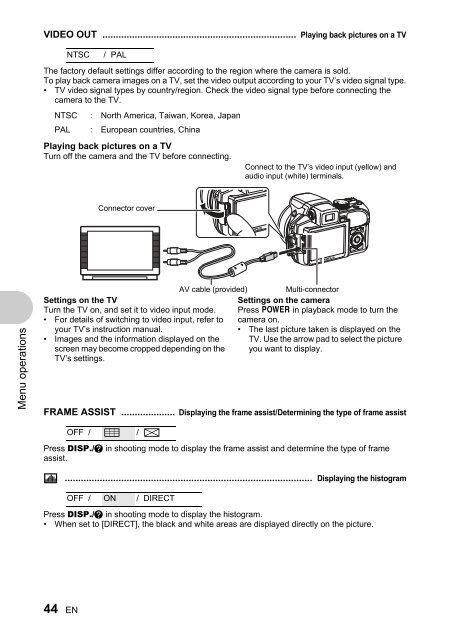SP-550UZ Advanced manual in PDF - biofos.com
SP-550UZ Advanced manual in PDF - biofos.com
SP-550UZ Advanced manual in PDF - biofos.com
You also want an ePaper? Increase the reach of your titles
YUMPU automatically turns print PDFs into web optimized ePapers that Google loves.
ame<br />
Menu operations<br />
VIDEO OUT ........................................................................ Play<strong>in</strong>g back pictures on a TV<br />
The factory default sett<strong>in</strong>gs differ accord<strong>in</strong>g to the region where the camera is sold.<br />
To play back camera images on a TV, set the video output accord<strong>in</strong>g to your TV’s video signal type.<br />
• TV video signal types by country/region. Check the video signal type before connect<strong>in</strong>g the<br />
camera to the TV.<br />
Play<strong>in</strong>g back pictures on a TV<br />
Turn off the camera and the TV before connect<strong>in</strong>g.<br />
Press DI<strong>SP</strong>./E <strong>in</strong> shoot<strong>in</strong>g mode to display the frame assist and determ<strong>in</strong>e the type of frame<br />
assist.<br />
Press DI<strong>SP</strong>./E <strong>in</strong> shoot<strong>in</strong>g mode to display the histogram.<br />
• When set to [DIRECT], the black and white areas are displayed directly on the picture.<br />
44 EN<br />
NTSC / PAL<br />
NTSC : North America, Taiwan, Korea, Japan<br />
PAL : European countries, Ch<strong>in</strong>a<br />
Connector cover<br />
FRAME ASSIST .................... Display<strong>in</strong>g the frame assist/Determ<strong>in</strong><strong>in</strong>g the type of frame assist<br />
OFF / w / x<br />
u ............................................................................................ Display<strong>in</strong>g the histogram<br />
OFF / ON / DIRECT<br />
AV cable (provided)<br />
Sett<strong>in</strong>gs on the TV<br />
Turn the TV on, and set it to video <strong>in</strong>put mode.<br />
• For details of switch<strong>in</strong>g to video <strong>in</strong>put, refer to<br />
your TV’s <strong>in</strong>struction <strong>manual</strong>.<br />
• Images and the <strong>in</strong>formation displayed on the<br />
screen may be<strong>com</strong>e cropped depend<strong>in</strong>g on the<br />
TV’s sett<strong>in</strong>gs.<br />
Connect to the TV’s video <strong>in</strong>put (yellow) and<br />
audio <strong>in</strong>put (white) term<strong>in</strong>als.<br />
Multi-connector<br />
Sett<strong>in</strong>gs on the camera<br />
Press o <strong>in</strong> playback mode to turn the<br />
camera on.<br />
• The last picture taken is displayed on the<br />
TV. Use the arrow pad to select the picture<br />
you want to display.