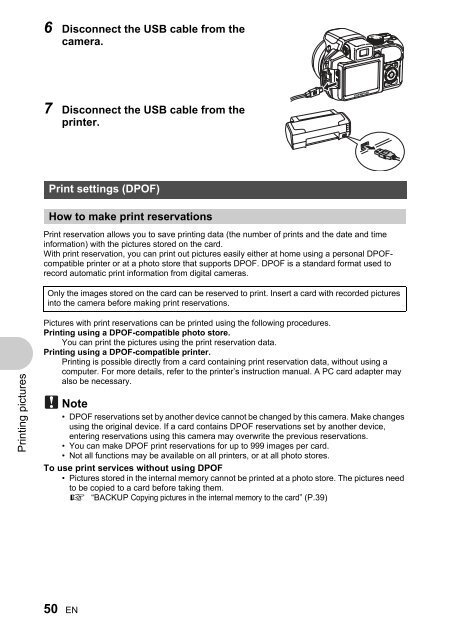SP-550UZ Advanced manual in PDF - biofos.com
SP-550UZ Advanced manual in PDF - biofos.com
SP-550UZ Advanced manual in PDF - biofos.com
You also want an ePaper? Increase the reach of your titles
YUMPU automatically turns print PDFs into web optimized ePapers that Google loves.
Pr<strong>in</strong>t<strong>in</strong>g pictures<br />
6 Disconnect the USB cable from the<br />
camera.<br />
7 Disconnect the USB cable from the<br />
pr<strong>in</strong>ter.<br />
Pr<strong>in</strong>t sett<strong>in</strong>gs (DPOF)<br />
How to make pr<strong>in</strong>t reservations<br />
Pr<strong>in</strong>t reservation allows you to save pr<strong>in</strong>t<strong>in</strong>g data (the number of pr<strong>in</strong>ts and the date and time<br />
<strong>in</strong>formation) with the pictures stored on the card.<br />
With pr<strong>in</strong>t reservation, you can pr<strong>in</strong>t out pictures easily either at home us<strong>in</strong>g a personal DPOF<strong>com</strong>patible<br />
pr<strong>in</strong>ter or at a photo store that supports DPOF. DPOF is a standard format used to<br />
record automatic pr<strong>in</strong>t <strong>in</strong>formation from digital cameras.<br />
Only the images stored on the card can be reserved to pr<strong>in</strong>t. Insert a card with recorded pictures<br />
<strong>in</strong>to the camera before mak<strong>in</strong>g pr<strong>in</strong>t reservations.<br />
Pictures with pr<strong>in</strong>t reservations can be pr<strong>in</strong>ted us<strong>in</strong>g the follow<strong>in</strong>g procedures.<br />
Pr<strong>in</strong>t<strong>in</strong>g us<strong>in</strong>g a DPOF-<strong>com</strong>patible photo store.<br />
You can pr<strong>in</strong>t the pictures us<strong>in</strong>g the pr<strong>in</strong>t reservation data.<br />
Pr<strong>in</strong>t<strong>in</strong>g us<strong>in</strong>g a DPOF-<strong>com</strong>patible pr<strong>in</strong>ter.<br />
Pr<strong>in</strong>t<strong>in</strong>g is possible directly from a card conta<strong>in</strong><strong>in</strong>g pr<strong>in</strong>t reservation data, without us<strong>in</strong>g a<br />
<strong>com</strong>puter. For more details, refer to the pr<strong>in</strong>ter’s <strong>in</strong>struction <strong>manual</strong>. A PC card adapter may<br />
also be necessary.<br />
Note<br />
• DPOF reservations set by another device cannot be changed by this camera. Make changes<br />
us<strong>in</strong>g the orig<strong>in</strong>al device. If a card conta<strong>in</strong>s DPOF reservations set by another device,<br />
enter<strong>in</strong>g reservations us<strong>in</strong>g this camera may overwrite the previous reservations.<br />
• You can make DPOF pr<strong>in</strong>t reservations for up to 999 images per card.<br />
• Not all functions may be available on all pr<strong>in</strong>ters, or at all photo stores.<br />
To use pr<strong>in</strong>t services without us<strong>in</strong>g DPOF<br />
• Pictures stored <strong>in</strong> the <strong>in</strong>ternal memory cannot be pr<strong>in</strong>ted at a photo store. The pictures need<br />
to be copied to a card before tak<strong>in</strong>g them.<br />
g “BACKUP Copy<strong>in</strong>g pictures <strong>in</strong> the <strong>in</strong>ternal memory to the card” (P.39)<br />
50 EN