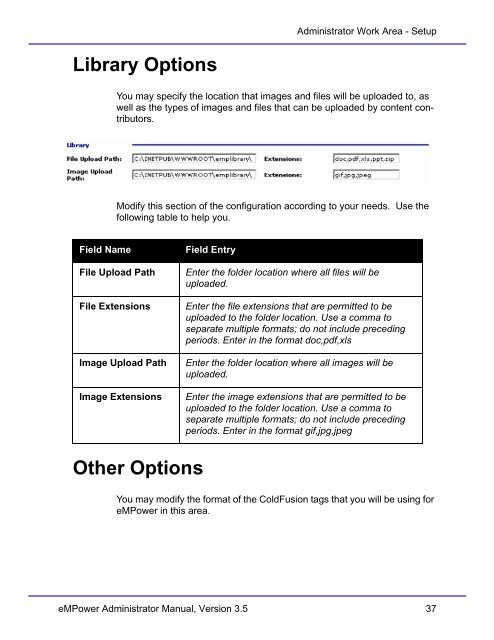- Page 2 and 3: Copyright 2001 Ektron, Inc. All rig
- Page 4 and 5: Ektron’s License Agreement Use of
- Page 6 and 7: Table Of Contents Help ............
- Page 8 and 9: Table Of Contents Deleting Help Men
- Page 10 and 11: Table Of Contents eMPower Custom Ta
- Page 12 and 13: Introduction
- Page 14 and 15: eMPower eMPower The eMPower product
- Page 16 and 17: eMPower Because web pages can share
- Page 18 and 19: Concepts You can think of the templ
- Page 20 and 21: Concepts Permissions are controlled
- Page 22 and 23: Concepts ther order to a content bl
- Page 24 and 25: Concepts • Single, which can be u
- Page 26 and 27: Setting up the Order of Approval Co
- Page 28 and 29: Concepts Site Manager (Web Master)
- Page 30 and 31: 9. The Web Browser displays the Web
- Page 32 and 33: Logging In & Out of eMPower After l
- Page 34 and 35: Administrator Work Area All Adminis
- Page 36 and 37: New Content Area Administrator Work
- Page 38 and 39: Administrator Work Area Edit Conten
- Page 40 and 41: Administrator Work Area From this a
- Page 42 and 43: Users Help Administrator Work Area
- Page 44 and 45: Server Settings Administrator Work
- Page 46 and 47: Administrator Work Area - Setup Dat
- Page 50 and 51: Administrator Work Area - Setup Sys
- Page 52 and 53: Report Heading Description Administ
- Page 54 and 55: Administrator Work Area - Setup Set
- Page 56 and 57: Content Area Content Management Adm
- Page 58 and 59: Administrator Work Area - Content s
- Page 60 and 61: Administrator Work Area - Content 2
- Page 62 and 63: Editing Content Groups Administrato
- Page 64 and 65: Administrator Work Area - Content 4
- Page 66 and 67: Administrator Work Area - Content 3
- Page 68 and 69: Administrator Work Area - Content 2
- Page 70 and 71: Administrator Work Area - Content 4
- Page 72 and 73: Administrator Work Area - Content 4
- Page 74 and 75: Categories Administrator Work Area
- Page 76 and 77: Administrator Work Area - Content 3
- Page 78 and 79: Administrator Work Area - Content 4
- Page 80 and 81: Content Subcategories Administrator
- Page 82 and 83: Administrator Work Area - Content 4
- Page 84 and 85: Deleting Content Subcategories Admi
- Page 86 and 87: Administrator Work Area - Content T
- Page 88 and 89: Administrator Work Area - Content 2
- Page 90 and 91: Administrator Work Area - Content 2
- Page 92 and 93: Administrator Work Area - Content 2
- Page 94 and 95: Administrator Work Area - Content 4
- Page 96 and 97: Administrator Work Area - Content e
- Page 98 and 99:
tributors. Administrator Work Area
- Page 100 and 101:
Administrator Work Area - Content U
- Page 102 and 103:
Administrator Work Area - Content 2
- Page 104 and 105:
Administrator Work Area - Content 7
- Page 106 and 107:
Administrator Work Area - Content 3
- Page 108 and 109:
Administrator Work Area - Content 9
- Page 110 and 111:
Administrator Work Area - Content 1
- Page 112 and 113:
Administrator Work Area - Content 3
- Page 114 and 115:
Administrator Work Area - Content 3
- Page 116 and 117:
3. Click Edit Template. Administrat
- Page 118 and 119:
Administrator Work Area - Content 3
- Page 120 and 121:
Administrator Work Area - Content 3
- Page 122 and 123:
Adding Custom Tags Administrator Wo
- Page 124 and 125:
Adding a Search Tag Administrator W
- Page 126 and 127:
Administrator Workarea - Content Us
- Page 128 and 129:
Administrator Workarea - Content Af
- Page 130 and 131:
Administrator Workarea - Content No
- Page 132 and 133:
Using the Search Command Administra
- Page 134 and 135:
Adding a Login Tag Administrator Wo
- Page 136 and 137:
Administrator Workarea - Content Sh
- Page 138 and 139:
Administrator Workarea - Content eM
- Page 140 and 141:
4. Click Next Administrator Workare
- Page 142 and 143:
8. Click Next to proceed. Administr
- Page 144 and 145:
Administrator Workarea - Content B
- Page 146 and 147:
Adding a Group Tag Administrator Wo
- Page 148 and 149:
Administrator Workarea - Content 6.
- Page 150 and 151:
Administrator Workarea - Content th
- Page 152 and 153:
Working With a Group Content Block
- Page 154 and 155:
Administrator Workarea - Content 3.
- Page 156 and 157:
Administrator Workarea - Content 4.
- Page 158 and 159:
7. Click the Close Window Button. A
- Page 160 and 161:
Adding a Dynamic Tag Administrator
- Page 162 and 163:
Administrator Workarea - Content As
- Page 164 and 165:
Administrator Workarea - Content eM
- Page 166 and 167:
4. Click Next Administrator Workare
- Page 168 and 169:
Administrator Workarea - Content Ma
- Page 170 and 171:
Administrator Workarea - Content No
- Page 172 and 173:
Administrator Workarea - Content Th
- Page 174 and 175:
Editing Fonts Administrator Workare
- Page 176 and 177:
to display a list of current fonts.
- Page 178 and 179:
Administrator Workarea - Users 2. R
- Page 180 and 181:
Administrator Workarea - Users 2. C
- Page 182 and 183:
Field Name Field Entry Email Option
- Page 184 and 185:
Administrator Workarea - Users 3. C
- Page 186 and 187:
2. Fill in the fields according to
- Page 188 and 189:
Administrator Workarea - Users 2. C
- Page 190 and 191:
Administrator Workarea - Users 2. C
- Page 192 and 193:
Help Administrator Workarea - Help
- Page 194 and 195:
Administrator Workarea - Help Each
- Page 196 and 197:
Administrator Workarea - Help 3. En
- Page 198 and 199:
to display the form for adding help
- Page 200 and 201:
Administrator Workarea - Help 2. Se
- Page 202 and 203:
Administrator Workarea - Help Note:
- Page 204 and 205:
Administrator Workarea - Help 4. Cl
- Page 206 and 207:
to display the list of existing hel
- Page 208 and 209:
Deleting Help Items Any existing he
- Page 210 and 211:
Administrator Workarea - Help 3. Cl
- Page 212 and 213:
The Menu The Menu The Menu can be a
- Page 214 and 215:
Title & Status Menu Options & Tasks
- Page 216 and 217:
Library... Menu Options & Tasks For
- Page 218 and 219:
Edit... Menu Options & Tasks From h
- Page 220 and 221:
Submit... Menu Options & Tasks Clic
- Page 222 and 223:
Menu Options & Tasks As stated earl
- Page 224 and 225:
Menu Options & Tasks As seen above,
- Page 226 and 227:
Menu Options & Tasks In this case,
- Page 228 and 229:
Delete... From here, you can choose
- Page 230 and 231:
Menu Options & Tasks ted, then publ
- Page 232 and 233:
Menu Options & Tasks For more infor
- Page 234 and 235:
The Library The libray is the centr
- Page 236 and 237:
You will notice that the Library co
- Page 238 and 239:
As shown below, the Library tree is
- Page 240 and 241:
Upload File To upload a file to you
- Page 242 and 243:
The Upload Images page will open. T
- Page 244 and 245:
The Library The Add Hyperlink page
- Page 246 and 247:
eMPower Web Site
- Page 248 and 249:
eMPower Sample Sites Configured Gro
- Page 250 and 251:
eMPower Sample Sites After you, the
- Page 252 and 253:
Setup > Configuration eMPower Sampl
- Page 254 and 255:
Setting Up Your Web Site 4. Use you
- Page 256 and 257:
Creating Forms with eMPower Forms e
- Page 258 and 259:
Form Elements Toolbar Buttons Shown
- Page 260 and 261:
Name Enter a name for the form. Act
- Page 262 and 263:
Forms To insert a Submit button int
- Page 264 and 265:
To insert a hidden text field, begi
- Page 266 and 267:
Field Description Name This is the
- Page 268 and 269:
Inserting a Text Area Field Forms T
- Page 270 and 271:
Use the table below to properly fil
- Page 272 and 273:
Use the table below to properly fil
- Page 274 and 275:
Field Description Name This is the
- Page 276 and 277:
Forms eMPower Administrator Manual,
- Page 278 and 279:
JavaScript Syndication Notice that
- Page 280 and 281:
JavaScript Syndication When you in
- Page 282 and 283:
eMPower Custom Tags
- Page 284 and 285:
Login Button eMPower Custom Tags Th
- Page 286 and 287:
Attribute Description Default SetTi
- Page 288 and 289:
Dynamic Content Block eMPower Cust
- Page 290 and 291:
Attribute Description Default Submi
- Page 292 and 293:
Attribute Description Default templ
- Page 294 and 295:
Dreamweaver/UltraDev Introduction e
- Page 296 and 297:
Installation Dreamweaver - Installa
- Page 298 and 299:
C:\Inetpub\wwwroot\empower\utilitie
- Page 300 and 301:
Dreamweaver - Installation eMPower
- Page 302 and 303:
Display Tag This image represents t
- Page 304 and 305:
Dreamweaver - Login Tag 3. Click on
- Page 306 and 307:
Dreamweaver - Login Tag The Login T
- Page 308 and 309:
Dreamweaver - Login Tag eMPower Adm
- Page 310 and 311:
Dreamweaver - Single Tag 3. Click o
- Page 312 and 313:
Dreamweaver - Single Tag From here,
- Page 314 and 315:
Dreamweaver - Single Tag eMPower Ad
- Page 316 and 317:
Dreamweaver - Group Tag 3. Click on
- Page 318 and 319:
Dreamweaver - Group Tag The Group T
- Page 320 and 321:
Dreamweaver - Group Tag eMPower Adm
- Page 322 and 323:
Dreamweaver - Search Tag 3. Click o
- Page 324 and 325:
Dreamweaver - Search Tag From here,
- Page 326 and 327:
Dynamic Tag Dreamweaver - Dynamic T
- Page 328 and 329:
Dreamweaver - Dynamic Tag 2. Open t
- Page 330 and 331:
Dreamweaver - Dynamic Tag You will
- Page 332 and 333:
SearchDisplay Tag Dreamweaver - Sea
- Page 334 and 335:
Dreamweaver - SearchDisplay Tag Fro
- Page 336 and 337:
Display Tag Dreamweaver - Display T
- Page 338 and 339:
Dreamweaver - Display Tag 2. Open t
- Page 340 and 341:
Dreamweaver - Display Tag You will
- Page 342 and 343:
Integrating All Tags Integrating Al
- Page 344 and 345:
Integrating All Tags Run a search a
- Page 346 and 347:
ecmnavbar.cfm ecmnavbar.cfm Once yo
- Page 348 and 349:
ecmnavbar.cfm that array of structu
- Page 350 and 351:
#Attributes.StructArra y[i].doc_ord
- Page 352 and 353:
Here is how the it will be displaye
- Page 354 and 355:
date_modified ecmnavbar.cfm The dat
- Page 356 and 357:
ecmnavbar.cfm The template_file is
- Page 358 and 359:
Troubleshooting Troubleshooting Thi
- Page 360 and 361:
Troubleshooting Either your path is
- Page 362 and 363:
Error Message: The New Database is
- Page 364 and 365:
Resolution Troubleshooting To acces
- Page 366 and 367:
Additional Information Additional I