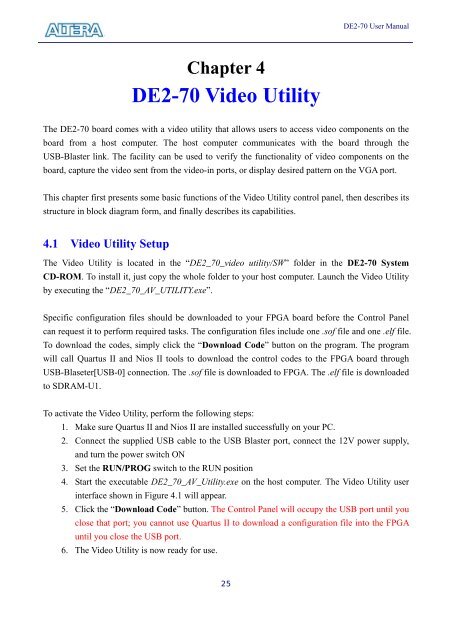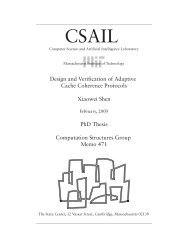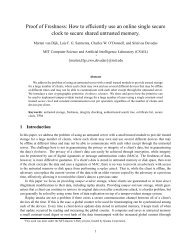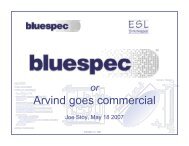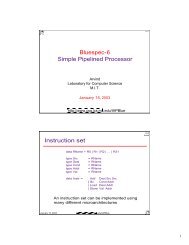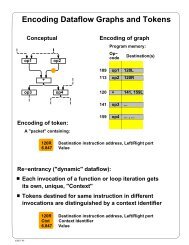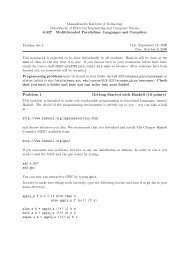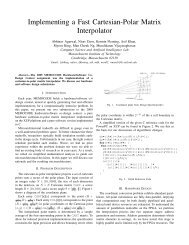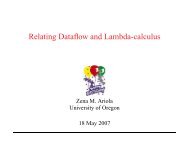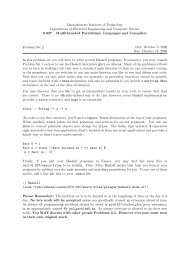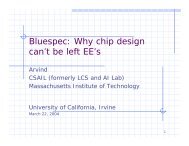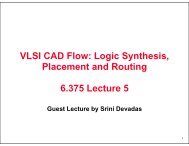DE2-70 Manual - Computation Structures Group
DE2-70 Manual - Computation Structures Group
DE2-70 Manual - Computation Structures Group
You also want an ePaper? Increase the reach of your titles
YUMPU automatically turns print PDFs into web optimized ePapers that Google loves.
Chapter 4<br />
<strong>DE2</strong>-<strong>70</strong> Video Utility<br />
25<br />
<strong>DE2</strong>-<strong>70</strong> User <strong>Manual</strong><br />
The <strong>DE2</strong>-<strong>70</strong> board comes with a video utility that allows users to access video components on the<br />
board from a host computer. The host computer communicates with the board through the<br />
USB-Blaster link. The facility can be used to verify the functionality of video components on the<br />
board, capture the video sent from the video-in ports, or display desired pattern on the VGA port.<br />
This chapter first presents some basic functions of the Video Utility control panel, then describes its<br />
structure in block diagram form, and finally describes its capabilities.<br />
4.1 Video Utility Setup<br />
The Video Utility is located in the “<strong>DE2</strong>_<strong>70</strong>_video utility/SW” folder in the <strong>DE2</strong>-<strong>70</strong> System<br />
CD-ROM. To install it, just copy the whole folder to your host computer. Launch the Video Utility<br />
by executing the “<strong>DE2</strong>_<strong>70</strong>_AV_UTILITY.exe”.<br />
Specific configuration files should be downloaded to your FPGA board before the Control Panel<br />
can request it to perform required tasks. The configuration files include one .sof file and one .elf file.<br />
To download the codes, simply click the “Download Code” button on the program. The program<br />
will call Quartus II and Nios II tools to download the control codes to the FPGA board through<br />
USB-Blaseter[USB-0] connection. The .sof file is downloaded to FPGA. The .elf file is downloaded<br />
to SDRAM-U1.<br />
To activate the Video Utility, perform the following steps:<br />
1. Make sure Quartus II and Nios II are installed successfully on your PC.<br />
2. Connect the supplied USB cable to the USB Blaster port, connect the 12V power supply,<br />
and turn the power switch ON<br />
3. Set the RUN/PROG switch to the RUN position<br />
4. Start the executable <strong>DE2</strong>_<strong>70</strong>_AV_Utility.exe on the host computer. The Video Utility user<br />
interface shown in Figure 4.1 will appear.<br />
5. Click the “Download Code” button. The Control Panel will occupy the USB port until you<br />
close that port; you cannot use Quartus II to download a configuration file into the FPGA<br />
until you close the USB port.<br />
6. The Video Utility is now ready for use.