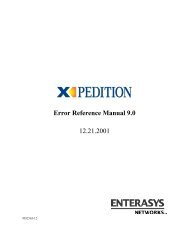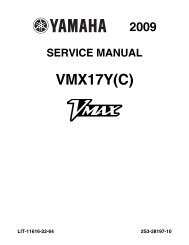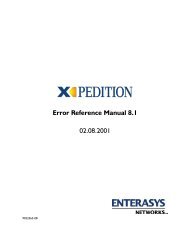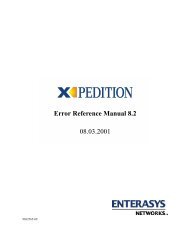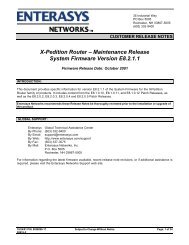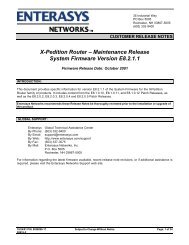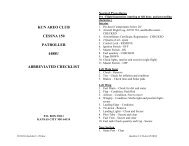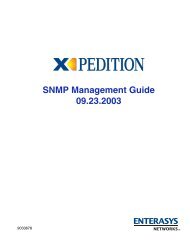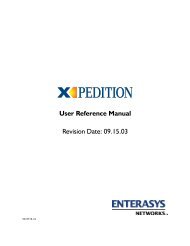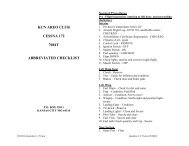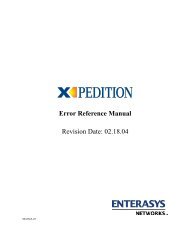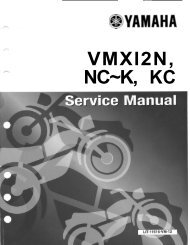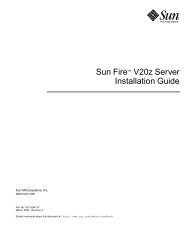- Page 1 and 2: 9032578-10 User Reference Manual 8.
- Page 3 and 4: ENTERASYS NETWORKS, INC. PROGRAM LI
- Page 5 and 6: DECLARATION OF CONFORMITY Applicati
- Page 7 and 8: Contents Chapter 1: Introduction ..
- Page 9 and 10: Contents Adjusting RSTP parameters.
- Page 11 and 12: Contents Configuring DHCP Server Pa
- Page 13 and 14: Contents Using the AS Path Prepend
- Page 15 and 16: Contents Chapter 18: IP Policy-Base
- Page 17 and 18: Contents Creating an IPX GNS Access
- Page 19 and 20: Contents Displaying Priority Map In
- Page 21 and 22: Contents Applying a Service Profile
- Page 23 and 24: What’s New Chapter 1 Introduction
- Page 25 and 26: Before contacting Enterasys Network
- Page 27 and 28: Chapter 2 Maintaining Configuration
- Page 29 and 30: Changing Configuration Information
- Page 31 and 32: Activating the Configuration Change
- Page 33 and 34: Backing up and Restoring the Startu
- Page 35 and 36: Setting Daylight Saving Time You ca
- Page 37 and 38: Chapter 3 Virtual File Systems This
- Page 39: Chapter 4 Using the CLI This chapte
- Page 43 and 44: Getting Help with CLI Commands To s
- Page 45 and 46: Getting Help with CLI Commands If y
- Page 47 and 48: Table 3. CLI Line Editing Commands
- Page 49 and 50: Hot Swapping Overview Chapter 5 Hot
- Page 51 and 52: Hot Swapping Line Cards Alternately
- Page 53 and 54: Hot Swapping a Secondary Control Mo
- Page 55 and 56: Hot Swapping a GBIC (ER16 only) 1.
- Page 57 and 58: Bridging Overview Chapter 6 Bridgin
- Page 59 and 60: Port-based VLANs VLAN Overview Port
- Page 61 and 62: VLAN Overview The XP can also be us
- Page 63 and 64: Configuring XP Bridging Functions T
- Page 65 and 66: Configuring XP Bridging Functions t
- Page 67 and 68: Defining the Forward Delay Interval
- Page 69 and 70: Configuring Layer-2 Filters Configu
- Page 71 and 72: First, create an IP VLAN named ‘B
- Page 73 and 74: Overview Chapter 7 SmartTRUNK Confi
- Page 75 and 76: To add ports to a SmartTRUNK, enter
- Page 77 and 78: Example Configurations Cisco 7500 R
- Page 79 and 80: ATM Overview Chapter 8 ATM Configur
- Page 81 and 82: Virtual channel and IPX Routing Vir
- Page 83 and 84: Service Profile Definition Service
- Page 85 and 86: Applying a Service Profile Definiti
- Page 87 and 88: VPI Bit Allocation cell-mapping dir
- Page 89 and 90: Displaying ATM Port Information ip-
- Page 91 and 92:
To display information about the po
- Page 93 and 94:
ATM Sample Configuration 1 Consider
- Page 95 and 96:
Applying an ATM Service Profile ATM
- Page 97 and 98:
ATM Sample Configuration 2 Consider
- Page 99 and 100:
ATM Sample Configuration 2 The foll
- Page 101 and 102:
Step 8: Apply the IP Policy to the
- Page 103 and 104:
ATM Sample Configuration 3 Apply an
- Page 105 and 106:
ATM Sample Configuration 4 Consider
- Page 107 and 108:
Configure an Interface on an ATM Po
- Page 109 and 110:
Overview Chapter 9 Packet-over-SONE
- Page 111 and 112:
Configuring Automatic Protection Sw
- Page 113 and 114:
Specifying Bit Error Rate Threshold
- Page 115 and 116:
Example Configurations This section
- Page 117 and 118:
The following is the configuration
- Page 119 and 120:
DHCP Overview Chapter 10 DHCP Confi
- Page 121 and 122:
Table 6. Client Parameters Paramete
- Page 123 and 124:
1. Create an IP VLAN called ‘clie
- Page 125 and 126:
Secondary Subnets and Directly-Conn
- Page 127 and 128:
Chapter 11 IP Routing Configuration
- Page 129 and 130:
Configuring IP Interfaces to Ports
- Page 131 and 132:
Configuring Address Resolution Prot
- Page 133 and 134:
Specifying IP Interfaces for RARP C
- Page 135 and 136:
Configuring IP Interfaces and Param
- Page 137 and 138:
To display additional IP informatio
- Page 139 and 140:
3. The interface on which router ad
- Page 141 and 142:
VRRP Overview Chapter 12 VRRP Confi
- Page 143 and 144:
Configuring VRRP In VRRP, the route
- Page 145 and 146:
Configuring VRRP On line 5, Router
- Page 147 and 148:
Configuration of Router R1 The foll
- Page 149 and 150:
Note: Since 100 is the default prio
- Page 151 and 152:
Setting Pre-empt Mode Monitoring VR
- Page 153 and 154:
ip-redundancy show The ip-redundanc
- Page 155 and 156:
The skew-time depends on the Backup
- Page 157 and 158:
RIP Overview Chapter 13 RIP Configu
- Page 159 and 160:
To change RIP parameters, enter the
- Page 161 and 162:
Show RIP information on the specifi
- Page 163 and 164:
OSPF Overview Chapter 14 OSPF Confi
- Page 165 and 166:
Enabling OSPF OSPF is disabled by d
- Page 167 and 168:
Specify the identifier of the key c
- Page 169 and 170:
Configuring OSPF To specify AS exte
- Page 171 and 172:
Monitor OSPF statistics for a speci
- Page 173 and 174:
OSPF Configuration Examples 5. Crea
- Page 175 and 176:
OSPF Configuration Examples 140.1.4
- Page 177 and 178:
BGP Overview Chapter 15 BGP Configu
- Page 179 and 180:
Setting the Autonomous System Numbe
- Page 181 and 182:
Starting BGP Basic BGP Tasks To add
- Page 183 and 184:
Basic BGP Tasks To export all activ
- Page 185 and 186:
Figure 11 illustrates a sample BGP
- Page 187 and 188:
BGP Configuration Examples An IGP,
- Page 189 and 190:
The following lines on the Cisco ro
- Page 191 and 192:
The gated.conf file for router XP1
- Page 193 and 194:
BGP Configuration Examples This sam
- Page 195 and 196:
The gated.conf file for router XP3
- Page 197 and 198:
AS-64900 100.200.13.1/24 AS-64901 1
- Page 199 and 200:
BGP Configuration Examples communit
- Page 201 and 202:
Local Preference Examples BGP Confi
- Page 203 and 204:
Using the local-pref Option Using t
- Page 205 and 206:
BGP Configuration Examples Routers
- Page 207 and 208:
EBGP Peer Figure 19 shows a sample
- Page 209 and 210:
Notes on Using Route Reflection •
- Page 211 and 212:
Chapter 16 Routing Policy Configura
- Page 213 and 214:
Import-Source Route-Filter • Rout
- Page 215 and 216:
Route-Filter Route Import and Expor
- Page 217 and 218:
Aggregate-Source Route-Filter Authe
- Page 219 and 220:
Configuring Simple Routing Policies
- Page 221 and 222:
Redistributing Aggregate Routes Con
- Page 223 and 224:
The following configuration command
- Page 225 and 226:
Configuring Advanced Routing Polici
- Page 227 and 228:
Configuring Advanced Routing Polici
- Page 229 and 230:
Configuring Advanced Routing Polici
- Page 231 and 232:
The following configuration command
- Page 233 and 234:
Configuring Advanced Routing Polici
- Page 235 and 236:
The following configuration command
- Page 237 and 238:
Configuring Advanced Routing Polici
- Page 239 and 240:
Configuring Advanced Routing Polici
- Page 241 and 242:
Configuring Advanced Routing Polici
- Page 243 and 244:
Configuring Advanced Routing Polici
- Page 245 and 246:
IP Multicast Overview Chapter 17 Mu
- Page 247 and 248:
Per-Interface Control of IGMP Membe
- Page 249 and 250:
DVMRP Overview • Configuring DVMR
- Page 251 and 252:
DVMRP Tunnels Monitoring IGMP & DVM
- Page 253 and 254:
Configuration Examples Enterasys X-
- Page 255 and 256:
Overview Chapter 18 IP Policy-Based
- Page 257 and 258:
Configuring IP Policies For example
- Page 259 and 260:
IP Policy Configuration Examples IP
- Page 261 and 262:
IP Policy Configuration Examples Tr
- Page 263 and 264:
The following is the configuration
- Page 265 and 266:
12. The rule to apply to the packet
- Page 267 and 268:
Overview Chapter 19 Network Address
- Page 269 and 270:
Setting NAT Rules Static Dynamic Fo
- Page 271 and 272:
NAT and ICMP Packets NAT and ICMP P
- Page 273 and 274:
This server, 10.1.1.2, is advertise
- Page 275 and 276:
Using Dynamic NAT with IP Overload
- Page 277 and 278:
Next, define the interfaces to be N
- Page 279 and 280:
Overview Chapter 20 Web Hosting Con
- Page 281 and 282:
Adding Servers to the Load Balancin
- Page 283 and 284:
Load Balancing session, the source
- Page 285 and 286:
Verifying Extended Content Load Bal
- Page 287 and 288:
Load Balancing To specify the timeo
- Page 289 and 290:
Web Hosting with Multiple Virtual G
- Page 291 and 292:
Web Caching Web Caching addresses.
- Page 293 and 294:
Web Caching Note: By default, the X
- Page 295 and 296:
Monitoring Web-Caching To display W
- Page 297 and 298:
IPX Routing Overview Chapter 21 IPX
- Page 299 and 300:
Configuring IPX RIP & SAP IPX RIP I
- Page 301 and 302:
Configuring IPX Routing • Etherne
- Page 303 and 304:
Configuring IPX Routing Once an IPX
- Page 305 and 306:
Monitoring an IPX Network The XP re
- Page 307 and 308:
Chapter 22 Access Control List Conf
- Page 309 and 310:
ACL Basics to restrict traffic for
- Page 311 and 312:
With the implicit deny rule, this A
- Page 313 and 314:
Editing ACLs Offline Creating and M
- Page 315 and 316:
ACL. Consequently, it is possible f
- Page 317 and 318:
Using ACLs commands will act upon a
- Page 319 and 320:
Using ACLs See Network Address Tran
- Page 321 and 322:
Enabling ACL Logging Enabling ACL L
- Page 323 and 324:
Security Overview Chapter 23 Securi
- Page 325 and 326:
Monitoring RADIUS Configuring Passw
- Page 327 and 328:
Configuring XP Access Security long
- Page 329 and 330:
Layer-2 Security Filters • A flow
- Page 331 and 332:
Monitoring Layer-2 Security Filters
- Page 333 and 334:
Example 2: Secure Ports Layer-3 Sec
- Page 335 and 336:
Define a port rate limit policy to
- Page 337 and 338:
Output Diagrams Layer-3 Security Co
- Page 339 and 340:
Output Diagrams Layer-3 Security Co
- Page 341 and 342:
Output Diagrams Example 2: Many To
- Page 343 and 344:
Layer-4 Bridging and Filtering For
- Page 345 and 346:
Notes Layer-4 Bridging and Filterin
- Page 347 and 348:
Chapter 24 QoS Configuration Guide
- Page 349 and 350:
Precedence for Layer-3 Flows Traffi
- Page 351 and 352:
Creating and Applying a New Priorit
- Page 353 and 354:
Setting an IP QoS Policy Traffic Pr
- Page 355 and 356:
Weighted Random Early Detection (WR
- Page 357 and 358:
ToS Rewrite The ToS byte rewrite is
- Page 359 and 360:
Limiting Traffic Rate to or from a
- Page 361 and 362:
Port Rate Limiting Limiting Traffic
- Page 363 and 364:
Example Configurations Per-Flow Rat
- Page 365 and 366:
Performance Monitoring Overview Cha
- Page 367 and 368:
Configuring the XP for Port Mirrori
- Page 369 and 370:
RMON Overview Chapter 26 RMON Confi
- Page 371 and 372:
120-port XP-8600 with lite, standar
- Page 373 and 374:
Standard RMON Groups Configuring an
- Page 375 and 376:
Using RMON Using RMON RMON on the X
- Page 377 and 378:
Configuring RMON Groups To configur
- Page 379 and 380:
Displaying RMON Information Display
- Page 381 and 382:
Displaying RMON Information The fol
- Page 383 and 384:
5. Make sure that RMON has not run
- Page 385 and 386:
NetFlow Overview Chapter 27 NetFlow
- Page 387 and 388:
NetFlow Overview link utilization,
- Page 389 and 390:
Multicast Flows Multicast Flows Sim
- Page 391 and 392:
Chapter 28 WAN Configuration Guide
- Page 393 and 394:
Static Addresses Mapped Addresses D
- Page 395 and 396:
Average Packet Size Nature of the D
- Page 397 and 398:
Source Filtering and ACLs WAN Overv
- Page 399 and 400:
Configuring Frame Relay Interfaces
- Page 401 and 402:
Frame Relay Port Configuration Fram
- Page 403 and 404:
Defining the Type and Location of a
- Page 405 and 406:
Monitoring PPP WAN Ports Monitoring
- Page 407 and 408:
Multi-Router WAN Configuration Fram
- Page 409 and 410:
ip set interface all version 2 rip
- Page 411 and 412:
frame-relay create vc port hs.3.1.1