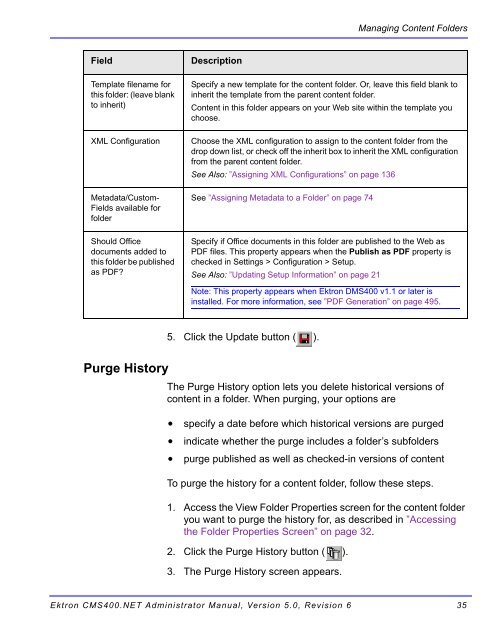- Page 1 and 2:
Ektron CMS400.NET Administrator Man
- Page 3 and 4: EKTRON, INC. SOFTWARE LICENSE AGREE
- Page 5 and 6: What’s New in the 5.0 Release Wha
- Page 7 and 8: Managing Tasks.....................
- Page 9 and 10: Managing Content Folders...........
- Page 11 and 12: Editing a User.....................
- Page 13 and 14: Fields that Appear on Several Dialo
- Page 15 and 16: Submitting Translation Files to Ser
- Page 17 and 18: Copying User Groups from AD to Ektr
- Page 19 and 20: Ektron CMS400.NET Administrator Man
- Page 21 and 22: Who Should Read This Documentation?
- Page 23 and 24: Introduction to Ektron CMS400.NET a
- Page 25 and 26: Accessing the Workarea Getting Star
- Page 27 and 28: Workarea Navigation NOTE When you c
- Page 29 and 30: Meaning of Border Color Each surrou
- Page 31 and 32: To change the display type follow t
- Page 33 and 34: Toolbar Button Content Status Lette
- Page 35 and 36: 4. Click the Edit button ( ). 5. Th
- Page 37 and 38: NOTE Preview ( ) NOTE Workarea ( )
- Page 39 and 40: Modifying the Application Setup Scr
- Page 41 and 42: Field Description Enable Applicatio
- Page 43 and 44: Field Description Force preferences
- Page 45 and 46: BuiltIn User NOTE Editing the Built
- Page 47 and 48: Enable Font Buttons Disable Font Bu
- Page 49 and 50: Managing Content Folders 1. Access
- Page 51 and 52: Accessing the Folder Properties Scr
- Page 53: Managing Content Folders 3. The Edi
- Page 57 and 58: Managing Content Managing Content W
- Page 59 and 60: NOTE Managing Content When selectin
- Page 61 and 62: Button or Tab Description Check In
- Page 63 and 64: Adding XML Content NOTE To add XML
- Page 65 and 66: NOTE The Content Variable Content v
- Page 67 and 68: Field Description Content Toolbar B
- Page 69 and 70: Moving Content Ektron CMS400.NET ha
- Page 71 and 72: 2. Click the Move Content button (
- Page 73 and 74: Scheduling Content Deleting Content
- Page 75 and 76: Managing Content on the View Histor
- Page 77 and 78: NOTE Managing Content 1. Access the
- Page 79 and 80: Adding Content Programmatically Con
- Page 81 and 82: Metadata NOTE Two kinds of metadata
- Page 83 and 84: If your site supports multiple lang
- Page 85 and 86: Metadata Definition Fields Field De
- Page 87 and 88: Field Description Publicly Viewable
- Page 89 and 90: Appearance on Search Screen Convert
- Page 91 and 92: Metadata Following these choices is
- Page 93 and 94: 3. A confirmation message is displa
- Page 95 and 96: Effect of a Default Value on Requir
- Page 97 and 98: Setting Permissions Setting Permiss
- Page 99 and 100: Standard & Advanced Permissions Set
- Page 101 and 102: 6. The Permissions Table appears. A
- Page 103 and 104: Editing User or User Group Permissi
- Page 105 and 106:
Setting Approval Chains What is an
- Page 107 and 108:
Setting Approval Chains This screen
- Page 109 and 110:
Deleting Approvers NOTE Setting App
- Page 111 and 112:
Two approval methods are available.
- Page 113 and 114:
Managing Library Items What’s In
- Page 115 and 116:
The Library Management Settings Fie
- Page 117 and 118:
Field Description Performing Action
- Page 119 and 120:
Load Balancing Definition Managing
- Page 121 and 122:
Field Description Managing Library
- Page 123 and 124:
NOTE Managing Library Items Here is
- Page 125 and 126:
Managing Users & User Groups 2. Cli
- Page 127 and 128:
NOTE NOTE NOTE Viewing a User Field
- Page 129 and 130:
Removing Users from User Groups NOT
- Page 131 and 132:
Editing a User Group NOTE Deleting
- Page 133 and 134:
Private Content & Memberships Priva
- Page 135 and 136:
Scenario Web Page Display Logged in
- Page 137 and 138:
Accessing the Membership Module Fol
- Page 139 and 140:
Private Content & Memberships 1. Ac
- Page 141 and 142:
3. The View Users In Group screen i
- Page 143 and 144:
Private Content & Memberships 1. Ac
- Page 145 and 146:
Using eWebEditPro This is the edito
- Page 147 and 148:
Managing XML What’s in This Chapt
- Page 149 and 150:
Button Name Description More Inform
- Page 151 and 152:
6. The XML Configuration Data Desig
- Page 153 and 154:
XML Configuration Fields Section Fi
- Page 155 and 156:
Assigning XML Configurations Managi
- Page 157 and 158:
Viewing XML Configurations To view
- Page 159 and 160:
Button Name Description More Inform
- Page 161 and 162:
Preview Tab Display Information Tab
- Page 163 and 164:
Editing a Data Design Package Manag
- Page 165 and 166:
Managing XML 6. Edit the necessary
- Page 167 and 168:
5. The View XSLT screen is displaye
- Page 169 and 170:
XML Indexing NOTE XML IndexingManag
- Page 171 and 172:
XML IndexingManaging XML By setting
- Page 173 and 174:
Validation • Calculated • Calen
- Page 175 and 176:
Screen section Description XML Inde
- Page 177 and 178:
Using the Data Designer Introductio
- Page 179 and 180:
Using the Data Designer Both toolba
- Page 181 and 182:
Inserting a Field Type Using the Da
- Page 183 and 184:
Deleting a Field from the Screen Sa
- Page 185 and 186:
Using the Data Designer 3. Select A
- Page 187 and 188:
Using the Data Designer Note that t
- Page 189 and 190:
Data Designer Field Types Group Box
- Page 191 and 192:
Dialog Box Using the Data Designer
- Page 193 and 194:
Tabular Data ( ) Field Description
- Page 195 and 196:
NOTE Using the Data Designer To edi
- Page 197 and 198:
John Doe 555-1212 john.doe@email.co
- Page 199 and 200:
Fields on the Tabular Data Dialog U
- Page 201 and 202:
Field Description Minimum number Ma
- Page 203 and 204:
Plain Text( ) NOTE Field Descriptio
- Page 205 and 206:
Field Description Using the Data De
- Page 207 and 208:
Field Description Using the Data De
- Page 209 and 210:
Adjusting the Width of a Rich Area
- Page 211 and 212:
Dialog Box Fields on the Choices Di
- Page 213 and 214:
Field Description Using the Data De
- Page 215 and 216:
Fields on the Select List Field Dia
- Page 217 and 218:
Calculated Field ( ) IMPORTANT! Dia
- Page 219 and 220:
Field Description Using the Data De
- Page 221 and 222:
WARNING! WARNING! Using the Data De
- Page 223 and 224:
Example Field Text Example Field Fo
- Page 225 and 226:
Example Field Text Example Field Fo
- Page 227 and 228:
Example Field Text Example Field Fo
- Page 229 and 230:
Moving a Calendar Field Dialog Box
- Page 231 and 232:
Image Only Field ( ) Using the Data
- Page 233 and 234:
File Link Field ( ) Using the Data
- Page 235 and 236:
Field Description Using the Data De
- Page 237 and 238:
NOTE The Data Style Field Using the
- Page 239 and 240:
Custom Validation NOTE Using the Da
- Page 241 and 242:
Using the Data Designer This dialog
- Page 243 and 244:
Using the Data Designer 7. Since yo
- Page 245 and 246:
Working with HTML Forms This chapte
- Page 247 and 248:
Form Folders and Content A form con
- Page 249 and 250:
Working with HTML Forms By creating
- Page 251 and 252:
Working with HTML Forms Button Name
- Page 253 and 254:
Button or Tab View (language) Add -
- Page 255 and 256:
• to email recipient(s) • from
- Page 257 and 258:
Button Inserts this kind of field W
- Page 259 and 260:
Button Inserts this kind of field S
- Page 261 and 262:
Button or Tab Description Working w
- Page 263 and 264:
Sending Data as XML Working with HT
- Page 265 and 266:
Form sent as XML Generated email XM
- Page 267 and 268:
Working with HTML Forms This illust
- Page 269 and 270:
Working with HTML Forms As you can
- Page 271 and 272:
Validation Rule Can be applied to..
- Page 273 and 274:
Validation Rule Can be applied to..
- Page 275 and 276:
Viewing Form Information You can vi
- Page 277 and 278:
Viewing a Form’s Content Properti
- Page 279 and 280:
Working with HTML Forms 1. Access t
- Page 281 and 282:
Viewing Fonts 3. The add font scree
- Page 283 and 284:
Font Manager 1. Access the view fon
- Page 285 and 286:
The Tasks Folder Task Permissions M
- Page 287 and 288:
Managing Tasks Some examples of Tas
- Page 289 and 290:
Creating Task Categories and Task T
- Page 291 and 292:
4. Enter a name in the New Task Cat
- Page 293 and 294:
Editing a Task Type Managing Tasks
- Page 295 and 296:
When you delete a Task Type, the fo
- Page 297 and 298:
User Assigned versus System Assigne
- Page 299 and 300:
Restrictions on the Task Flow Proce
- Page 301 and 302:
Managing Tasks Folder Displays thes
- Page 303 and 304:
View option Not Started all tasks i
- Page 305 and 306:
Deleting a Task Managing Tasks 3. A
- Page 307 and 308:
Collections Ektron CMS400.NET’s C
- Page 309 and 310:
Menu Feature Menu Feature Ektron CM
- Page 311 and 312:
Calendars NOTE Calendar Toolbar But
- Page 313 and 314:
Button Name Lets you More Informati
- Page 315 and 316:
Section Description Start Time Labe
- Page 317 and 318:
Section Description Display Weekend
- Page 319 and 320:
Deleting Calendars NOTE Calendar Ev
- Page 321 and 322:
Calendars After you add an Event Ty
- Page 323 and 324:
WARNING! Calendars Notice that the
- Page 325 and 326:
Calendars If you create a French ve
- Page 327 and 328:
Calendars 4. Complete the calendar
- Page 329 and 330:
Search Options All the Words Any of
- Page 331 and 332:
Multi-Language Support There are se
- Page 333 and 334:
Multi-Language Support • ”Deter
- Page 335 and 336:
What Happens if Chosen Language is
- Page 337 and 338:
The Default Language NOTE Disabling
- Page 339 and 340:
Translating Content Manually Multi-
- Page 341 and 342:
Multi-Language Support 7. In order
- Page 343 and 344:
Multi-Language Support 15. In order
- Page 345 and 346:
Multi-Language Support 6. Use the I
- Page 347 and 348:
Multi-Language Support followed by
- Page 349 and 350:
Previewing Translation Files Multi-
- Page 351 and 352:
Column Header Creating Translation
- Page 353 and 354:
NOTE The file name syntax is explai
- Page 355 and 356:
Multi-Language Support New, foreign
- Page 357 and 358:
Multi-Language Support For more inf
- Page 359 and 360:
Creating Web Pages that Support Sev
- Page 361 and 362:
WARNING! Multi-Language Support 1.
- Page 363 and 364:
Procedure for Scenario 1 NOTE Scena
- Page 365 and 366:
After Following Procedure Listed Be
- Page 367 and 368:
Microsoft SharePoint Portal Server
- Page 369 and 370:
Microsoft SharePoint Portal Server
- Page 371 and 372:
Action Setup Screen 11. Click Finis
- Page 373 and 374:
Microsoft SharePoint Portal Server
- Page 375 and 376:
NOTE Microsoft SharePoint Portal Se
- Page 377 and 378:
What is a Web Part? Three Types of
- Page 379 and 380:
Microsoft SharePoint Portal Server
- Page 381 and 382:
NOTE Method Screen Drag and drop th
- Page 383 and 384:
Modifying Web Parts NOTE Microsoft
- Page 385 and 386:
Microsoft SharePoint Portal Server
- Page 387 and 388:
Calendar Web Part Settings Microsof
- Page 389 and 390:
Microsoft SharePoint Portal Server
- Page 391 and 392:
Content Web Part Settings Microsoft
- Page 393 and 394:
NOTE Microsoft SharePoint Portal Se
- Page 395 and 396:
Microsoft SharePoint Portal Server
- Page 397 and 398:
Microsoft SharePoint Portal Server
- Page 399 and 400:
Microsoft SharePoint Portal Server
- Page 401 and 402:
Profile Web Part Settings Editing P
- Page 403 and 404:
Search Web Part Settings Microsoft
- Page 405 and 406:
Performing a Search Microsoft Share
- Page 407 and 408:
Syndicating Web Content as RSS RSS
- Page 409 and 410:
JavaScript Syndication Let’s begi
- Page 411 and 412:
Hosting & Syndication JavaScript Sy
- Page 413 and 414:
JavaScript Syndication Ektron CMS40
- Page 415 and 416:
Ektron CMS400.NET on Two Machines L
- Page 417 and 418:
Virtual Directory Points to LB_File
- Page 419 and 420:
IMPORTANT! Creating a Virtual Direc
- Page 421 and 422:
4. The Virtual Directory Creation W
- Page 423 and 424:
NOTE 9. The Web Site Content Direct
- Page 425 and 426:
NOTE Load Balancing 15. The IIS con
- Page 427 and 428:
Field Description Load Balancing 2.
- Page 429 and 430:
Setting Up Multiple Ektron CMS400.N
- Page 431 and 432:
Computer1 Virtual Directory Points
- Page 433 and 434:
URL Aliasing NOTE URL Aliasing Alia
- Page 435 and 436:
Aliased version /400Intranet/mycale
- Page 437 and 438:
Manual Aliasing Before Manual URL A
- Page 439 and 440:
NOTE NOTE NOTE URL Aliasing Before
- Page 441 and 442:
NOTE WARNING! 11. In the Executable
- Page 443 and 444:
IMPORTANT! NOTE URL Aliasing 13. Un
- Page 445 and 446:
URL Aliasing For more information o
- Page 447 and 448:
Field Description URL Aliasing Stat
- Page 449 and 450:
NOTE 5. Save and publish the conten
- Page 451 and 452:
email Features Configuring SMTP Ser
- Page 453 and 454:
email Features When you click such
- Page 455 and 456:
Where Instant email is Available Mo
- Page 457 and 458:
Active Directory Feature Mode Infor
- Page 459 and 460:
Active Directory IntegrationActive
- Page 461 and 462:
Active Directory IntegrationActive
- Page 463 and 464:
Active Directory IntegrationActive
- Page 465 and 466:
Active Directory IntegrationActive
- Page 467 and 468:
NOTE Active Directory IntegrationAc
- Page 469 and 470:
Active Directory IntegrationActive
- Page 471 and 472:
Active Directory IntegrationActive
- Page 473 and 474:
Active Directory IntegrationActive
- Page 475 and 476:
Active Directory IntegrationActive
- Page 477 and 478:
Active Directory IntegrationActive
- Page 479 and 480:
Active Directory IntegrationActive
- Page 481 and 482:
Active Directory IntegrationActive
- Page 483 and 484:
Active Directory IntegrationActive
- Page 485 and 486:
View Users in Group Screen Active D
- Page 487 and 488:
Setup Guidelines Active Directory I
- Page 489 and 490:
Disabling AD Integration Active Dir
- Page 491 and 492:
User Authentication Only ModeActive
- Page 493 and 494:
IMPORTANT! User Groups User Authent
- Page 495 and 496:
Ektron Explorer The Ektron CMS400.N
- Page 497 and 498:
Ektron Explorer If you change the p
- Page 499 and 500:
Editing a Configuration Button Desc
- Page 501 and 502:
Ektron Explorer 3. Complete the fie
- Page 503 and 504:
Asset Management Administration Ass
- Page 505 and 506:
Tag Description Allowing File Types
- Page 507 and 508:
. Asset Management Administration Y
- Page 509 and 510:
Asset Management Administration Ass
- Page 511 and 512:
Asset Management Administration Upd
- Page 513 and 514:
Asset Management Administration cha
- Page 515 and 516:
PDF Conversion Process Asset Manage
- Page 517 and 518:
NOTE Asset Management Administratio
- Page 519 and 520:
12. Click the Create button. Asset
- Page 521 and 522:
NOTE 25. Enter your license key in
- Page 523 and 524:
Asset Management Administration 33.
- Page 525 and 526:
NOTE Asset Management Administratio
- Page 527 and 528:
NOTE Asset Management Administratio
- Page 529 and 530:
Ektron, Inc. 5 Northern Boulevard,
- Page 531 and 532:
Arabic (U.A.E.) 14337 Arabic (Yemen
- Page 533 and 534:
German (Luxembourg) 4103 German (St
- Page 535 and 536:
Spanish (El Salvador) 17418 Spanish
- Page 537 and 538:
Index A active directory integratio
- Page 539 and 540:
adding new folder 101 configuring 3