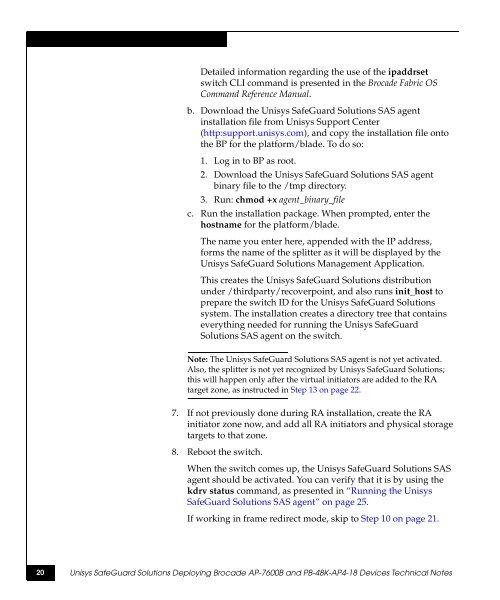SafeGuard Solutions Deploying Brocade AP-7600B and PB-48K ...
SafeGuard Solutions Deploying Brocade AP-7600B and PB-48K ...
SafeGuard Solutions Deploying Brocade AP-7600B and PB-48K ...
You also want an ePaper? Increase the reach of your titles
YUMPU automatically turns print PDFs into web optimized ePapers that Google loves.
Detailed information regarding the use of the ipaddrset<br />
switch CLI comm<strong>and</strong> is presented in the <strong>Brocade</strong> Fabric OS<br />
Comm<strong>and</strong> Reference Manual.<br />
b. Download the Unisys <strong>SafeGuard</strong> <strong>Solutions</strong> SAS agent<br />
installation file from Unisys Support Center<br />
(http:support.unisys.com), <strong>and</strong> copy the installation file onto<br />
the BP for the platform/blade. To do so:<br />
1. Log in to BP as root.<br />
2. Download the Unisys <strong>SafeGuard</strong> <strong>Solutions</strong> SAS agent<br />
binary file to the /tmp directory.<br />
3. Run: chmod +x agent_binary_file<br />
c. Run the installation package. When prompted, enter the<br />
hostname for the platform/blade.<br />
The name you enter here, appended with the IP address,<br />
forms the name of the splitter as it will be displayed by the<br />
Unisys <strong>SafeGuard</strong> <strong>Solutions</strong> Management Application.<br />
This creates the Unisys <strong>SafeGuard</strong> <strong>Solutions</strong> distribution<br />
under /thirdparty/recoverpoint, <strong>and</strong> also runs init_host to<br />
prepare the switch ID for the Unisys <strong>SafeGuard</strong> <strong>Solutions</strong><br />
system. The installation creates a directory tree that contains<br />
everything needed for running the Unisys <strong>SafeGuard</strong><br />
<strong>Solutions</strong> SAS agent on the switch.<br />
Note: The Unisys <strong>SafeGuard</strong> <strong>Solutions</strong> SAS agent is not yet activated.<br />
Also, the splitter is not yet recognized by Unisys <strong>SafeGuard</strong> <strong>Solutions</strong>;<br />
this will happen only after the virtual initiators are added to the RA<br />
target zone, as instructed in Step 13 on page 22.<br />
7. If not previously done during RA installation, create the RA<br />
initiator zone now, <strong>and</strong> add all RA initiators <strong>and</strong> physical storage<br />
targets to that zone.<br />
8. Reboot the switch.<br />
When the switch comes up, the Unisys <strong>SafeGuard</strong> <strong>Solutions</strong> SAS<br />
agent should be activated. You can verify that it is by using the<br />
kdrv status comm<strong>and</strong>, as presented in “Running the Unisys<br />
<strong>SafeGuard</strong> <strong>Solutions</strong> SAS agent” on page 25.<br />
If working in frame redirect mode, skip to Step 10 on page 21.<br />
20 Unisys <strong>SafeGuard</strong> <strong>Solutions</strong> <strong>Deploying</strong> <strong>Brocade</strong> <strong>AP</strong>-<strong>7600B</strong> <strong>and</strong> <strong>PB</strong>-<strong>48K</strong>-<strong>AP</strong>4-18 Devices Technical Notes