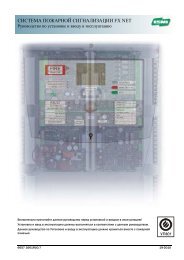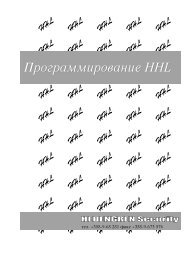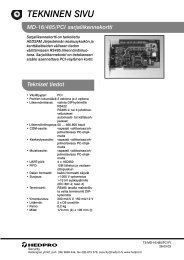You also want an ePaper? Increase the reach of your titles
YUMPU automatically turns print PDFs into web optimized ePapers that Google loves.
1.1.Installation Guidelines<br />
1. Unpack all supplied components and inspecting each for any defects or damage that may<br />
have occurred during transit.<br />
2. Check whether the correct components have been supplied as per order and/or packing slip.<br />
3. Mount relevant mezzanine card and memory expansion card on the unit.<br />
4. Connect earth ground to common on connector J18.<br />
5. Ensure that the power supply is disconnected from the mains.<br />
NOTE Power supplies used with the unit must comply with the standards of the local authority<br />
labelled with the appropriate certification markings.<br />
Remove the power supply connectors from J18 and J15 so that you can read the labelling<br />
beneath. Either connect an 18 VAC power supply to the J18 terminal OR connect a 12-15<br />
VDC power supply to the J15 terminal.<br />
6. Connect the battery supply.<br />
NOTE When connecting batteries to the PCB ensure that the connector is correctly aligned. Connecting<br />
the batteries incorrectly may short one of the batteries and cause serious damage to the PCB.<br />
WARNING! An explosion may result if batteries are installed incorrectly. Replace only with the same<br />
or equivalent type. Dispose of used batteries according to the manufacturer's instructions.<br />
7. Remove the plastic between the PCB coin battery and the connector.<br />
8. If using a EEPROM (resembles a DB9 dongle), plug it on the RS232 port 1. Ensure that link<br />
12 is IN (power to RS232 port 1).<br />
9. To connect to data network, connect a RJ-45 Ethernet 10 Base-T cable to the Ethernet port.<br />
If connecting to another data network, connect the DB25 network cable to the Network port.<br />
10.To connect to the telephone line, connect the RJ12 end of the supplied telephone line cable<br />
to the Phone Line port.<br />
11.Connect RS485 device line(s). Run the wire to the required length to connect all devices and<br />
a length to run it back to the unit to allow for redundancy in the loop. Determine position of<br />
the unit on the device line and accordingly position LNK1 (for J1 line), LNK2 (for J3 line) and<br />
LNK 3, 4, and 5 (for J4 line).<br />
12.Set DIP switches 1 and 4 to the ON position.<br />
13.Power up the unit by connecting to a power source.<br />
14.After about 10 seconds the 7-segment display should start cycling.<br />
15.Set DIP switches 1 and 4 to the OFF position.<br />
Refer to Adding Devices to the Controller... page 17 for more information on adding devices on the<br />
unit.<br />
Installation Guidelines 3