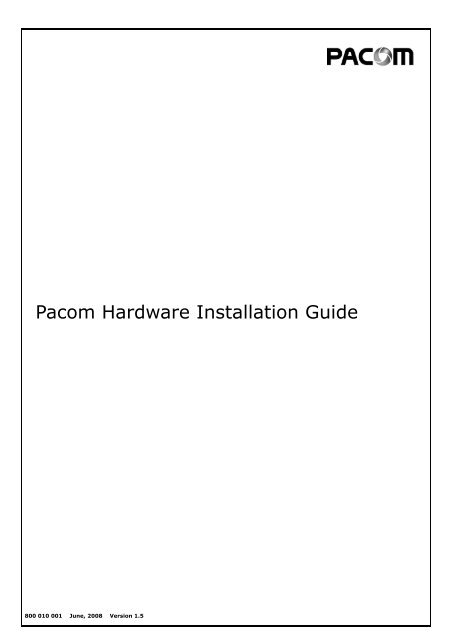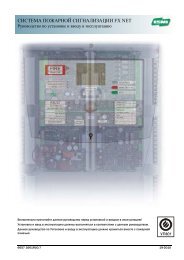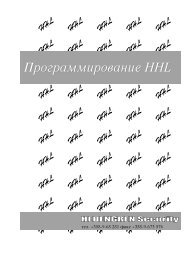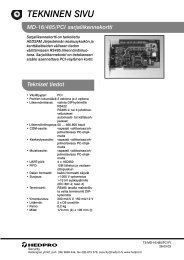Create successful ePaper yourself
Turn your PDF publications into a flip-book with our unique Google optimized e-Paper software.
<strong>Pacom</strong> <strong>Hardware</strong> Installation Guide<br />
800 010 001 June, 2008 Version 1.5
Copyright © 2008 <strong>Pacom</strong> Systems Pty Ltd All Rights Reserved<br />
No part of this document may be reproduced, transmitted, transcribed, stored in a retrieval system, or translated into any language in any form by any means without<br />
the prior written consent of <strong>Pacom</strong> Systems Pty Ltd.<br />
Software License Notice<br />
Your license agreement with <strong>Pacom</strong> Systems Pty Ltd, which is included with this product, specifies the permitted and prohibited uses of the product. It is protected by<br />
Australian and international copyright laws and international treaty obligations. Your rights to use the Software are limited by the terms stated below, and your use of the<br />
Software indicates your acceptance of these terms. If you do not agree with them, you must return, delete or destroy all copies of the Software. Your rights to use the<br />
Software terminate immediately if you violate any of the terms stated below.<br />
Any unauthorized duplication or use in whole or in part, in print, or in any other storage and retrieval system is forbidden.<br />
You may not reverse-engineer, disassemble, decompile, or make any attempt to discover the source code of the Software.<br />
You may not modify the Software in any way whatsoever<br />
Trademarks<br />
All trademarks, brand and product names are property of their respective owners.<br />
<strong>Pacom</strong> Systems Pty Ltd makes no warranty of any kind with regard to this product, including, but not limited to, the implied warranties of merchantability and fitness for<br />
a particular purpose. <strong>Pacom</strong> Systems Pty Ltd shall not be liable for errors contained herein or for incidental consequential damages in connection with the furnishing, performance,<br />
or use of this product.<br />
This document contains proprietary information and is protected by copyright. The information contained within this document is subject to change without notice.
Contents<br />
<strong>Pacom</strong> Field Controller 1057............................................................................... 1<br />
Installation Guidelines . . . . . . . . . . . . . . . . . . . . . . . . . . . . . . . . . . . . . . . . . . . . . . 3<br />
<strong>Pacom</strong> Field Controller 1058............................................................................... 7<br />
Installation Guidelines . . . . . . . . . . . . . . . . . . . . . . . . . . . . . . . . . . . . . . . . . . . . . . 9<br />
Maintenance Procedures for the Controllers ..................................................... 13<br />
Fuse Replacement . . . . . . . . . . . . . . . . . . . . . . . . . . . . . . . . . . . . . . . . . . . . . . . . .14<br />
On-board Battery Replacement . . . . . . . . . . . . . . . . . . . . . . . . . . . . . . . . . . . . . . . .14<br />
Memory Expansion Module (SRAM) . . . . . . . . . . . . . . . . . . . . . . . . . . . . . . . . . . . . .14<br />
Wiring Information........................................................................................... 15<br />
Diag Port -> PC (DB9) . . . . . . . . . . . . . . . . . . . . . . . . . . . . . . . . . . . . . . . . . . . . . .16<br />
DB9, DB25 -> PC (DB9). . . . . . . . . . . . . . . . . . . . . . . . . . . . . . . . . . . . . . . . . . . . .16<br />
Telephone Connection . . . . . . . . . . . . . . . . . . . . . . . . . . . . . . . . . . . . . . . . . . . . . .16<br />
Adding Devices to the Controller ...................................................................... 17<br />
<strong>Pacom</strong> Controllers Comparatives . . . . . . . . . . . . . . . . . . . . . . . . . . . . . . . . . . . . . . .18<br />
Memory Expansion Cards . . . . . . . . . . . . . . . . . . . . . . . . . . . . . . . . . . . . . . . . . . . .18<br />
Building Management Interface. . . . . . . . . . . . . . . . . . . . . . . . . . . . . . . . . . . . . . . .18<br />
Fire Management System Interface . . . . . . . . . . . . . . . . . . . . . . . . . . . . . . . . . . . . .18<br />
Third Party Network Interface Operation . . . . . . . . . . . . . . . . . . . . . . . . . . . . . . . . .19<br />
<strong>Pacom</strong> Mezzanine Cards ................................................................................... 21<br />
Installation Guidelines . . . . . . . . . . . . . . . . . . . . . . . . . . . . . . . . . . . . . . . . . . . . . .23<br />
Mounting Instructions . . . . . . . . . . . . . . . . . . . . . . . . . . . . . . . . . . . . . . . . . . . . . .24<br />
i
ii<br />
<strong>Pacom</strong> Keypad 1061 ......................................................................................... 25<br />
Installation Guidelines . . . . . . . . . . . . . . . . . . . . . . . . . . . . . . . . . . . . . . . . . . . . . .27<br />
Setup Menu Options . . . . . . . . . . . . . . . . . . . . . . . . . . . . . . . . . . . . . . . . . . . . . . .28<br />
<strong>Pacom</strong> Keypad 1062 ......................................................................................... 33<br />
Installation Guidelines . . . . . . . . . . . . . . . . . . . . . . . . . . . . . . . . . . . . . . . . . . . . . .35<br />
Setup Menu Options . . . . . . . . . . . . . . . . . . . . . . . . . . . . . . . . . . . . . . . . . . . . . . .36<br />
Card Reader and Auxiliary Device Connection . . . . . . . . . . . . . . . . . . . . . . . . . . . . . .37<br />
Proximity Reader Connection . . . . . . . . . . . . . . . . . . . . . . . . . . . . . . . . .37<br />
Finger Scan Connection . . . . . . . . . . . . . . . . . . . . . . . . . . . . . . . . . . . . .37<br />
Nidac Keypad Connection . . . . . . . . . . . . . . . . . . . . . . . . . . . . . . . . . . . .38<br />
External Buzzer. . . . . . . . . . . . . . . . . . . . . . . . . . . . . . . . . . . . . . . . . . .38<br />
<strong>Pacom</strong> Card Reader Interface 1064 .................................................................. 43<br />
Installation Guidelines . . . . . . . . . . . . . . . . . . . . . . . . . . . . . . . . . . . . . . . . . . . . . .45<br />
Third-Party Connections. . . . . . . . . . . . . . . . . . . . . . . . . . . . . . . . . . . . . . . . . . . . .45<br />
Connecting to Wiegand Reader . . . . . . . . . . . . . . . . . . . . . . . . . . . . . . . .45<br />
Connecting to Magstripe Track 1/2/3 . . . . . . . . . . . . . . . . . . . . . . . . . . . .46<br />
Connection via Mosler interface board (8117500A) . . . . . . . . . . . . . . . . . .47<br />
Connecting to Binary Keypad . . . . . . . . . . . . . . . . . . . . . . . . . . . . . . . . .48<br />
<strong>Pacom</strong> I/O 1065 ............................................................................................... 53<br />
Installation Guidelines . . . . . . . . . . . . . . . . . . . . . . . . . . . . . . . . . . . . . . . . . . . . . .55<br />
Devices that Require More Current . . . . . . . . . . . . . . . . . . . . . . . . . . . . . . . . . . . . .55<br />
Consideration while Wiring Power . . . . . . . . . . . . . . . . . . . . . . . . . . . . . . . . . . . . . .55<br />
<strong>Pacom</strong> Elevator Controller Card 1065 ............................................................... 61<br />
Installation Guidelines . . . . . . . . . . . . . . . . . . . . . . . . . . . . . . . . . . . . . . . . . . . . . .62<br />
Addressing . . . . . . . . . . . . . . . . . . . . . . . . . . . . . . . . . . . . . . . . . . . . . .62<br />
Floor Control. . . . . . . . . . . . . . . . . . . . . . . . . . . . . . . . . . . . . . . . . . . . .62<br />
Floor Destination Monitoring . . . . . . . . . . . . . . . . . . . . . . . . . . . . . . . . . .63<br />
Apartment Floor Selection . . . . . . . . . . . . . . . . . . . . . . . . . . . . . . . . . . .63<br />
<strong>Pacom</strong> Two Door Controller 1067 ..................................................................... 65<br />
Installation Guidelines . . . . . . . . . . . . . . . . . . . . . . . . . . . . . . . . . . . . . . . . . . . . . .67<br />
Third-Party Connections. . . . . . . . . . . . . . . . . . . . . . . . . . . . . . . . . . . . . . . . . . . . .68<br />
Connecting to Magstripe Track 1/2/3 . . . . . . . . . . . . . . . . . . . . . . . . . . . .68<br />
Connection via Mosler interface board (8117500A) . . . . . . . . . . . . . . . . . .69<br />
Connecting to Wiegand Reader . . . . . . . . . . . . . . . . . . . . . . . . . . . . . . . .70<br />
Connecting to Binary Keypad . . . . . . . . . . . . . . . . . . . . . . . . . . . . . . . . .71<br />
Connection to Securitas Reader. . . . . . . . . . . . . . . . . . . . . . . . . . . . . . . .72<br />
In/Out Reader Wiring. . . . . . . . . . . . . . . . . . . . . . . . . . . . . . . . . . . . . . . . . . . . . . .73<br />
Connecting the Spare Outputs as GPOs . . . . . . . . . . . . . . . . . . . . . . . . . . . . . . . . . .73<br />
<strong>Pacom</strong> Intelligent End Of Line Card 1068 ......................................................... 77<br />
Installation Guidelines . . . . . . . . . . . . . . . . . . . . . . . . . . . . . . . . . . . . . . . . . . . . . .79<br />
Connection to a 1065 16 I/O via 1057-203. . . . . . . . . . . . . . . . . . . . . . . . . . . . . . . .79<br />
Inovonics Wiring . . . . . . . . . . . . . . . . . . . . . . . . . . . . . . . . . . . . . . . . . . . . . . . . . .79
<strong>Pacom</strong> Two Door Controller 1076 ..................................................................... 83<br />
Installation Guidelines . . . . . . . . . . . . . . . . . . . . . . . . . . . . . . . . . . . . . . . . . . . . . .85<br />
Third-Party Connections. . . . . . . . . . . . . . . . . . . . . . . . . . . . . . . . . . . . . . . . . . . . .86<br />
Connecting to Magstripe Track 2 . . . . . . . . . . . . . . . . . . . . . . . . . . . . . . .86<br />
Connection via Mosler interface board (8117500A) . . . . . . . . . . . . . . . . . .87<br />
Connecting to Wiegand Reader . . . . . . . . . . . . . . . . . . . . . . . . . . . . . . . .88<br />
In/Out Reader Wiring. . . . . . . . . . . . . . . . . . . . . . . . . . . . . . . . . . . . . . . . . . . . . . .88<br />
<strong>Pacom</strong> I/O 1076 ............................................................................................... 93<br />
Installation Guidelines . . . . . . . . . . . . . . . . . . . . . . . . . . . . . . . . . . . . . . . . . . . . . .95<br />
iii
<strong>Pacom</strong> Field Controller<br />
1057<br />
The primary function of the <strong>Pacom</strong> 1057 field controller is to<br />
monitor and control physical security at a remote site. The<br />
1057 reports alarm status information via an existing data<br />
network to a central monitoring site typically equipped with a<br />
<strong>Pacom</strong> base station. If the network or data line fails the 1057<br />
automatically utilizes the public-switched or mobile telephone<br />
networks to re-establish communication with the <strong>Pacom</strong> base<br />
station.<br />
Access control - A standard 1057 provides control access for<br />
up to 10,000 users within a site. This can be expanded to up<br />
to 250,000 users with the use of the optional memory expansion<br />
unit.<br />
Alarm monitoring- The 1057 can have up to 256 input, and up<br />
to 64 outputs. Input/output capability can be expanded with<br />
the use of mezzanine cards (16 input or 8 Output) which can<br />
be mounted directly onto the 1057 PCB and/or <strong>Pacom</strong> 1065<br />
16 I/O modules, which communicate with the 1057 over an<br />
RS485 loop.<br />
This chapter is written for 1057 revision 05.<br />
In This Chapter 1<br />
Installation Guidelines<br />
1
Compliance and Accreditation<br />
This is a Class A Product. In a domestic environment this product may cause radio interference in which case the user may be required to take adequate measures<br />
This product complies with the following Standards/Accreditations:<br />
FCC Part 15 Class A—subject to the following conditions:<br />
This Device Must Not Cause Harmful Interference<br />
This device must accept any interference received, including interference that may cause undesired operation.<br />
EN61000-3-2<br />
EN61000-3-3<br />
EN55022 Class A<br />
EN50130-4<br />
EN61000-4-11<br />
AS/NZS 3548 Class A: Subject to the following condition:<br />
To comply with EMC requirements when the 1057 is housed in the Small or Large Universal Enclosure, all RS485 cable shielding must be terminated to the<br />
chassis earth of the 1057 PCB. A small screw is provided in the vicinity of the RS485 connections for this purpose.<br />
AS/NZS 3260 - Subject to the following condition:<br />
Unit shall be connected to Telecommunication Network through a line cord that meets the requirements of ACA Technical Standard TS008.<br />
TS001<br />
TS002<br />
PTC200<br />
TB21<br />
IE950<br />
EN60950<br />
CS03/110901/01<br />
Part 68/110901/01<br />
UL Compliance Considerations for USA and Canada<br />
Power Supply Module<br />
To comply with the UL standard a UL listed Power Supply, approved for use with a Burglar Alarm System, should be used to power this unit (IEC 60950, in<br />
USA and Canada). The power supply unit submitted for UL approval with the 1057 was the AMSECO model XT-1840 (18VAC 40VA).<br />
The above PSU shall be connected to the mains power supply system in a<br />
manner complying the requirement of Canadian Electrical Code (CEC), Part 1,<br />
CAN/CSA C22.1, C22.2 in Canada, and the National Electrical Code (NEC),<br />
ANSI/NFPA in USA.<br />
The unit shall be connected to the protective earth in a manner complying<br />
with above CEC/NEC requirement,<br />
A 26 AWG line cord shall be used in USA/CAN, in other countries, local<br />
approved line cord shall be used.<br />
Specification Limitations<br />
The 1057 peripheral devices described in this guide have many features that were not verified during UL testing and several specifications that exceed testing requirements.<br />
During UL compliance submissions, the 1057 and peripheral device features and specifications were tested within the following limitations and conditions.<br />
Accessories supported for U.L. are: 1061 (Keypad), 1062 (Keypad), 1062-HID (Keypad + Card Reader Interface), 1064 (Card Reader Interface), 1065-IO<br />
(I/O board Rev 11), 1065-EC (Elevator Control board Rev 11), 1030-007 (Dual Relay Output), 1050-003 (8-Output Mezzanine), 1050-004 (16-Input Mezzanine),<br />
1057-201 Memory Board, 1057-203 485 Expansion Card, 1050-018 PCB (transient protection for 1050-004), 1050-019 PCB (transient protection<br />
for 1050-003).<br />
The 1067 Intelligent Two Door Controller is not UL Listed<br />
Connecting a Tecom Alarm Panel via STU Interface is not intended for UL Listed Systems<br />
The 1057 was tested to 50° C and 85% +/- 5% R.H<br />
The total power consumed by the 1057 was tested to 675mA, including the current available for peripheral devices supplied from the unit. The 1057 supplies<br />
2A for peripheral devices.<br />
The 1030-007 dual output relay cards were tested to a rating of 1 A @ 30 V DC<br />
The 1050-003 8 output mezzanine cards were tested to a rating of 1 A @ 30 V DC<br />
Any cable attached to the network port of the 1057 cannot exceed 20 feet<br />
UL approved communications over a non-private network is authorized when the Thales Datacryptor 2000 is implemented for all primary communications<br />
<strong>Pacom</strong> Rijndael Algorithm is NIST approved, and complies with Advanced Encryption Standard (AES) FIPS 197, for firmware version 4.02.<br />
The Fire Management System Interface was not verified by UL<br />
Fire points are not part of the UL Listed system<br />
MXL Fire System Protocol is not intended for UL Listed Systems<br />
Gent Fire Alarm (and Securitas) Fire System Protocol is not intended for UL Listed Systems<br />
Data Cabling Requirements<br />
The following are installation procedures for installing the 1057 controller and peripheral devices to comply with UL requirements<br />
The network types supported by 1057 and verified by U.L. are: Ethernet, Async Poll and Dialup.<br />
If an Ethernet cable attached to the 1057 exceeds more than 20 feet, a surge protection device such as the APC model PNET1 is required between the 1057<br />
and the Ethernet cable.<br />
Any cables attached to the DB connectors (DB 9 and DB25) on the rear of the 1057 should not exceed 20 feet.<br />
Dial-up communication is a secondary means of communication for the 1057.<br />
Telephone line surge protection requires Pin 6 of RJ12 (J6) to be connected to earth ground.<br />
Input/Output Cabling Requirements<br />
To comply with UL requirements, if cabling for inputs on the 1050-004 Input Mezzanine Card exceeds 20 feet, a 1050-018 transient board is required. Inputs are wired<br />
into the 1050-018. The 1050-018 is mounted on the 1050-004, which in turn is connected to the 1057 controller in one of the mezzanine slots.<br />
To comply with UL requirements, if cabling for outputs on the 1050-003 Output Mezzanine Card exceeds 20 feet, a 1050-019 transient board is required. Outputs are<br />
wired into the 1050-019. The 1050-019 is mounted on the 1050-003, which in turn is connected to the 1057 controller in one of the mezzanine slots.<br />
Emission Approval<br />
A small section of paint must be removed from the underside of the metal lid where the four mounting posts touch the lid.<br />
A Ferrite with 1 turn positioned close to the J18 terminal on the AC input Cable. (Ferrite Details: Fair-Rite #0431167281, or similar. 240W impedance @<br />
100MHz.)<br />
Earth Wiring must be connected.<br />
If an RS485 star coupler mezzanine card 1057-203 is used with the 1057, All cables used must be shielded and a Ferrite with 1 turn must be positioned<br />
around all RS485 Cabling. (Ferrite Details: Fair-Rite #0444173551, or similar. 195W impedance @ 100MHz).<br />
If a 1061 Keypad is connected a Ferrite with 1 turn must be positioned around all unshielded cabling connected to terminals CN2 and CN3 and positioned<br />
2cm from the 1061. (Ferrite Details: Fair-Rite #0444167281, or similar. 210W impedance @ 100MHz).<br />
If a 1062 Keypad is connected a Ferrite with 1 turn must be positioned around all unshielded cabling connected to terminals J3 and positioned 2cm from<br />
the 1062. (Ferrite Details: Fair-Rite #0444164281, or similar. 260W impedance @ 100MHz).<br />
2
1.1.Installation Guidelines<br />
1. Unpack all supplied components and inspecting each for any defects or damage that may<br />
have occurred during transit.<br />
2. Check whether the correct components have been supplied as per order and/or packing slip.<br />
3. Mount relevant mezzanine card and memory expansion card on the unit.<br />
4. Connect earth ground to common on connector J18.<br />
5. Ensure that the power supply is disconnected from the mains.<br />
NOTE Power supplies used with the unit must comply with the standards of the local authority<br />
labelled with the appropriate certification markings.<br />
Remove the power supply connectors from J18 and J15 so that you can read the labelling<br />
beneath. Either connect an 18 VAC power supply to the J18 terminal OR connect a 12-15<br />
VDC power supply to the J15 terminal.<br />
6. Connect the battery supply.<br />
NOTE When connecting batteries to the PCB ensure that the connector is correctly aligned. Connecting<br />
the batteries incorrectly may short one of the batteries and cause serious damage to the PCB.<br />
WARNING! An explosion may result if batteries are installed incorrectly. Replace only with the same<br />
or equivalent type. Dispose of used batteries according to the manufacturer's instructions.<br />
7. Remove the plastic between the PCB coin battery and the connector.<br />
8. If using a EEPROM (resembles a DB9 dongle), plug it on the RS232 port 1. Ensure that link<br />
12 is IN (power to RS232 port 1).<br />
9. To connect to data network, connect a RJ-45 Ethernet 10 Base-T cable to the Ethernet port.<br />
If connecting to another data network, connect the DB25 network cable to the Network port.<br />
10.To connect to the telephone line, connect the RJ12 end of the supplied telephone line cable<br />
to the Phone Line port.<br />
11.Connect RS485 device line(s). Run the wire to the required length to connect all devices and<br />
a length to run it back to the unit to allow for redundancy in the loop. Determine position of<br />
the unit on the device line and accordingly position LNK1 (for J1 line), LNK2 (for J3 line) and<br />
LNK 3, 4, and 5 (for J4 line).<br />
12.Set DIP switches 1 and 4 to the ON position.<br />
13.Power up the unit by connecting to a power source.<br />
14.After about 10 seconds the 7-segment display should start cycling.<br />
15.Set DIP switches 1 and 4 to the OFF position.<br />
Refer to Adding Devices to the Controller... page 17 for more information on adding devices on the<br />
unit.<br />
Installation Guidelines 3
Technical Specifications<br />
Table 1:<br />
Dimensions 121mm x 271mm x 380mm<br />
Environment 0-50°C, 20-85% +/- 5% relative humidity (non-condensing) at 30°C<br />
Power Input 15-18 VAC input @ 5 Amps (fuse protected) or 12 – 15 VDC<br />
Power Consumption 260mA @ 12VDC<br />
Available Auxiliary<br />
Power<br />
4<br />
675 mA @ 12VDC for peripheral devices<br />
Battery Charger On-board 13.8VDC, 1.1A max.<br />
Batteries 2 NP10-6 sealed lead acid (24hrs run time)<br />
UL Approved Specifications<br />
LEDs 14 Indication LEDs.<br />
Primary Power: 120 VAC @ 490mA using the Amseco XT-1840 transformer, or 12 - 15VDC 2A external UL power supply.<br />
Secondary Power: 12VDC 10Ah battery.<br />
Networks X.25, SNA PU2.1, LU6.2 End Node, TCP/IP, Token Ring, Ethernet, PPP and SDLC.<br />
Modem on-board, CCITT V.21, 1200bps, optional external Modem or Optional GSM Module<br />
Device Loops 4 device loops are available on the 1057, 2 are permanent, 2 more are configurable (subject to Network Type and communication).<br />
4 of the device loops can support up to 32 <strong>Pacom</strong> RS485 devices.<br />
Inputs supports up to 256.<br />
Outputs Supports up to 64.<br />
Keypads Supports up to 32 keypads.<br />
Mezzanine card options <strong>Pacom</strong> 1050-004 16 input card, <strong>Pacom</strong> 1050-003 8 output card, <strong>Pacom</strong> 1050-201,202,203 Dial Cards, <strong>Pacom</strong> 1057-203<br />
RS485 Star Coupler, 1057-204 Dialler Interface (max. 2 devices).<br />
Memory 2 MB on-board with Battery Backup, expandible to 6 MB with optional 4, 16 or 32 MB Battery Backed SRAM DIMM Modules.<br />
Flash Memory 2 x 16Mb (one running, one standby)<br />
Tamper switch Factory Installed<br />
3A fuse Battery Supply Fuse (slow blow)<br />
4A fuse AC Supply Fuse (slow blow)<br />
2A fuse DC/Device Supply Fuse (RS485 and RS232 Device Loop power) (slow blow)
<strong>Pacom</strong> Field Controller 1057<br />
Quick Install<br />
ACTIVE<br />
POWER<br />
RESET<br />
PANEL/RAP Rx<br />
PANEL/RAP Tx<br />
7-Segment<br />
Display<br />
DIAL STATUS<br />
DIAL Rx<br />
DIAL Tx<br />
ETHERNET<br />
NET CTS<br />
NET RTS<br />
NET Rx<br />
NET Tx<br />
Switch SW3 - Normal Position is all off<br />
Dip# Position Function (on panel reset only)<br />
1 ON Clear all parameters (except card-access)<br />
2 ON Read from external EEPROM (if present)<br />
3 ON Copy on-board RAM to expanded RAM board<br />
4 ON Clear card-access parameters<br />
1 and 4 ON Default the panel<br />
LEDs<br />
SW3<br />
1 2 3 4<br />
SW2<br />
Reset Switch<br />
on<br />
off<br />
Device Device Device<br />
Tamper<br />
GND TMPR<br />
Line 1<br />
_<br />
+<br />
Power Line 2<br />
_<br />
GND +15 GND +<br />
Diagnostic<br />
Port<br />
BDM<br />
LNK1<br />
Active GREEN - Controller in operation<br />
Power FLASHING RED - Battery low<br />
RED - On battery power<br />
GREEN - Battery fully charged and running on AC<br />
AMBER - Battery on fast charge and running AC<br />
Reset RED - Controller is reset<br />
Mezz Slot 1 Mezz Slot 2<br />
RAP Rx RED - RAP port receiving data<br />
RAP Tx RED - RAP port transmitting data<br />
Dial FLASHING RED - Dial-up fail<br />
RED - Dialing<br />
FLASHING AMBER - Dialing out or incoming ring<br />
AMBER - Establishing (modem traing)<br />
GREEN - Controller connected to base station<br />
OFF - No dial-up activity<br />
M Rx RED - Onboard modem receiving<br />
M Tx RED - Onboard modem transmitting<br />
Ethernet RED - Collision on ethernet or cable disconnected<br />
GREEN - Established connection (ethernet active)<br />
AMBER - Receiving or transmitting<br />
OFF - Not configured for ethernet<br />
CTS RED - Clear to send signal is received from MSD/PAD<br />
RTS RED - Clear to request to dend signal is transmitted from MSD/PAD<br />
NET Rx RED - Data received from network (via MSD/PAD)<br />
NET Tx RED - Data sent to network (via MSD/PAD)<br />
800 050 001 June, 2008 Version 2.0<br />
Device<br />
Line 3<br />
_<br />
GND +<br />
LNK4<br />
LNK2 LNK3<br />
LNK5<br />
EARTH GND +<br />
_ N A +<br />
BATTERY<br />
(12VDC)<br />
Pin 2 - +485<br />
J17 J18 J15<br />
E<br />
15-18VAC<br />
INPUT<br />
Communications Links<br />
LNK1 - J1 device loop communication<br />
LNK2 - J3 device loop communication<br />
RS485<br />
terminated<br />
LNK3, 4 and 5 for J4 device loop<br />
LNK9, 10 and 11 for RAP port<br />
RS485<br />
RS232<br />
LNK5<br />
12-15VDC<br />
INPUT<br />
LNK3<br />
485 TERM<br />
RS485<br />
RS232<br />
LNK4<br />
RS485 RS232<br />
_<br />
RS485<br />
unterminated<br />
RS485<br />
RS232<br />
LNK10<br />
Note: Middle link for RS485 termination<br />
- insert all 3 links if first or last device<br />
PIN 6<br />
GND<br />
LNK9<br />
485 TERM<br />
RS232<br />
Port 2<br />
RS232<br />
Port 1<br />
RS485<br />
RS232<br />
LNK11<br />
LNK6 If installed, puts 12VDC on pin25 of the Network Port<br />
LNK7 If installed, puts 12VDC on pin25 of the RS232 Port 2<br />
LNK12 If installed, puts 12VDC on pin1 of the RAP Port<br />
LNK13 If installed, puts 12VDC on pin1 of the RS232 Port 1<br />
Earth Wiring<br />
LNK10<br />
LNK9<br />
LNK6<br />
LNK11<br />
Earth Wiring required for UL<br />
RAP Port RS485 Wiring<br />
Pin 1 +12VDC<br />
Pin 2 +485<br />
Pin 3 -485<br />
Pin 5 GND<br />
LNK7<br />
LNK12<br />
LNK13<br />
Phone<br />
Port<br />
Ethernet<br />
Port<br />
Network<br />
Port<br />
RAP<br />
Port
7 Segment Display<br />
1<br />
6 2<br />
5<br />
4<br />
3<br />
7-Segment<br />
Cycle<br />
Decimal Place<br />
Blank Display<br />
Indicates normal operation.<br />
Remote Terminal Unit offline.<br />
Data Line DCD Failure<br />
**Loss of Communication to LAN Adapter.<br />
Data Modem Failure<br />
**LAN Adapter Fail or Loss of Power to the LAN Adapter.<br />
Dial-up Communications Failure.<br />
Unit Cover Open (Tamper Switch Activated).<br />
Branch Controller has failed.<br />
**LAN Adapter Loss of LAN Connection.<br />
**Router Failed.<br />
Unit is on Security Poll.<br />
On Dial Back-up. The RTU is using Dial Back-up, and the primary<br />
communications has failed.<br />
RTU is on secondary communications. The RTU’s primary communications<br />
has failed, and is using the secondary port configured for<br />
communications.<br />
Decimal Point ON (bottom right corner) indicates +5V supply is OK.<br />
If the decimal point is absent the +5V supply is faulty. Check AC<br />
connector.<br />
Processor fault. Please contact <strong>Pacom</strong>.<br />
NOTE ** Indicates UDP/IP/PPP networks only.
<strong>Pacom</strong> Field Controller<br />
1058<br />
The primary function of the <strong>Pacom</strong> 1058 controller is to monitor<br />
and control physical security at a remote site. The 1058<br />
reports alarm status information via an existing data network<br />
to a central monitoring site typically equipped with a <strong>Pacom</strong><br />
base station. If the network or data line fails the 1058 automatically<br />
utilizes the public-switched or mobile telephone networks<br />
to re-establish communication.<br />
Access control - A standard 1058 provides access control for<br />
up to 1,000 users within a site (500 on a 1058A). This can be<br />
expanded to up to 10,000 users with the use of the optional<br />
memory expansion unit (1058 only).<br />
Alarm monitoring - The 1058 PCB has on-board connections<br />
for 8 alarm inputs and 4 outputs. Input/Output capability can<br />
be expanded with the use of a mezzanine card (16 input or 8<br />
output) which can be mounted directly onto the 1058 PCB<br />
and/or <strong>Pacom</strong> 1065 16 I/O modules, which communicate with<br />
the 1058 over an RS485 loop.<br />
This chapter is written for 1058 revision 04 and 1058A revision<br />
01.<br />
In This Chapter 3<br />
Installation Guidelines<br />
7
Compliance and Accreditation<br />
WARNING! This is a Class A Product. In a domestic environment this product may cause radio interference in which case the user may be required to take adequate<br />
measures.<br />
This product complies with the following standards and accreditations:<br />
FCC Part 15 Class A<br />
This device complies with Part 15 of the FCC rules. Operation is subject to the following two conditions:<br />
1. This device must not cause harmful interference<br />
2. This device must accept any interference received, including interference that may cause undesired operation.<br />
EN61000-3-2<br />
EN61000-3-3<br />
EN55022 Class A<br />
EN50130-4<br />
EN61000-4-11<br />
AS/NZS 3548 Class A<br />
AS/NZS 3260 - Subject to the following condition: Unit shall be connected to Telecommunication Network through a line cord which meets the requirements<br />
of ACA Technical Standard TS008.<br />
TS001<br />
TS002<br />
PTC200<br />
TB21<br />
IE950<br />
EN60950<br />
CS03/110901/01<br />
Part 68/110901/01<br />
UL Compliance Considerations for USA and Canada<br />
NOTE: The <strong>Pacom</strong> 1058 is intended for use in a dedicated system.<br />
Power supply module<br />
To comply with the UL standard a UL listed Power Supply, approved for use with a Burglar Alarm System, should be used to power this unit (UL 603, in USA<br />
and Canada). The power supply unit submitted for UL approval with the 1058 was the AMSECO model XT-1840 (18VAC 40VA).<br />
The power supply unit shall be connected to the mains power supply system in a<br />
manner complying with the requirements of Canadian Electrical Code (CEC), Part 1, CAN/CSA C22.1, C22.2 in Canada, and the National Electrical Code<br />
(NEC),<br />
ANSI/NFPA in USA.<br />
The unit shall be connected to the protective earth in a manner complying<br />
with the above CEC/NEC requirement<br />
A 26 AWG line cord shall be used in USA/CAN, in other countries, local<br />
approved line cord shall be used.<br />
The recommended method of connection of this unit is described below<br />
Specification Limitations<br />
The 1058 peripheral devices described in this guide have many features that were not verified during UL testing and several specifications that exceed testing requirements.<br />
During UL compliance submissions, the 1058 and peripheral device features and specifications were tested within the following limitations and conditions.<br />
Accessories supported for U.L. are: 1061 (Keypad), 1062 (Keypad), 1062-HID (Keypad + Card Reader Interface), 1064 (Card Reader Interface), 1065-IO<br />
(I/O board Rev 11), 1065-EC (Elevator Control board Rev 11), 1030-007 (Dual Relay Output), 1050-003 (8-Output Mezzanine), 1050-004 (16-Input Mezzanine),<br />
1057-201 Memory Board, 1057-203 485 Expansion Card, 1050-018 PCB (transient protection for 1050-004), 1050-019 PCB (transient protection<br />
for 1050-003).<br />
The 1067 Intelligent Two Door Controller is not UL Listed<br />
The Fire Management System Interface was not verified by UL<br />
Fire points are not part of the UL Listed system<br />
MXL Fire System Protocol is not intended for UL Listed Systems<br />
Gent Fire Alarm (and Securitas) Fire System Protocol is not intended for UL Listed Systems<br />
Connecting a Tecom Alarm Panel via STU Interface is not intended for UL Listed Systems<br />
The 1058 was tested to 50° C and 85% +/- 5% R.H<br />
The total power consumed by the 1058 was tested to 1A, including the current available for peripheral devices supplied from the unit.<br />
The 1030-007 dual output relay cards were tested to a rating of 1 A @ 30 V DC<br />
The 1050-003 8 output mezzanine cards were tested to a rating of 1 A @ 30 V DC<br />
Any cable attached to the network port of the 1058 cannot exceed 20 feet<br />
UL approved communications over a non-private network is authorized when the Thales Datacryptor 2000 is implemented for all primary communications<br />
<strong>Pacom</strong> Rijndael Algorithm is NIST approved, and complies with Advanced Encryption Standard (AES) FIPS 197, for firmware version 4.02.<br />
Data Cabling Requirements<br />
The following are installation procedures for installing the 1058 Field Controller and peripheral devices to comply with UL requirements<br />
The network types supported by 1058 and verified by U.L. are: Ethernet, Async Poll and Dialup.<br />
If an Ethernet cable attached to the 1058 exceeds more than 20 feet, a surge protection device such as the APC model PNET1 is required between the 1058<br />
and the Ethernet cable.<br />
Any cables attached to the DB connectors (DB 9 and DB25) on the rear of the 1058 should not exceed 20 feet (in the same room) from the 1058.<br />
Dial-up communication is a secondary means of communication for the 1058.<br />
The 1058 is intended to be used in a dedicated system.<br />
Telephone line surge protection requires Pin 6 of RJ12 (J6) to be connected to earth ground.<br />
Input/Output Cabling Requirements<br />
To comply with UL requirements, if cabling for inputs on the 1050-004 Input Mezzanine Card exceeds 20 feet, a 1050-018 transient board is required. Inputs are wired<br />
into the 1050-018. The 1050-018 is mounted on the 1050-004, which in turn is connected to the 1058 RTU in one of the mezzanine slots.<br />
To comply with UL requirements, if cabling for outputs on the 1050-003 Output Mezzanine Card exceeds 20 feet, a 1050-019 transient board is required. Outputs are<br />
wired into the 1050-019. The 1050-019 is mounted on the 1050-003, which in turn is connected to the 1058 RTU in one of the mezzanine slots.<br />
Emission Approvals<br />
A small section of paint must be removed from the underside of the metal lid where the four mounting posts touch the lid.<br />
A Ferrite with 1 turn positioned close to the J11 terminal on the AC input Cable. (Ferrite Details: Fair-Rite #0431167281, or similar. 240W impedance @<br />
100MHz.)<br />
A ground connection must be added between the J11 Connector and the chassis.<br />
If an RS485 star coupler mezzanine card 1057-203 is used with the 1058, All cables used must be shielded and a Ferrite with 1 turn must be positioned<br />
around all RS485 Cabling. (Ferrite Details: Fair-Rite #0444173551, or similar. 195W impedance @ 100MHz).<br />
If a 1061 Keypad is connected a Ferrite with 1 turn must be positioned around all unshielded cabling connected to terminals CN2 and CN3 and positioned<br />
2cm from the 1061. (Ferrite Details: Fair-Rite #0444167281, or similar. 210W impedance @ 100MHz).<br />
If a 1062 Keypad is connected a Ferrite with 1 turn must be positioned around all unshielded cabling connected to terminals J3 and positioned 2cm from<br />
the 1062. (Ferrite Details: Fair-Rite #0444164281, or similar. 260W impedance @ 100MHz).<br />
8<br />
<strong>Pacom</strong> Field Controller 1058
3.1.Installation Guidelines<br />
1. Unpack all supplied components and inspecting each for any defects or damage that may<br />
have occurred during transit.<br />
2. Check whether the correct components have been supplied as per order and/or packing slip.<br />
3. Mount relevant mezzanine card and memory expansion card on the unit.<br />
4. Connect earth ground to common on connector J11.<br />
5. Ensure that the power supply is disconnected from the mains.<br />
NOTE Power supplies used with the unit must comply with the standards of the local authority<br />
labelled with the appropriate certification markings.<br />
Remove the power supply connectors from J11 and J12 so that you can read the labelling<br />
beneath. Either connect an 18 VAC power supply to the J11 terminal OR connect a 12-15<br />
VDC power supply to the J12 terminal.<br />
The power requirement is dependent on the number of devices the unit has to supply. An<br />
installation with large number of peripheral devices supplied from the unit may require a<br />
power supply with a larger capacity than the one submitted for approval. Any power supply<br />
used must be UL approved.<br />
6. Connect the battery supply. The 1058 will not start with Battery power only.<br />
NOTE When connecting batteries to the PCB ensure that the connector is correctly aligned. Connecting<br />
the batteries incorrectly may short one of the batteries and cause serious damage to the PCB.<br />
WARNING! An explosion may result if batteries are installed incorrectly. Replace only with the same<br />
or equivalent type. Dispose of used batteries according to the manufacturer's instructions.<br />
7. Remove the plastic between the PCB coin battery and the connector.<br />
8. If using a External EEPROM dongle, connect it on the RAP port and set DIP switch 2 to ON.<br />
9. Wire input and output devices.<br />
10.To connect to data network, connect a RJ-45 Ethernet 10 Base-T cable to the Ethernet port.<br />
If connecting to another data network, connect the DB25 network cable to the Network port.<br />
11.To connect to the telephone line, connect the RJ12 end of the supplied telephone line cable<br />
to the Phone Line port.<br />
12.Connect RS485 device line. Run the wire to the required length to connect all devices and a<br />
length to run it back to the unit to allow for redundancy in the loop. Determine position of the<br />
unit on the device line and accordingly position LNK7 (for J6 line).<br />
13.Set DIP switches 1 and 4 to ON.<br />
14.Power up the unit by connecting to a power source.<br />
15.After about 10 seconds the LED3 should flash green.<br />
16.Set all DIP switches to OFF.<br />
Refer to Adding Devices to the Controller... page 17 for more information on adding devices on the<br />
unit.<br />
Installation Guidelines 9
Technical Specifications<br />
Table 1:<br />
Parameter Specification<br />
Dimensions: 216mm x 134mm x 38mm<br />
Environment: 0-50°C, 20-85% relative humidity (non-condensing) at 30°C<br />
Power Input: 15-18 VAC input @ 2 Amps (fuse protected) or 12 – 15 VDC<br />
Power Consumption 260mA @ 12VDC<br />
Available Auxiliary<br />
Power<br />
10<br />
740mA @ 12VDC for peripheral devices<br />
Battery Charger On-board 13.8VDC, 500mA max.<br />
Batteries: 2 NP10-6 sealed lead acid (24hrs run time)<br />
UL Approved Specifications<br />
LEDs: 13 Indication LEDs.<br />
Primary Power: 120 VAC @ 490mA using the Amseco XT-1840 transformer.<br />
Secondary Power: 12VDC 10Ah battery.<br />
Networks: X.25, SNA PU2.1, LU6.2 End Node, TCP/IP, Token Ring, Ethernet, PPP and SDLC.<br />
Modem: on-board, CCITT V.21, 1200bps, optional external Modem or Optional GSM Module<br />
Device Loops: 1 device loop, expandable to 2 with 1058-203 RS485 Star Coupler. Support up to 32 <strong>Pacom</strong> RS485 devices.<br />
Inputs: 8 on-board supervised alarm inputs (10K standard EOL, can be changed if required). Supports up to 256 inputs<br />
(up to 64 on 1058A).<br />
Outputs: 2 on-board relay control outputs (1A @ 30VDC), 2 open-collector pull-down outputs (100mA @ 30VDC). Supports<br />
up to 64 outputs (up to 16 on 1058A)<br />
Keypads: Supports up to 16 keypads (up to 8 on 1058A)<br />
Card Readers: Supports up to 16 card readers (up to 8 on 1058A)<br />
Mezzanine card<br />
options:<br />
<strong>Pacom</strong> 1050-004 16 input card, <strong>Pacom</strong> 1050-003 8 output card, <strong>Pacom</strong> 1050-201,202,203 Dial Cards, <strong>Pacom</strong><br />
1058-203 RS485 Star Coupler (max. 1 device), 1058-204 Dialler Interface<br />
Memory: 2 x 4MB SRAM (with on-board battery backup) with optional 4, 16 or 32 MB Battery Backed SRAM DIMM Modules.<br />
Does not apply to the 1058A.<br />
Flash Memory 2 x 16Mb (one running, one standby)<br />
Tamper switch Factory Installed<br />
3A fuse Battery Supply Fuse (slow blow)<br />
2A fuse AC Supply Fuse (slow blow)<br />
2A fuse Device Supply Fuse (RS485 and RS232 Device Loops) (slow blow)<br />
<strong>Pacom</strong> Field Controller 1058
<strong>Pacom</strong> Field Controller 1058<br />
Quick Install<br />
GND<br />
OUTPUT 4<br />
OUTPUT 3<br />
+12VDC<br />
OUTPUT 2<br />
OUTPUT 1<br />
INPUT 8<br />
GND<br />
INPUT 7<br />
INPUT 6<br />
GND<br />
INPUT 5<br />
INPUT 4<br />
GND<br />
INPUT 3<br />
INPUT 2<br />
INPUT 1<br />
J2<br />
J1<br />
J3<br />
J4<br />
LK1<br />
Input Wiring<br />
Tamper<br />
BDM<br />
Device<br />
Line<br />
Diagnostic<br />
Port<br />
EOL SIP Resistor Pack<br />
(Can be changed to<br />
match EOL Resistance)<br />
Open Collector Output Wiring<br />
Output 3 and 4 are source to GND<br />
The 1030-007 Dual relay board can be<br />
used to add relays to the outputs.<br />
EARTH GND<br />
SW1<br />
on<br />
off<br />
1 2 3 4<br />
Communications Links<br />
LK7, LK8 & LK9 - RAP (DB9) Port Communications (as follows)<br />
BATTERY<br />
(12VDC)<br />
Note: LNK7 is for RS485 Termination - install all 3 links if first or last device<br />
LNK 9 If installed, puts 12V DC on pin 1 of RAP (DB9) port<br />
LNK 10 If installed, puts 12V DC on pin 25 of Network (DB25) port<br />
Switch SW1 - Normal Position is all off<br />
Dip# Position Function (on panel reset only)<br />
1 ON Clear all parameters (except card-access)<br />
2 ON Read from external EEPROM (if present)<br />
3 ON Copy on-board RAM to expanded RAM board<br />
4 ON Clear card-access parameters<br />
1 and 4 ON Default the panel<br />
LEDs<br />
LNK6<br />
LK2<br />
E1<br />
RL1<br />
RL2<br />
RS485<br />
LNK7<br />
J6<br />
LD1<br />
LD2<br />
LNK8<br />
Mezz Slot<br />
RS232 TTL<br />
LED 1 RED - Output 2 relay energized<br />
LED 2 RED - Output 1 relay energized<br />
LED 3 FLASHING RED - Battery low<br />
RED - On battery power<br />
GREEN - Battery fully charged<br />
and running on AC<br />
AMBER - Battery on fast charge<br />
and running on AC<br />
LED 7 GREEN and RED - Ethernet online<br />
System S ta tu s<br />
Flash green = Normal (AC power)<br />
Off or red = System not running<br />
Flashing red = DC power (input or battery)<br />
or not monitoring AC power<br />
_<br />
Output<br />
Device<br />
+<br />
+<br />
J1<br />
LD3<br />
F1 - BATT<br />
3A<br />
LK4 & LK5 - OPEN - Recommended position for USA, Canada, Singapore,<br />
China and others<br />
CLOSED Recommended position for Australia, Europe, &<br />
New Zealand (to meet TELCO requirements).<br />
Earth Wiring<br />
Earth Wiring required for UL<br />
800 050 002 June, 2008 Version 2.0<br />
GND<br />
OUT4<br />
OUT3<br />
+15V<br />
LED 4 RED - Power on<br />
LED 5 RED - Modem Rx<br />
LED 6 RED - Modem Tx<br />
LED 8 RED - RAP Rx<br />
LED 9 RED - RAP Tx<br />
LED 10 RED - Net CTS<br />
LED 11 RED - Net Rx<br />
LED 12 RED - Net RTS<br />
LED 13 RED - Net Tx<br />
_<br />
J10<br />
F2 - AC<br />
2A<br />
J11<br />
E<br />
15-18VAC<br />
INPUT<br />
F3 - DC<br />
2A<br />
J12<br />
N A +<br />
+<br />
+<br />
_<br />
_<br />
LNK 1 or 2<br />
GND +15V<br />
Output<br />
Device<br />
+<br />
LNK 1 or 2<br />
GND +15V<br />
LD4<br />
12-15VDC<br />
INPUT<br />
Normally Open with<br />
on-board power<br />
E3<br />
Normally Closed with<br />
on-board power<br />
Normally Open with power supply Normally Closed with power supply<br />
Normally Open with power supply<br />
(common GND to 1058)<br />
J1<br />
J2<br />
_<br />
LD5<br />
Reset<br />
Switch<br />
Relay Output Wiring<br />
Output<br />
Device<br />
+<br />
External<br />
Power Supply<br />
_<br />
_<br />
Output<br />
Device<br />
_<br />
J1<br />
J2<br />
LD7<br />
E2<br />
LD6<br />
LD8<br />
LD10<br />
LD11<br />
LK10<br />
LD12<br />
LD9 LD13<br />
LK6 LK8<br />
LK7<br />
GND<br />
OUT4<br />
OUT3<br />
+15V<br />
External<br />
Power Supply<br />
+<br />
REL NO<br />
COM<br />
REL NC<br />
J2<br />
REL NO<br />
COM<br />
REL NC<br />
LNK 1 or 2<br />
GND +15V<br />
GND<br />
OUT4<br />
OUT3<br />
+15V<br />
REL NO<br />
COM<br />
REL NC<br />
LK9<br />
_<br />
LNK 1 or 2<br />
GND +15V<br />
Output<br />
Device<br />
+<br />
LNK 1 or 2<br />
GND +15V<br />
+<br />
+<br />
_<br />
Output<br />
Device<br />
+<br />
Output<br />
Device<br />
PIN 6<br />
GND<br />
External<br />
Power Supply<br />
_<br />
_<br />
J1<br />
J2<br />
Phone<br />
Port<br />
Network<br />
Port<br />
RAP<br />
Port<br />
Ethernet<br />
Port<br />
RAP Port RS485 Wiring<br />
Pin 1 +12VDC<br />
Pin 2 +485<br />
Pin 3 -485<br />
Pin 5 GND<br />
GND<br />
OUT4<br />
OUT3<br />
+15V<br />
REL NO<br />
COM<br />
REL NC<br />
REL NO<br />
COM<br />
REL NC<br />
Normally Closed with power supply<br />
(common GND to 1058)<br />
J2<br />
_<br />
External<br />
Power Supply<br />
J1<br />
J2<br />
+<br />
LNK 1 or 2<br />
GND +15V<br />
GND<br />
OUT4<br />
OUT3<br />
+15V<br />
REL NO<br />
COM<br />
REL NC
Maintenance<br />
Procedures for the<br />
Controllers<br />
Multiple tasks are listed in this chapter to cover typical maintenance<br />
on the <strong>Pacom</strong> controllers. Follow the procedures<br />
listed and take into consideration the warnings given.<br />
In This Chapter 5<br />
Fuse Replacement<br />
On-board Battery Replacement<br />
Memory Expansion Module<br />
(SRAM)<br />
13
5.1.Fuse Replacement<br />
Most fuses used on a <strong>Pacom</strong> controller are slow blow.The 1058 uses the glass type while the 1057 the<br />
ceramic type fuses.<br />
WARNING! Always remove power before replacing the fuses.<br />
Gently insert a miniature screwdriver underneath the fuse in its mounting and lever the fuse out.<br />
Take due care when removing the fuse, incorrect removal may result in damage to the PCB.<br />
5.2.On-board Battery Replacement<br />
<strong>Pacom</strong> controllers, 1057 and 1058 use a CR2032 coin type lithium battery. Its measurements are 20<br />
mm (diameter) x 3.2 mm (depth). The battery has a rating of 3 V, 220 mAh @ 0.2 A.<br />
WARNING! Do not remove power from the PCB when removing the battery. If both power and battery<br />
are removed, certain configuration parameters will be lost.<br />
To remove the battery, move the clip to the side and remove the battery from its housing.<br />
Take due care when lifting the battery clip. Do not lift the battery clip more than a few millimeters<br />
above the battery. Lifting the clip to far will result in PCB damage.<br />
The average operating shelf life is 5 years as per the manufacturer’s specifications.<br />
5.3.Memory Expansion Module (SRAM)<br />
WARNING! Always remove power prior to removing the memory expansion module (SRAM).<br />
The module is proprietary hardware and must be purchased through <strong>Pacom</strong>. Sizes available are 4 MB,<br />
8MB, 16MB, and 32MB. All are Battery Backed SRAM DIMM Module.<br />
WARNING! Remove power (both AC and DC supplies) from the PCB.<br />
WARNING! The Memory Expansion Module must remain vertical during installation. If the module is<br />
not vertical during installation, damage to the socket may result.<br />
14<br />
1. Remove the plastic insert from the coin battery of the module.<br />
2. Position the module over the socket with the battery on the module facing the outside of the<br />
PCB. Ensure that the module is vertical and the bottom corners of the DIMM are located in<br />
the retaining clips.<br />
WARNING! The module must be correctly aligned prior to inserting into the socket provided.<br />
3. Press down firmly until the retaining clips are secure on the DIMM module. Do not insert the<br />
module at an angle. The module can be installed only in one position, two keyways prevent<br />
incorrect installation.<br />
4. Turn ON DIP Switch 3 during power up. Wait about 20 seconds and then switch DIP switch 3<br />
off, this will copy the on board RAM to the module.<br />
To replace the coin battery on the memory expansion module, follow the instructions in refer to Section<br />
5.2 On-board Battery Replacement.<br />
Version 1.0
Wiring Information<br />
This chapter outlines various cabling information that may be<br />
required when creating cables to communicate with the<br />
<strong>Pacom</strong> field controllers.<br />
In This Chapter 6<br />
Diag Port -> PC (DB9)<br />
DB9, DB25 -> PC (DB9)<br />
Telephone Connection<br />
15
6.1.Diag Port -> PC (DB9)<br />
Table 1:<br />
Diag Port (RJ12) PC DB9<br />
3 2<br />
4 3<br />
5 5<br />
6.2.DB9, DB25 -> PC (DB9)<br />
Table 2:<br />
DB9 on 1057/<br />
1058/1058A<br />
6.3.Telephone Connection<br />
Table 3:<br />
16<br />
Version 1.0<br />
DB25 on 1057/<br />
1058/1058A<br />
2 3 2<br />
3 2 3<br />
5 7 5<br />
RJ12 Modem<br />
Port<br />
DB25 on 1057/<br />
1058/1058A<br />
1 Not Connected<br />
2 Phone (-) 1<br />
3 Ring<br />
4 Tip<br />
5 Phone (-) 2<br />
6 Earth Ground<br />
PC DB9
Adding Devices to the<br />
Controller<br />
There are a number of optional I/O cards, modules and<br />
devices that may be fitted to a <strong>Pacom</strong> controller. How many of<br />
these are added is dependent on a system configuration and<br />
requirements.<br />
The optional I/O cards, modules and devices available are as<br />
follows: keypads, mezzanine cards, <strong>Pacom</strong> 1065 16 I/O cards,<br />
biometric devices, proximity/card reader interfaces, fire management<br />
system interface.<br />
The following introduces these components and then provides<br />
a matrix on how many of each can be accommodated on<br />
<strong>Pacom</strong> controllers.<br />
In This Chapter 7<br />
<strong>Pacom</strong> Controllers Comparatives<br />
Memory Expansion Cards<br />
Building Management Interface<br />
Fire Management System<br />
Interface<br />
Third Party Network Interface<br />
Operation<br />
17
7.1.<strong>Pacom</strong> Controllers Comparatives<br />
Table 1:<br />
I/O Cards / Modules/<br />
Devices<br />
7.2.Memory Expansion Cards<br />
Memory cards can be purchased from <strong>Pacom</strong> to expand the cardholder storage capability of a controller.<br />
NOTE The 1058A does not have a memory slot.<br />
7.3.Building Management Interface<br />
The BMS interface communicates with the <strong>Pacom</strong> controller over a standard RS232 interface. The<br />
RS232 Port1 or RTU Port connector can be used to connect the Trend BMS interface. The port that is<br />
used to connect the Trend BMS interface must be configured through GMS software. Refer to Field<br />
Controller Configuration Guide for information on configuration of ports for Building Management<br />
System interface connection.<br />
7.4.Fire Management System Interface<br />
There are 3 types of Fire Management Systems that interface with the <strong>Pacom</strong> 1058. These are the<br />
Cerberus (using CSDL protocol), Securitas (using EBLTalk), and Gent Fire Panels. The Fire Management<br />
Systems communicate with the <strong>Pacom</strong> controller over a standard RS232 interface.<br />
18<br />
Version 1.0<br />
1058A 1058 1057<br />
RS485 multi-drop device line 1 1 (max 2) 4 (max 6)<br />
Maximum Keypads 8 16 16<br />
Maximum Card Readers 8 16 64<br />
Memory expansion No Yes Yes<br />
Mezzanine ports 1 1 2<br />
Maximum inputs 64 256 256<br />
Maximum outputs 16 64 64<br />
Table 2:<br />
Memory card 1058 1057<br />
Standard (no memory<br />
expansion) GMS 2 or 3<br />
With 4Mb expansion GMS<br />
2.XX<br />
With 4Mb expansion GMS<br />
3.XX<br />
With 16Mb expansion<br />
GMS 3.XX<br />
With 32Mb expansion<br />
GMS 3.XX<br />
1,000 10,000<br />
10,000 128,000<br />
10,000 32,000<br />
10,000 128,000<br />
10,000 250,000
The RS232 Port1 or RTU Port connector can be used to connect the Fire Management System interface.<br />
The port that is used to connect the Fire Management System interface must be configured<br />
through GMS software.<br />
Fire Management Systems are not for use with UL Listed Access Control and Proprietary Systems.<br />
Fire accessories are not suitable for UL Listed Access Control and Proprietary Systems.<br />
7.5.Third Party Network Interface Operation<br />
The <strong>Pacom</strong> controller can be connected to a variety of Third Party Alarm Panels using various protocols.<br />
The controller functions as a protocol converter, reformatting the messages to <strong>Pacom</strong> format<br />
and sending them to the monitoring system over the Network. All other controller functions are disable<br />
when operating in this mode.<br />
For more information on supported Third Party Alarm Panels, please contact <strong>Pacom</strong> Systems.<br />
Third Party Network Interface Operation 19
20<br />
Version 1.0
<strong>Pacom</strong> Mezzanine Cards<br />
Mezzanine cards are add-on PCB modules that you can use to<br />
expand a controller’s capacity. These cards mount onto the<br />
controllers as a piggy-back mezzanine card. Some of these<br />
cards can also be used on the <strong>Pacom</strong> 1065 to expand its I/O<br />
capability.<br />
<strong>Pacom</strong> offers a number of mezzanine cards. Those discussed<br />
in this chapter are:<br />
1050-004 - 16 input mezzanine expansion card revision<br />
01<br />
1050-003 - 8 output mezzanine expansion card revision<br />
01<br />
1050-201 - modem dial card revision 03<br />
1057-203 - RS485 expansion card (also called the<br />
star coupler) revision 02<br />
In This Chapter 8<br />
Installation Guidelines<br />
Mounting Instructions<br />
21
Compliance and Accreditation<br />
WARNING! This is a Class A Product. In a domestic environment this product may cause radio interference in which case the user may be required to take adequate<br />
measures<br />
This product complies with the following Standards/Accreditations:<br />
FCC Part 15 Class A<br />
EN55022 Class A<br />
EN50130-4<br />
AS/NZS 3548 Class A<br />
This device complies with Part 15 of the FCC rules. Operation is subject to the following two conditions:<br />
This Device Must Not Cause Harmful Interference, and<br />
This device must accept any interference received, including interference that may cause undesired operation.<br />
UL Compliance Considerations for USA and Canada<br />
The 1050-003 8 Output Card is UL approved for wiring up to 20 feet.<br />
The 1050-004 16 Input Card is UL approved for wiring up to 20 feet.<br />
For input wiring exceeding 20 feet, connect the 1050-018 to the 1050-004 and wire inputs to 1050-018.<br />
For output wiring exceeding 20 feet, connect the 1050-019 to the 1050-003 and wire outputs to 1050-019.<br />
1050-201 Dial card is UL approved<br />
1057-203 RS485 Star Coupler is UL approved<br />
22<br />
Version 1.0
8.1.Installation Guidelines<br />
EOL SIP Resistor Pack<br />
(Can be changed to<br />
match EOL Resistance)<br />
Installation Guidelines 23
8.2.Mounting Instructions<br />
24<br />
1. Remove Power from the 1057/1058/1058A/1065.<br />
2. Line up mounting holes of the mezzanine card and the standoffs on 1057/1058/1058A/1065,<br />
and connect the Mezzanine Card.<br />
NOTE The 1057/1058/1058A/1065 has 24pin sockets. Ensure that the mounting holes and standoffs<br />
line up.<br />
1<br />
3. Wire mezzanine Cards as required, and power the 1057/1058/1058A/1065.<br />
Version 1.0
<strong>Pacom</strong> Keypad 1061<br />
The <strong>Pacom</strong> 1061 keypad is an intelligent I/O device that acts<br />
as the local user-interface for <strong>Pacom</strong> controllers.<br />
It offers the following features:<br />
Manage and control - Up to 8 separate areas within a site.<br />
Display - LED display status of areas. Back-lit 2 line x 40 character<br />
LCD and adjustable LCD intensity. Programmable customer<br />
messages and banner.<br />
Communication - Compatible with all <strong>Pacom</strong> field controllers.<br />
Communication over RS485 line (32 device loop addresses).<br />
Data encryption optional.<br />
On-board inputs and outputs - 2 on-board alarm inputs and 4<br />
on-board control outputs.<br />
Access control - Serial connection point for an access control<br />
device (Card or proximity reader etc.) and associated I/O<br />
devices (LEDs, Door strike etc.).<br />
User configurations - Program user IDs (99) and program/<br />
assign user types (13).<br />
Automatic baud-detect for fast and easy installation setup.<br />
Smart power-save mode.<br />
Programmable buzzer frequencies for personal preferences<br />
Autobaud detect and self-test.<br />
Built-in device tamper switch.<br />
Optional shroud.<br />
This chapter is written for 1061 revision 05.<br />
In This Chapter 9<br />
Installation Guidelines<br />
Setup Menu Options<br />
25
Compliance and Accreditation<br />
WARNING! This is a Class A Product. In a domestic environment this product may cause radio interference in which case the user may be required to take adequate<br />
measures<br />
This product complies with the following Standards/Accreditations:<br />
FCC Part 15 Class A<br />
This device complies with Part 15 of the FCC rules. Operation is subject to the following two conditions<br />
This Device Must Not Cause Harmful Interference, and<br />
This device must accept any interference received, including interference that may cause undesired operation.<br />
EN55022 Class A<br />
EN50130-4<br />
AS/NZS 3548 Class A.<br />
UL Compliance Considerations for USA and Canada<br />
The <strong>Pacom</strong> 1061 is intended for use in a dedicated system.<br />
This keypad is intended for indoor use only<br />
Specification Limitations<br />
The 1061 and peripheral devices described in this manual have many features that were not verified during UL testing and several specifications that<br />
exceed testing requirements. During UL compliance submissions the 1061 and peripheral device features and specifications were tested within the following<br />
limitations and conditions:<br />
The inputs on the 1061 are not end of line monitored and do not meet the UL Electrical Supervision Test requirements. The inputs on the 1061 are intended<br />
for card access door monitoring and egress operation only and are not intended for use as protection inputs.<br />
The unit was tested with an input voltage in the range of 12-15 VDC<br />
The 1061 was tested to 50° C and 85% +/- 5% R.H.<br />
Typical power consumption is 53 mA at 12-15V DC. The 1061 will draw a maximum of 230 mA momentarily, if all Area LEDs and backlight LEDs are<br />
enabled.<br />
The Data Encryption function of the 1061 was not verified by UL.<br />
To meet UL requirements the door strike relay should be connected in a “fail-safe” configuration by connecting the door strike via the normally open and<br />
common contacts of the output relay.<br />
Cabling Requirements<br />
A small section of paint must be removed from the underside of the metal lid where the four mounting posts touch the lid.<br />
A Ferrite with 1 turn must be positioned around all unshielded cabling connected to terminals CN2 and CN3 and positioned 2cm from the 1061. (Ferrite<br />
Details: Fair-Rite #0444167281, or similar. 210W impedance @ 100MHz).<br />
Input and output wiring cannot exceed 20 feet (RS485 excluded. RS485 connections have transorbs).<br />
Emission Approvals<br />
NOTE:To comply with class A requirements when the 1061 is connected to a controller, the controller will require the following modifications:<br />
26<br />
A small section of paint must be removed from the underside of the metal lid where the four mounting posts touch the lid.<br />
A Ferrite with 1 turn positioned close to the J18 terminal on the AC input Cable. (Ferrite Details: Fair-Rite #0431167281, or similar. 240W impedance @<br />
100MHz.)<br />
A ground connection must be added between the J18 Connector and the chassis.<br />
A Ferrite with 1 turn must be positioned around all unshielded cabling connected to terminals CN2 and CN3 and positioned 2cm from the 1061. (Ferrite<br />
Details: Fair-Rite #0444167281, or similar. 210W impedance @ 100MHz).<br />
Version 1.0
9.1.Installation Guidelines<br />
1. Open the unit. With the keypad face down (front panel down), remove the rear panel by<br />
inserting a small screwdriver into the two securing-clip release holes, and gently push the<br />
screwdriver upward into the holes until the securing-clips release. Lift the rear panel away<br />
from the front panel and clear the tamper switch spring on the top of the front panel.<br />
2. Install the rear panel. Secure the rear panel in position with appropriate fastenings. Ensure<br />
that about 10cm of cable passes through the access opening.<br />
NOTE If used the optional shroud should also be installed at this time. The shroud hinge is placed<br />
between the rear panel and the wall and secured with the lower two screws of the rear panel.<br />
3. Connect the RS485 device line. Remove CN6 terminal block from the PCB. Connect the keypad<br />
end of the RS485 cable to the removable section of CN6. Do not plug the connector into<br />
the keypad at this stage. Determine whether the keypad will be the first or last device on the<br />
device line and accordingly position the link 8.<br />
4. Connect the <strong>Pacom</strong> controller end of the RS485 cable (ensure that the controller power is<br />
disconnected).<br />
5. For protection against voltage surges, connect earth wiring from the controller to earth lug at<br />
the back of the PCB.<br />
6. Wire devices (readers) if required.<br />
7. Apply power to the controller.<br />
8. Plug the CN6 connector to the keypad.<br />
9. The keypad will beep to indicate that it is powered, the PCB LEDs will light briefly, and the<br />
LCD will display NOT CONFIGURED.<br />
NOTE If the LCD displays OFFLINE, the keypad is not wired correctly.<br />
10.Set the device address. Locate links SW1. Short the two left-hand links of SW1 momentarily.<br />
Then follow the instructions on the LCD.<br />
Display Action<br />
Option 1 - Program unit address<br />
(SELECT) (NEXT) (PREVIOUS) (QUIT)<br />
Press the key corresponding to Select.<br />
Unit address (1 to 32) [32]: _ Use the numeric keys to enter an address for the unit. All<br />
devices in the RS485 line must have a unique address.<br />
Unit address (1 to 32) [n]: _ Where n is the address number specified. If address is<br />
incorrect, repeat the steps.<br />
Are you sure?<br />
(YES) (NO)<br />
Please wait...<br />
NOT CONFIGURED<br />
DEL/ESC button to return to the main menu.<br />
Then press the “QUIT” soft key.<br />
Press Yes.<br />
11.Remove power from the controller.<br />
12.Mount the 1061 front panel by clipping the top of the front panel (the securing tab) into<br />
position, followed by the base of the front panel – ensure that the tamper switch spring is<br />
inserted into its hole in the rear panel and making direct contact with the wall, use the guidepost<br />
sticking out from the rear panel as a position reference. A click should be heard as the<br />
securing clips move into place.<br />
Installation Guidelines 27
WARNING! If the LCD backlight connector CN4 becomes disconnected, connect back with the red<br />
wire to the CN4 terminal marked “+”.<br />
13.Apply power.<br />
Use <strong>Pacom</strong> GMS software to configure the <strong>Pacom</strong> controller to recognize the keypad on its device line.<br />
For instructions, refer <strong>Hardware</strong> Configuration manual.<br />
9.2.Setup Menu Options<br />
Table 1:<br />
Option 1 Program unit address. Valid addresses are 1 to 32.<br />
Option 2 Program keypad type This keypad can support functionality of<br />
PACOM 1061 and PACOM 1028 keypads.<br />
Option 3 Program unit baud rate Valid baud rates are 9600, 4800, 19200 and<br />
38400.<br />
Option 4 Data encryption Data encryption can be disabled or enabled.<br />
Option 5 Access control type Currently supported access control devices are<br />
Proximity Reader, Finger Scan Unit and Nidac<br />
Keypads.<br />
Option 6 Output for external buzzer Any one of the four outputs can be configured<br />
for the external buzzer.<br />
Option 7 Set blink rate for messages Valid blink rates are 1 to 25, multiples of<br />
100ms. This blink rate applies to the LEDs for<br />
AREA 1 to AREA 8 as well.<br />
Option 8 Program buzzer frequency Valid buzzer frequencies are 1 to 99, multiples<br />
of 100Hz. This is only for the internal buzzer on<br />
the keypad. On the selection of the new frequency,<br />
three beeps are generated with the<br />
new frequency. Also just to test different frequencies,<br />
press ENT key. Every time ENT key is<br />
pressed, test frequency increments by 100 Hz<br />
and three beeps are generated using that test<br />
frequency (displayed on the LCD).<br />
Option 9 Input alarm polarity There are two alarm inputs on the keypad PCB.<br />
They are labelled DIN1 and DIN2 on pins 4 and<br />
5 respectively on the 8 pin connector CN2. The<br />
polarities of these inputs could be - “In alarm<br />
when Open or in alarm when Closed”.<br />
Option 10 Do self test Performs a self test to ensure all functions are<br />
operational.<br />
Option 11 Displays the software version number<br />
of the keypad<br />
Option 12 Relay on the device loop By default, it is enabled.<br />
Option 13 Resets parameters to default settings<br />
28<br />
Version 1.0<br />
When selected screen displays “Are you sure?”<br />
Press ENT to reset parameters. Press DEL/ESC<br />
to abort selection.
Technical Specifications<br />
Table 2:<br />
Enclosure: ABS<br />
Dimensions: 210mm x 142mm x 34mm<br />
Weight: 530g<br />
Environment 0-50°C, 20-85% +/- 5% relative humidity (non-condensing) at 30°C<br />
Power Typically 53 mA, 12-15V DC<br />
The 1061 will draw a maximum of 230 mA momentarily, if all Area LEDs and backlight LEDs are enabled.<br />
Display: Backlit LCD 40 alphanumeric characters x 2 lines<br />
Keys: 20 backlit<br />
LEDs: 8 x 3-color (red, amber, green)<br />
Inputs: 2 non-supervised (Open/Closed). Can also be used as Egress and Door Contact with serial card reader connected to port<br />
2.<br />
Output points: 2 open collector, 100mA @ 30 VDC<br />
Communication Port 1: RS485<br />
2: Serial port configurable for RS232<br />
Setup Menu Options 29
30<br />
Version 1.0
<strong>Pacom</strong> Keypad 1061<br />
Quick Install<br />
RESET<br />
CN1<br />
BUZZ1<br />
SW2<br />
LED4<br />
LED3<br />
LED2<br />
LED1<br />
Addressing<br />
LED14<br />
CN5<br />
LED10<br />
LED9<br />
LED13<br />
LK4<br />
Relay<br />
LED11<br />
485-<br />
LK14<br />
LK7<br />
LK1<br />
485+<br />
LK15<br />
+5V +12V<br />
C4<br />
+<br />
LED5<br />
LK2<br />
485+<br />
TTL<br />
RS232 LED6<br />
NDAC<br />
LK3<br />
ACS<br />
NDAC<br />
RS232<br />
TTL LED7<br />
LK6<br />
1. Short the two left-hand links of SW1 momentarily.<br />
2. Press the key corresponding to Select.<br />
3. Use the numeric keys to enter an address for the unit.<br />
4. Press DEL/ESC button to return to the main menu.<br />
5. Press the “QUIT” key.<br />
6. Press Yes.<br />
RS485 Termination<br />
terminated<br />
LNK8<br />
unterminated<br />
800 050 003 June, 2008 Version 2.0<br />
SW1<br />
LK8<br />
T/RS 485B-<br />
LCD LED<br />
RS232<br />
LK5<br />
LED8<br />
CN6<br />
CN3<br />
T1(+12V)<br />
T2(Data +)<br />
T3(Data -)<br />
T4(Gnd)
<strong>Pacom</strong> Keypad 1062<br />
The <strong>Pacom</strong> 1062 keypad is an intelligent I/O device that acts<br />
as the local user-interface for <strong>Pacom</strong> controllers. It offers the<br />
following features:<br />
Manage and control - Up to 8 separate areas within a site.<br />
Display - LED display status of areas. Back-lit 2 line x 16 character<br />
LCD with adjustable LCD intensity. Programmable customer<br />
messages and banner.<br />
Communication - Compatible with all <strong>Pacom</strong> field controllers.<br />
Communication over RS485 line (32 device loop addresses).<br />
On-board inputs and outputs - 2 on-board alarm inputs and 4<br />
on-board control outputs.<br />
Access control - Can also be configured as an access control<br />
keypad where it is used as a terminal for a PIN that grants<br />
access to a single door or access point. It has serial data and<br />
I/O connections for 1 access control device such as a card or<br />
proximity reader and associated I/O devices (door strike).<br />
User configurations - Program user IDs (99) and program/<br />
assign user types (8).<br />
Automatic baud-detect for fast and easy installation setup.<br />
Smart power-save mode. Programmable buzzer frequencies<br />
for personal preferences Built-in device tamper switch.<br />
This chapter is written for following 1062 keypads:<br />
<strong>Pacom</strong> 1062-001Keypad Rev03<br />
<strong>Pacom</strong> 1062A Keypad Rev01<br />
<strong>Pacom</strong> 1062-HID Keypad Rev01<br />
<strong>Pacom</strong> 1062-iCLASS Keypad Rev01<br />
In This Chapter 11<br />
Installation Guidelines<br />
Setup Menu Options<br />
Card Reader and Auxiliary<br />
Device Connection<br />
33
Compliance and Accreditation<br />
WARNING! This is a Class A Product. In a domestic environment this product may cause radio interference in which case the user may be required to take adequate<br />
measures<br />
This product complies with the following Standards/Accreditations:<br />
FCC Part 15 Class A<br />
EN55022 Class A<br />
EN50130-4<br />
AS/NZS 3548 Class A<br />
This device complies with Part 15 of the FCC rules. Operation is subject to the following two conditions:<br />
This Device Must Not Cause Harmful Interference, and<br />
This device must accept any interference received, including interference that may cause undesired operation.<br />
UL Compliance Considerations for USA and Canada<br />
The <strong>Pacom</strong> 1062 is intended for use in a dedicated system.<br />
This keypad is intended for indoor use only.<br />
The <strong>Pacom</strong> 1062-iCLASS is not UL Approved.<br />
Specification Limitations<br />
The 1062 and peripheral devices described in this manual have many features that were not verified during UL testing and several specifications that<br />
exceed testing requirements. During UL compliance submissions the 1062 and peripheral device features and specifications were tested within the following<br />
limitations and conditions:<br />
Egress and Door Contact inputs on the 1062 are end of line monitored. D0 and D1 are not end of line monitored inputs and do not meet the UL Electrical<br />
Supervision Test requirements. The inputs on the 1062 are intended for card access door monitoring and egress operation only and are not intended for<br />
use as protection inputs.<br />
The unit was tested with an input voltage in the range of 12-15 VDC<br />
The 1062 was tested to 50° C and 85% +/- 5% R.H.<br />
Typical power consumption is 151 mA at 12-15V DC. The 1062 will draw a maximum of 350 mA momentarily, if all Area LEDs and backlight LEDs are<br />
enabled.<br />
The Data Encryption function of the 1062 was not verified by UL.<br />
To meet UL requirements the door strike relay should be connected in a “fail-safe” configuration by connecting the door strike via the normally open and<br />
common contacts of the output relay.<br />
Cabling Requirements<br />
Input and output wiring cannot exceed 20 feet (RS485 excluded. RS485 connections have transorbs).<br />
A Ferrite with 1 turn must be positioned around all unshielded cabling connected to 1062 terminals J3 and positioned 2cm from the 1062. (Ferrite Details:<br />
Fair-Rite #0444164281, or similar. 260. impedance @ 100MHz).<br />
Emission Approvals<br />
NOTE:To comply with class A requirements when the 1062 is connected to a 1057, 1058, 1058A or Witness RTU, the RTU will require the following modifications:<br />
34<br />
A small section of paint must be removed from the underside of the metal lid where the four mounting posts touch the lid.<br />
A Ferrite with 1 turn positioned close to the J18 terminal on the AC input Cable. (Ferrite Details: Fair-Rite #0431167281, or similar. 240Ω impedance @<br />
100MHz.)<br />
A ground connection must be added between the J18 Connector and the chassis.<br />
A Ferrite with 1 turn must be positioned around all unshielded cabling connected to terminals J3 and positioned 2cm from the 1062. (Ferrite Details: Fair-<br />
Rite #0444164281, or similar. 260W impedance @ 100MHz).<br />
Version 1.0
11.1.Installation Guidelines<br />
1. Open the unit. Remove the philips head locking screw from top of the keypad. With the keypad<br />
face down (front panel down), remove the rear panel by inserting a small screwdriver<br />
into the two securing-clip release holes, and gently push the screwdriver upward into the<br />
holes until the securing-clips release. Lift the rear panel away from the front panel and clear<br />
the tamper switch spring.<br />
2. Mount the rear panel in the required position.<br />
3. For protection against voltage surges, connect earth wiring from the controller to earth lug<br />
(located between connector CN1 and tamper spring switch) on the PCB.<br />
4. Connect the RS485 device line. Do not plug the connector into the keypad at this stage.<br />
Determine whether the keypad will be the first or last device on the device line and accordingly<br />
set link 1 of LNK2.<br />
5. Set the keypad function as access control mode or normal alarm mode using link 2 of LNK2.<br />
6. Connect I/O wiring. Remove terminal blocks from J3 and J4. Complete all required wiring.<br />
7. Plug the CN1 connector to the keypad, and the LCD will display NOT CONFIGURED.<br />
NOTE If the LCD displays KEYPAD OFFLINE, the keypad is not wired correctly.<br />
8. Set the device address. Short pin 3 of link 2 momentarily. Then follow the instructions on the<br />
LCD.<br />
Display Action<br />
Option 1 - Program unit address<br />
(SELECT) (NEXT) (PREVIOUS) (QUIT)<br />
Press the F1 key to select.<br />
Unit address (1 to 32) [01]: _ Enter an address for the keypad and the press the<br />
ENT key. All devices in the RS485 line must have a<br />
unique address.<br />
DEL/ESC button to return to the main menu.<br />
Then press the F4 key to “QUIT”.<br />
Are you sure?<br />
(YES) (NO)<br />
Please wait...<br />
KEYPAD OFFLINE<br />
For alarm mode: INSERTED IN THE LINE<br />
For access mode: ACCESS CONTROL ENTER<br />
PIN and then INSERTED IN THE LINE<br />
Press F3 key for Yes.<br />
9. Mount the front panel onto the rear panel on the wall by inserting the bottom of the front<br />
panel into its retaining slots and then snapping the top into position. Ensure that the tamper<br />
switch spring is inserted freely into its hole through the rear cover so that it is making direct<br />
contact with the wall. Insert and tighten the head locking screw on top of the keypad.<br />
10.Apply power.<br />
Use <strong>Pacom</strong> GMS software to configure the <strong>Pacom</strong> controller to recognize the keypad on its device line.<br />
For instructions, refer <strong>Hardware</strong> Configuration manual.<br />
Installation Guidelines 35
11.2.Setup Menu Options<br />
The options menu is navigated by use of the function keys:<br />
F1: Select option; F2: Next option; F3: Previous option; F4: Exit. DEL/ESC Return to main menu<br />
Table 1:<br />
Option 1 Program unit address (01) Valid addresses are 1 to 32.<br />
Option 2 Program unit baudrate<br />
(9600)<br />
36<br />
Version 1.0<br />
Valid baudrates are 9600, 4800, 19200 and 38400<br />
(1065A 4800 Only)<br />
Option 3 Data encryption (Disabled) Data encryption can be disabled or enabled.<br />
Option 4 Output for External Buzzer Select which output external buzzer is connected.<br />
Option 5 Set blink rate for messages<br />
(600ms)<br />
Valid blink rates are 1 to 25, multiples of 100ms. This<br />
blink rate applies to the LEDs for AREA 1 to AREA 8 as<br />
well.<br />
Option 6 Set scroll rate for messages The speed at which messages are scrolled across the<br />
screen. 1-25 x 100 ms per movement (default 6).<br />
Option 7 Program buzzer frequency<br />
(2100 Hz)<br />
Option 8 Program input alarm polarity<br />
(Open)<br />
Valid buzzer frequencies are 1 to 99, multiples of<br />
100Hz. This is only for the internal buzzer on the keypad.<br />
On the selection of the new frequency, three<br />
beeps are generated with the new frequency. Also just<br />
to test different frequencies, press ENT key. Every<br />
time ENT key is pressed, test frequency increments<br />
by 100 Hz and three beeps are generated using that<br />
test frequency (displayed on the LCD).<br />
There are two alarm inputs on the keypad PCB. They<br />
are labelled D0/Tx and D1/Rx on pins 4 and 5 respectively<br />
on the 8 pin connector J5. The polarities of<br />
these inputs could be - “In alarm when Open or in<br />
alarm when Closed”. These are unsupervised inputs<br />
with only two states, open and closed. No trouble<br />
alarms available.<br />
Option 9 Do self test Self test, tests all eight area LEDs for all three colors<br />
(red, green and amber). After the LED test, the<br />
EEPROM, LCD, Keypad and all inputs and outputs on<br />
the keypad are tested.<br />
Option 10 Display software version<br />
number<br />
Displays the software version number of the keypad.<br />
Option 11 Relay on the device loop Relay used to disconnect keypad from RS485 device<br />
loop when communications become unstable.<br />
(0 = Disabled, 1 = Enabled) (Enabled is default)<br />
Option 12 Reset Parameters to default Resets parameters to default settings. When selected<br />
screen displays “Are you sure?” Press Enter key to<br />
reset parameters. Press DEL/ENT to abort selection.<br />
Option 13 Program Backlight time Determines long the backlight will remain lit after<br />
keypad activity has ceased.
11.3.Card Reader and Auxiliary Device Connection<br />
WARNING! Incorrect connection of devices may cause damage to the device and the 1062.<br />
11.3.1. Proximity Reader Connection<br />
Table 2:<br />
1062 Terminal Proximity Reader<br />
J3, Pin 1 (+12 V) V+<br />
J3, Pin 3 (GND) -V<br />
J3, Pin 4 (D0 / Tx) VCA<br />
J3, Pin 5 (D1 / Rx) SIG<br />
Additional Requirements:<br />
Table 3:<br />
Pull-up Resistor (120 kΩ) across SIG and V+.<br />
Series resistor (10 kΩ) between Pin 4 (D0/Tx) and VCA.<br />
Link 1 on LNK1 on the main keypad PCB must be set to serial input.<br />
External Device connection as required.<br />
1062 Connection Signal<br />
J3, Pin 6 Green accept LED Cathode (-)<br />
J3, Pin 7 Red Denied LED<br />
Cathode (-)<br />
Aux relay output N/O, J4,<br />
Pin 1<br />
Set link 1 in LNK1 for normally<br />
open<br />
11.3.2. Finger Scan Connection<br />
Additional Requirements<br />
Fingerscan output must be in Wiegand format.<br />
Pin 1 on LNK1 set to Input.<br />
Strike output<br />
J4, Pin 5 Door Contact<br />
J4 Pin 3 Egress Button<br />
Table 4:<br />
1062 Terminal Fingerscanner Terminal<br />
J3, Pin 3 (GND) Pin 5 (GND)<br />
J3, Pin 4 (D0 / TX) Pin 2 (Rx)<br />
J3, Pin 5 (D1 / RX) Pin 3 (Tx)<br />
External device connection as required.<br />
Card Reader and Auxiliary Device Connection 37
11.3.3. Nidac Keypad Connection<br />
Table 5:<br />
1062 terminal Finger Scan Terminal<br />
J3, Pins 4 & 5 shorted Data<br />
J3, Pin 3 (GND) GND<br />
Additional requirements:<br />
38<br />
Pin 1 on LNK1 set to Input.<br />
11.3.4. External Buzzer<br />
An external buzzer is usually connected to J3 Pin 8, however the 1062 (in normal mode) can be configured<br />
to allow external buzzer connection to any of the four outputs available on the keypad PCB.<br />
The Buzzer O/P is selected from the Setup menu. The output settings are as follows:<br />
Table 6:<br />
1062 Terminals Output Number<br />
J3, Pin 6 (Green) 1<br />
J3, Pin 7 (Red) 2<br />
J4, Pin 1. Set Pin 1 in LNK1<br />
for normally open<br />
J3, Pin 8 4<br />
Version 1.0<br />
3
Technical Specification<br />
Table 7:<br />
Enclosure ABS<br />
Dimensions 140mm x 115mm x 30mm<br />
Weight 400g<br />
Environment 0-50°C, 20-85% +/- 5% relative humidity (non-condensing) at 30°C<br />
Power Typically 151 mA, 12-15V DC<br />
The 1062 will draw a maximum of 350 mA momentarily, if all Area LEDs and backlight LEDs are<br />
enabled.<br />
Display Backlit LCD, 16 alphanumeric characters x 2 lines<br />
Keys 20 backlit<br />
LEDs 8 x tri-color (red, amber, green)<br />
Inputs 2 x end-of-line monitored, Egress Button and Door Contacts.<br />
2 x non end-of-line monitored, D0 and D1. (1062-001 only)<br />
Outputs Door Strike O/P Relay (NO or NC).<br />
3 x Open Collector O/P, Accept and Denied LEDs and External Buzzer. (1062-001 only)<br />
Communication Port RS485 communication<br />
Card Reader and Auxiliary Device Connection 39
40<br />
Version 1.0
<strong>Pacom</strong> Keypad 1062<br />
Quick Install<br />
LNK 2<br />
TAMPER SWITCH<br />
GND<br />
-485<br />
+485<br />
+12V<br />
RS485 terminated<br />
Access control mode<br />
Shorted to enter Setup mode<br />
LNK 1<br />
Bypass relay<br />
Pin 1<br />
Pin 2<br />
Pin 3<br />
Pin 4<br />
LNK2<br />
INPUT<br />
Alarm mode<br />
LNK1<br />
RLNO<br />
RLNC<br />
RS485 NOT terminated<br />
Normal operation<br />
Normal operation<br />
Pin 1 Pin 2<br />
D0, D1 normal inputs<br />
for card reader<br />
Relay = normaly open<br />
D0=Tx, D1=Rx<br />
for Inovonics<br />
Relay = normaly closed<br />
Inputs D0 and D1 are not end-of-line monitored.<br />
Addressing<br />
1. Short the pin 3 of LNK2 momentarily.<br />
2. Press the key corresponding to Select.<br />
3. Use the numeric keys to enter an address for the unit.<br />
4. Press DEL/ESC button to return to the main menu.<br />
5. Press the “QUIT” key.<br />
6. Press Yes.<br />
800 050 004 June, 2008 Version 2.0<br />
REL<br />
COM<br />
EGRESS<br />
GND<br />
DOOR<br />
Egress button, Door contact<br />
and Input wiring<br />
Secure = 10 kOhms<br />
Alarm = 5 kOhms<br />
Secure = 10 kOhms<br />
Alarm = 20 kOhms
<strong>Pacom</strong> Card Reader<br />
Interface 1064<br />
The <strong>Pacom</strong> 1064 acts as the local interface for many different<br />
card reader devices. For instance, it supports most Wiegand<br />
and Magstripe readers. It also supports Wiegand cards up to<br />
64 bits (Data 1/Data 0), clock/data and clock/strobe magnetic<br />
stripe formats.<br />
Others readers supported include, HID/Sensor insertion card<br />
reader, HID Proximity reader with or without a pinpad, HID<br />
Key reader, PAC proximity reader, BCD pinpad.<br />
Reverse read support for magstripe track 2 card readers.<br />
Its other functions are as following:<br />
Inputs and outputs - 4 on-board supervised alarm inputs<br />
(Door Status, Request-to-Exit, 2 auxiliary). Strike control<br />
relay output.<br />
Buzzer - On-board sonalert (for local alarm annunciation).<br />
Status - Control of the card reader LED to indicate online/<br />
offline status of the unit.<br />
Storage - Intelligent offline mode enabling storage of last 256<br />
valid cards and/or 256 facility codes.<br />
Alternatively, the 1064 can function as a I/O card when connected<br />
to a <strong>Pacom</strong> controller. It can support up to six inputs<br />
and four outputs.<br />
This chapter is written for following 1064 models:<br />
1064R-002-UL (USA Only)<br />
1064R-003 (All except USA)<br />
In This Chapter 13<br />
Installation Guidelines<br />
Third-Party Connections<br />
43
Compliance and Accreditation<br />
WARNING! This is a Class A Product. In a domestic environment this product may cause radio interference in which case the user may be required to take adequate<br />
measures<br />
This product complies with the following Standards/Accreditations:<br />
FCC Part 15 Class A<br />
This device complies with Part 15 of the FCC rules. Operation is subject to the following two conditions<br />
This Device Must Not Cause Harmful Interference, and<br />
This device must accept any interference received, including interference that may cause undesired operation.<br />
EN55022 Class A<br />
EN50130-4<br />
AS/NZS 3548 Class A: Subject to the following condition:<br />
To comply with EMC requirements when the 1057 is housed in the Small or Large Universal Enclosure, all RS485 cable shielding must be terminated to<br />
the chassis earth of the 1057 PCB. A small screw is provided in the vicinity of the RS485 connections for this purpose.<br />
NOTE:Transorbs for inputs and outputs are . For inputs or outputs with no transorbs , wiring cannot exceed 20 feet.<br />
UL Compliance Considerations for USA & Canada<br />
For inputs and outputs without transorbs, wiring cannot exceed 20 feet.<br />
Emission Approvals<br />
To comply with class A requirements when the 1064 is connected to a 1057/1058 RTU, the 1057 and the 1058 will require the following modifications:<br />
A small section of paint must be removed from the underside of the metal lid where the four mounting posts touch the lid.<br />
A Ferrite with 1 turn positioned close to the AC terminal on the AC input Cable. (Ferrite Details: Fair-Rite #0431167281, or similar. 240W impedance @<br />
100MHz.)<br />
An earth ground connection must be attached to the chassis along with a ground connection between the AC power connector and the chassis.<br />
44<br />
Version 1.1
13.1.Installation Guidelines<br />
1. Screw the 4 metal standoffs to the enclosure. Use M3 size screws to screw the 1064 in place<br />
in the standoffs.<br />
2. Set the device address. Use the address links.<br />
3. Wire tamper to input 4.<br />
NOTE When configuring in GMS, in Card Access Configuration flag the Report Tamper option.<br />
4. For protection against voltage surges, connect earth ground to earth lug CN1.<br />
5. Wire inputs and outputs as required.<br />
6. Connect the RS485 device line. Determine whether the unit will be the first or last device on<br />
the device line and accordingly position the link 2.<br />
13.2.Third-Party Connections<br />
Inputs 3, 4, 5 and 6 are fitted with onboard pull-up resistors for defined state alarm monitoring.<br />
These four inputs must be changed to pull down resistors to allow connection of third-party connections.<br />
To achieve this eight solder links (two links per input) are provided on the underside of the<br />
PCB. The onboard resistors are only in the circuit if the links are shorted.<br />
The default of these solder links is all four inputs in the pull-up state. These links are default shorted<br />
by PCB tracks and will need to be cut prior to any soldering of the pull-down links.<br />
WARNING! Incorrect connection of devices may cause damage to the device and the 1064.<br />
13.2.1. Connecting to Wiegand Reader<br />
Table 1:<br />
1064 Terminal Wiegand Reader Terminal<br />
J3, Pin 2 (+5) 5VDC (Power Supply)<br />
J3, Pin 2 (+12) 12VDC (Power Supply)<br />
J3, Pin 4 (Data) D0 Signal<br />
J3, Pin 5 (CLK) D1 Signal<br />
J3, Pin 3 (GND) Ground<br />
1064 Links Located on underside of PCB<br />
LKU5 Short (default)<br />
LKD5 Open (default)<br />
LKU6 Short (default)<br />
LKD6 Open (default)<br />
NOTE Wiegand readers could require +5VDC or +12VDC for correct operation. Consult the appropriate<br />
Wiegand card reader installation manual.<br />
Installation Guidelines 45
13.2.2. Connecting to Magstripe Track 1/2/3<br />
Table 2:<br />
1064 Terminal Magstripe Track 1/2/3 Terminals<br />
J3, Pin 2 (+5) 5VDC (Power Supply)<br />
J3, Pin 4 (Data) DATA Signal<br />
J3, Pin 5 (CLK) CLOCK Signal<br />
J3, Pin 3 (GND) Ground<br />
1064 Links Located on underside of PCB<br />
LKU5 (Pull-up) Short (default)<br />
LKD5 (Pull-down) Open (default)<br />
LKU6 (Pull-up) Short (default)<br />
LKD6 (Pull-down) Open (default)<br />
I/O Connections<br />
Table 3:<br />
1064 Terminals Input / Output Connections<br />
J3, Pin 6 (Green LED) Accept LED Cathode<br />
J3, Pin 2 (+5) Accept LED Anode<br />
J3, Pin 7 (Red LED) Denied LED Cathode<br />
J3, Pin 2 (+5) Denied LED Anode<br />
J4, Pin 1 (COM) Strike Relay Common<br />
J4, Pin 2 (NC) Strike Relay Normally Closed<br />
J4, Pin 3 (NO) Strike Relay Normally Open<br />
J1, Pin 1 (DOOR) Door contact input (10 kΩ terminated)<br />
J1, Pin 2 (GND) Ground<br />
J1, Pin 3 (EGRS) Egress input (10 kΩ terminated)<br />
46<br />
Version 1.1
13.2.3. Connection via Mosler interface board (8117500A)<br />
Table 4:<br />
1064 Terminals Mosler interface board(8117500A) Terminals<br />
J3, Pin 1 (+12) 12VDC (Power Supply) (TB2-5)<br />
J3, Pin 4 (Data) DATA Signal (TB2-2)<br />
J3, Pin 5 (CLK) CLOCK Signal (TB2-1)<br />
J3, Pin 3 (GND) Ground (TB2-6)<br />
1064 Links Located on underside of PCB<br />
LKU5 Short (default)<br />
LKD5 Open (default)<br />
LKU6 Short (default)<br />
LKD6 Open (default)<br />
Magstripe Track Ancillary Device Connection<br />
Table 5:<br />
1064 Terminals Input / Output Connections<br />
J3, Pin 6 (Green LED) Accept LED (TB2-8)<br />
J3, Pin 7 (Red LED) Denied LED (TB2-7)<br />
J4, Pin 1 (COM) Strike Relay Common<br />
J4, Pin 2 (NC) Strike Relay Normally Closed<br />
J4, Pin 3 (NO) Strike Relay Normally Open<br />
J1, Pin 1 (DOOR) Door contact input (10 KΩ terminated)<br />
J1, Pin 2 (GND) Ground<br />
J1, Pin 3 (EGRS) Egress input (10 KΩ terminated)<br />
Third-Party Connections 47
13.2.4. Connecting to Binary Keypad<br />
Table 6:<br />
1064 Terminals Input / Output Connections<br />
J3, Pin 6 (Green LED) Accept LED Cathode<br />
J3, Pin 2 (+5) Accept LED Anode*<br />
J3, Pin 7 (Red LED) Denied LED Cathode<br />
J3, Pin 2 (+5) Denied LED Anode*<br />
J4, Pin 1 (COM) Strike Relay Common<br />
J4, Pin 2 (NC) Strike Relay Normally Closed<br />
J4, Pin 3 (NO) Strike Relay Normally Open<br />
J1, Pin 1 (DOOR) Door contact input (10 KΩ terminated)<br />
J1, Pin 2 (GND) Ground<br />
J1, Pin 3 (EGRS) Egress input (10 KΩ terminated)<br />
Binary Keypad Ancillary Device Connection<br />
Table 7:<br />
48<br />
Version 1.1<br />
* May not apply to some readers for correct LED<br />
operation<br />
1064 Terminals Binary Keypad Terminals<br />
J3, Pin 2 (+5) ‘+’ (Power Supply)<br />
J3, Pin 3 (GND) ‘-’ (Ground)<br />
J3, Pin 5 (IN6) ‘D’ (MSB of Binary Data)<br />
J3, Pin 4 (IN5) ‘C’<br />
J1, Pin 6 (IN4) ‘B’<br />
J1, Pin 4 (IN3) ‘A’<br />
1064 Links Located on underside of PCB<br />
LKU3 Open<br />
LKD3 Short<br />
LKU4 Open<br />
LKD4 Short<br />
LKU5 Open<br />
LKD5 Short<br />
LKU6 Open<br />
LKD6 Short
Table 8:<br />
1064 Input / Output Connections<br />
J3, Pin 6 (Green LED) Accept LED Cathode<br />
J3, Pin 2 (+5) Accept LED Anode<br />
J3, Pin 7 (Red LED) Denied LED Cathode<br />
J3, Pin 2 (+5) Denied LED Anode<br />
J4, Pin 1 (COM) Strike Relay Common<br />
J4, Pin 2 (NC) Strike Relay Normally Closed<br />
J4, Pin 3 (NO) Strike Relay Normally Open<br />
J1, Pin 1 (DOOR) Door contact input (10K terminated)<br />
J1, Pin 2 (GND) Ground<br />
J1, Pin 3 (EGRS) Egress input (10K terminated)<br />
Third-Party Connections 49
Technical Specification<br />
Table 9:<br />
Dimensions 76.2mm (3.0”) x 59mm (2-1/3”).<br />
Weight: 136.1 grams (4.8 oz.)<br />
Environment 0-50°C, 20-85% +/- 5% relative humidity (non-condensing) at 30°C<br />
Power Typically 35mA @ 12VDC with no devices attached.<br />
Alarm inputs Four supervised, two additional unsupervised in I/O mode.<br />
All supervised inputs can be configured as analogue inputs<br />
Output points One onboard relay (1.0A @ 30 VDC contacts).<br />
50<br />
Version 1.1<br />
One onboard sounder and/or open collector output.<br />
Two open collector outputs.<br />
Communication Two wire RS-485.<br />
Options I/O mode (provides six inputs and four outputs).<br />
Processor Chip The processor I/C is removable to allow for quick software upgrades.
<strong>Pacom</strong> Card Reader Interface 1064<br />
Quick Install<br />
800 050 005 June, 2008 Version 2.0<br />
CN1
<strong>Pacom</strong> I/O 1065<br />
The 1065 I/O is used to modularly expand the alarm input<br />
and output points of any <strong>Pacom</strong> controller. The 1065 communicates<br />
via an RS-485 multi-drop device loop hosted by the<br />
controller.<br />
It provides connection to 16 supervised alarm inputs and 4<br />
outputs.<br />
The input and output capacity of the 1065 module can be<br />
expanded locally by installing up to 2 <strong>Pacom</strong> mezzanine cards<br />
(16-input or 8-output). These mezzanine cards can be mix-nmatched<br />
to increase the input/output capacity of one 1065 I/<br />
O module to either: 48-inputs & 4-outputs; 32-inputs & 12outputs<br />
or 16-inputs & 20-outputs depending on the configuration.<br />
This chapter is written for following 1065 model revision 11<br />
with I/O functionality.<br />
In This Chapter 15<br />
Installation Guidelines<br />
Devices that Require More Current<br />
Consideration while Wiring<br />
Power<br />
53
Compliance and Accreditation<br />
WARNING! This is a Class A Product. In a domestic environment this product may cause radio interference in which case the user may be required to take adequate<br />
measures.<br />
This product complies with the following standards and accreditations:<br />
FCC Part 15 Class A<br />
This device complies with Part 15 of the FCC rules. Operation is subject to the following two conditions:<br />
1. This device must not cause harmful interference<br />
2. This device must accept any interference received, including interference that may cause undesired operation.<br />
EN61000-3-2<br />
EN61000-3-3<br />
EN55022 Class A<br />
EN50130-4<br />
EN61000-4-11<br />
AS/NZS 3548 Class A<br />
AS/NZS 3260 - Subject to the following condition: Unit shall be connected to Telecommunication Network through a line cord which meets the requirements<br />
of ACA Technical Standard TS008.<br />
TS001<br />
TS002<br />
PTC200<br />
TB21<br />
IE950<br />
EN60950<br />
CS03/110901/01<br />
Part 68/110901/01<br />
UL Compliance Considerations for USA and Canada<br />
NOTE: The <strong>Pacom</strong> 1065 is intended for use in a dedicated system.<br />
Power supply module<br />
The unit shall be connected to the protective earth in a manner complying with the above CEC/NEC requirement.<br />
A 26 AWG line cord shall be used in USA/CAN, in other countries, local approved line cord shall be used.<br />
The recommended method of connection of this unit is described below<br />
Specification Limitations<br />
The 1065 peripheral devices described in this guide have many features that were not verified during UL testing and several specifications that exceed testing requirements.<br />
During UL compliance submissions, the 1065 and peripheral device features and specifications were tested within the following limitations and conditions.<br />
The 1065 was tested to 50° C and 85% +/- 5% R.H<br />
The total power consumed by the 1065 was tested to 1A.<br />
The 1030-007 dual output relay cards were tested to a rating of 1 A @ 30 V DC.<br />
The 1050-003 8 output mezzanine cards were tested to a rating of 1 A @ 30 V DC.<br />
Any cable attached to the network port of the 1065 cannot exceed 20 feet.<br />
Input/Output Cabling Requirements<br />
To comply with UL requirements, if cabling for inputs on the 1050-004 Input Mezzanine Card exceeds 20 feet, a 1050-018 transient board is required. Inputs are wired<br />
into the 1050-018. The 1050-018 is mounted on the 1050-004, which in turn is connected to the 1065 RTU in one of the mezzanine slots.<br />
To comply with UL requirements, if cabling for outputs on the 1050-003 Output Mezzanine Card exceeds 20 feet, a 1050-019 transient board is required. Outputs are<br />
wired into the 1050-019. The 1050-019 is mounted on the 1050-003, which in turn is connected to the 1065 RTU in one of the mezzanine slots.<br />
Emission Approvals<br />
If an RS485 star coupler mezzanine card 1057-203 is used with the 1058, All cables used must be shielded and a Ferrite with 1 turn must be positioned<br />
around all RS485 Cabling. (Ferrite Details: Fair-Rite #0444173551, or similar. 195W impedance @ 100MHz).<br />
If a 1062 Keypad is connected a Ferrite with 1 turn must be positioned around all unshielded cabling connected to terminals J3 and positioned 2cm from<br />
the 1062. (Ferrite Details: Fair-Rite #0444164281, or similar. 260W impedance @ 100MHz).<br />
54<br />
Version 1.1
15.1.Installation Guidelines<br />
1. Screw the 4 metal standoffs to the enclosure. The unit can be wall shelf or cabinet mounted<br />
inside an enclosure. Use M3 size screws to screw the unit in place in the standoffs.<br />
2. Remove the connectors from CN1, CN2, CN3 and CN4 so that you can read the labelling<br />
beneath.<br />
3. Set the device address. Use the address links (SW2).<br />
4. Wire tamper to LNK5 (if required).<br />
5. For protection against voltage surges, connect earth ground to earth lug CN1.<br />
6. Determine input and output requirement. Mount the required mezzanine card for the configuration<br />
needed.<br />
7. Wire inputs and outputs on-board and mezzanine card.<br />
8. Connect the RS485 device line. Determine whether the unit will be the first or last device on<br />
the device line and accordingly position the LNK3.<br />
Use <strong>Pacom</strong> GMS software to configure the <strong>Pacom</strong> controller to recognize the unit on its device line.<br />
For instructions, refer <strong>Hardware</strong> Configuration manual.<br />
15.2.Devices that Require More Current<br />
The transistor controlled outputs on the 1065 can also be connected to a <strong>Pacom</strong> 1030/007 dual output<br />
relay card. The output relay card is used to provide for output devices that require more than 12V<br />
DC, or for 12V DC devices that require more current than the 1065 can supply. In either case an<br />
external power supply is required.<br />
Table 1:<br />
1030-007 Terminals 1065 Terminals<br />
REL1- OUTB3<br />
GND any GND on 1065 PCB<br />
REL2- OUTB4<br />
15.3.Consideration while Wiring Power<br />
Power for the 1065 16 I/O can be supplied from the controller or from an external power supply.<br />
However <strong>Pacom</strong> controllers are limited in the amount of current they can supply to external devices<br />
and in most cases it will be necessary to connect the 1065 to its own power supply.<br />
At 12 VDC:<br />
A <strong>Pacom</strong> 1058 RTU can supply up to 740mA.<br />
Installation Guidelines 55
A <strong>Pacom</strong> 1057 RTU can supply up to 2A.<br />
The power requirements of each 1065 16 I/O module are as follows.<br />
The 1065 PCB requires 100mA.<br />
56<br />
Mezzanine cards require 120mA each.<br />
Dual-output relay cards require 20mA each.<br />
4 Outputs @ 200mA each (when powered from RTU).<br />
If a 1065 16 I/O has two mezzanine cards, and is using all 4 onboard outputs, it will require a total of<br />
1.14 A. In case the 1065 is connect to a 1058 it will require its own power supply. If however it connects<br />
to the 1057 controller, the controller can service the requirement. But consider that the 1057<br />
can supply 2A, which leaves only be 860 mA for other devices on the RS485 line. Unless there are<br />
only a few devices in the line, it is recommended to install a separate power supply for the 1065.<br />
If the voltage or amperage requirements of any input/output device exceed that which the 1065 can<br />
provide, an external power supply must be installed for that device. If the external power supply is<br />
12V DC, it can be wired into the CN8 power connector on the 1065 so as to provide power to the<br />
1065 as well as a terminal connector from which input/output devices can take their power.<br />
Version 1.1
Technical Specification<br />
Table 2:<br />
PCB Dimensions 272 mm x 160 mm<br />
PCB Weight 175 g<br />
Operating Environment 0-50° C (32-122°F), 20-85% +/- 5% relative humidity (non condensing) at 30°C<br />
Power Input 12-15 VDC, (Can be supplied from RTU or external power supply).<br />
Power Consumption 100mA @ 12 VDC<br />
Inputs 16 end of line monitored inputs with SIP Resistor packs for matching EOL resistors with values<br />
down to 3 kΩ. Default resistor packs of 10kΩ included.<br />
All inputs can be configured as analogue inputs<br />
Outputs 2 Relay controlled outputs<br />
12V DC 1A max each when powered from External power supply.<br />
Mezzanine Card slots 2 x 24 pin<br />
2 Open-Emitter Transistor controlled outputs<br />
12V DC 200mA max each when powered from RTU.<br />
Consideration while Wiring Power 57
58<br />
Version 1.1
<strong>Pacom</strong> I/O 1065<br />
Quick Install<br />
SW2 - Address switch<br />
Address Switch<br />
5 4 3 2 1<br />
1 0 0 0 0 0<br />
2 0 0 0 0 1<br />
3 0 0 0 1 0<br />
4 0 0 0 1 1<br />
5 0 0 1 0 0<br />
6 0 0 1 0 1<br />
7 0 0 1 1 0<br />
8 0 0 1 1 1<br />
9 0 1 0 0 0<br />
10 0 1 0 0 1<br />
11 0 1 0 1 0<br />
12 0 1 0 1 1<br />
13 0 1 1 0 0<br />
14 0 1 1 0 1<br />
15 0 1 1 1 0<br />
16 0 1 1 1 1<br />
17 1 0 0 0 0<br />
18 1 0 0 0 1<br />
19 1 0 0 1 0<br />
20 1 0 0 1 1<br />
21 1 0 1 0 0<br />
22 1 0 1 0 1<br />
23 1 0 1 1 0<br />
24 1 0 1 1 1<br />
25 1 1 0 0 0<br />
26 1 1 0 0 1<br />
27 1 1 0 1 0<br />
28 1 1 0 1 1<br />
29 1 1 1 0 0<br />
30 1 1 1 0 1<br />
31 1 1 1 1 0<br />
32 1 1 1 1 1<br />
0=Off 1=On<br />
Switches on SW2<br />
6: ON - debounce count high<br />
OFF - debounce count low<br />
7: Not used-OFF at all times<br />
8: On to reset to Factory Defaults<br />
Communications Links<br />
RS485<br />
Not terminated<br />
Miscellaneous Links<br />
I/O operation LNK1 (all 7 links)<br />
EEPROM=4MB LNK2<br />
Tamper<br />
connected<br />
LNK5<br />
AC fail pull up LNK18<br />
AC fail pull down LNK19<br />
Transmit control LNK20<br />
Camera Wiring<br />
Ouput<br />
LNK3<br />
Unit disconnects if RS485 line unstable<br />
(reconnects every 30 sec)<br />
No power through RS485<br />
port to devices<br />
LNK23<br />
LD1- RED - RS485 receiving data<br />
LD2 - RED - RS485 transmitting data<br />
LD3 - RED - Power supplied to the unit<br />
LD4 - RED - Output 2 active<br />
LD5 - RED - Output 1 active<br />
RS485<br />
Terminated<br />
Tamper NOT<br />
connected<br />
Corresponding Input<br />
LNK7<br />
Unit stays<br />
connected<br />
Power to devices from RS485 port<br />
RS485+ pull up LNK16 RS485- pull down LNK17<br />
RS232 from mezz card<br />
Output 1 Control LNK21<br />
Output 2 Control LNK22<br />
RX232 RXMEXX<br />
LEDs<br />
LNK4<br />
SW2<br />
RS232 from<br />
RS232 port<br />
Solder Links<br />
01 (Camera On) 1 (film count), 2 (film out) LK8 and LK9<br />
02 (Camera On) 3 (film count), 4 (film out) LK10 and LK11<br />
03 (Camera On) 5 (film count), 6 (film out) LK12 and LK13<br />
04 (Camera On) 7 (film count), 8 (film out) LK14 and LK15<br />
800 050 006 June, 2008 Version 2.0<br />
RX232 RXMEXX<br />
EOL SIP Resistor Pack<br />
(Can be changed to<br />
match EOL Resistance)<br />
+<br />
+<br />
_<br />
_<br />
LNK 21 or 22<br />
GND +12V<br />
Output<br />
Device<br />
+<br />
Input Wiring<br />
Relay Output Wiring<br />
LNK 21 or 22<br />
GND +12V<br />
Output<br />
Device<br />
+<br />
CN6/CN8 LNK 21 or 22 CN6/CN8<br />
Normally Open with<br />
on-board power<br />
GND<br />
COM<br />
REL NO<br />
Normally Closed with<br />
on-board power<br />
Normally Open with power supply Normally Closed with power supply<br />
External<br />
Power Suppl y<br />
_<br />
Output<br />
Device<br />
_<br />
Normally Open with power supply<br />
(common GND to 1065)<br />
GND +12V<br />
Output<br />
Device<br />
CN5 CN5<br />
REL NC<br />
+<br />
_<br />
External<br />
Power Suppl y<br />
+<br />
LNK 21 or 22<br />
GND +12V<br />
CN5<br />
Output<br />
Device<br />
CN5<br />
LNK 21 or 22<br />
GND +12V<br />
CN6/CN8 CN6/CN8<br />
J2<br />
REL NC<br />
COM<br />
REL NO<br />
GND<br />
REL NC<br />
COM<br />
REL NO<br />
_<br />
+<br />
+<br />
_<br />
+<br />
4 5<br />
External<br />
Power Suppl y<br />
_<br />
Output<br />
Device<br />
_<br />
GND<br />
REL NC<br />
COM<br />
REL NO<br />
REL NC<br />
COM<br />
REL NO<br />
Normally Closed with power supply<br />
(common GND to 1065)<br />
_<br />
External<br />
Power Suppl y<br />
J2<br />
+<br />
LNK 21 or 22<br />
GND +12V<br />
GND<br />
REL NC<br />
COM<br />
REL NO
<strong>Pacom</strong> Elevator<br />
Controller Card 1065<br />
The Elevator Controller (1065EC) connects to a <strong>Pacom</strong> controller<br />
via RS485 and is used to control access to the floors<br />
serviced by an elevator. A card reader is positioned in the elevator<br />
car and upon receipt of a valid card, the floors authorized<br />
for that card holder are enabled.<br />
When connected to a controller, each 1065EC can control<br />
access to up to 16 consecutively numbered floors. If the Elevator<br />
services floor 1 and floors 20-30 although it is less than<br />
16 floors it may require two 1065EC’s.<br />
A 1058 can control access in up to 2 elevators whereas a<br />
1057 can control up to 16 elevators (each with a maximum of<br />
128 floors per elevator).<br />
This chapter is written for following 1065 model revision 11<br />
with EC functionality.<br />
In This Chapter 17<br />
Installation Guidelines<br />
61
17.1.Installation Guidelines<br />
17.1.1. Addressing<br />
To set the address of the 1065 EC, use SW2 and set as shown below:<br />
SW2 - Address switch<br />
Address Switch<br />
5 4 3 2 1<br />
1 0 0 0 0 0<br />
2 0 0 0 0 1<br />
3 0 0 0 1 0<br />
4 0 0 0 1 1<br />
5 0 0 1 0 0<br />
6 0 0 1 0 1<br />
7 0 0 1 1 0<br />
8 0 0 1 1 1<br />
9 0 1 0 0 0<br />
10 0 1 0 0 1<br />
11 0 1 0 1 0<br />
12 0 1 0 1 1<br />
13 0 1 1 0 0<br />
14 0 1 1 0 1<br />
15 0 1 1 1 0<br />
16 0 1 1 1 1<br />
17 1 0 0 0 0<br />
18 1 0 0 0 1<br />
19 1 0 0 1 0<br />
20 1 0 0 1 1<br />
21 1 0 1 0 0<br />
22 1 0 1 0 1<br />
23 1 0 1 1 0<br />
24 1 0 1 1 1<br />
25 1 1 0 0 0<br />
26 1 1 0 0 1<br />
27 1 1 0 1 0<br />
28 1 1 0 1 1<br />
29 1 1 1 0 0<br />
30 1 1 1 0 1<br />
31 1 1 1 1 0<br />
32 1 1 1 1 1<br />
0=Off 1=On<br />
17.1.2. Floor Control<br />
62<br />
LK21<br />
LD1 LD2 LD3<br />
Rx Tx ACT<br />
LK3<br />
LK16<br />
FUSE 2A<br />
LK22<br />
R2 R1<br />
LK17<br />
POWER<br />
Version 1.0<br />
Or to External<br />
Power Supply<br />
COIL<br />
AUX RELAY<br />
To Elevator<br />
Floor Control<br />
The normally open contacts of an auxiliary relay (1<br />
for each floor) are wired into the push button circuit<br />
for each floor. The floor button will only be enabled<br />
when the auxiliary relay is energized. The output of<br />
the 1050-003 is used to activate the auxiliary relay.
17.1.3. Floor Destination Monitoring<br />
LK8<br />
LK1<br />
LK2<br />
LK6<br />
LK9<br />
MEZZ 1<br />
MEZZ 2<br />
Rx Tx ACT<br />
LK3<br />
Each floor button must also be monitored. So use 2 relays per floor, one to monitor the floor button<br />
and one DPDT to enable the floor button and the floor button relay.<br />
The normal state of the alarm inputs must be reset (10kW) and go into alarm when the button is<br />
pushed. The input has to be shorted or read 5kW (50% of SIP pack resistance) for an alarm. It can<br />
not go open when the button is pushed.<br />
17.1.4. Apartment Floor Selection<br />
LK8<br />
LK1<br />
LK2<br />
LK6<br />
TAMPER<br />
LK9<br />
LK10<br />
LK10<br />
TAMPER<br />
LK20<br />
LK4<br />
LK5<br />
LK4<br />
LK11<br />
LK11<br />
LK20<br />
LK5<br />
LK12<br />
LK13<br />
LK14<br />
LK15<br />
Apartment Push Button<br />
10K 10K<br />
LK12<br />
LK13<br />
LK14<br />
LK15<br />
MEZZ 1<br />
R1<br />
MEZZ 2<br />
LK21<br />
R2 R1<br />
LD1 LD2 LD3<br />
R1<br />
LK16<br />
FUSE 2A<br />
LK21<br />
LK22<br />
LK17<br />
R2 R1<br />
LD1 LD2 LD3<br />
Rx Tx ACT<br />
LK3<br />
LK16<br />
FUSE 2A<br />
LK22<br />
LK17<br />
POWER<br />
POWER<br />
The normally open contacts of an auxiliary relay (1 for each floor) are wired into the push button circuit<br />
for each floor. The floor button will only be enabled when the auxiliary relay is energized. The<br />
output of a 1050-003 is used to activate the auxiliary relay. The floors can also be enabled by a<br />
remote egress button (or any system trigger). This remote egress button can be connected to the<br />
1065EC or any other input in the system (requires macro if not connected to 1065EC).<br />
Use <strong>Pacom</strong> GMS software to configure the <strong>Pacom</strong> controller to recognize the unit on its device line.<br />
10k<br />
COIL<br />
AUX RELAY<br />
COIL<br />
AUX RELAY<br />
To Elevator<br />
Floor Destination<br />
To Elevator<br />
Floor Control<br />
To Elevator<br />
Floor Control<br />
Installation Guidelines 63
64<br />
Version 1.0
<strong>Pacom</strong> Two Door<br />
Controller 1067<br />
The <strong>Pacom</strong> 1067 intelligent two door controller acts as the<br />
local interface for a variety of card reader devices. It can support<br />
up to two card readers and their ancillary devices, such<br />
as accept and denied LEDs, buzzers, door shunt, strike and<br />
egress signals.<br />
It also has 4 spare outputs (2 relay and 2 open collector) that<br />
can be configured as General Purpose Outputs (GPOs). GPOs<br />
are used in the alarm configuration and can be activated by<br />
any input or trigger in the system.<br />
The two reader interfaces on the 1067 operate independently,<br />
i.e. two readers connected to the same 1067 do not have to<br />
be the same type (unless they are PAC Proximity readers).<br />
Most Wiegand and Magstripe readers are supported by the<br />
1067. The 1067 also supports the following readers: HID/<br />
Sensor insertion card reader, HID Proximity reader with or<br />
without a pinpad, HID Key reader, Magstripe track 2 reader<br />
with or without the Mosler interface card (8117500A), Magstripe<br />
track 2 reader with a Wiegand output interface, PAC<br />
proximity reader, BCD pinpad, Securitas card reader.<br />
This chapter is written for 1067 revision 02.<br />
In This Chapter 18<br />
Installation Guidelines<br />
Third-Party Connections<br />
In/Out Reader Wiring<br />
Connecting the Spare Outputs<br />
as GPOs<br />
65
Compliance and Accreditation<br />
WARNING! This is a Class A Product. In a domestic environment this product may cause radio interference in which case the user may be required to take adequate<br />
measures<br />
This product complies with the following Standards/Accreditations:<br />
FCC Part 15 Class A<br />
This device complies with Part 15 of the FCC rules. Operation is subject to the following two conditions<br />
This Device Must Not Cause Harmful Interference, and<br />
This device must accept any interference received, including interference that may cause undesired operation.<br />
EN55022 Class A<br />
EN50130-4<br />
AS/NZS 3548 Class A<br />
Emission Approvals<br />
To comply with class A requirements when the 1067 is connected to a 1057 RTU, the 1057 will require the following modifications:<br />
A small section of paint must be removed from the underside of the metal lid where the four mounting posts touch the lid.<br />
A Ferrite with 1 turn positioned close to the J18 terminal on the AC input Cable. (Ferrite Details: Fair-Rite #0431167281, or similar. 240W impedance @<br />
100MHz.)<br />
A ground connection must be added between the J18 power connector and the chassis.<br />
66<br />
Version 1.0
18.1.Installation Guidelines<br />
1. If using the stand-alone 1067. Screw the 4 metal standoffs to the enclosure. Use M3 size<br />
screws to screw the unit in place in the standoffs.<br />
If the 1067 plugs into a back plane, do the following steps first and then slide it into the<br />
plane while ensuring the pins on the unit match up to plug on plane.<br />
2. Remove the connectors from J1, J2, J3, J4, J5, J8, J9, J10, J11 and J12 so that you can read<br />
the labelling beneath.<br />
3. Set the device address. Use the address links (SW1).<br />
4. Wire tamper to LNK7.<br />
5. Wire inputs and outputs as required.<br />
6. Connect the RS485 device line. Determine whether the unit will be the first or last device on<br />
the device line and accordingly position the LNK10.<br />
Use <strong>Pacom</strong> GMS software to configure the <strong>Pacom</strong> controller to recognize the unit on its device line.<br />
For instructions, refer <strong>Hardware</strong> Configuration manual.<br />
Installation Guidelines 67
18.2.Third-Party Connections<br />
18.2.1. Connecting to Magstripe Track 1/2/3<br />
Table 1:<br />
Reader A Reader B Magstripe Track 1/2/3<br />
J5 J6 J12 J6<br />
Pin 2 Pin 31 or 32 Pin 2 Pin 31 or 32 5VDC (Power supply)<br />
Pin 4 Pin 17 Pin 4 Pin 18 Data Signal<br />
Pin 5 Pin 19 Pin 5 Pin 20 Clock Signal<br />
Pin 3 37, 38, 39 or 40 Pin 3 37, 38, 39 or 40 Ground<br />
Solder links: Default configuration, all LKU Short, all LKD open.<br />
Magstripe Track 1/2/3 I/O Connections<br />
Table 2:<br />
Reader A Reader B Input/Output Connections<br />
J5 J6 J12 J6<br />
Pin 6 Pin 21 Pin 6 Pin 22 Accept LED Cathode (-)<br />
Pin 2 Pin 31 or 32 Pin 2 Pin 31 or 32 Accept LED Anode (+)<br />
Pin 7 Pin 23 Pin 7 Pin 24 Denied LED Cathode (-)<br />
Pin 2 Pin 31 or 32 Pin 2 Pin 31 or 32 Denied LED Anode (+)<br />
J3 J6 J11 J6<br />
Pin 1 Pin 9 Pin 1 Pin 10 Strike Relay Common<br />
Pin 2 Pin 11 Pin 2 Pin 12 Strike Relay Normally Open/<br />
Close<br />
J4 J6 J9 J6<br />
Pin 1 Pin 1 Pin 1 Pin 2 Door contact input (10Ω terminated)<br />
Pin 2 37, 38, 39 or 40 Pin 2 37, 38, 39 or 40 Ground<br />
Pin 3 Pin 3 Pin 3 Pin 4 Egress input (10Ω terminated)<br />
68<br />
Version 1.0
18.2.2. Connection via Mosler interface board (8117500A)<br />
Table 3:<br />
Reader A Reader B Mosler interface board<br />
(8117500A)<br />
J5 J6 J12 J6<br />
Pin 1 33, 34, 35 or 36 Pin 1 33, 34, 35 or 36 12VDC (Power supply) (TB2-5)<br />
Pin 4 Pin 17 Pin 4 Pin 18 Data Signal (TB2-2)<br />
Pin 5 Pin 19 Pin 5 Pin 20 Clock Signal (TB2-1)<br />
Pin 3 37, 38, 39 or 40 Pin 3 37, 38, 39 or 40 Ground (TB2-6)<br />
Solder links: Default configuration, all LKU Short, all LKD open.<br />
Magstripe Track Ancillary Device Connection<br />
Table 4:<br />
Reader A Reader B Input/Output Connections<br />
J5 J6 J12 J6<br />
Pin 6 Pin 21 Pin 6 Pin 22 Accept LED Cathode (-) (TB2-8)<br />
Pin 2 Pin 31 or 32 Pin 2 Pin 31 or 32 Accept LED Anode (+)<br />
Pin 7 Pin 23 Pin 7 Pin 24 Denied LED Cathode (-) (TB2-7)<br />
Pin 2 Pin 31 or 32 Pin 2 Pin 31 or 32 Denied LED Anode (+)<br />
J3 J6 J11 J6<br />
Pin 1 Pin 9 Pin 1 Pin 10 Strike Relay Common<br />
Pin 2 Pin 11 Pin 2 Pin 12 Strike Relay Normally Open/<br />
Close<br />
Third-Party Connections 69
18.2.3. Connecting to Wiegand Reader<br />
Table 5:<br />
Reader A Reader B Wiegand Reader<br />
J5 J6 J12 J6<br />
Pin 2 Pin 31 or 32 Pin 2 Pin 31 or 32 5VDC (Power supply)<br />
Pin 1 33, 34, 35 or 36 Pin 1 33, 34, 35 or 36 12VDC (Power supply)<br />
Pin 4 Pin 17 Pin 4 Pin 18 D0 Signal<br />
Pin 5 Pin 19 Pin 5 Pin 20 D1 Signal<br />
Pin 3 37, 38, 39 or 40 Pin 3 37, 38, 39 or 40 Ground (TB2-6)<br />
Solder links: Default configuration, all LKU Short, all LKD open.<br />
NOTE Wiegand readers could require +5VDC or +12VDC for correct operation. Consult the appropriate<br />
Wiegand card reader installation manual.<br />
Wiegand Reader Ancillary Device Connection<br />
Reader A Reader B Input/Output Connections<br />
J5 J6 J12 J6 May not apply to some readers for correct LED operation.<br />
Pin 6 Pin 21 Pin 6 Pin 22 Accept LED Cathode (-)<br />
Pin 2 Pin 31 or 32 Pin 2 Pin 31 or 32 Accept LED Anode (+)<br />
Pin 7 Pin 23 Pin 7 Pin 24 Denied LED Cathode (-)<br />
Pin 2 Pin 31 or 32 Pin 2 Pin 31 or 32 Denied LED Anode (+)<br />
J3 J6 J11 J6<br />
Pin 1 Pin 9 Pin 1 Pin 10 Strike Relay Common<br />
Pin 2 Pin 11 Pin 2 Pin 12 Strike Relay Normally Open/<br />
Close<br />
J4 J6 J9 J6<br />
Pin 1 Pin 1 Pin 1 Pin 2 Door contact input (10Ω terminated)<br />
Pin 2 37, 38, 39 or 40 Pin 5 37, 38, 39 or 40 Ground<br />
Pin 3 Pin 3 Pin 3 Pin 4 Egress input (10Ω terminated)<br />
70<br />
Version 1.0
18.2.4. Connecting to Binary Keypad<br />
Reader A Reader B Binary Keypad<br />
J5 J6 J12 J6<br />
Pin 2 Pin 31 or 32 Pin 2 Pin 31 or 32 + (Power supply)<br />
Pin 3 37, 38, 39 or 40 Pin 3 37, 38, 39 or 40 - (Ground)<br />
Pin 4 Pin 17 Pin 4 Pin 18 C<br />
Pin 5 Pin 19 Pin 5 Pin 20 D (MSB of binary data)<br />
J5 J6 J9 J6<br />
Pin 6 Pin 7 Pin 6 Pin 8 B<br />
Pin 4 Pin 5 Pin 4 Pin 6 A<br />
Table 6:<br />
Solder Links<br />
LKU 1 Open LKU3 Open<br />
J5 J6 J12 J6<br />
LKD1 Short LKD3 Short<br />
LKU2 Open LKU4 Open<br />
LKD2 Short LKD4 Short<br />
LKU7 Open LKU11 Open<br />
LKD7 Short LKD11 Short<br />
LKU8 Open LKU12 Open<br />
LKD8 Short LKD12 Short<br />
Third-Party Connections 71
Binary Keypad Ancillary Device Connection<br />
Table 7:<br />
Reader A Reader B Input/Output Connections<br />
J5 J6 J12 J6 May not apply to some readers for correct LED operation.<br />
Pin 6 Pin 21 Pin 6 Pin 22 Accept LED Cathode (-)<br />
Pin 2 Pin 31 or 32 Pin 2 Pin 31 or 32 Accept LED Anode (+)<br />
Pin 7 Pin 23 Pin 7 Pin 24 Denied LED Cathode (-)<br />
Pin 2 Pin 31 or 32 Pin 2 Pin 31 or 32 Denied LED Anode (+)<br />
J3 J6 J11 J6<br />
Pin 1 Pin 9 Pin 1 Pin 10 Strike Relay Common<br />
Pin 2 Pin 11 Pin 2 Pin 12 Strike Relay Normally Open/<br />
Close<br />
J4 J6 J9 J6<br />
Pin 1 Pin 1 Pin 1 Pin 2 Door contact input (10Ω terminated)<br />
Pin 2 37, 38, 39 or 40 Pin 5 37, 38, 39 or 40 Ground<br />
Pin 3 Pin 3 Pin 3 Pin 4 Egress input (10Ω terminated)<br />
18.2.5. Connection to Securitas Reader<br />
Table 8:<br />
Reader A Reader B Securitas Reader<br />
J5 J6 J12 J6<br />
Pin 1 33, 34, 35 or 36 Pin 1 33, 34, 35 or 36 +V<br />
Pin 4 Pin 17 Pin 4 Pin 18 Tx-<br />
Pin 6 Pin 21 Pin 6 Pin 22 Rx+<br />
Pin 3 37, 38, 39 or 40 Pin 3 37, 38, 39 or 40 0V<br />
Solder links: Default configuration, all LKU Short, all LKD open.<br />
NOTE A 390Ω 5% 1/4W resistor is required on the 1067 between pins 2 and 6 of:<br />
72<br />
J5 for Reader A<br />
J12 for Reader B<br />
Version 1.0<br />
Rx- short to 0V<br />
390Ω between Rx+ and 0V
18.3.In/Out Reader Wiring<br />
In/Out readers are used to keep track of the number and or the location of personnel within a site.<br />
The hardware is installed so that a card reader and/or keypad is positioned on either side of doors in<br />
sensitive areas.<br />
For readers to work together on a single door they are required to be set up in a master-slave<br />
arrangement so that the two normally independent interfaces of the 1067 can operate together. The<br />
door strike and door contacts are connected to the master interface and the master will activate the<br />
door strike on a valid card read from itself or the slave.<br />
When connecting card readers for in/out operation to the 1067 the following configuration requirements<br />
must be considered:<br />
The card readers used for Master and Slave on a single door must have consecutive reader<br />
numbers but do not necessarily have to be connected to the same 1067. However this is usually<br />
the most simple and logical wiring option.<br />
Either interface can be Master or Slave.<br />
Area 1 is reserved for outside or a public area. Time In Attendance (TIA) entries are not generated<br />
for area 1.<br />
GMS requires information regarding the Area No. (Area where the reader is) and the Area<br />
No. Entering (Area that the door leads to) these fields in GMS must be configured correctly<br />
for both readers. When Installing several In/Out readers in a site, it is recommended that a<br />
simple drawing be created with the positions of the readers and the area numbers. this<br />
greatly simplifies the entry of these parameters.<br />
Although the Door is controlled by the master the Shunt and strike times from the slave are<br />
used when the slave reader is used to access the door.<br />
The in/out transaction is not validated until the door is opened and then closed to signify that<br />
the card holder has proceeded through the door. If the door contacts are not monitored then<br />
the Shunt Time in GMS on both readers must be set to 0.<br />
18.4.Connecting the Spare Outputs as GPOs<br />
The 1067 has 4 spare outputs (2 Relay and 2 Open collector) that can be configured as General Purpose<br />
Outputs (GPOs) GPOs are used in the alarm configuration and can be activated by any input or<br />
trigger in the system. The Relay Outputs can be connected with power Supplied from the 1067 or<br />
from an external supply and can be +ve or -ve switching. The open collector outputs provide a<br />
ground when triggered, +12 V is supplied from any convenient or unused +12V terminal on the PCB.<br />
Once connected the outputs will require configuration via GMS software. For configuration procedures,<br />
please refer to the <strong>Hardware</strong> Configuration Guide.<br />
In/Out Reader Wiring 73
Technical Specification<br />
Table 9:<br />
Dimensions 165mm (6-2/5) x 55mm (2-1/8)<br />
Weight: 136.1 grams (4.8 oz.)<br />
Environment 0° - 70° C (32° - 158° F)<br />
Power Typically 66mA @ 12VDC with no devices attached<br />
Card Reader Interfaces 2<br />
Alarm inputs Both interfaces have the following inputs:<br />
74<br />
Version 1.0<br />
1 Door Contact input<br />
2 Egress input<br />
3 Strike Contact / Spare input 1<br />
4 Spare input 2<br />
5 D0 Data / Spare input 3<br />
6 D1 Clock / Spare Input 4<br />
Output points Both interfaces have the following outputs:<br />
1 Green “Accept” LED<br />
2 Red “Denied” LED<br />
3 Buzzer output (open collector)<br />
4 Spare output (open collector)<br />
5 Strike relay (1.0A @ 30VDC)<br />
6 Spare Relay output (1.0A @ 30VDC)<br />
Communication RS-232, RS-485<br />
LEDs TX, Rx, Power, Strike A, Strike B<br />
Battery CR2032 3VDC<br />
Other Features Reset Switch<br />
Tamper Switch<br />
Internal Buzzer<br />
External Buzzer Option<br />
Spare Outputs can be used as GPOs<br />
Option to mount PCB in a 2U Subrack with terminations on the backplane (specify when ordering)
<strong>Pacom</strong> Two Door Controller 1067<br />
Quick Install<br />
5<br />
SW2 - Address switch<br />
Address Switch<br />
5 4 3 2 1<br />
1 0 0 0 0 0<br />
2 0 0 0 0 1<br />
3 0 0 0 1 0<br />
4 0 0 0 1 1<br />
5 0 0 1 0 0<br />
6 0 0 1 0 1<br />
7 0 0 1 1 0<br />
8 0 0 1 1 1<br />
9 0 1 0 0 0<br />
10 0 1 0 0 1<br />
11 0 1 0 1 0<br />
12 0 1 0 1 1<br />
13 0 1 1 0 0<br />
14 0 1 1 0 1<br />
15 0 1 1 1 0<br />
16 0 1 1 1 1<br />
17 1 0 0 0 0<br />
18 1 0 0 0 1<br />
19 1 0 0 1 0<br />
20 1 0 0 1 1<br />
21 1 0 1 0 0<br />
22 1 0 1 0 1<br />
23 1 0 1 1 0<br />
24 1 0 1 1 1<br />
25 1 1 0 0 0<br />
26 1 1 0 0 1<br />
27 1 1 0 1 0<br />
28 1 1 0 1 1<br />
29 1 1 1 0 0<br />
30 1 1 1 0 1<br />
31 1 1 1 1 0<br />
32 1 1 1 1 1<br />
0=Off 1=On<br />
Switches on SW2<br />
6: ON - debounce count high<br />
OFF - debounce count high<br />
7: Not used-OFF at all times<br />
8: On to reset the unit<br />
Links<br />
TTL from RS232<br />
port<br />
RS485+ pull up<br />
Tamper connected<br />
RS485<br />
Not terminated<br />
RS485- pull down<br />
Unit disconnects<br />
if RS485 line<br />
unstable (reconnects<br />
every 30 sec)<br />
Input Wiring<br />
RS232 TTL<br />
LNK1<br />
LNK5<br />
LNK7<br />
LNK8<br />
LNK9<br />
LNK10<br />
RS232 TTL<br />
LED1 TX<br />
LED2 RX<br />
LED3 PWR<br />
LED4 STRIKE A<br />
LED5 STRIKE B<br />
LK5<br />
LK8<br />
LK10<br />
LEDs<br />
LD1 - RED - RS485 transmitting data<br />
LD2 - GREEN - RS485 receiving data<br />
LD3 - GREEN - Power supplied to the unit<br />
LD4 - GREEN - Strike A active<br />
LD5 - GREEN - Strike B active<br />
RS232 from<br />
RS232 port<br />
Tamper NOT<br />
connected<br />
RS485<br />
Terminated<br />
Unit stays<br />
connected<br />
GND<br />
RX<br />
TX<br />
+12V<br />
+485<br />
-485<br />
GND<br />
LNK2 - Door Strike A Relay (NO or NC)<br />
LNK3 - GPO A Relay (NO or NC)<br />
LNK4 - GPO B Relay (NO or NC)<br />
LNK6 - Door Strike B Relay (NO or NC)<br />
LNK11 - Door Strike A Relay Common Contact (GND or +12V)<br />
LNK12 - Door Strike B Relay Common Contact (GND or +12V)<br />
LNK13 - GPO A Relay Common Contact (GND or +12V)<br />
LNK14 - GPO B Relay Common Contact (GND or +12V)<br />
800 050 007 June, 2008 Version 2.1<br />
LK1<br />
LK9<br />
LK3<br />
LK4<br />
GPOA -N/C<br />
GPOA -COM<br />
SW2<br />
GPOB -COM<br />
GPOB -N/C<br />
LK13<br />
LK2<br />
STRIKE -COM<br />
STRIKE -N/C<br />
STRIKE -N/C<br />
STRIKE -COM<br />
LK11<br />
LK7 TAMPER<br />
LK14 LK6 LK12<br />
LKD6<br />
LKU5<br />
LKD5<br />
LKD12<br />
LKU12<br />
LKD11<br />
LKU6<br />
LKU11<br />
IN4-A<br />
GND<br />
IN3-A<br />
EGRESS IN2-A<br />
GND<br />
DOOR IN1-A<br />
LKU7<br />
LKD7<br />
LKD10<br />
LKU10<br />
LKD8<br />
LKD9<br />
DOOR IN1-B<br />
GND<br />
EGRESS IN2-B<br />
IN3-B<br />
GND<br />
IN4-B<br />
Relay Output Wiring<br />
GND +12V<br />
_<br />
Output<br />
Device<br />
+<br />
LKU8<br />
LKU9<br />
OUT4-A<br />
LKD3<br />
OUT3-A<br />
LKU3<br />
OUT2-A<br />
12V DC<br />
5V DC<br />
GND<br />
Normally Open with power supply<br />
+<br />
GND +12V<br />
NO NC<br />
_<br />
Output<br />
Device<br />
+<br />
NO NC<br />
Normally Open with<br />
on-board power<br />
External<br />
Power Supply<br />
_<br />
_<br />
External<br />
Power Supply<br />
+<br />
GND +12V<br />
NO NC<br />
GND<br />
COM<br />
REL NO/NC<br />
COM<br />
REL NO/NC<br />
GND<br />
COM<br />
REL NO/NC<br />
_<br />
+<br />
Output<br />
Device<br />
Normally Open with power supply<br />
(common GND to 1076)<br />
OUT1-A<br />
LKD4<br />
IN6-A<br />
LKD2<br />
LKU4<br />
EXT BUZZ<br />
RED LED<br />
GREEN LED<br />
D1 DATA<br />
D0 DATA<br />
GND<br />
5V DC<br />
12V DC<br />
IN5-A<br />
LKU2<br />
OUT1-B<br />
GND<br />
OUT2-B<br />
LKD1<br />
OUT3-B<br />
D0 DATA<br />
D1 DATA<br />
GREEN LED<br />
RED LED<br />
EXT BUZZ<br />
GND +12V<br />
NO NC<br />
_<br />
Output<br />
Device<br />
+<br />
GND +12V<br />
NO NC<br />
_<br />
Output<br />
Device<br />
+<br />
LKU1<br />
SW1<br />
OUT4-B<br />
GND<br />
Normally Closed with<br />
on-board power<br />
COM<br />
REL NO/NC<br />
COM<br />
REL NO/NC<br />
Normally Closed with power supply<br />
+<br />
+<br />
External<br />
Power Supply<br />
_<br />
_<br />
Output<br />
Device<br />
Normally Closed with power supply<br />
(common GND to 1076)<br />
_<br />
External<br />
Power Supply<br />
+<br />
GND +12V<br />
NO NC<br />
GND<br />
COM<br />
REL NO/NC
<strong>Pacom</strong> Intelligent End<br />
Of Line Card 1068<br />
The <strong>Pacom</strong> 1068 is an Intelligent End Of Line Card that<br />
increases the security of remote alarm input devices such as<br />
PIRs, door contacts or seismic detectors. It is small enough to<br />
be housed inside the casing of most devices and has 2 inputs<br />
to allow the monitoring of the device contacts and an additional<br />
tamper switch.<br />
The 1068 replaces the standard resistance monitored line to<br />
the controller with an RS485 data link which can be encrypted<br />
if required. The 1068 is constantly polled by the controller and<br />
if a valid response is not received the controller it then sends<br />
an alarm to the monitoring system. By connecting sensor<br />
devices to the security system in this way the possibility of a<br />
device being tampered with or substituted without detection<br />
is virtually eliminated.<br />
The 1068 is equipped with a an output relay which can be<br />
used to activate an LED, a self test buzzer for a seismic detector<br />
or a variety of other purposes as required.<br />
The 1068 can be connected to the system directly to the<br />
RS485 line of the controller or through a <strong>Pacom</strong> 1065 I/0<br />
device via a <strong>Pacom</strong> 1057-203 RS485 Star Coupler Mezzanine<br />
Card.<br />
All devices on a device line require their unique address. If<br />
the 1068s are connected to controller’s device line each 1068<br />
requires a separate entry. Whereas any 1068s connected<br />
(maximum 16) to a 1065 16 I/O are incorporated into a single<br />
entry.<br />
This chapter is written for 1068 revision 02.<br />
In This Chapter 20<br />
Installation Guidelines<br />
Connection to a 1065 16 I/O<br />
via 1057-203<br />
Inovonics Wiring<br />
77
Compliance and Accreditation<br />
WARNING! This is a Class A Product. In a domestic environment this product may cause radio interference in which case the user may be required to take adequate<br />
measures<br />
This product complies with the following Standards/Accreditations:<br />
FCC Part 15 Class A<br />
EN55022 Class A<br />
EN50130-4<br />
AS/NZS 3548 Class A<br />
This device complies with Part 15 of the FCC rules. Operation is subject to the following two conditions:<br />
This Device Must Not Cause Harmful Interference, and<br />
This device must accept any interference received, including interference that may cause undesired operation.<br />
UL Compliance Considerations for USA and Canada<br />
The <strong>Pacom</strong> 1068 is intended for use in a dedicated system.<br />
The <strong>Pacom</strong> 1068 inputs and outputs must be installed in the same room as the 1068 PCB.<br />
Specification Limitations<br />
The 1068 and peripheral devices described in this manual have many features that were not verified during UL testing and several specifications that<br />
exceed testing requirements. During UL compliance submissions the 1068 and peripheral device features and specifications were tested within the following<br />
limitations and conditions:<br />
The unit was tested with an input voltage in the range of 12-15 VDC<br />
The 1068 was tested to 50° C and 85% +/- 5% R.H.<br />
Typical power consumption is 57 mA at 12-15V DC.<br />
Cabling Requirements<br />
Input and output wiring cannot exceed 20 feet (RS485 excluded. RS485 connections have transorbs).<br />
A small section of paint must be removed from the underside of the metal lid where the four mounting posts touch the lid.<br />
A Ferrite with 1 turn must be positioned around all unshielded cabling connected to 1068 terminals J3 and positioned 2cm from the 1068. (Ferrite Details:<br />
Fair-Rite #0444164281, or similar. 260. impedance @ 100MHz).<br />
78<br />
Version 1.1
20.1.Installation Guidelines<br />
1. The 1068 was designed to be small enough to fit inside the enclosure of existing third party<br />
sensors (PIRs, Seismic Detectors, etc.). Assess the suitability of the enclosures to house the<br />
1068 prior to installation.<br />
2. Set the device address. Use the address links (LK2).<br />
3. Wire inputs as required. Note that the inputs share a common earth on the unit and must<br />
connect with 10kΩ line resistor.<br />
4. Wire outputs as required.<br />
5. Connect the RS485 device line.<br />
If the unit is connecting on the RS485 device line, determine whether the unit will be the first<br />
or last device on the device line and accordingly not/solder the LK1.<br />
If the unit is on a 1065 via a 1057-203 (star coupler mezzanine card), then determine the<br />
1068’s position on the star branch. If it is the first or last device on the branch, terminate by<br />
soldering the LK1.<br />
Use <strong>Pacom</strong> GMS software to configure the <strong>Pacom</strong> controller to recognize the unit on its device line.<br />
For instructions, refer <strong>Hardware</strong> Configuration manual.<br />
20.2.Connection to a 1065 16 I/O via 1057-203<br />
NOTE The following configuration has not been verified by UL.<br />
The 1065 I/O can use the 1057-203 (star coupler mezzanine card) to connect to 1068 cards. The following<br />
considerations apply:<br />
Only a 1068 can be wired to a 1065 I/O using the 1057-203.<br />
The 1068s are wired using a combination of daisy chain and star type connection to a maximum<br />
of 16 x 1068 devices.<br />
Only 1 1057-203 can be used and it must be installed in Mezz Slot 1 (Mezz Slot 2 cannot be<br />
used).<br />
Each 1068 must have a unique device address.<br />
The sequence of the 1068 device addresses determines the sequence of the input and output<br />
numbers in GMS. For example; on the 1068s with addresses 1,2 and 3 the inputs would be<br />
numbered 1 through 6 respectively.<br />
The devices on the end of each loop must have Solder Link 1 Shorted.<br />
If the onboard inputs and outputs are not completely used, the unused points should be the<br />
lowest point numbers. For example; if only 6 of the onboard inputs are used they should be<br />
connected sequentially from inputs 11 to 16. If devices are not connected in this way additional<br />
device entries will be required to configure each group of sequentially numbered<br />
points. For example if the same 6 input devices were connected to onboard inputs 1-3, and<br />
6-8, three device entries would be required. 1 for each group of three inputs plus 1 for the<br />
inputs on the 1068s.<br />
20.3.Inovonics Wiring<br />
Inovonics FA400 Wireless receiver can be connected to a <strong>Pacom</strong> controller through a 1068. Connect<br />
wiring to LNK2.<br />
For more information regarding Inovonics, please refer to the Inovonics Installation Guide.<br />
Installation Guidelines 79
Technical Specification<br />
Table 1:<br />
Enclosure Housed inside existing equipment<br />
PCB Dimensions 44 mm (1.7") x 28 mm (1.1")<br />
Environment 0° - 70° C (32° - 158° F)<br />
Power 12 VDC @ 40 mA (can be supplied from RS485 loop)<br />
Alarm inputs 2 x 10kΩ end of line monitored<br />
Both inputs can be configured as analogue inputs<br />
Output points 1 x normally open or normally closed, dry contact relay. 2 A @ 60 VDC<br />
Communication RS-485<br />
80<br />
Version 1.1
<strong>Pacom</strong> Intelligent End of Line 1068<br />
Quick Install<br />
LK2 - Address link<br />
Address Pins<br />
16 8 4 2 1<br />
1 0 0 0 0 0<br />
2 0 0 0 0 1<br />
3 0 0 0 1 0<br />
4 0 0 0 1 1<br />
5 0 0 1 0 0<br />
6 0 0 1 0 1<br />
7 0 0 1 1 0<br />
8 0 0 1 1 1<br />
9 0 1 0 0 0<br />
10 0 1 0 0 1<br />
11 0 1 0 1 0<br />
12 0 1 0 1 1<br />
13 0 1 1 0 0<br />
14 0 1 1 0 1<br />
15 0 1 1 1 0<br />
16 0 1 1 1 1<br />
17 1 0 0 0 0<br />
18 1 0 0 0 1<br />
19 1 0 0 1 0<br />
20 1 0 0 1 1<br />
21 1 0 1 0 0<br />
22 1 0 1 0 1<br />
23 1 0 1 1 0<br />
24 1 0 1 1 1<br />
25 1 1 0 0 0<br />
26 1 1 0 0 1<br />
27 1 1 0 1 0<br />
28 1 1 0 1 1<br />
29 1 1 1 0 0<br />
30 1 1 1 0 1<br />
31 1 1 1 1 0<br />
32 1 1 1 1 1<br />
0=Open 1=Short<br />
Links<br />
RS485<br />
Terminated<br />
NO<br />
LK1<br />
Relay as<br />
LNK3<br />
Normally openNC NC<br />
INV<br />
Relay O/P Link<br />
LNK1<br />
Relay Output<br />
LNK3<br />
Normally Open<br />
Common<br />
Normally closed<br />
Earth Connection<br />
RS485 Not<br />
Terminated<br />
Relay as<br />
Normally closed<br />
Standard<br />
Inputs on<br />
LNK5<br />
inputs INP<br />
INP Inovonics receiver<br />
NO<br />
INV<br />
800 050 008 June, 2008 Version 2.0<br />
IN1 GND IN2<br />
1068 Connection<br />
LNK5<br />
LED3<br />
ACTIVE<br />
16<br />
8<br />
4<br />
2<br />
1<br />
Address Links<br />
LK2<br />
LED1<br />
Data Transmit<br />
LED2<br />
Data Receive<br />
LK1
<strong>Pacom</strong> Two Door<br />
Controller 1076<br />
The <strong>Pacom</strong> 1076 intelligent two door controller acts as the<br />
local interface for a variety of card reader devices. It can support<br />
up to two card readers and their ancillary devices, such<br />
as accept and denied LEDs, buzzers, door shunt, strike and<br />
egress signals.<br />
It also has 4 spare outputs (2 relay and 2 open collector) that<br />
can be configured as General Purpose Outputs (GPOs). GPOs<br />
are used in the alarm configuration and can be activated by<br />
any input or trigger in the system.<br />
The two reader interfaces on the 1076 operate independently,<br />
i.e. two readers connected to the same 1076 do not have to<br />
be the same type.<br />
Most Wiegand and Magstripe readers are supported by the<br />
1076. The 1076 also supports the following readers: HID/<br />
Sensor insertion card reader, HID Proximity reader with or<br />
without a pinpad, HID Key reader, Magstripe track 2 reader<br />
with or without the Mosler interface card (8117500A), Magstripe<br />
track 2 reader with a Wiegand output interface, and<br />
BCD pinpad.<br />
This chapter is written for 1076 revision 01.<br />
In This Chapter 22<br />
Installation Guidelines<br />
Third-Party Connections<br />
In/Out Reader Wiring<br />
83
Compliance and Accreditation<br />
WARNING! This is a Class A Product. In a domestic environment this product may cause radio interference in which case the user may be required to take adequate<br />
measures<br />
This product complies with the following Standards/Accreditations:<br />
Radiation:<br />
AS/NZS CISPR22:2006 Class A<br />
EN55022:2006 Class A<br />
FCC Title 47 Part 15 subpart B Class A<br />
Immunity:<br />
EN50130-4:1995 including amendments 1 and 2<br />
EN61000-3-2:2006<br />
EN61000-3-3:1995 including amendments 1 and 2<br />
Safety:<br />
EN60950 -1:2001<br />
AS/NZS 60950.1:2003 INCL. AMDT. 1<br />
84<br />
Version 1.0
22.1.Installation Guidelines<br />
1. If using the stand-alone 1076, screw the 5 metal standoffs to the enclosure. Use M3 size<br />
screws to screw the unit in place in the standoffs.<br />
If the 1076 plugs into a back plane, do the following steps first and then slide it into the<br />
plane while ensuring the pins on the unit match up to plug on plane.<br />
2. Set the device address using the address switch (SW2).<br />
3. For protection against voltage surges, connect earth ground to terminal J1 earth pin.<br />
4. Wire tamper to LK5 or J1. The tamper is not EOL monitored.<br />
5. Wire inputs and outputs as required.<br />
6. Connect the RS485 device line. If the 1076 is the last device on the device line, ensure that<br />
LNK8 is in.<br />
Use <strong>Pacom</strong> GMS software to configure the <strong>Pacom</strong> controller to recognize the unit on its device line.<br />
For instructions, refer Field Controller Configuration Guide.<br />
If replacing an existing 1067 in an installation with a 1076, the following additional features will be<br />
available 1076:<br />
Extra mounting hole in the centre for stable installation.<br />
Software downloads while the 1076 is online.<br />
Communicates battery low alarms.<br />
LEDs are in new position but light indicators have remained same.<br />
Reset switch at accessible location (for installation on a back plane).<br />
A real time clock chip stores its time stamp for valid card access transactions (up to 1000<br />
transactions) while offline.<br />
Uses a 485 driver chip that can be easily replaced.<br />
Onboard Buzzer enabled/disabled by link position (LNK7).<br />
Installation Guidelines 85
22.2.Third-Party Connections<br />
22.2.1. Connecting to Magstripe Track 2<br />
Table 1:<br />
Reader A Reader B Magstripe Track 1/2/3<br />
J5 J6 J12 J6<br />
Pin 2 Pin 31 or 32 Pin 2 Pin 31 or 32 +5VDC/+12VDC (Power supply)<br />
Pin 4 Pin 17 Pin 4 Pin 18 Data Signal<br />
Pin 5 Pin 19 Pin 5 Pin 20 Clock Signal<br />
Pin 3 37, 38, 39 or 40 Pin 3 37, 38, 39 or 40 Ground<br />
Solder links: Default configuration, all LKU Short, all LKD open.<br />
Magstripe Track 2 I/O Connections<br />
Table 2:<br />
Reader A Reader B Input/Output Connections<br />
J5 J6 J12 J6<br />
Pin 6 Pin 21 Pin 6 Pin 22 Accept LED Cathode (-)<br />
Pin 7 Pin 23 Pin 7 Pin 24 Denied LED Cathode (-)<br />
J3 J6 J11 J6<br />
Pin 1 Pin 9 Pin 1 Pin 10 Strike Relay Common<br />
Pin 2 Pin 11 Pin 2 Pin 12 Strike Relay Normally Open/<br />
Close<br />
J4 J6 J9 J6<br />
Pin 1 Pin 1 Pin 1 Pin 2 Door contact input (10Ω terminated)<br />
Pin 2 37, 38, 39 or 40 Pin 2 37, 38, 39 or 40 Ground<br />
Pin 3 Pin 3 Pin 3 Pin 4 Egress input (10Ω terminated)<br />
86<br />
Version 1.0
22.2.2. Connection via Mosler interface board (8117500A)<br />
Table 3:<br />
Reader A Reader B Mosler interface board<br />
(8117500A)<br />
J5 J6 J12 J6<br />
Pin 1 33, 34, 35 or 36 Pin 1 33, 34, 35 or 36 12VDC (Power supply) (TB2-5)<br />
Pin 4 Pin 17 Pin 4 Pin 18 Data Signal (TB2-2)<br />
Pin 5 Pin 19 Pin 5 Pin 20 Clock Signal (TB2-1)<br />
Pin 3 37, 38, 39 or 40 Pin 3 37, 38, 39 or 40 Ground (TB2-6)<br />
Solder links: Default configuration, all LKU Short, all LKD open.<br />
Magstripe Track Ancillary Device Connection<br />
Table 4:<br />
Reader A Reader B Input/Output Connections<br />
J5 J6 J12 J6<br />
Pin 6 Pin 21 Pin 6 Pin 22 Accept LED Cathode (-) (TB2-8)<br />
Pin 7 Pin 23 Pin 7 Pin 24 Denied LED Cathode (-) (TB2-7)<br />
J3 J6 J11 J6<br />
Pin 1 Pin 9 Pin 1 Pin 10 Strike Relay Common<br />
Pin 2 Pin 11 Pin 2 Pin 12 Strike Relay Normally Open/<br />
Close<br />
J4 J6 J9 J6<br />
Pin 1 Pin 1 Pin 1 Pin 2 Door Contact<br />
Pin 2 37, 38, 39 or 40 Pin 2 37, 38, 39 or 40 Ground<br />
Pin 3 Pin 3 Pin 3 Pin 4 Egress<br />
Third-Party Connections 87
22.2.3. Connecting to Wiegand Reader<br />
Table 5:<br />
Reader A Reader B Wiegand Reader<br />
J5 J6 J12 J6<br />
Pin 2 Pin 31 or 32 Pin 2 Pin 31 or 32 5VDC (Power supply)<br />
Pin 1 33, 34, 35 or 36 Pin 1 33, 34, 35 or 36 12VDC (Power supply)<br />
Pin 4 Pin 17 Pin 4 Pin 18 D0 Signal<br />
Pin 5 Pin 19 Pin 5 Pin 20 D1 Signal<br />
Pin 3 37, 38, 39 or 40 Pin 3 37, 38, 39 or 40 Ground (TB2-6)<br />
Solder links: Default configuration, all LKU Short, all LKD open.<br />
NOTE Wiegand readers could require +5VDC or +12VDC for correct operation. Consult the appropriate<br />
Wiegand card reader installation manual.<br />
Wiegand Reader Ancillary Device Connection<br />
Table 6:<br />
Reader A Reader B Input/Output Connections<br />
J5 J6 J12 J6 May not apply to some readers for correct LED operation.<br />
Pin 6 Pin 21 Pin 6 Pin 22 Accept LED Cathode (-)<br />
Pin 7 Pin 23 Pin 7 Pin 24 Denied LED Cathode (-)<br />
J3 J6 J11 J6<br />
Pin 1 Pin 9 Pin 1 Pin 10 Strike Relay Common<br />
Pin 2 Pin 11 Pin 2 Pin 12 Strike Relay Normally Open/<br />
Close<br />
J4 J6 J9 J6<br />
Pin 1 Pin 1 Pin 1 Pin 2 Door contact input (10Ω terminated)<br />
Pin 2 37, 38, 39 or 40 Pin 5 37, 38, 39 or 40 Ground<br />
Pin 3 Pin 3 Pin 3 Pin 4 Egress input (10Ω terminated)<br />
22.3.In/Out Reader Wiring<br />
In/Out readers are used to keep track of the number and or the location of personnel within a site.<br />
The hardware is installed so that a card reader and/or keypad is positioned on either side of doors in<br />
sensitive areas.<br />
For readers to work together on a single door they are required to be set up in a master-slave<br />
arrangement so that the two normally independent interfaces of the 1076 can operate together. The<br />
door strike and door contacts are connected to the master interface and the master will activate the<br />
door strike on a valid card read from itself or the slave.<br />
88<br />
Version 1.0
When connecting card readers for in/out operation to the 1076 the following configuration requirements<br />
must be considered:<br />
The card readers used for Master and Slave on a single door must have consecutive reader<br />
numbers but do not necessarily have to be connected to the same 1076. However this is usually<br />
the most simple and logical wiring option.<br />
Either interface can be Master or Slave.<br />
Area 1 is reserved for outside or a public area. Time In Attendance (TIA) entries are not generated<br />
for area 1.<br />
GMS requires information regarding the Area No. (Area where the reader is) and the Area<br />
No. Entering (Area that the door leads to) these fields in GMS must be configured correctly<br />
for both readers. When Installing several In/Out readers in a site, it is recommended that a<br />
simple drawing be created with the positions of the readers and the area numbers. this<br />
greatly simplifies the entry of these parameters.<br />
Although the Door is controlled by the master the Shunt and strike times from the slave are<br />
used when the slave reader is used to access the door.<br />
The in/out transaction is not validated until the door is opened and then closed to signify that<br />
the card holder has proceeded through the door. If the door contacts are not monitored then<br />
the Shunt Time in GMS on both readers must be set to 0.<br />
In/Out Reader Wiring 89
Technical Specification<br />
Table 7:<br />
Dimensions 174mm (6-2/5) x 55mm (2-1/8)<br />
Weight: 118 grams (4.16 oz.)<br />
Environment -10° - 55° C (14° - 131° F)<br />
Power Typically 100mA @ 12VDC with no devices attached<br />
Card Reader Interfaces 2<br />
Alarm inputs Both interfaces have the following inputs:<br />
90<br />
Version 1.0<br />
1 Door Contact input<br />
2 Egress input<br />
3 Strike Contact / Spare input 1<br />
4 Spare input 2<br />
5 D0 Data<br />
6 D1 Clock<br />
Output points Both interfaces have the following outputs:<br />
1 Green “Accept” LED<br />
2 Red “Denied” LED<br />
3 Buzzer output (open collector)<br />
4 Spare output (open collector)<br />
5 Strike relay (1.0A @ 30VDC)<br />
6 Spare Relay output (1.0A @ 30VDC)<br />
Communication RS-232, RS-485<br />
LEDs TX, Rx, Power, Strike A, Strike B<br />
Battery CR1620 3VDC<br />
Real Time Clock Used to store data while 1076 is powered down<br />
Other Features Reset Switch<br />
Tamper Switch<br />
Internal Buzzer<br />
External Buzzer Option<br />
Spare Outputs can be used as GPOs
<strong>Pacom</strong> Two Door Controller 1076<br />
Quick Install<br />
5<br />
SW2 - Address switch<br />
Address Switch<br />
5 4 3 2 1<br />
1 0 0 0 0 0<br />
2 0 0 0 0 1<br />
3 0 0 0 1 0<br />
4 0 0 0 1 1<br />
5 0 0 1 0 0<br />
6 0 0 1 0 1<br />
7 0 0 1 1 0<br />
8 0 0 1 1 1<br />
9 0 1 0 0 0<br />
10 0 1 0 0 1<br />
11 0 1 0 1 0<br />
12 0 1 0 1 1<br />
13 0 1 1 0 0<br />
14 0 1 1 0 1<br />
15 0 1 1 1 0<br />
16 0 1 1 1 1<br />
17 1 0 0 0 0<br />
18 1 0 0 0 1<br />
19 1 0 0 1 0<br />
20 1 0 0 1 1<br />
21 1 0 1 0 0<br />
22 1 0 1 0 1<br />
23 1 0 1 1 0<br />
24 1 0 1 1 1<br />
25 1 1 0 0 0<br />
26 1 1 0 0 1<br />
27 1 1 0 1 0<br />
28 1 1 0 1 1<br />
29 1 1 1 0 0<br />
30 1 1 1 0 1<br />
31 1 1 1 1 0<br />
32 1 1 1 1 1<br />
0=Off 1=On<br />
Switches on SW2<br />
6: OFF - unused<br />
7: OFF - <strong>Pacom</strong> use only<br />
8: OFF - unused<br />
Links<br />
LD1 TX<br />
LD2 RX<br />
LD3 PWR<br />
LD4 OP1<br />
LD5 OP3<br />
LEDs<br />
LK5 TAMPER<br />
TTL from CN1 RS232 from CN1<br />
LK1<br />
Tamper connected<br />
Onboard buzzer<br />
not used<br />
RS485<br />
Not terminated<br />
EARTH<br />
TAMPER<br />
GND<br />
RX<br />
TX<br />
+12V<br />
+485<br />
-485<br />
GND<br />
LK2 - OP1/Strike Relay (NO or NC)<br />
LK3 - OP2 Relay (NO or NC)<br />
LK4 - OP4 Relay (NO or NC)<br />
LK6 - OP3/Strike Relay (NO or NC)<br />
LK11 - OP1/Strike Relay Common Contact (GND or +12V)<br />
LK12 - OP3/Strike Relay Common Contact (GND or +12V)<br />
LK13 - OP2 Relay Common Contact (GND or +12V)<br />
LK14 - OP4 Relay Common Contact (GND or +12V)<br />
Input Wiring<br />
TTL RS232<br />
LK5<br />
LK7<br />
LK8<br />
TTL RS232<br />
LK1<br />
LK8<br />
LK3<br />
OP2<br />
NO/NC<br />
OP4<br />
NO/NC<br />
OP4 -COM<br />
OP4 -NO/NC<br />
OP2 -NO/NC<br />
OP2 -COM<br />
LK13<br />
LK2<br />
OP3/STRIKE -COM<br />
OP3/STRIKE -NO/NC<br />
LD1- RED - RS485 transmitting data<br />
LD2 - GREEN - RS485 receiving data<br />
LD3- GREEN - Power supplied to the unit<br />
LD4 - GREEN - Output 1 active<br />
LD5 - GREEN - Output 3 active<br />
Tamper NOT<br />
connected<br />
Onboard buzzer<br />
used<br />
RS485<br />
Terminated<br />
NOTE: Please ensure the centre standoff is fitted.<br />
SW3 - Reset<br />
800 050 009 June, 2008 Version 1.0<br />
OP1<br />
STRIKE<br />
OP3<br />
STRIKE<br />
OP1/STRIKE -NO/NC<br />
OP1/STRIKE -COM<br />
LK11<br />
LK4 LK14 LK6 LK12<br />
SPARE IP4<br />
GND<br />
STRIKE IP3<br />
EGRESS IP2<br />
GND<br />
DOOR IP1<br />
DOOR IP5<br />
GND<br />
EGRESS IP6<br />
STRIKE IP7<br />
GND<br />
SPARE IP8<br />
CARD READER - A<br />
CARD READER - B<br />
12V DC<br />
5V DC<br />
GND<br />
SPARE OP8<br />
EXT BUZZ<br />
RED LED<br />
GREEN LED<br />
D1 CLK<br />
D0 DATA<br />
GND<br />
5V DC<br />
12V DC<br />
IP4 GND IP3 IP2 GND IP1 OP8 OP7 OP6 OP5 GND +5V +12V<br />
SW2<br />
OP9 OP11<br />
IP5 GND IP6 IP7 GND IP8 +12V +5V GND<br />
OP10 OP12<br />
Relay Output Wiring<br />
GND +12V<br />
_<br />
Output<br />
Device<br />
+<br />
Normally Open with power supply<br />
+<br />
GND +12V<br />
NO NC<br />
_<br />
Output<br />
Device<br />
+<br />
NO NC<br />
Normally Open with<br />
on-board power<br />
External<br />
Power Supply<br />
_<br />
_<br />
External<br />
Power Supply<br />
+<br />
GND +12V<br />
NO NC<br />
GND<br />
COM<br />
REL NO/NC<br />
COM<br />
REL NO/NC<br />
GND<br />
COM<br />
REL NO/NC<br />
_<br />
+<br />
Output<br />
Device<br />
Normally Open with power supply<br />
(common GND to 1076)<br />
BATTERY<br />
D0 DATA<br />
D1 CLK<br />
GREEN LED<br />
RED LED<br />
EXT BUZZ<br />
SPARE OP12<br />
GND +12V<br />
NO NC<br />
_<br />
Output<br />
Device<br />
+<br />
GND +12V<br />
NO NC<br />
_<br />
Output<br />
Device<br />
+<br />
GND<br />
Normally Closed with<br />
on-board power<br />
COM<br />
REL NO/NC<br />
COM<br />
REL NO/NC<br />
Normally Closed with power supply<br />
+<br />
+<br />
External<br />
Power Supply<br />
_<br />
_<br />
Output<br />
Device<br />
LK7 BUZZER<br />
BUZZER<br />
1 8<br />
Normally Closed with power supply<br />
(common GND to 1076)<br />
_<br />
External<br />
Power Supply<br />
+<br />
GND +12V<br />
NO NC<br />
GND<br />
COM<br />
REL NO/NC
<strong>Pacom</strong> I/O 1076<br />
The <strong>Pacom</strong> 1076 I/O is used to modularly expand the alarm<br />
input and output points of any <strong>Pacom</strong> controller. The 1076 I/O<br />
communicates via an RS-485 multi-drop device line to the<br />
controller.<br />
It provides connection to 8 supervised alarm inputs (can also<br />
be configured as analogue inputs) and 4 relay controlled outputs.<br />
This chapter is written for 1076 I/O revision 01.<br />
In This Chapter 24<br />
Installation Guidelines<br />
93
Compliance and Accreditation<br />
WARNING! This is a Class A Product. In a domestic environment this product may cause radio interference in which case the user may be required to take adequate<br />
measures<br />
This product complies with the following Standards/Accreditations:<br />
Radiation:<br />
AS/NZS CISPR22:2006 Class A<br />
EN55022:2006 Class A<br />
FCC Title 47 Part 15 subpart B Class A<br />
Immunity:<br />
EN50130-4:1995 including amendments 1 and 2<br />
EN61000-3-2:2006<br />
EN61000-3-3:1995 including amendments 1 and 2<br />
Safety:<br />
EN60950 -1:2001<br />
AS/NZS 60950.1:2003 INCL. AMDT. 1<br />
94<br />
Version 1.0
24.1.Installation Guidelines<br />
1. If using the stand-alone 1076, screw the 5 metal standoffs to the enclosure. Use M3 size<br />
screws to screw the unit in place in the standoffs.<br />
If the 1076 plugs into a back plane, do the following steps first and then slide it into the<br />
plane while ensuring the pins on the unit match up to plug on plane.<br />
2. Set the device address using the address switch (SW2).<br />
3. For protection against voltage surges, connect earth ground to terminal J1 earth pin.<br />
4. Wire tamper to LK5 or J1. The tamper is not EOL monitored.<br />
5. Wire inputs and outputs as required.<br />
6. Connect the RS485 device line. If the 1076 is the last device on the device line, ensure that<br />
LNK8 is in.<br />
Use <strong>Pacom</strong> GMS software to configure the <strong>Pacom</strong> controller to recognize the unit on its device line.<br />
For instructions, refer Field Controller Configuration Guide.<br />
Installation Guidelines 95
Technical Specification<br />
Table 1:<br />
Dimensions 174mm (6-2/5) x 55mm (2-1/8)<br />
Weight: 118 grams (4.16 oz.)<br />
Environment -10° - 55° C (14° - 131° F)<br />
Power Typically 100mA @ 12VDC with no devices attached<br />
Alarm inputs 8 EOL Monitored Inputs (all with analogue input cabability)<br />
Output points 4 Relay outputs (1.0A @ 30VDC)<br />
Communication RS-232, RS-485<br />
LEDs TX, Rx, Power, Output 1, Output 2<br />
Other Features Reset switch<br />
Tamper wiring<br />
Remote firmware download<br />
96<br />
Version 1.0
<strong>Pacom</strong> I/O 1076<br />
Quick Install<br />
5<br />
SW2 - Address switch<br />
Address Switch<br />
5 4 3 2 1<br />
1 0 0 0 0 0<br />
2 0 0 0 0 1<br />
3 0 0 0 1 0<br />
4 0 0 0 1 1<br />
5 0 0 1 0 0<br />
6 0 0 1 0 1<br />
7 0 0 1 1 0<br />
8 0 0 1 1 1<br />
9 0 1 0 0 0<br />
10 0 1 0 0 1<br />
11 0 1 0 1 0<br />
12 0 1 0 1 1<br />
13 0 1 1 0 0<br />
14 0 1 1 0 1<br />
15 0 1 1 1 0<br />
16 0 1 1 1 1<br />
17 1 0 0 0 0<br />
18 1 0 0 0 1<br />
19 1 0 0 1 0<br />
20 1 0 0 1 1<br />
21 1 0 1 0 0<br />
22 1 0 1 0 1<br />
23 1 0 1 1 0<br />
24 1 0 1 1 1<br />
25 1 1 0 0 0<br />
26 1 1 0 0 1<br />
27 1 1 0 1 0<br />
28 1 1 0 1 1<br />
29 1 1 1 0 0<br />
30 1 1 1 0 1<br />
31 1 1 1 1 0<br />
32 1 1 1 1 1<br />
0=Off 1=On<br />
Switches on SW2<br />
6: OFF - unused<br />
7: OFF - <strong>Pacom</strong> use only<br />
8: OFF - unused<br />
Links<br />
TTL from CN1 RS232 from CN1<br />
LK1<br />
Tamper connected<br />
RS485<br />
Not terminated<br />
Input Wiring<br />
TTL RS232<br />
LK5<br />
LK8<br />
LK1<br />
LD1 TX<br />
LD2 RX<br />
LD3 PWR<br />
LD4 OP1<br />
LD5 OP3<br />
LK8<br />
LEDs<br />
LD1- RED - RS485 transmitting data<br />
LD2 - GREEN - RS485 receiving data<br />
LD3- GREEN - Power supplied to the unit<br />
LD4 - GREEN - Output 1 active<br />
LD5 - GREEN - Output 3 active<br />
Tamper NOT<br />
connected<br />
RS485<br />
Terminated<br />
LK5 TAMPER<br />
EARTH<br />
TAMPER<br />
GND<br />
RX<br />
TX<br />
SW3 - Reset<br />
+12V<br />
+485<br />
-485<br />
GND<br />
LK2 - OP1/Strike Relay (NO or NC)<br />
LK3 - OP2 Relay (NO or NC)<br />
LK4 - OP4 Relay (NO or NC)<br />
LK6 - OP3/Strike Relay (NO or NC)<br />
LK11 - OP1/Strike Relay Common Contact (GND or +12V)<br />
LK12 - OP3/Strike Relay Common Contact (GND or +12V)<br />
LK13 - OP2 Relay Common Contact (GND or +12V)<br />
LK14 - OP4 Relay Common Contact (GND or +12V)<br />
NOTE: Please ensure the centre standoff is fitted.<br />
800 050 010 June, 2008 Version 1.0<br />
TTL RS232<br />
LK3<br />
OP4 COM<br />
OP4 NO/NC<br />
OP2 NO/NC<br />
OP2 COM<br />
LK13<br />
LK2<br />
OP3 COM<br />
OP3 NO/NC<br />
OP1 NO/NC<br />
OP1 COM<br />
LK11<br />
LK4 LK14 LK6 LK12<br />
IP4<br />
GND<br />
IP3<br />
IP2<br />
GND<br />
IP1<br />
IP4 GND IP3 IP2 GND IP1<br />
GND +5V +12V<br />
IP5 GND IP6 IP7 GND IP8<br />
IP5<br />
GND<br />
IP6<br />
IP7<br />
GND<br />
IP8<br />
Relay Output Wiring<br />
GND +12V<br />
_<br />
Output<br />
Device<br />
+<br />
Normally Open with power supply<br />
+<br />
GND +12V<br />
NO NC<br />
_<br />
Output<br />
Device<br />
+<br />
NO NC<br />
Normally Open with<br />
on-board power<br />
External<br />
Power Supply<br />
_<br />
_<br />
External<br />
Power Supply<br />
+<br />
GND +12V<br />
NO NC<br />
GND<br />
COM<br />
REL NO/NC<br />
COM<br />
REL NO/NC<br />
GND<br />
COM<br />
REL NO/NC<br />
_<br />
+<br />
Output<br />
Device<br />
Normally Open with power supply<br />
(common GND to 1076)<br />
GND +12V<br />
NO NC<br />
_<br />
Output<br />
Device<br />
+<br />
GND +12V<br />
NO NC<br />
_<br />
Output<br />
Device<br />
+<br />
GND<br />
Normally Closed with<br />
on-board power<br />
COM<br />
REL NO/NC<br />
COM<br />
REL NO/NC<br />
Normally Closed with power supply<br />
+<br />
+<br />
External<br />
Power Supply<br />
_<br />
_<br />
Output<br />
Device<br />
GND<br />
+5V<br />
+12V<br />
SW2<br />
Normally Closed with power supply<br />
(common GND to 1076)<br />
_<br />
External<br />
Power Supply<br />
+<br />
GND +12V<br />
NO NC<br />
1 8<br />
GND<br />
COM<br />
REL NO/NC