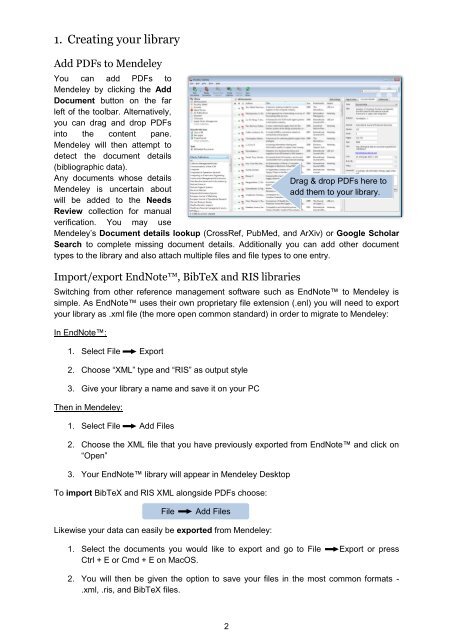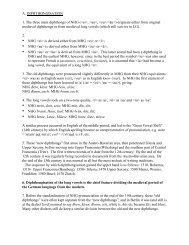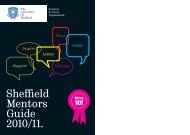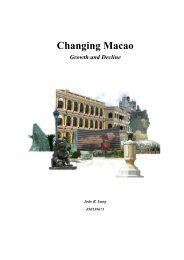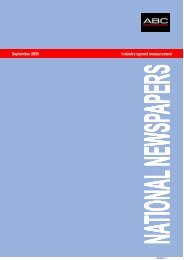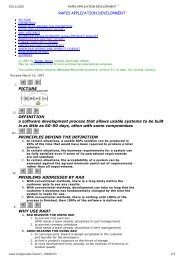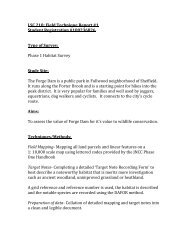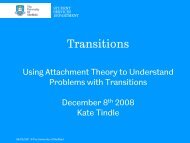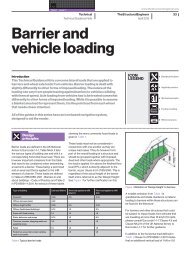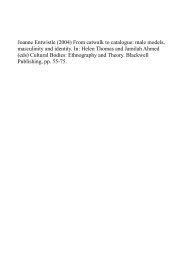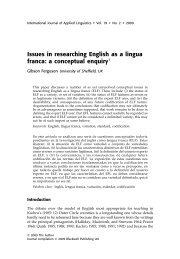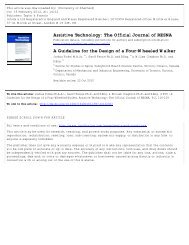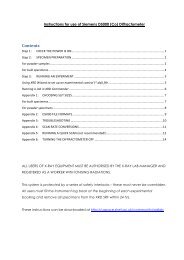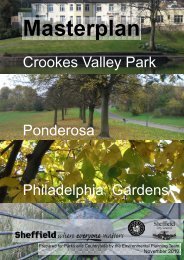Create successful ePaper yourself
Turn your PDF publications into a flip-book with our unique Google optimized e-Paper software.
1. Creating your library<br />
Add PDFs to <strong>Mendeley</strong><br />
You can add PDFs to<br />
<strong>Mendeley</strong> by clicking the Add<br />
Document button on the far<br />
left of the toolbar. Alternatively,<br />
you can drag and drop PDFs<br />
into the content pane.<br />
<strong>Mendeley</strong> will then attempt to<br />
detect the document details<br />
(bibliographic data).<br />
Any documents whose details<br />
<strong>Mendeley</strong> is uncertain about<br />
will be added to the Needs<br />
Review collection for manual<br />
verification. You may use<br />
<strong>Mendeley</strong>’s Document details lookup (CrossRef, PubMed, and ArXiv) or Google Scholar<br />
Search to complete missing document details. Additionally you can add other document<br />
types to the library and also attach multiple files and file types to one entry.<br />
Import/export EndNote, BibTeX and RIS libraries<br />
Switching from other reference management software such as EndNote to <strong>Mendeley</strong> is<br />
simple. As EndNote uses their own proprietary file extension (.enl) you will need to export<br />
your library as .xml file (the more open common standard) in order to migrate to <strong>Mendeley</strong>:<br />
In EndNote:<br />
1. Select File Export<br />
2. Choose “XML” type and “RIS” as output style<br />
3. Give your library a name and save it on your PC<br />
Then in <strong>Mendeley</strong>:<br />
1. Select File Add Files<br />
2. Choose the XML file that you have previously exported from EndNote and click on<br />
“Open”<br />
3. Your EndNote library will appear in <strong>Mendeley</strong> Desktop<br />
To import BibTeX and RIS XML alongside PDFs choose:<br />
File Add Files<br />
Likewise your data can easily be exported from <strong>Mendeley</strong>:<br />
1. Select the documents you would like to export and go to File Export or press<br />
Ctrl + E or Cmd + E on MacOS.<br />
2. You will then be given the option to save your files in the most common formats -<br />
.xml, .ris, and BibTeX files.<br />
2<br />
Drag & drop PDFs here to<br />
add them to your library.