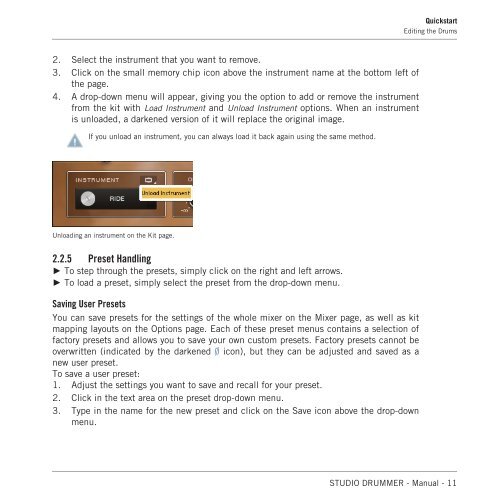Studio Drummer Manual English - zzounds.com
Studio Drummer Manual English - zzounds.com
Studio Drummer Manual English - zzounds.com
Create successful ePaper yourself
Turn your PDF publications into a flip-book with our unique Google optimized e-Paper software.
2. Select the instrument that you want to remove.<br />
3. Click on the small memory chip icon above the instrument name at the bottom left of<br />
the page.<br />
4. A drop-down menu will appear, giving you the option to add or remove the instrument<br />
from the kit with Load Instrument and Unload Instrument options. When an instrument<br />
is unloaded, a darkened version of it will replace the original image.<br />
If you unload an instrument, you can always load it back again using the same method.<br />
Unloading an instrument on the Kit page.<br />
2.2.5 Preset Handling<br />
► To step through the presets, simply click on the right and left arrows.<br />
► To load a preset, simply select the preset from the drop-down menu.<br />
Saving User Presets<br />
You can save presets for the settings of the whole mixer on the Mixer page, as well as kit<br />
mapping layouts on the Options page. Each of these preset menus contains a selection of<br />
factory presets and allows you to save your own custom presets. Factory presets cannot be<br />
overwritten (indicated by the darkened Ø icon), but they can be adjusted and saved as a<br />
new user preset.<br />
To save a user preset:<br />
1. Adjust the settings you want to save and recall for your preset.<br />
2. Click in the text area on the preset drop-down menu.<br />
3. Type in the name for the new preset and click on the Save icon above the drop-down<br />
menu.<br />
Quickstart<br />
Editing the Drums<br />
STUDIO DRUMMER - <strong>Manual</strong> - 11