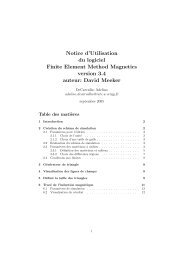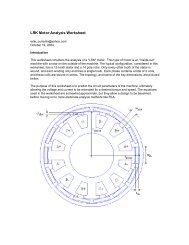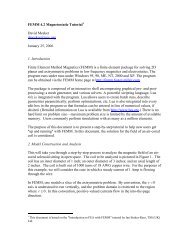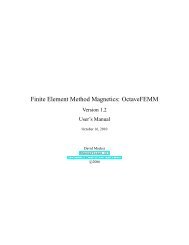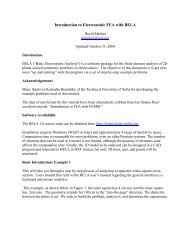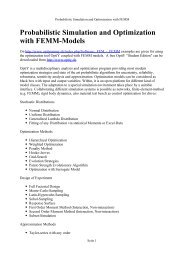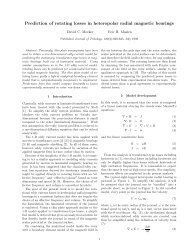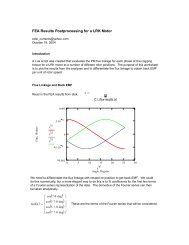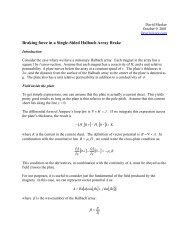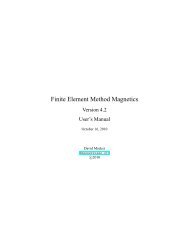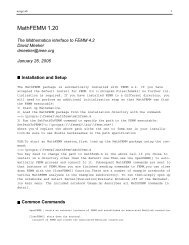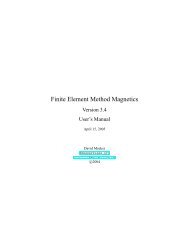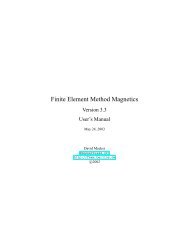Electrostatics Tutorial - Finite Element Method Magnetics
Electrostatics Tutorial - Finite Element Method Magnetics
Electrostatics Tutorial - Finite Element Method Magnetics
Create successful ePaper yourself
Turn your PDF publications into a flip-book with our unique Google optimized e-Paper software.
Select the arc toolbar button . Select the (0,10) point (bottom point), then select the (0,60)<br />
point (top point). When the dialog box comes up, enter “180” for “Arc Angle” and “1” for “Max.<br />
Segment, Degrees”. The circles are ultimately represented as many-sided polygons, and the<br />
“Max. Segment” parameter prescribes the biggest arc that is allowed to be spanned by any one<br />
side of the polygon. A 1 degree constraint represents a fairly fine discretization—the default is 10<br />
degrees. In the postprocessor, all arcs are drawn counter clockwise, so this will draw the halfcircle<br />
defining the outside of one of the conducting spheres.<br />
Now select the (150,0) point followed by the (0,150) point, and enter “90” for “Arc Angle” and<br />
“1” for “Max. Segment”. This arc will be the exterior boundary of the finite element solution<br />
domain.<br />
Deselect “snap-to-grid,” switch to “block label” mode (by pressing ), and place a block label<br />
(green node) inside the closed region between the outer surface of the conducting sphere and the<br />
arc representing the exterior boundary<br />
Add “Air” to the model’s materials using the “Properties|Materials” main menu selection, as<br />
described in Example 1.<br />
Select “Properties|Conductors” from the menu and create a conductor named “+100V” with a<br />
prescribed voltage of 100 Volts (procedure as described above in Example 1).<br />
Create a fixed voltage boundary for the line of symmetry. Do this by selecting<br />
“Properties|Boundary” off of the main menu. Click the “Add Property” button and make a<br />
property named “zero” that has a prescribed voltage of 0.<br />
Add a second block label that will be used as the condition on the exterior boundary. Rename<br />
your new boundary “open_bc” and change the “BC Type” to “Mixed”. Given that the system<br />
under analysis is close to the center of an arc (usually either a full or half circle), “c0 coefficient”<br />
can be set to ( 2 o / r ε ) where r is the radius of the arc in meters. In this case, you can let the<br />
program do the most of the appropriate calculations by entering the string:<br />
2*eo/150<br />
into the edit box for the c0 coefficient (the c1 coefficient should be zero). The quantity eo has<br />
been predefined to contain the permeability of free space in SI units, and we are exploting the fact<br />
that the contents of every edit in FEMM box gets parsed by the Lua scripting language, enabling<br />
formulas to be entered in any edit box in which a numerical value is required.<br />
Select the quarter-circle arc representing the exterior boundary by right clicking on or near it (the<br />
“Arc” toolbar button must also be depressed). Press space and assign the boundary condition to be<br />
“open_bc”.