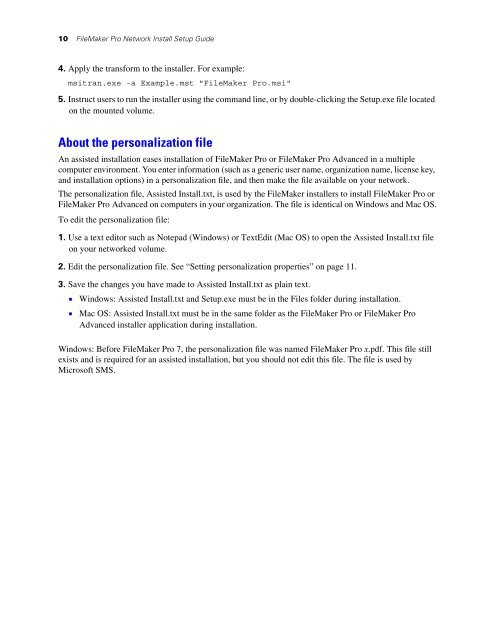Network Install Setup for FileMaker Pro 10 and
Network Install Setup for FileMaker Pro 10 and
Network Install Setup for FileMaker Pro 10 and
Create successful ePaper yourself
Turn your PDF publications into a flip-book with our unique Google optimized e-Paper software.
<strong>10</strong> <strong>FileMaker</strong> <strong>Pro</strong> <strong>Network</strong> <strong>Install</strong> <strong>Setup</strong> Guide<br />
4. Apply the trans<strong>for</strong>m to the installer. For example:<br />
msitran.exe -a Example.mst "<strong>FileMaker</strong> <strong>Pro</strong>.msi"<br />
5. Instruct users to run the installer using the comm<strong>and</strong> line, or by double-clicking the <strong>Setup</strong>.exe file located<br />
on the mounted volume.<br />
About the personalization file<br />
An assisted installation eases installation of <strong>FileMaker</strong> <strong>Pro</strong> or <strong>FileMaker</strong> <strong>Pro</strong> Advanced in a multiple<br />
computer environment. You enter in<strong>for</strong>mation (such as a generic user name, organization name, license key,<br />
<strong>and</strong> installation options) in a personalization file, <strong>and</strong> then make the file available on your network.<br />
The personalization file, Assisted <strong>Install</strong>.txt, is used by the <strong>FileMaker</strong> installers to install <strong>FileMaker</strong> <strong>Pro</strong> or<br />
<strong>FileMaker</strong> <strong>Pro</strong> Advanced on computers in your organization. The file is identical on Windows <strong>and</strong> Mac OS.<br />
To edit the personalization file:<br />
1. Use a text editor such as Notepad (Windows) or TextEdit (Mac OS) to open the Assisted <strong>Install</strong>.txt file<br />
on your networked volume.<br />
2. Edit the personalization file. See “Setting personalization properties” on page 11.<br />
3. Save the changes you have made to Assisted <strong>Install</strong>.txt as plain text.<br />
1 Windows: Assisted <strong>Install</strong>.txt <strong>and</strong> <strong>Setup</strong>.exe must be in the Files folder during installation.<br />
1 Mac OS: Assisted <strong>Install</strong>.txt must be in the same folder as the <strong>FileMaker</strong> <strong>Pro</strong> or <strong>FileMaker</strong> <strong>Pro</strong><br />
Advanced installer application during installation.<br />
Windows: Be<strong>for</strong>e <strong>FileMaker</strong> <strong>Pro</strong> 7, the personalization file was named <strong>FileMaker</strong> <strong>Pro</strong> x.pdf. This file still<br />
exists <strong>and</strong> is required <strong>for</strong> an assisted installation, but you should not edit this file. The file is used by<br />
Microsoft SMS.