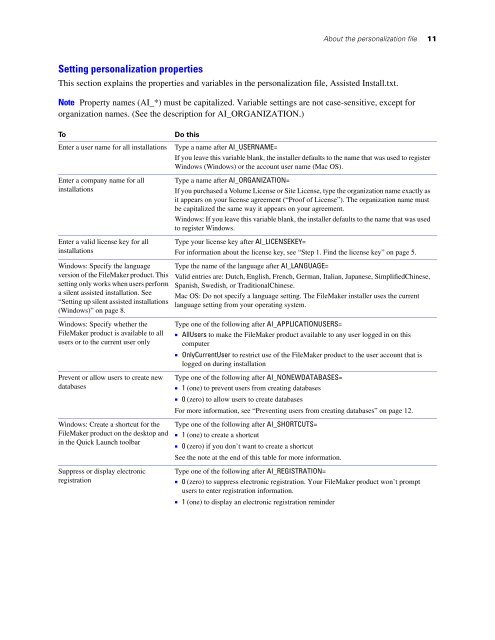Network Install Setup for FileMaker Pro 10 and
Network Install Setup for FileMaker Pro 10 and
Network Install Setup for FileMaker Pro 10 and
You also want an ePaper? Increase the reach of your titles
YUMPU automatically turns print PDFs into web optimized ePapers that Google loves.
Setting personalization properties<br />
About the personalization file 11<br />
This section explains the properties <strong>and</strong> variables in the personalization file, Assisted <strong>Install</strong>.txt.<br />
Note <strong>Pro</strong>perty names (AI_*) must be capitalized. Variable settings are not case-sensitive, except <strong>for</strong><br />
organization names. (See the description <strong>for</strong> AI_ORGANIZATION.)<br />
To Do this<br />
Enter a user name <strong>for</strong> all installations Type a name after AI_USERNAME=<br />
If you leave this variable blank, the installer defaults to the name that was used to register<br />
Windows (Windows) or the account user name (Mac OS).<br />
Enter a company name <strong>for</strong> all<br />
installations<br />
Enter a valid license key <strong>for</strong> all<br />
installations<br />
Windows: Specify the language<br />
version of the <strong>FileMaker</strong> product. This<br />
setting only works when users per<strong>for</strong>m<br />
a silent assisted installation. See<br />
“Setting up silent assisted installations<br />
(Windows)” on page 8.<br />
Windows: Specify whether the<br />
<strong>FileMaker</strong> product is available to all<br />
users or to the current user only<br />
Prevent or allow users to create new<br />
databases<br />
Windows: Create a shortcut <strong>for</strong> the<br />
<strong>FileMaker</strong> product on the desktop <strong>and</strong><br />
in the Quick Launch toolbar<br />
Suppress or display electronic<br />
registration<br />
Type a name after AI_ORGANIZATION=<br />
If you purchased a Volume License or Site License, type the organization name exactly as<br />
it appears on your license agreement (“<strong>Pro</strong>of of License”). The organization name must<br />
be capitalized the same way it appears on your agreement.<br />
Windows: If you leave this variable blank, the installer defaults to the name that was used<br />
to register Windows.<br />
Type your license key after AI_LICENSEKEY=<br />
For in<strong>for</strong>mation about the license key, see “Step 1. Find the license key” on page 5.<br />
Type the name of the language after AI_LANGUAGE=<br />
Valid entries are: Dutch, English, French, German, Italian, Japanese, SimplifiedChinese,<br />
Spanish, Swedish, or TraditionalChinese.<br />
Mac OS: Do not specify a language setting. The <strong>FileMaker</strong> installer uses the current<br />
language setting from your operating system.<br />
Type one of the following after AI_APPLICATIONUSERS=<br />
1 AllUsers to make the <strong>FileMaker</strong> product available to any user logged in on this<br />
computer<br />
1 OnlyCurrentUser to restrict use of the <strong>FileMaker</strong> product to the user account that is<br />
logged on during installation<br />
Type one of the following after AI_NONEWDATABASES=<br />
1 1 (one) to prevent users from creating databases<br />
1 0 (zero) to allow users to create databases<br />
For more in<strong>for</strong>mation, see “Preventing users from creating databases” on page 12.<br />
Type one of the following after AI_SHORTCUTS=<br />
1 1 (one) to create a shortcut<br />
1 0 (zero) if you don’t want to create a shortcut<br />
See the note at the end of this table <strong>for</strong> more in<strong>for</strong>mation.<br />
Type one of the following after AI_REGISTRATION=<br />
1 0 (zero) to suppress electronic registration. Your <strong>FileMaker</strong> product won’t prompt<br />
users to enter registration in<strong>for</strong>mation.<br />
1 1 (one) to display an electronic registration reminder