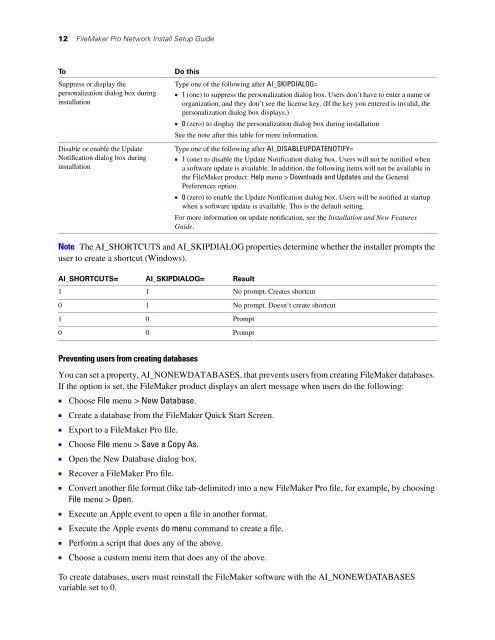Network Install Setup for FileMaker Pro 10 and
Network Install Setup for FileMaker Pro 10 and
Network Install Setup for FileMaker Pro 10 and
Create successful ePaper yourself
Turn your PDF publications into a flip-book with our unique Google optimized e-Paper software.
12 <strong>FileMaker</strong> <strong>Pro</strong> <strong>Network</strong> <strong>Install</strong> <strong>Setup</strong> Guide<br />
To Do this<br />
Suppress or display the<br />
personalization dialog box during<br />
installation<br />
Disable or enable the Update<br />
Notification dialog box during<br />
installation<br />
Note The AI_SHORTCUTS <strong>and</strong> AI_SKIPDIALOG properties determine whether the installer prompts the<br />
user to create a shortcut (Windows).<br />
Preventing users from creating databases<br />
You can set a property, AI_NONEWDATABASES, that prevents users from creating <strong>FileMaker</strong> databases.<br />
If the option is set, the <strong>FileMaker</strong> product displays an alert message when users do the following:<br />
1 Choose File menu > New Database.<br />
1 Create a database from the <strong>FileMaker</strong> Quick Start Screen.<br />
1 Export to a <strong>FileMaker</strong> <strong>Pro</strong> file.<br />
1 Choose File menu > Save a Copy As.<br />
1 Open the New Database dialog box.<br />
1 Recover a <strong>FileMaker</strong> <strong>Pro</strong> file.<br />
1 Convert another file <strong>for</strong>mat (like tab-delimited) into a new <strong>FileMaker</strong> <strong>Pro</strong> file, <strong>for</strong> example, by choosing<br />
File menu > Open.<br />
1 Execute an Apple event to open a file in another <strong>for</strong>mat.<br />
1 Execute the Apple events do menu comm<strong>and</strong> to create a file.<br />
1 Per<strong>for</strong>m a script that does any of the above.<br />
1 Choose a custom menu item that does any of the above.<br />
Type one of the following after AI_SKIPDIALOG=<br />
1 1 (one) to suppress the personalization dialog box. Users don’t have to enter a name or<br />
organization, <strong>and</strong> they don’t see the license key. (If the key you entered is invalid, the<br />
personalization dialog box displays.)<br />
1 0 (zero) to display the personalization dialog box during installation<br />
See the note after this table <strong>for</strong> more in<strong>for</strong>mation.<br />
AI_SHORTCUTS= AI_SKIPDIALOG= Result<br />
Type one of the following after AI_DISABLEUPDATENOTIFY=<br />
1 1 (one) to disable the Update Notification dialog box. Users will not be notified when<br />
a software update is available. In addition, the following items will not be available in<br />
the <strong>FileMaker</strong> product: Help menu > Downloads <strong>and</strong> Updates <strong>and</strong> the General<br />
Preferences option.<br />
1 0 (zero) to enable the Update Notification dialog box. Users will be notified at startup<br />
when a software update is available. This is the default setting.<br />
For more in<strong>for</strong>mation on update notification, see the <strong>Install</strong>ation <strong>and</strong> New Features<br />
Guide.<br />
1 1 No prompt. Creates shortcut<br />
0 1 No prompt. Doesn’t create shortcut<br />
1 0 <strong>Pro</strong>mpt<br />
0 0 <strong>Pro</strong>mpt<br />
To create databases, users must reinstall the <strong>FileMaker</strong> software with the AI_NONEWDATABASES<br />
variable set to 0.