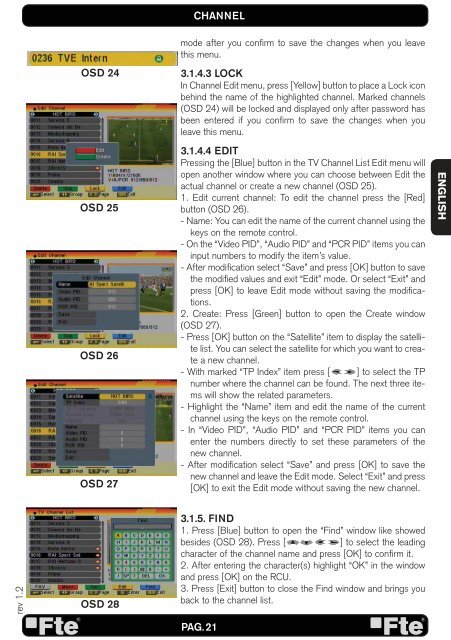MAX S93+ - FTE Maximal
MAX S93+ - FTE Maximal
MAX S93+ - FTE Maximal
Create successful ePaper yourself
Turn your PDF publications into a flip-book with our unique Google optimized e-Paper software.
ev 1.2<br />
OSD 24<br />
OSD 25<br />
OSD 26<br />
OSD 27<br />
OSD 28<br />
CHANNEL<br />
mode after you confi rm to save the changes when you leave<br />
this menu.<br />
3.1.4.3 LOCK<br />
In Channel Edit menu, press [Yellow] button to place a Lock icon<br />
behind the name of the highlighted channel. Marked channels<br />
(OSD 24) will be locked and displayed only after password has<br />
been entered if you confi rm to save the changes when you<br />
leave this menu.<br />
3.1.4.4 EDIT<br />
Pressing the [Blue] button in the TV Channel List Edit menu will<br />
open another window where you can choose between Edit the<br />
actual channel or create a new channel (OSD 25).<br />
1. Edit current channel: To edit the channel press the [Red]<br />
button (OSD 26).<br />
- Name: You can edit the name of the current channel using the<br />
keys on the remote control.<br />
- On the “Video PID”, “Audio PID” and “PCR PID” items you can<br />
input numbers to modify the item’s value.<br />
- After modifi cation select “Save” and press [OK] button to save<br />
the modifi ed values and exit “Edit” mode. Or select “Exit” and<br />
press [OK] to leave Edit mode without saving the modifi cations.<br />
2. Create: Press [Green] button to open the Create window<br />
(OSD 27).<br />
- Press [OK] button on the “Satellite” item to display the satellite<br />
list. You can select the satellite for which you want to create<br />
a new channel.<br />
- With marked “TP Index” item press [ ] to select the TP<br />
number where the channel can be found. The next three items<br />
will show the related parameters.<br />
- Highlight the “Name” item and edit the name of the current<br />
channel using the keys on the remote control.<br />
- In “Video PID”, “Audio PID” and “PCR PID” items you can<br />
enter the numbers directly to set these parameters of the<br />
new channel.<br />
- After modifi cation select “Save” and press [OK] to save the<br />
new channel and leave the Edit mode. Select “Exit” and press<br />
[OK] to exit the Edit mode without saving the new channel.<br />
3.1.5. FIND<br />
1. Press [Blue] button to open the “Find” window like showed<br />
besides (OSD 28). Press [ ] to select the leading<br />
character of the channel name and press [OK] to confi rm it.<br />
2. After entering the character(s) highlight “OK” in the window<br />
and press [OK] on the RCU.<br />
3. Press [Exit] button to close the Find window and brings you<br />
back to the channel list.<br />
PAG. 21<br />
ENGLISH