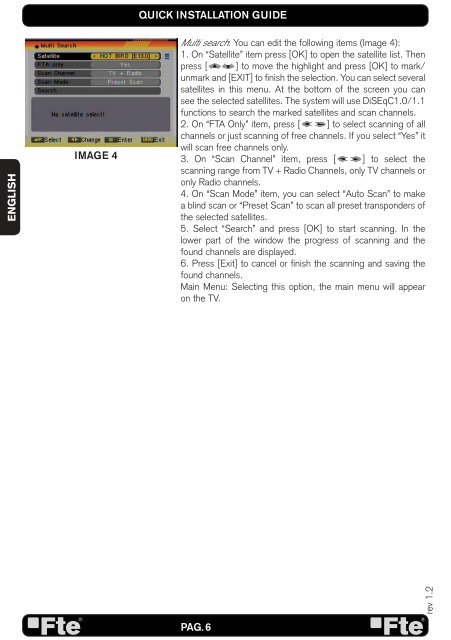MAX S93+ - FTE Maximal
MAX S93+ - FTE Maximal
MAX S93+ - FTE Maximal
You also want an ePaper? Increase the reach of your titles
YUMPU automatically turns print PDFs into web optimized ePapers that Google loves.
ENGLISH<br />
IMAGE 4<br />
QUICK INSTALLATION GUIDE<br />
Multi search: You can edit the following items (Image 4):<br />
1. On “Satellite” item press [OK] to open the satellite list. Then<br />
press [ ] to move the highlight and press [OK] to mark/<br />
unmark and [EXIT] to fi nish the selection. You can select several<br />
satellites in this menu. At the bottom of the screen you can<br />
see the selected satellites. The system will use DiSEqC1.0/1.1<br />
functions to search the marked satellites and scan channels.<br />
2. On “FTA Only” item, press [ ] to select scanning of all<br />
channels or just scanning of free channels. If you select “Yes” it<br />
will scan free channels only.<br />
3. On “Scan Channel” item, press [ ] to select the<br />
scanning range from TV + Radio Channels, only TV channels or<br />
only Radio channels.<br />
4. On “Scan Mode” item, you can select “Auto Scan” to make<br />
a blind scan or “Preset Scan” to scan all preset transponders of<br />
the selected satellites.<br />
5. Select “Search” and press [OK] to start scanning. In the<br />
lower part of the window the progress of scanning and the<br />
found channels are displayed.<br />
6. Press [Exit] to cancel or fi nish the scanning and saving the<br />
found channels.<br />
Main Menu: Selecting this option, the main menu will appear<br />
on the TV.<br />
PAG. 6<br />
rev 1.2