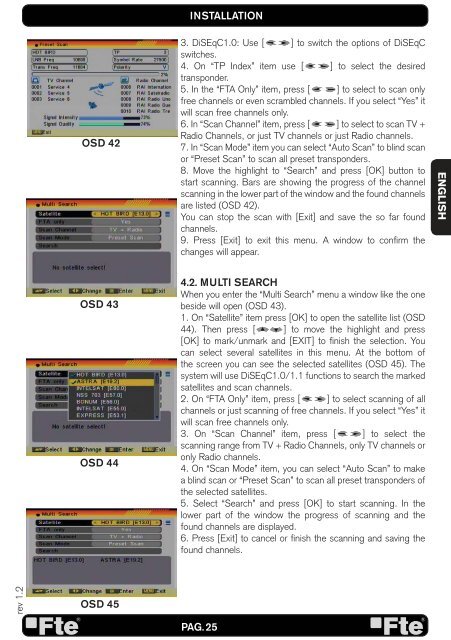MAX S93+ - FTE Maximal
MAX S93+ - FTE Maximal
MAX S93+ - FTE Maximal
You also want an ePaper? Increase the reach of your titles
YUMPU automatically turns print PDFs into web optimized ePapers that Google loves.
ev 1.2<br />
OSD 42<br />
OSD 43<br />
OSD 44<br />
OSD 45<br />
INSTALLATION<br />
3. DiSEqC1.0: Use [ ] to switch the options of DiSEqC<br />
switches.<br />
4. On “TP Index” item use [ ] to select the desired<br />
transponder.<br />
5. In the “FTA Only” item, press [ ] to select to scan only<br />
free channels or even scrambled channels. If you select “Yes” it<br />
will scan free channels only.<br />
6. In “Scan Channel” item, press [ ] to select to scan TV +<br />
Radio Channels, or just TV channels or just Radio channels.<br />
7. In “Scan Mode” item you can select “Auto Scan” to blind scan<br />
or “Preset Scan” to scan all preset transponders.<br />
8. Move the highlight to “Search” and press [OK] button to<br />
start scanning. Bars are showing the progress of the channel<br />
scanning in the lower part of the window and the found channels<br />
are listed (OSD 42).<br />
You can stop the scan with [Exit] and save the so far found<br />
channels.<br />
9. Press [Exit] to exit this menu. A window to confi rm the<br />
changes will appear.<br />
4.2. MULTI SEARCH<br />
When you enter the “Multi Search” menu a window like the one<br />
beside will open (OSD 43).<br />
1. On “Satellite” item press [OK] to open the satellite list (OSD<br />
44). Then press [ ] to move the highlight and press<br />
[OK] to mark/unmark and [EXIT] to fi nish the selection. You<br />
can select several satellites in this menu. At the bottom of<br />
the screen you can see the selected satellites (OSD 45). The<br />
system will use DiSEqC1.0/1.1 functions to search the marked<br />
satellites and scan channels.<br />
2. On “FTA Only” item, press [ ] to select scanning of all<br />
channels or just scanning of free channels. If you select “Yes” it<br />
will scan free channels only.<br />
3. On “Scan Channel” item, press [ ] to select the<br />
scanning range from TV + Radio Channels, only TV channels or<br />
only Radio channels.<br />
4. On “Scan Mode” item, you can select “Auto Scan” to make<br />
a blind scan or “Preset Scan” to scan all preset transponders of<br />
the selected satellites.<br />
5. Select “Search” and press [OK] to start scanning. In the<br />
lower part of the window the progress of scanning and the<br />
found channels are displayed.<br />
6. Press [Exit] to cancel or fi nish the scanning and saving the<br />
found channels.<br />
PAG. 25<br />
ENGLISH