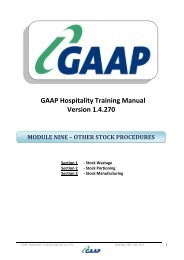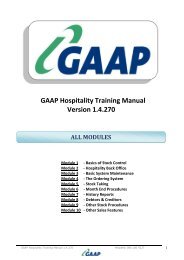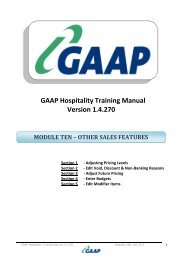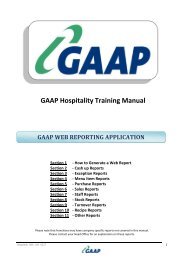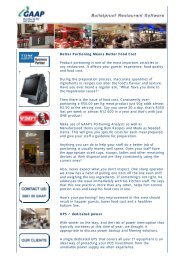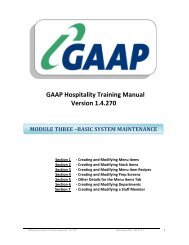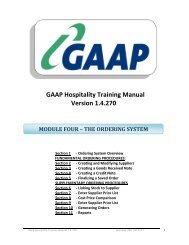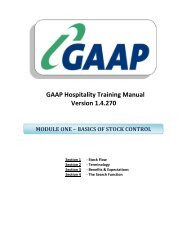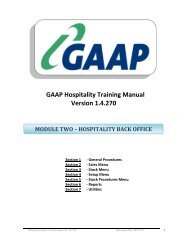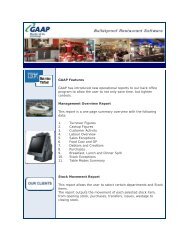Updated 01/04/2010 - GAAP Software
Updated 01/04/2010 - GAAP Software
Updated 01/04/2010 - GAAP Software
You also want an ePaper? Increase the reach of your titles
YUMPU automatically turns print PDFs into web optimized ePapers that Google loves.
SECTION 3:<br />
SAVING & EDITING STOCK FILES<br />
<strong>GAAP</strong> Hospitality Training Modules 2<strong>01</strong>0<br />
...back to index<br />
SAVING STOCK FILES<br />
- Do a full stock take and capture the stock as per Page 36 of this manual<br />
- Click on the “Stock Procedures Menu”, “Weekly Food Cost”, “Save Stock File”<br />
- A box will appear confirming the date of the stock file which you wish to save,<br />
click “OK”<br />
- A box will appear confirming that the stock file has been saved, click “OK”<br />
EDITING STOCK FILES<br />
- Click on the “Stock Procedures Menu”, “Weekly Food Cost”, “Edit Stock File”<br />
- Select the date of the stock file which you wish to edit<br />
- A message will appear “To set the order of the Stock items, press the header title!!!<br />
When you have completed setting the viewing order, press continue” – iow. Sort<br />
your orders by number, name, department or supplier. Click “OK”<br />
- Sort by name or department by clicking on the header of the column and click<br />
“continue”<br />
- Adjust either the quantity or the cost in back or front stock and click “Exit” to save<br />
changes<br />
- To print stock sheets based on the stock file, click “Departmental Stock Sheet” and<br />
specify whether you wish to print the report in detail by selecting either “Yes” or<br />
“No”<br />
- You can also choose to zero all stock values and re-enter all stock<br />
58