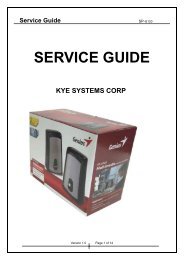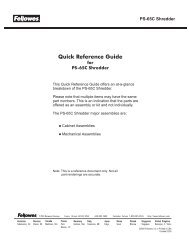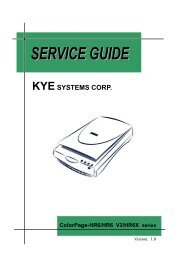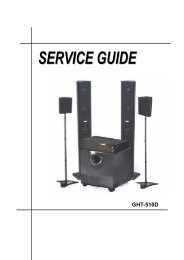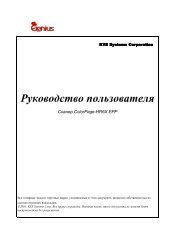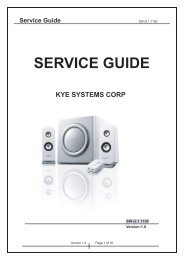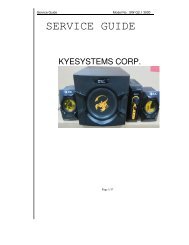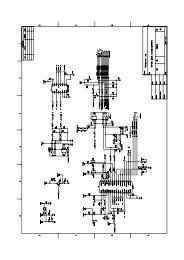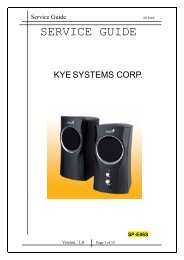Create successful ePaper yourself
Turn your PDF publications into a flip-book with our unique Google optimized e-Paper software.
Service<br />
Guide<br />
<strong>ColorPage</strong>-<strong>Vivid</strong> <strong>4X</strong> <strong>USB</strong><br />
How to Replace the Gear Wheel<br />
Step 1<br />
To remove the Gear Wheel, take out the E Ring (refer to<br />
figure 2.7.1.) with a tweezers.<br />
When installing, please install the Gear Wheel, and then<br />
using the Nipper to put the E Ring back.<br />
figure2.7.1.<br />
Notice: When taking out the E Ring, please be careful not<br />
to let it gone.<br />
figure 2.7.2.<br />
How to replace the Scan board<br />
Motor Connector<br />
Button Connector<br />
Button Line<br />
FFC Cable<br />
FFC Cable<br />
figure 2.8.1.<br />
Step 1<br />
Before gentle pull up the scan board from the slot on<br />
the button case, disconnect the cable of FFC, motor cable<br />
and function button cable.<br />
Step 2<br />
Before install the Scan board back , the FCC cable<br />
should pass under through the EMI core and white PAD and<br />
connect to the Scan board, then connect the motor cable.<br />
Notice: To change the FFC cable , please refer to<br />
“How to Replace the FFC Cable “<br />
figure 2.8.2.<br />
13