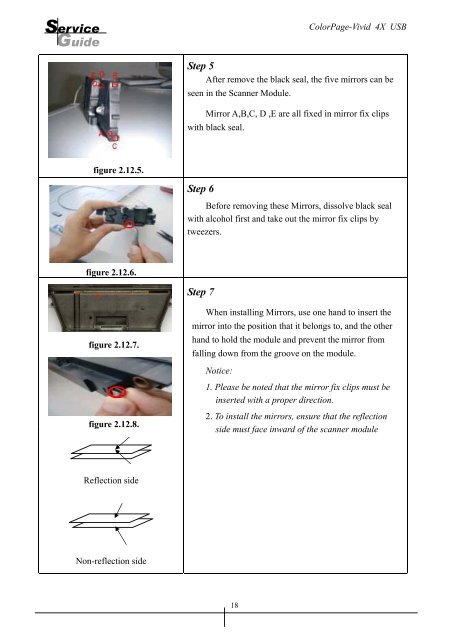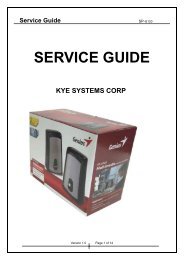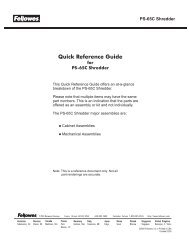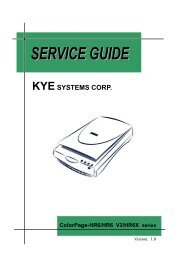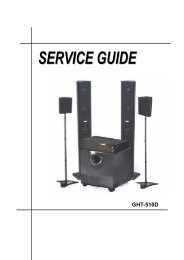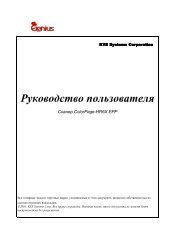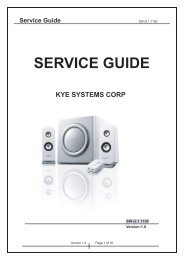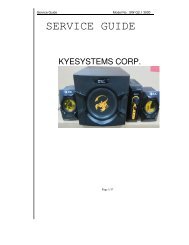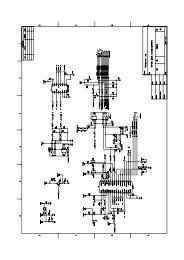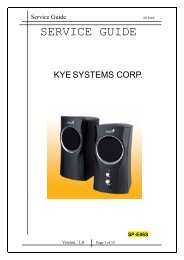You also want an ePaper? Increase the reach of your titles
YUMPU automatically turns print PDFs into web optimized ePapers that Google loves.
Service<br />
Guide<br />
<strong>ColorPage</strong>-<strong>Vivid</strong> <strong>4X</strong> <strong>USB</strong><br />
Step 5<br />
After remove the black seal, the five mirrors can be<br />
seen in the Scanner Module.<br />
Mirror A,B,C, D ,E are all fixed in mirror fix clips<br />
with black seal.<br />
figure 2.12.5.<br />
Step 6<br />
Before removing these Mirrors, dissolve black seal<br />
with alcohol first and take out the mirror fix clips by<br />
tweezers.<br />
figure 2.12.6.<br />
Step 7<br />
figure 2.12.7.<br />
When installing Mirrors, use one hand to insert the<br />
mirror into the position that it belongs to, and the other<br />
hand to hold the module and prevent the mirror from<br />
falling down from the groove on the module.<br />
Notice:<br />
1. Please be noted that the mirror fix clips must be<br />
inserted with a proper direction.<br />
figure 2.12.8.<br />
2. To install the mirrors, ensure that the reflection<br />
side must face inward of the scanner module<br />
Reflection side<br />
Non-reflection side<br />
18