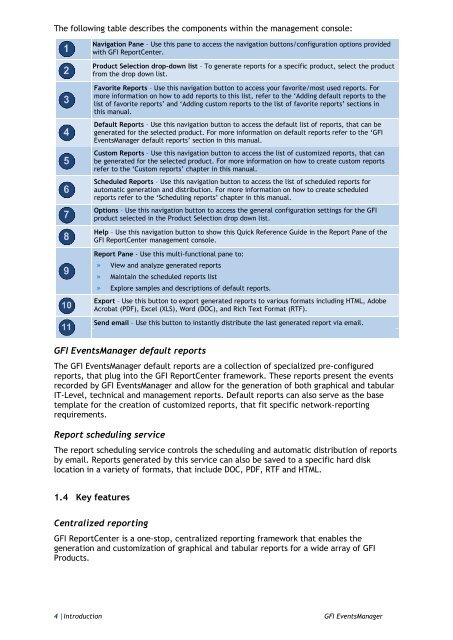ReportPack User Manual - GFI.com
ReportPack User Manual - GFI.com
ReportPack User Manual - GFI.com
Create successful ePaper yourself
Turn your PDF publications into a flip-book with our unique Google optimized e-Paper software.
The following table describes the <strong>com</strong>ponents within the management console:<br />
Navigation Pane – Use this pane to access the navigation buttons/configuration options provided<br />
with <strong>GFI</strong> ReportCenter.<br />
Product Selection drop-down list – To generate reports for a specific product, select the product<br />
from the drop down list.<br />
Favorite Reports – Use this navigation button to access your favorite/most used reports. For<br />
more information on how to add reports to this list, refer to the „Adding default reports to the<br />
list of favorite reports‟ and „Adding custom reports to the list of favorite reports‟ sections in<br />
this manual.<br />
Default Reports – Use this navigation button to access the default list of reports, that can be<br />
generated for the selected product. For more information on default reports refer to the „<strong>GFI</strong><br />
EventsManager default reports‟ section in this manual.<br />
Custom Reports – Use this navigation button to access the list of customized reports, that can<br />
be generated for the selected product. For more information on how to create custom reports<br />
refer to the „Custom reports‟ chapter in this manual.<br />
Scheduled Reports – Use this navigation button to access the list of scheduled reports for<br />
automatic generation and distribution. For more information on how to create scheduled<br />
reports refer to the „Scheduling reports‟ chapter in this manual.<br />
Options – Use this navigation button to access the general configuration settings for the <strong>GFI</strong><br />
product selected in the Product Selection drop down list.<br />
Help – Use this navigation button to show this Quick Reference Guide in the Report Pane of the<br />
<strong>GFI</strong> ReportCenter management console.<br />
Report Pane - Use this multi-functional pane to:<br />
» View and analyze generated reports<br />
» Maintain the scheduled reports list<br />
» Explore samples and descriptions of default reports.<br />
Export – Use this button to export generated reports to various formats including HTML, Adobe<br />
Acrobat (PDF), Excel (XLS), Word (DOC), and Rich Text Format (RTF).<br />
Send email – Use this button to instantly distribute the last generated report via email.<br />
<strong>GFI</strong> EventsManager default reports<br />
The <strong>GFI</strong> EventsManager default reports are a collection of specialized pre-configured<br />
reports, that plug into the <strong>GFI</strong> ReportCenter framework. These reports present the events<br />
recorded by <strong>GFI</strong> EventsManager and allow for the generation of both graphical and tabular<br />
IT-Level, technical and management reports. Default reports can also serve as the base<br />
template for the creation of customized reports, that fit specific network-reporting<br />
requirements.<br />
Report scheduling service<br />
The report scheduling service controls the scheduling and automatic distribution of reports<br />
by email. Reports generated by this service can also be saved to a specific hard disk<br />
location in a variety of formats, that include DOC, PDF, RTF and HTML.<br />
1.4 Key features<br />
Centralized reporting<br />
<strong>GFI</strong> ReportCenter is a one-stop, centralized reporting framework that enables the<br />
generation and customization of graphical and tabular reports for a wide array of <strong>GFI</strong><br />
Products.<br />
4 |Introduction <strong>GFI</strong> EventsManager