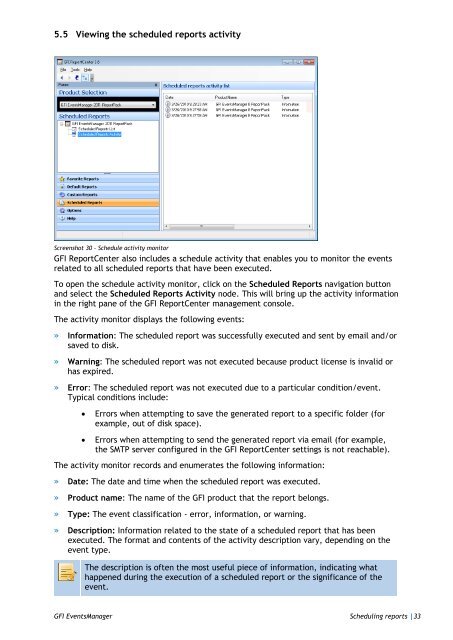ReportPack User Manual - GFI.com
ReportPack User Manual - GFI.com
ReportPack User Manual - GFI.com
You also want an ePaper? Increase the reach of your titles
YUMPU automatically turns print PDFs into web optimized ePapers that Google loves.
5.5 Viewing the scheduled reports activity<br />
Screenshot 30 - Schedule activity monitor<br />
<strong>GFI</strong> ReportCenter also includes a schedule activity that enables you to monitor the events<br />
related to all scheduled reports that have been executed.<br />
To open the schedule activity monitor, click on the Scheduled Reports navigation button<br />
and select the Scheduled Reports Activity node. This will bring up the activity information<br />
in the right pane of the <strong>GFI</strong> ReportCenter management console.<br />
The activity monitor displays the following events:<br />
» Information: The scheduled report was successfully executed and sent by email and/or<br />
saved to disk.<br />
» Warning: The scheduled report was not executed because product license is invalid or<br />
has expired.<br />
» Error: The scheduled report was not executed due to a particular condition/event.<br />
Typical conditions include:<br />
<br />
Errors when attempting to save the generated report to a specific folder (for<br />
example, out of disk space).<br />
<br />
Errors when attempting to send the generated report via email (for example,<br />
the SMTP server configured in the <strong>GFI</strong> ReportCenter settings is not reachable).<br />
The activity monitor records and enumerates the following information:<br />
» Date: The date and time when the scheduled report was executed.<br />
» Product name: The name of the <strong>GFI</strong> product that the report belongs.<br />
» Type: The event classification - error, information, or warning.<br />
» Description: Information related to the state of a scheduled report that has been<br />
executed. The format and contents of the activity description vary, depending on the<br />
event type.<br />
The description is often the most useful piece of information, indicating what<br />
happened during the execution of a scheduled report or the significance of the<br />
event.<br />
<strong>GFI</strong> EventsManager Scheduling reports |33