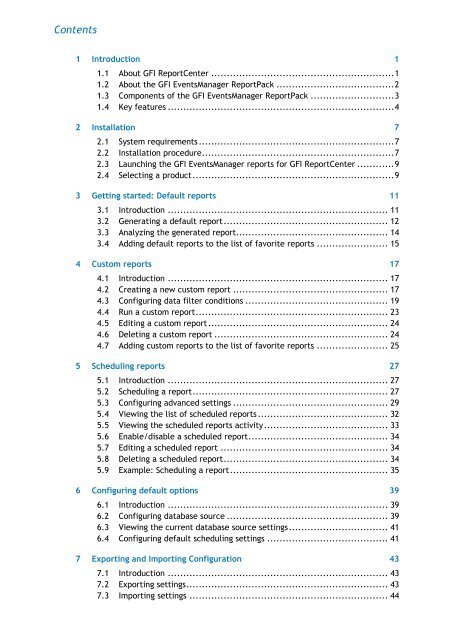ReportPack User Manual - GFI.com
ReportPack User Manual - GFI.com
ReportPack User Manual - GFI.com
Create successful ePaper yourself
Turn your PDF publications into a flip-book with our unique Google optimized e-Paper software.
Contents<br />
1 Introduction 1<br />
1.1 About <strong>GFI</strong> ReportCenter ........................................................... 1<br />
1.2 About the <strong>GFI</strong> EventsManager <strong>ReportPack</strong> ...................................... 2<br />
1.3 Components of the <strong>GFI</strong> EventsManager <strong>ReportPack</strong> ........................... 3<br />
1.4 Key features ......................................................................... 4<br />
2 Installation 7<br />
2.1 System requirements ............................................................... 7<br />
2.2 Installation procedure .............................................................. 7<br />
2.3 Launching the <strong>GFI</strong> EventsManager reports for <strong>GFI</strong> ReportCenter ............ 9<br />
2.4 Selecting a product ................................................................. 9<br />
3 Getting started: Default reports 11<br />
3.1 Introduction ....................................................................... 11<br />
3.2 Generating a default report ..................................................... 12<br />
3.3 Analyzing the generated report................................................. 14<br />
3.4 Adding default reports to the list of favorite reports ....................... 15<br />
4 Custom reports 17<br />
4.1 Introduction ....................................................................... 17<br />
4.2 Creating a new custom report .................................................. 17<br />
4.3 Configuring data filter conditions .............................................. 19<br />
4.4 Run a custom report .............................................................. 23<br />
4.5 Editing a custom report .......................................................... 24<br />
4.6 Deleting a custom report ........................................................ 24<br />
4.7 Adding custom reports to the list of favorite reports ....................... 25<br />
5 Scheduling reports 27<br />
5.1 Introduction ....................................................................... 27<br />
5.2 Scheduling a report ............................................................... 27<br />
5.3 Configuring advanced settings .................................................. 29<br />
5.4 Viewing the list of scheduled reports .......................................... 32<br />
5.5 Viewing the scheduled reports activity ........................................ 33<br />
5.6 Enable/disable a scheduled report ............................................. 34<br />
5.7 Editing a scheduled report ...................................................... 34<br />
5.8 Deleting a scheduled report ..................................................... 34<br />
5.9 Example: Scheduling a report ................................................... 35<br />
6 Configuring default options 39<br />
6.1 Introduction ....................................................................... 39<br />
6.2 Configuring database source .................................................... 39<br />
6.3 Viewing the current database source settings ................................ 41<br />
6.4 Configuring default scheduling settings ....................................... 41<br />
7 Exporting and Importing Configuration 43<br />
7.1 Introduction ....................................................................... 43<br />
7.2 Exporting settings ................................................................. 43<br />
7.3 Importing settings ................................................................ 44