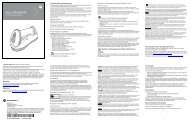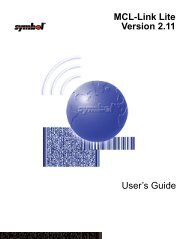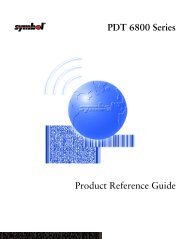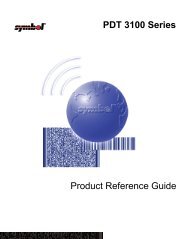CRD 1700-1000M Cradle - Symbol
CRD 1700-1000M Cradle - Symbol
CRD 1700-1000M Cradle - Symbol
Create successful ePaper yourself
Turn your PDF publications into a flip-book with our unique Google optimized e-Paper software.
C R D 1 7 0 0 - 1 0 0 0 M<br />
Performing a Local HotSync<br />
After you complete the first HotSync operation, the HotSync<br />
process is even faster and easier!<br />
To conduct a local HotSync operation:<br />
1. Set the sync select switch to the SERIAL position. If the<br />
HotSync Manager is not running on your host PC, start it.<br />
See the previous section, Performing a HotSync Operation<br />
for the First Time.<br />
2. Insert the SPT <strong>1700</strong> terminal in the cradle.<br />
3. Press the button on the front of the <strong>CRD</strong> <strong>1700</strong>-<strong>1000M</strong> to<br />
open the New User dialog. The terminal wakes up and begins<br />
the HotSync process.<br />
4. Wait for Palm Desktop to display a message indicating that<br />
the process is complete.<br />
Performing a Modem HotSync<br />
Before leaving your host computer, if you plan to<br />
perform a remote modem HotSync, start HotSync<br />
Manager. Click Modem on the HotSync Manager<br />
menu to indicate that you intend to perform a modem<br />
HotSync.<br />
To conduct a Modem HotSync operation from a<br />
remote site:<br />
1. Set the Sync Select switch to the Modem position.<br />
2. Insert the SPT <strong>1700</strong> terminal in the cradle.<br />
3. Press the button on the front of the cradle. The terminal<br />
starts the HotSync process, then displays a Service Connection<br />
Progress screen, which reports the progress of the<br />
HotSync. If the modem has any problems dialing or communicating,<br />
the terminal displays an error message indicating<br />
the problem.<br />
10


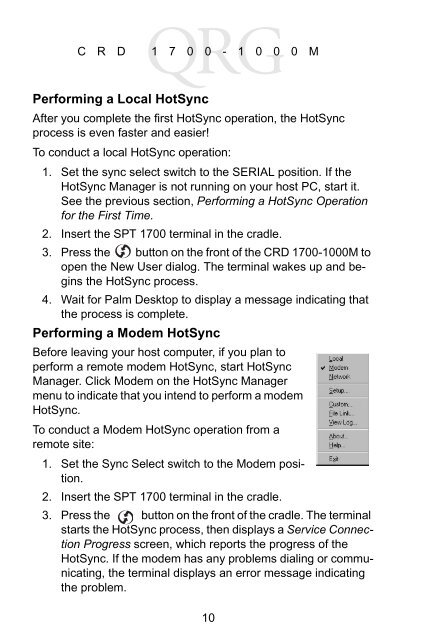
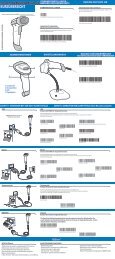

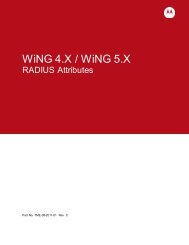
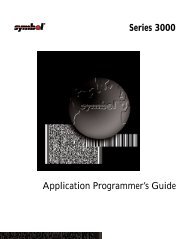
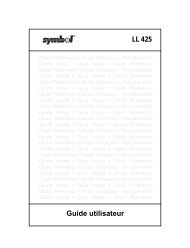

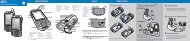
![MC55 Regulatory Guide [Spanish] (P/N 72-108860 ... - Enterprise](https://img.yumpu.com/14574395/1/190x133/mc55-regulatory-guide-spanish-p-n-72-108860-enterprise.jpg?quality=85)
![ES400 Regulatory Guide [Spanish] (P/N 72-134312-01ES Rev. A)](https://img.yumpu.com/14415156/1/190x127/es400-regulatory-guide-spanish-p-n-72-134312-01es-rev-a.jpg?quality=85)
![MC35 Regulatory Information [Spanish] - Symbol](https://img.yumpu.com/14415086/1/190x143/mc35-regulatory-information-spanish-symbol.jpg?quality=85)