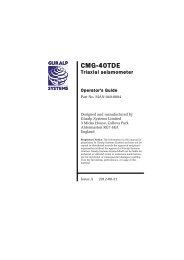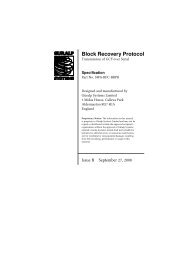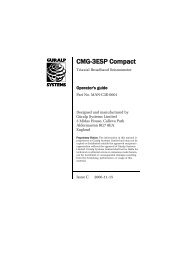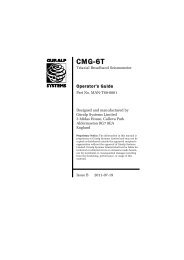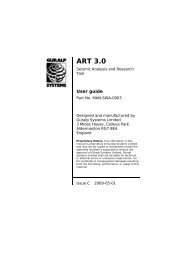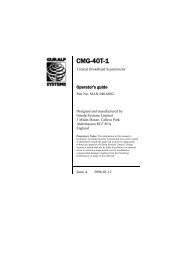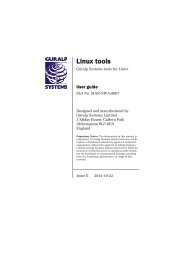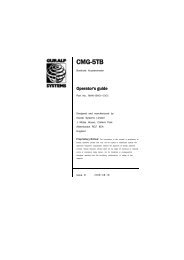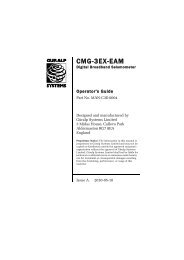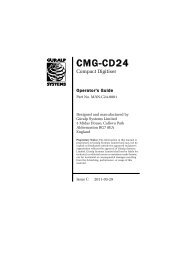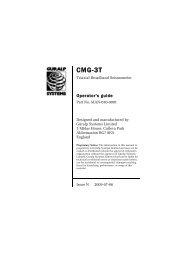CMG-DCM / AM - Güralp Systems Limited
CMG-DCM / AM - Güralp Systems Limited
CMG-DCM / AM - Güralp Systems Limited
Create successful ePaper yourself
Turn your PDF publications into a flip-book with our unique Google optimized e-Paper software.
<strong>CMG</strong>-<strong>DCM</strong> Data Communications Module<br />
Real-time data transmission<br />
You can use the DATA OUT port (or any of the <strong>DCM</strong>'s serial ports) in<br />
several ways, depending on the service you have chosen to run on the<br />
port.<br />
• By default, the DATA OUT port runs the getty service, which<br />
allows you to connect to the <strong>DCM</strong>'s console.<br />
• The mgetty and mgetty_raw services are similar, but can deal<br />
with connections made through modems.<br />
• The gcf_out service causes the <strong>DCM</strong> to combine the incoming<br />
GCF streams and send them on transparently, as for a <strong>Güralp</strong><br />
S<strong>AM</strong> or CRM.<br />
• The gcf_in service turns the port into an extra digital data input<br />
port. The <strong>DCM</strong>'s PORT A and PORT B run the gcf_in service.<br />
To change the service running on a port, click the Configure – Port link<br />
in the serial port table, and set the serial.x.service option to the<br />
required value. Alternatively, issue the command<br />
gcfgdbset serial.x.service service<br />
Scream! server<br />
In a straightforward vault installation, we recommend that you leave<br />
the DATA OUT port running the getty service for emergency console<br />
access, and instruct the <strong>DCM</strong> to act as a server for incoming data on<br />
your network. This can be done from the Data transfer – Scream<br />
server page on the Web site:<br />
1. Enable the Scream! server on the <strong>DCM</strong> by setting<br />
datatransfer.scream.server to on and<br />
datatransfer.scream.server.allowserialaccess to yes. Make a note<br />
of the port number datatransfer.scream.server.port, or change it<br />
to another. Click Save settings.<br />
2. Start up Scream!, and select Windows – Network Control...<br />
from the main menu. Switch to the My Clien tab.<br />
3. If it is not already selected, check Receive Data to start Scream!<br />
listening.<br />
4. Right-click anywhere in the Servers list box, and select Add<br />
UDP Server.... Enter the IP address and port number of the<br />
36 Issue F