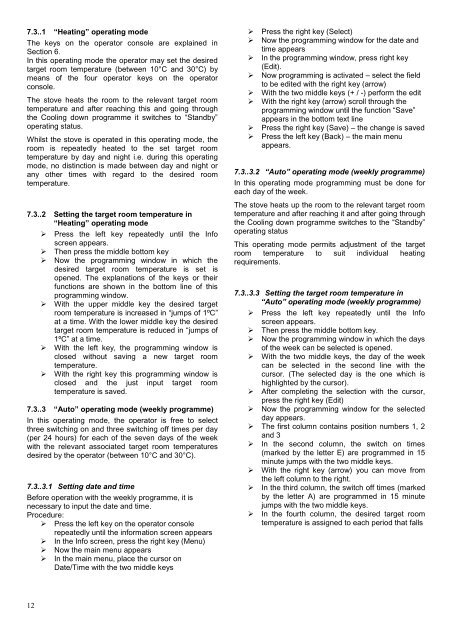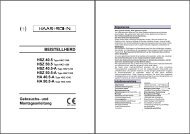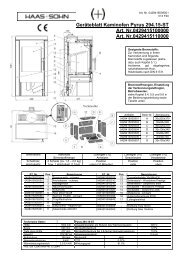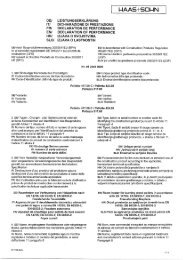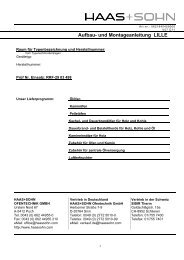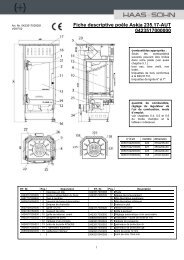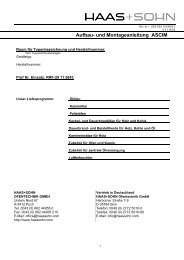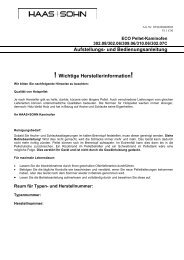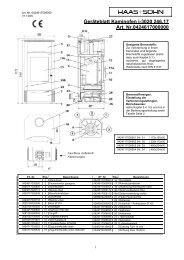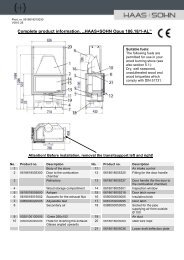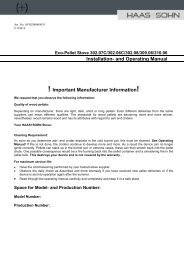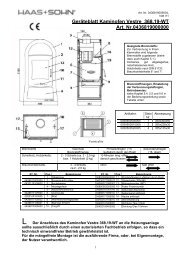Installation and operating instructions - Haas + Sohn
Installation and operating instructions - Haas + Sohn
Installation and operating instructions - Haas + Sohn
You also want an ePaper? Increase the reach of your titles
YUMPU automatically turns print PDFs into web optimized ePapers that Google loves.
7.3..1 “Heating” <strong>operating</strong> mode<br />
The keys on the operator console are explained in<br />
Section 6.<br />
In this <strong>operating</strong> mode the operator may set the desired<br />
target room temperature (between 10°C <strong>and</strong> 30°C) by<br />
means of the four operator keys on the operator<br />
console.<br />
The stove heats the room to the relevant target room<br />
temperature <strong>and</strong> after reaching this <strong>and</strong> going through<br />
the Cooling down programme it switches to “St<strong>and</strong>by”<br />
<strong>operating</strong> status.<br />
Whilst the stove is operated in this <strong>operating</strong> mode, the<br />
room is repeatedly heated to the set target room<br />
temperature by day <strong>and</strong> night i.e. during this <strong>operating</strong><br />
mode, no distinction is made between day <strong>and</strong> night or<br />
any other times with regard to the desired room<br />
temperature.<br />
7.3..2 Setting the target room temperature in<br />
“Heating” <strong>operating</strong> mode<br />
‣ Press the left key repeatedly until the Info<br />
screen appears.<br />
‣ Then press the middle bottom key<br />
‣ Now the programming window in which the<br />
desired target room temperature is set is<br />
opened. The explanations of the keys or their<br />
functions are shown in the bottom line of this<br />
programming window.<br />
‣ With the upper middle key the desired target<br />
room temperature is increased in “jumps of 1ºC”<br />
at a time. With the lower middle key the desired<br />
target room temperature is reduced in “jumps of<br />
1ºC” at a time.<br />
‣ With the left key, the programming window is<br />
closed without saving a new target room<br />
temperature.<br />
‣ With the right key this programming window is<br />
closed <strong>and</strong> the just input target room<br />
temperature is saved.<br />
7.3..3 “Auto” <strong>operating</strong> mode (weekly programme)<br />
In this <strong>operating</strong> mode, the operator is free to select<br />
three switching on <strong>and</strong> three switching off times per day<br />
(per 24 hours) for each of the seven days of the week<br />
with the relevant associated target room temperatures<br />
desired by the operator (between 10°C <strong>and</strong> 30°C).<br />
7.3..3.1 Setting date <strong>and</strong> time<br />
Before operation with the weekly programme, it is<br />
necessary to input the date <strong>and</strong> time.<br />
Procedure:<br />
‣ Press the left key on the operator console<br />
repeatedly until the information screen appears<br />
‣ In the Info screen, press the right key (Menu)<br />
‣ Now the main menu appears<br />
‣ In the main menu, place the cursor on<br />
Date/Time with the two middle keys<br />
‣ Press the right key (Select)<br />
‣ Now the programming window for the date <strong>and</strong><br />
time appears<br />
‣ In the programming window, press right key<br />
(Edit).<br />
‣ Now programming is activated – select the field<br />
to be edited with the right key (arrow)<br />
‣ With the two middle keys (+ / -) perform the edit<br />
‣ With the right key (arrow) scroll through the<br />
programming window until the function “Save”<br />
appears in the bottom text line<br />
‣ Press the right key (Save) – the change is saved<br />
‣ Press the left key (Back) – the main menu<br />
appears.<br />
7.3..3.2 “Auto” <strong>operating</strong> mode (weekly programme)<br />
In this <strong>operating</strong> mode programming must be done for<br />
each day of the week.<br />
The stove heats up the room to the relevant target room<br />
temperature <strong>and</strong> after reaching it <strong>and</strong> after going through<br />
the Cooling down programme switches to the “St<strong>and</strong>by”<br />
<strong>operating</strong> status<br />
This <strong>operating</strong> mode permits adjustment of the target<br />
room temperature to suit individual heating<br />
requirements.<br />
7.3..3.3 Setting the target room temperature in<br />
“Auto” <strong>operating</strong> mode (weekly programme)<br />
‣ Press the left key repeatedly until the Info<br />
screen appears.<br />
‣ Then press the middle bottom key.<br />
‣ Now the programming window in which the days<br />
of the week can be selected is opened.<br />
‣ With the two middle keys, the day of the week<br />
can be selected in the second line with the<br />
cursor. (The selected day is the one which is<br />
highlighted by the cursor).<br />
‣ After completing the selection with the cursor,<br />
press the right key (Edit)<br />
‣ Now the programming window for the selected<br />
day appears.<br />
‣ The first column contains position numbers 1, 2<br />
<strong>and</strong> 3<br />
‣ In the second column, the switch on times<br />
(marked by the letter E) are programmed in 15<br />
minute jumps with the two middle keys.<br />
‣ With the right key (arrow) you can move from<br />
the left column to the right.<br />
‣ In the third column, the switch off times (marked<br />
by the letter A) are programmed in 15 minute<br />
jumps with the two middle keys.<br />
‣ In the fourth column, the desired target room<br />
temperature is assigned to each period that falls<br />
12