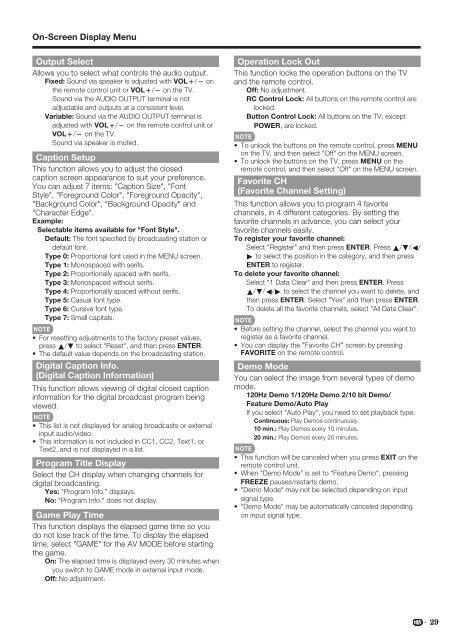LC-46D85UN LC-52D85UN - Sharp Electronics
LC-46D85UN LC-52D85UN - Sharp Electronics
LC-46D85UN LC-52D85UN - Sharp Electronics
You also want an ePaper? Increase the reach of your titles
YUMPU automatically turns print PDFs into web optimized ePapers that Google loves.
On-Screen Display Menu<br />
Output Select<br />
Allows you to select what controls the audio output.<br />
Fixed: Sound via speaker is adjusted with VOLk/l on<br />
the remote control unit or VOLk/l on the TV.<br />
Sound via the AUDIO OUTPUT terminal is not<br />
adjustable and outputs at a consistent level.<br />
Variable: Sound via the AUDIO OUTPUT terminal is<br />
adjusted with VOLk/l on the remote control unit or<br />
VOLk/l on the TV.<br />
Sound via speaker is muted.<br />
Caption Setup<br />
This function allows you to adjust the closed<br />
caption screen appearance to suit your preference.<br />
You can adjust 7 items: "Caption Size", "Font<br />
Style", "Foreground Color", "Foreground Opacity",<br />
"Background Color", "Background Opacity" and<br />
"Character Edge".<br />
Example:<br />
Selectable items available for "Font Style".<br />
Default: The font specifi ed by broadcasting station or<br />
default font.<br />
Type 0: Proportional font used in the MENU screen.<br />
Type 1: Monospaced with serifs.<br />
Type 2: Proportionally spaced with serifs.<br />
Type 3: Monospaced without serifs.<br />
Type 4: Proportionally spaced without serifs.<br />
Type 5: Casual font type.<br />
Type 6: Cursive font type.<br />
Type 7: Small capitals.<br />
• For resetting adjustments to the factory preset values,<br />
press a/b to select "Reset", and then press ENTER.<br />
• The default value depends on the broadcasting station.<br />
Digital Caption Info.<br />
(Digital Caption Information)<br />
This function allows viewing of digital closed caption<br />
information for the digital broadcast program being<br />
viewed.<br />
• This list is not displayed for analog broadcasts or external<br />
input audio/video.<br />
• This information is not included in CC1, CC2, Text1, or<br />
Text2, and is not displayed in a list.<br />
Program Title Display<br />
Select the CH display when changing channels for<br />
digital broadcasting.<br />
Yes: "Program Info." displays.<br />
No: "Program Info." does not display.<br />
Game Play Time<br />
This function displays the elapsed game time so you<br />
do not lose track of the time. To display the elapsed<br />
time, select "GAME" for the AV MODE before starting<br />
the game.<br />
On: The elapsed time is displayed every 30 minutes when<br />
you switch to GAME mode in external input mode.<br />
Off: No adjustment.<br />
Operation Lock Out<br />
This function locks the operation buttons on the TV<br />
and the remote control.<br />
Off: No adjustment.<br />
RC Control Lock: All buttons on the remote control are<br />
locked.<br />
Button Control Lock: All buttons on the TV, except<br />
POWER, are locked.<br />
• To unlock the buttons on the remote control, press MENU<br />
on the TV, and then select "Off" on the MENU screen.<br />
• To unlock the buttons on the TV, press MENU on the<br />
remote control, and then select "Off" on the MENU screen.<br />
Favorite CH<br />
(Favorite Channel Setting)<br />
This function allows you to program 4 favorite<br />
channels, in 4 different categories. By setting the<br />
favorite channels in advance, you can select your<br />
favorite channels easily.<br />
To register your favorite channel:<br />
Select "Register" and then press ENTER. Press a/b/c/<br />
d to select the position in the category, and then press<br />
ENTER to register.<br />
To delete your favorite channel:<br />
Select "1 Data Clear" and then press ENTER. Press<br />
a/b/c/d to select the channel you want to delete, and<br />
then press ENTER. Select "Yes" and then press ENTER.<br />
To delete all the favorite channels, select "All Data Clear".<br />
• Before setting the channel, select the channel you want to<br />
register as a favorite channel.<br />
• You can display the "Favorite CH" screen by pressing<br />
FAVORITE on the remote control.<br />
Demo Mode<br />
You can select the image from several types of demo<br />
mode.<br />
120Hz Demo 1/120Hz Demo 2/10 bit Demo/<br />
Feature Demo/Auto Play<br />
If you select "Auto Play", you need to set playback type.<br />
Continuous: Play Demos continuously.<br />
10 min.: Play Demos every 10 minutes.<br />
20 min.: Play Demos every 20 minutes.<br />
• This function will be canceled when you press EXIT on the<br />
remote control unit.<br />
• When "Demo Mode" is set to "Feature Demo", pressing<br />
FREEZE pauses/restarts demo.<br />
• "Demo Mode" may not be selected depending on input<br />
signal type.<br />
• "Demo Mode" may be automatically canceled depending<br />
on input signal type.<br />
29