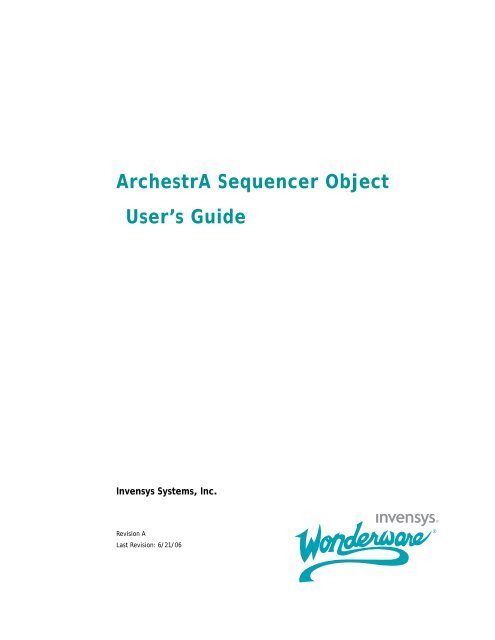What is the Sequencer Object? - Platforma Internetowa ASTOR
What is the Sequencer Object? - Platforma Internetowa ASTOR
What is the Sequencer Object? - Platforma Internetowa ASTOR
You also want an ePaper? Increase the reach of your titles
YUMPU automatically turns print PDFs into web optimized ePapers that Google loves.
ArchestrA <strong>Sequencer</strong> <strong>Object</strong><br />
User’s Guide<br />
Invensys Systems, Inc.<br />
Rev<strong>is</strong>ion A<br />
Last Rev<strong>is</strong>ion: 6/21/06
Copyright<br />
© 2006 Invensys Systems, Inc. All Rights Reserved.<br />
All rights reserved. No part of th<strong>is</strong> documentation shall be reproduced, stored in a retrieval<br />
system, or transmitted by any means, electronic, mechanical, photocopying, recording, or<br />
o<strong>the</strong>rw<strong>is</strong>e, without <strong>the</strong> prior written perm<strong>is</strong>sion of Invensys Systems, Inc. No copyright or patent<br />
liability <strong>is</strong> assumed with respect to <strong>the</strong> use of <strong>the</strong> information contained herein. Although every<br />
precaution has been taken in <strong>the</strong> preparation of th<strong>is</strong> documentation, <strong>the</strong> publ<strong>is</strong>her and <strong>the</strong> author<br />
assume no responsibility for errors or om<strong>is</strong>sions. Nei<strong>the</strong>r <strong>is</strong> any liability assumed for damages<br />
resulting from <strong>the</strong> use of <strong>the</strong> information contained herein.<br />
The information in th<strong>is</strong> documentation <strong>is</strong> subject to change without notice and does not represent<br />
a commitment on <strong>the</strong> part of Invensys Systems, Inc. The software described in th<strong>is</strong><br />
documentation <strong>is</strong> furn<strong>is</strong>hed under a license or nond<strong>is</strong>closure agreement. Th<strong>is</strong> software may be<br />
used or copied only in accordance with <strong>the</strong> terms of <strong>the</strong>se agreements.<br />
Invensys Systems, Inc.<br />
26561 Rancho Parkway South<br />
Lake Forest, CA 92630 U.S.A.<br />
(949) 727-3200<br />
http://www.wonderware.com<br />
Trademarks<br />
All terms mentioned in th<strong>is</strong> documentation that are known to be trademarks or service marks<br />
have been appropriately capitalized. Invensys Systems, Inc. cannot attest to <strong>the</strong> accuracy of th<strong>is</strong><br />
information. Use of a term in th<strong>is</strong> documentation should not be regarded as affecting <strong>the</strong> validity<br />
of any trademark or service mark.<br />
Alarm Logger, ActiveFactory, ArchestrA, Avant<strong>is</strong>, DBDump, DBLoad, DT Analyst,<br />
FactoryFocus, FactoryOffice, FactorySuite, FactorySuite A 2 , InBatch, InControl,<br />
IndustrialRAD, IndustrialSQL Server, InTouch, Manufacturing Execution Module,<br />
MaintenanceSuite, MuniSuite, QI Analyst, SCADAlarm, SCADASuite, SuiteLink,<br />
SuiteVoyager, WindowMaker, WindowViewer, Wonderware, and Wonderware Logger are<br />
trademarks of Invensys plc, its subsidiaries and affiliates. All o<strong>the</strong>r brands may be trademarks of<br />
<strong>the</strong>ir respective owners.
3<br />
Contents<br />
Welcome............................................ 9<br />
Documentation Conventions .......................................................... 9<br />
Technical Support........................................................................... 9<br />
Chapter 1 About <strong>the</strong> <strong>Sequencer</strong> <strong>Object</strong>.................. 11<br />
<strong>What</strong> <strong>is</strong> <strong>the</strong> <strong>Sequencer</strong> <strong>Object</strong>?......................................................11<br />
<strong>Sequencer</strong> <strong>Object</strong> Structure ...........................................................11<br />
Step Program............................................................................. 12<br />
Steps...................................................................................... 12<br />
Outputs.................................................................................. 13<br />
Aliases....................................................................................... 14<br />
Settings...................................................................................... 16<br />
Step Structure ............................................................................... 16<br />
Step Entry, Step Body and Step Exit......................................... 17<br />
Minimal Steps....................................................................... 17<br />
Step Condition and Jump Condition ......................................... 18<br />
Triggers................................................................................. 19<br />
Timers................................................................................... 20<br />
Combined Triggers and Timers............................................ 20<br />
Always True, Always False.................................................. 20<br />
Write on Exit ............................................................................. 21<br />
Jump To..................................................................................... 21<br />
Steps and Aliases Naming Conventions....................................... 21<br />
Limitations.................................................................................... 21<br />
<strong>Sequencer</strong> <strong>Object</strong> User’s Guide
4 Contents<br />
Chapter 2 Defining Steps.....................................23<br />
Creating Steps ...............................................................................23<br />
Configuring Steps .........................................................................24<br />
Renaming Steps.............................................................................28<br />
Appending Steps ...........................................................................28<br />
Inserting Steps...............................................................................29<br />
Changing <strong>the</strong> Position of Steps .....................................................29<br />
Deleting Steps ...............................................................................30<br />
Defining Minimal Steps................................................................31<br />
Defining Initial Step and Final Step..............................................31<br />
Naming <strong>the</strong> Step Program.............................................................32<br />
Validating <strong>the</strong> Step Program .........................................................33<br />
Adding Comments to <strong>Sequencer</strong> <strong>Object</strong>s .....................................34<br />
Locking <strong>the</strong> Step Program.............................................................34<br />
Chapter 3 Defining Step and Jump Conditions ..........37<br />
Defining Steps with Trigger-Based Conditions ............................37<br />
Defining Steps with Timers ..........................................................38<br />
Defining Steps with a Cyclic Timer..............................................39<br />
Defining Steps with Monthly Timers ........................................39<br />
Defining Steps with Weekly Timers ..........................................40<br />
Defining Steps with Daily Timers .............................................41<br />
Defining Steps with Hourly Timers...........................................42<br />
Defining Steps with Minute-Based Timers ...............................42<br />
Defining Steps with Always True or Always False Conditions ...43<br />
Defining Combinations of Triggers and Timers ...........................44<br />
Using Operators.........................................................................45<br />
Using Retentive and Non-Retentive Timers..............................45<br />
Configuring Steps with Combined Conditions..........................45<br />
Overview of Trigger and Timer Combinations .........................46<br />
Chapter 4 Defining Outputs for a Step ....................53<br />
Creating an Alias...........................................................................53<br />
Assigning an Output Value to a Step ............................................54<br />
Assigning a Literal Output Value ..............................................55<br />
Assigning a Literal Output Value in <strong>the</strong> Output Matrix........55<br />
Assigning a Literal Output Value in <strong>the</strong> Edit Outputs<br />
Dialog Box..........................................................................56<br />
Assigning <strong>the</strong> Value of ano<strong>the</strong>r Alias as Output Value..............57<br />
Assigning <strong>the</strong> Value of ano<strong>the</strong>r Alias as Output Value<br />
in <strong>the</strong> Output Matrix ...........................................................57<br />
<strong>Sequencer</strong> <strong>Object</strong> User’s Guide
Contents 5<br />
Assigning <strong>the</strong> Value of ano<strong>the</strong>r Alias as Output Value<br />
in <strong>the</strong> Edit Outputs Dialog Box.......................................... 58<br />
Removing Output Values.............................................................. 60<br />
Removing Output Values from <strong>the</strong> Output Matrix............... 60<br />
Removing Output Values from <strong>the</strong> Edit Outputs<br />
Dialog Box ......................................................................... 60<br />
Renaming Aliases......................................................................... 60<br />
Deleting Aliases ........................................................................... 61<br />
Chapter 5 Using Alias Definitions.......................... 63<br />
Creating an Alias .......................................................................... 63<br />
Assigning an Attribute Reference to an Alias .............................. 64<br />
Renaming an Alias ....................................................................... 64<br />
Changing <strong>the</strong> Appearance Order of Aliases ................................. 65<br />
Deleting Aliases ........................................................................... 65<br />
Deleting an Alias....................................................................... 65<br />
Clearing Aliases ........................................................................ 66<br />
Locking <strong>the</strong> Alias Definition L<strong>is</strong>t................................................. 66<br />
Viewing Alias References ............................................................ 67<br />
Viewing Alias Crossreferences..................................................... 68<br />
Chapter 6 Defining <strong>Sequencer</strong> Program Settings....... 69<br />
Configuring <strong>the</strong> Initial Command ................................................ 69<br />
Handling Errors and Reporting Alarms........................................ 71<br />
Configuring Initialization Timeout ........................................... 71<br />
Halting Program Execution on Error ........................................ 72<br />
Using Alarms to Report Errors ................................................. 73<br />
Configuring Security .................................................................... 74<br />
Modifying Access Rights to <strong>the</strong> Program Execution<br />
Command ............................................................................. 74<br />
Modifying Access Rights to Step Settings................................ 75<br />
Modifying Access Rights to <strong>the</strong> Active Step Command<br />
Settings............................................................................... 75<br />
Modifying Access Rights to <strong>the</strong> Initial Step Command<br />
Setting ................................................................................ 76<br />
Modifying Access Rights to <strong>the</strong> Final Step Command<br />
Setting ................................................................................ 76<br />
Modifying Access Rights to <strong>the</strong> Sequence Configuration<br />
Command ............................................................................. 77<br />
Modifying Access Rights to <strong>the</strong> Output Value Arrays of a<br />
Selected Step ........................................................................ 77<br />
Modifying Access Rights to <strong>the</strong> Timer Presets of a<br />
Selected Step ........................................................................ 78<br />
<strong>Sequencer</strong> <strong>Object</strong> User’s Guide
6 Contents<br />
Modifying Access Rights to <strong>the</strong> Jump Destination<br />
Setting of a Selected Step .....................................................79<br />
Clearing Settings...........................................................................80<br />
Chapter 7 Importing and Exporting <strong>the</strong> <strong>Sequencer</strong><br />
Program Configuration.........................81<br />
Exporting <strong>the</strong> Step Program..........................................................81<br />
Exporting <strong>the</strong> Alias Definitions ....................................................82<br />
Exporting <strong>the</strong> Program Settings ....................................................83<br />
Importing <strong>the</strong> Step Program..........................................................83<br />
Importing <strong>the</strong> Alias Definitions ....................................................84<br />
Importing <strong>the</strong> Program Settings ....................................................85<br />
Chapter 8 Running <strong>the</strong> <strong>Sequencer</strong> .........................87<br />
Deploying <strong>the</strong> <strong>Sequencer</strong> <strong>Object</strong> ..................................................87<br />
Handling Restart/Failover Conditions ..........................................88<br />
<strong>What</strong> are Restart/Failover Conditions?......................................88<br />
How does <strong>the</strong> Running Sequence Program React to a<br />
Restart/Failover Event? ........................................................88<br />
Detecting Restart/Failover Events .............................................89<br />
Configuring Alarms to Detect Program Execution Halting..89<br />
Using Attributes to Detect Program Execution Halting ............89<br />
Resuming Operation after a Restart/Failover Event..................90<br />
Automatically Resuming Execution after a<br />
Restart/Failover Event ........................................................90<br />
<strong>What</strong> happens to <strong>the</strong> Execution State after it Resumes?............91<br />
Chapter 9 Using <strong>Sequencer</strong> Program Commands<br />
and States ........................................93<br />
Viewing and Monitoring <strong>the</strong> Currently Active Step .....................93<br />
Viewing <strong>the</strong> Configuration of <strong>the</strong> Currently Active Step ..........93<br />
Monitoring <strong>the</strong> Execution of <strong>the</strong> Currently Active Step............94<br />
Controlling Program Flow at Run Time .......................................95<br />
Starting or Stopping Program Execution...................................96<br />
Starting Program Execution ..................................................96<br />
Stopping Program Execution ................................................97<br />
Resetting Program Execution ....................................................99<br />
Resetting Program Execution................................................99<br />
Holding or Resuming Program Execution...............................100<br />
Holding Program Execution................................................100<br />
Resuming Program Execution.............................................102<br />
Advancing a Step.....................................................................103<br />
<strong>Sequencer</strong> <strong>Object</strong> User’s Guide
Contents 7<br />
Advancing a Step................................................................ 103<br />
Running in Single Step Mode ................................................. 105<br />
Initiating Single Step Mode................................................ 105<br />
Confirming a Transition When Running in Single<br />
Step Mode ........................................................................ 106<br />
Jumping to a Specific Step...................................................... 107<br />
Jumping to a Specific Step ................................................. 107<br />
Setting Initial Command at Run Time .................................... 109<br />
Chapter 10 Modifying <strong>the</strong> <strong>Sequencer</strong> Program at<br />
Run Time .......................................111<br />
Viewing and Changing <strong>the</strong> Configuration of a Selected Step .....111<br />
Viewing Configuration of a Selected Step ...............................111<br />
Changing Configuration of a Selected Step .............................113<br />
Viewing <strong>the</strong> Execution Order of Aliases..................................114<br />
Changing Step Program and Alias Configuration at Run Time ..115<br />
Loading and Saving.....................................................................116<br />
Saving <strong>Sequencer</strong> <strong>Object</strong> Configuration at Run Time.............116<br />
Loading <strong>Sequencer</strong> <strong>Object</strong> Configuration at Run Time...........117<br />
Uploading Run-Time Changes ....................................................119<br />
Setting Initial Step and Final Step ...............................................119<br />
Detecting Errors at Run Time..................................................... 120<br />
Detecting Program Execution Halting .................................... 120<br />
Detecting Condition Trigger Failure....................................... 121<br />
Detecting On Entry Output Failure......................................... 122<br />
Detecting On Exit Output Failure ........................................... 122<br />
Detecting Errors during <strong>Sequencer</strong> Configuration Change .... 123<br />
Using <strong>the</strong> <strong>Sequencer</strong> <strong>Object</strong> with Redundancy .......................... 123<br />
Appendix A <strong>Sequencer</strong> <strong>Object</strong> Help 125<br />
Configuration <strong>Object</strong> Attributes................................................. 125<br />
Step Program........................................................................... 126<br />
Aliases..................................................................................... 127<br />
Settings.................................................................................... 127<br />
Settings ............................................................................... 128<br />
Alarms................................................................................. 129<br />
Locking and Security.......................................................... 130<br />
Run-Time <strong>Object</strong> Attributes ....................................................... 132<br />
Execution Attributes................................................................ 133<br />
Current Attributes.................................................................... 140<br />
Program Attributes.................................................................. 143<br />
Selected Attributes .................................................................. 148<br />
<strong>Sequencer</strong> <strong>Object</strong> User’s Guide
8 Contents<br />
Alarm Attributes .........................................................................152<br />
H<strong>is</strong>tory Attributes........................................................................154<br />
Appendix B <strong>Sequencer</strong> Program XML Schema 155<br />
General Information....................................................................155<br />
XML Roots and Sub-Roots.........................................................155<br />
About Steps.................................................................................155<br />
Step/Jump Condition Syntax ...................................................156<br />
Condition Type....................................................................157<br />
OnExit Output Flag .............................................................157<br />
Timer Preset ........................................................................157<br />
Trigger Expression ..............................................................158<br />
Examples of Conditions ......................................................158<br />
Alias Configuration.....................................................................158<br />
Settings........................................................................................158<br />
Example XML ............................................................................159<br />
Appendix C <strong>Sequencer</strong> State Transition Tables 161<br />
Terminology................................................................................161<br />
Current Execution State: Running ..............................................162<br />
Current Execution State: RunningSingleStep .............................163<br />
Current Execution State: SingleStepTransitionReady ................164<br />
Current Execution State: RunningHeld.......................................165<br />
Current Execution State: Stopped ...............................................166<br />
Current Execution State: StoppedComplete ...............................167<br />
Current Execution State: StoppedError.......................................168<br />
Appendix D Error Codes for Run-Time Updating 169<br />
Glossary ......................................... 171<br />
Index ............................................. 181<br />
<strong>Sequencer</strong> <strong>Object</strong> User’s Guide
9<br />
Welcome<br />
Th<strong>is</strong> guide assumes you know how to use Microsoft Windows,<br />
including navigating menus, moving from application to<br />
application, and moving objects on <strong>the</strong> screen. If you need<br />
help with <strong>the</strong>se tasks, see <strong>the</strong> Microsoft online help.<br />
You can view th<strong>is</strong> document online or you can print it, in part<br />
or whole, by using <strong>the</strong> print feature in Adobe Acrobat Reader.<br />
Documentation Conventions<br />
Th<strong>is</strong> documentation uses <strong>the</strong> following conventions:<br />
Convention<br />
Initial Capitals<br />
Bold<br />
Monospace<br />
Used for<br />
Paths and filenames.<br />
Menus, commands, dialog box names,<br />
and dialog box options.<br />
Code samples and d<strong>is</strong>play text.<br />
Technical Support<br />
Wonderware Technical Support offers a variety of support<br />
options to answer any questions on Wonderware products<br />
and <strong>the</strong>ir implementation.<br />
Before you contact technical support, refer to <strong>the</strong> relevant<br />
section(s) in th<strong>is</strong> guide for a possible solution to any problem<br />
you have with <strong>Sequencer</strong>. If you need to contact technical<br />
support for help, have <strong>the</strong> following information ready:<br />
• The type and version of <strong>the</strong> operating system you are<br />
using. For example, Microsoft Windows XP, SP2.<br />
<strong>Sequencer</strong> <strong>Object</strong> User’s Guide
10 <br />
• Details of how to recreate <strong>the</strong> problem.<br />
• The exact wording of <strong>the</strong> error messages you saw.<br />
• Any relevant output l<strong>is</strong>ting from <strong>the</strong> Log Viewer or any<br />
o<strong>the</strong>r diagnostic applications.<br />
• Details of what you did to solve <strong>the</strong> problem(s) and your<br />
results.<br />
• If known, <strong>the</strong> Wonderware Technical Support case<br />
number assigned to your problem, if th<strong>is</strong> <strong>is</strong> an ongoing<br />
problem.<br />
<strong>Sequencer</strong> <strong>Object</strong> User’s Guide
11<br />
Chapter 1<br />
About <strong>the</strong> <strong>Sequencer</strong> <strong>Object</strong><br />
Th<strong>is</strong> section helps you understand <strong>the</strong> basic features of <strong>the</strong><br />
<strong>Sequencer</strong> object, what <strong>the</strong>y do, and how <strong>the</strong>y interact.<br />
<strong>What</strong> <strong>is</strong> <strong>the</strong> <strong>Sequencer</strong> <strong>Object</strong>?<br />
The <strong>Sequencer</strong> <strong>Object</strong> <strong>is</strong> an ArchestrA application object. It<br />
lets you configure, execute, and manipulate a sequence of<br />
operations associated with ArchestrA attributes within an<br />
Industrial Application Server application.<br />
You can use it to automate:<br />
• repetitive manufacturing procedures with a finite<br />
number of steps<br />
• superv<strong>is</strong>ory processes with a finite number of steps<br />
<strong>Sequencer</strong> <strong>Object</strong> Structure<br />
A <strong>Sequencer</strong> <strong>Object</strong> cons<strong>is</strong>ts of three main parts:<br />
• Step Program - a collection of steps that define <strong>the</strong><br />
reading and writing operations associated with<br />
ArchestrA attributes via Aliases. When in operation, <strong>the</strong><br />
<strong>Sequencer</strong> object advances cyclically through <strong>the</strong> steps or<br />
jumps based on various events, conditions, and timers.<br />
Inputs are evaluated and values are written to defined<br />
outputs.<br />
• Aliases - a l<strong>is</strong>t of names that are mapped to ArchestrA<br />
attributes. The <strong>Sequencer</strong> <strong>Object</strong> uses <strong>the</strong>se names<br />
internally to associate inputs and outputs with ArchestrA<br />
attributes.<br />
<strong>Sequencer</strong> <strong>Object</strong> User’s Guide
12 Chapter 1 About <strong>the</strong> <strong>Sequencer</strong> <strong>Object</strong><br />
• Settings - o<strong>the</strong>r settings that control <strong>the</strong> behavior of <strong>the</strong><br />
<strong>Sequencer</strong> <strong>Object</strong>.<br />
Step Program<br />
The <strong>Sequencer</strong> <strong>Object</strong> hosts a Step Program that has a finite<br />
number of steps. You can configure <strong>the</strong> Step Program in <strong>the</strong><br />
following panel:<br />
Steps<br />
Steps are processed sequentially unless certain conditions<br />
are met that instruct <strong>the</strong> processing to continue at a specified<br />
step (Jump To).<br />
The step that <strong>is</strong> being processed at any given time, <strong>is</strong> called<br />
<strong>the</strong> Current Step. There <strong>is</strong> only one current or active step at<br />
any given time.<br />
The conditions for processing <strong>the</strong> next step or any specified<br />
step are controlled by events (triggers, timers, or a<br />
combination of triggers and timers).<br />
<strong>Sequencer</strong> <strong>Object</strong> User’s Guide
<strong>Sequencer</strong> <strong>Object</strong> Structure 13<br />
The following diagram shows th<strong>is</strong>:<br />
Step 1<br />
Step 2<br />
Current<br />
Step<br />
Jump<br />
Step 3<br />
...<br />
Step n<br />
Outputs<br />
You can write values to ArchestrA attributes whenever a<br />
certain step becomes active or before <strong>Sequencer</strong> jumps to <strong>the</strong><br />
next or ano<strong>the</strong>r step.<br />
Note To write to an ArchestrA attribute you must first map it to<br />
an Alias. For specifics, see Aliases on page 14.<br />
Every step of <strong>the</strong> Step Program allows you to associate <strong>the</strong><br />
step entry and/or <strong>the</strong> step exit with values that are written to<br />
<strong>the</strong> Aliases. These values form an output matrix.<br />
An output value can be one of two types:<br />
• literal value (number, string, date time, elapsed time or<br />
boolean)<br />
• value of ano<strong>the</strong>r Alias (referencing ano<strong>the</strong>r ArchestrA<br />
attribute)<br />
Empty cells in <strong>the</strong> matrix mean that no write to <strong>the</strong> <strong>the</strong><br />
associated Alias takes place.<br />
Literal Values<br />
You can configure a step to write literal values to attributes<br />
ei<strong>the</strong>r when a step becomes active or after <strong>the</strong> step <strong>is</strong><br />
triggered, ei<strong>the</strong>r by <strong>the</strong> step condition or <strong>the</strong> jump condition.<br />
Some examples of literal values are 3.141, 17, “Start”, and<br />
“Pause”.<br />
<strong>Sequencer</strong> <strong>Object</strong> User’s Guide
14 Chapter 1 About <strong>the</strong> <strong>Sequencer</strong> <strong>Object</strong><br />
Note Literal values that are ei<strong>the</strong>r string, date time, or elapsed<br />
time data type must be enclosed by double quotes to be<br />
recognized as such. If <strong>the</strong>y are not enclosed by double quotes <strong>the</strong>y<br />
are considered to be Aliases. You can embed double quotes in<br />
literal strings without any escape character. For example: “Joe<br />
said “Hello””. Most special characters are accepted within double<br />
quotation marks, except for tabs and carriage returns.<br />
Aliases<br />
You can configure a step to write <strong>the</strong> value of ano<strong>the</strong>r<br />
attribute to <strong>the</strong> output. In th<strong>is</strong> case <strong>the</strong> output causes <strong>the</strong><br />
step program to pass <strong>the</strong> value of one attribute to ano<strong>the</strong>r<br />
attribute. Th<strong>is</strong> applies to any Alias you have defined in your<br />
Step Program.<br />
Aliases<br />
At run time, <strong>the</strong> <strong>Sequencer</strong> <strong>Object</strong> interacts with attributes of<br />
o<strong>the</strong>r ArchestrA objects. These attributes can be:<br />
• Inputs that cause <strong>the</strong> step condition or jump condition to<br />
be fulfilled. Typical inputs are sensory devices that<br />
trigger <strong>the</strong> step execution when a certain condition in a<br />
factory device <strong>is</strong> fulfilled. For example, a tank level<br />
sensor.<br />
• Outputs are written ei<strong>the</strong>r before or after <strong>the</strong> step or<br />
jump condition <strong>is</strong> fulfilled. Typical outputs are to device<br />
controls, such as valve controls.<br />
• Inputs and Outputs at <strong>the</strong> same time. A typical<br />
example <strong>is</strong> a condition reset.<br />
The Step Program can reference <strong>the</strong> same ArchestrA<br />
attribute multiple times in <strong>the</strong> Step Program. Instead of<br />
referencing <strong>the</strong>se attributes directly, <strong>the</strong> <strong>Sequencer</strong> <strong>Object</strong><br />
uses a l<strong>is</strong>t of Aliases to reference <strong>the</strong> attributes. Using<br />
Aliases simplifies <strong>the</strong> appearance of <strong>the</strong> step program and<br />
saves time when <strong>the</strong> referenced attribute needs to be<br />
updated.<br />
Note Writes are not guaranteed. Only invalid references are<br />
reported. The <strong>Sequencer</strong> <strong>Object</strong> does not request or evaluate<br />
write confirmations.<br />
<strong>Sequencer</strong> <strong>Object</strong> User’s Guide
<strong>Sequencer</strong> <strong>Object</strong> Structure 15<br />
In <strong>the</strong> <strong>Sequencer</strong> <strong>Object</strong>, you can configure <strong>the</strong> mapping of<br />
Aliases to ArchestrA attributes on <strong>the</strong> Aliases page.<br />
<strong>Sequencer</strong> <strong>Object</strong> User’s Guide
16 Chapter 1 About <strong>the</strong> <strong>Sequencer</strong> <strong>Object</strong><br />
Settings<br />
The Settings panel looks like <strong>the</strong> following:<br />
You can set generic parameters of <strong>the</strong> <strong>Sequencer</strong> <strong>Object</strong> in<br />
<strong>the</strong> Settings panel, such as:<br />
• Settings - you can set <strong>the</strong> initial command and <strong>the</strong><br />
<strong>Sequencer</strong> behavior after errors and failover<br />
• Alarms - you can instruct <strong>the</strong> <strong>Sequencer</strong> <strong>Object</strong> to<br />
generate an alarm if an error or a warning occurs<br />
• Security - you can lock access to certain <strong>Sequencer</strong><br />
<strong>Object</strong> features at design time and run time<br />
Step Structure<br />
Th<strong>is</strong> section describes <strong>the</strong> functionality embedded in every<br />
step.<br />
<strong>Sequencer</strong> <strong>Object</strong> User’s Guide
Step Structure 17<br />
Step Entry, Step Body and Step Exit<br />
Every step includes a:<br />
• Step Entry section where values are written to<br />
ArchestrA attributes after <strong>the</strong> step <strong>is</strong> activated. The On<br />
Entry outputs are processed on <strong>the</strong> first scan cycle when<br />
<strong>the</strong> step becomes active.<br />
• Step Body section where <strong>the</strong> step condition and jump<br />
condition are continuously evaluated. Step and jump<br />
conditions are not executed until <strong>the</strong> second scan of <strong>the</strong><br />
step.<br />
• Step Exit section where values are written to ArchestrA<br />
attributes after <strong>the</strong> step condition or jump condition <strong>is</strong><br />
fulfilled. The On Exit outputs are processed in <strong>the</strong> same<br />
scan cycle when <strong>the</strong> step condition or jump condition <strong>is</strong><br />
fulfilled.<br />
STEP ENTRY: write<br />
values to On Entry<br />
outputs<br />
Aliases<br />
On Entry<br />
IAS attributes (UDAs,<br />
target device attributes etc …)<br />
Step n<br />
STEP BODY:<br />
evaluate step<br />
condition at every<br />
scan cycle<br />
On Exit<br />
STEP EXIT: write<br />
values to On Exit<br />
outputs<br />
Note Once a step <strong>is</strong> active, it <strong>is</strong> evaluated once per scan cycle<br />
until it <strong>is</strong> no longer <strong>the</strong> active step.<br />
Minimal Steps<br />
Minimal Steps are empty steps with<br />
• an Always True step condition<br />
• no jump condition<br />
• no values being written to outputs<br />
The minimal step can be considered a No Operation (NOP)<br />
Step. The <strong>Sequencer</strong> stays in an empty step exactly two<br />
engine execution cycles before advancing to <strong>the</strong> next step. No<br />
Operation (NOP) steps are useful for inserting dummy steps<br />
for future enhancements.<br />
<strong>Sequencer</strong> <strong>Object</strong> User’s Guide
18 Chapter 1 About <strong>the</strong> <strong>Sequencer</strong> <strong>Object</strong><br />
Step Condition and Jump Condition<br />
Every step body contains a:<br />
• Step Condition - if <strong>the</strong> step condition <strong>is</strong> fulfilled,<br />
<strong>Sequencer</strong> continues processing at <strong>the</strong> next step<br />
• Jump Condition - if <strong>the</strong> jump condition <strong>is</strong> fulfilled,<br />
<strong>Sequencer</strong> continues processing at a specified step (which<br />
can also be <strong>the</strong> current step).<br />
Note If both <strong>the</strong> step condition and <strong>the</strong> jump condition are true,<br />
advancing to <strong>the</strong> next step takes precedence over <strong>the</strong> jump.<br />
The following diagram shows th<strong>is</strong>:<br />
By default:<br />
• Jump Write OnExit <strong>is</strong> False, which means On Exit output<br />
values are not written for a jump transition.<br />
• Step Write OnExit <strong>is</strong> True, which means On Exit output<br />
values are written for a step transition.<br />
You can change th<strong>is</strong> setting for any given step in your<br />
program.<br />
A single step with a jump condition <strong>is</strong> processed as follows:<br />
<strong>Sequencer</strong> <strong>Object</strong> User’s Guide
Step Structure 19<br />
1 The step becomes active. On Entry values are written to<br />
Outputs.<br />
2 <strong>Sequencer</strong> cycles continuously at <strong>the</strong> step body,<br />
evaluating <strong>the</strong> step condition and <strong>the</strong> jump condition at<br />
every scan cycle.<br />
3 When <strong>the</strong> step condition <strong>is</strong> met, <strong>the</strong> On Exit output<br />
values are written if <strong>the</strong> Step Write OnExit <strong>is</strong> True, and<br />
<strong>the</strong> <strong>Sequencer</strong> advances to <strong>the</strong> next step.<br />
4 When <strong>the</strong> jump condition <strong>is</strong> met, <strong>the</strong> On Exit output<br />
values are written if Jump Write OnExit <strong>is</strong> True, and <strong>the</strong><br />
<strong>Sequencer</strong> moves <strong>the</strong> active step to <strong>the</strong> specified step.<br />
Tip Jumps can be forward, backward, or to <strong>the</strong> current step. If <strong>the</strong><br />
current step <strong>is</strong> <strong>the</strong> target of <strong>the</strong> jump, <strong>the</strong> on entry outputs are<br />
written once just like at any o<strong>the</strong>r step destination.<br />
You can use Jump transitions for:<br />
• Conditional Program Flow<br />
• Error Handling<br />
• Monitoring<br />
Triggers<br />
In <strong>the</strong> step program, triggers cause <strong>the</strong> step or jump<br />
condition of <strong>the</strong> active step to be met and <strong>the</strong> step program<br />
processing to continue. Triggers are linked to Aliases that<br />
reference ArchestrA attributes.<br />
Note Triggers are usually linked to Boolean attributes, but can<br />
also use any o<strong>the</strong>r numeric data type (integer, float, double). The<br />
trigger value <strong>is</strong> coerced to True or False.<br />
In <strong>the</strong> simplest While True case, when a Trigger (Boolean<br />
attribute) <strong>is</strong> true, <strong>the</strong> condition <strong>the</strong> Condition evaluates to<br />
true, <strong>the</strong> On Exit Output are written and <strong>the</strong> step <strong>is</strong> ready to<br />
transition <strong>the</strong> next scan. The Aliases panel maps attributes to<br />
Aliases. The Aliases are mapped to steps via values to be<br />
written at that step.<br />
Step and Jump Conditions are triggered by referenced<br />
Boolean attributes in different ways, such as when <strong>the</strong><br />
Boolean attribute:<br />
• <strong>is</strong> true: While True<br />
• becomes true while <strong>the</strong> step <strong>is</strong> active: On True<br />
• <strong>is</strong> false: While False<br />
• becomes false while <strong>the</strong> step <strong>is</strong> active: On False<br />
<strong>Sequencer</strong> <strong>Object</strong> User’s Guide
20 Chapter 1 About <strong>the</strong> <strong>Sequencer</strong> <strong>Object</strong><br />
• changes from true to false or vice-versa: Data Change<br />
A condition can also be<br />
• never fulfilled: Always False<br />
• always fulfilled: Always True<br />
without using any Aliases.<br />
Timers<br />
Timers can ei<strong>the</strong>r be used on <strong>the</strong>ir own or in combination<br />
with triggers to fulfill a certain processing requirement.<br />
Simple Timer<br />
A Simple timer <strong>is</strong> started when <strong>the</strong> step becomes active.<br />
When <strong>the</strong> timer elapses, <strong>the</strong> condition <strong>is</strong> set to true.<br />
Cyclic Timers<br />
Cyclic Timers are pulse timers that evaluate to true for one<br />
scan at a certain time each month, each week, each day, each<br />
hour or each minute.<br />
Cyclic timers do not retain <strong>the</strong> fired state. If a cyclic timer<br />
event did not lead to a firing condition due to combinations<br />
with triggers, <strong>the</strong> cyclic timer enters <strong>the</strong> non-firing state<br />
until <strong>the</strong> next cyclic timer event occurs.<br />
Combined Triggers and Timers<br />
You can combined a trigger and timer to form a combined<br />
condition. Th<strong>is</strong> <strong>is</strong> done by using a logical operators (AND,<br />
OR) or a special operator called DELAY.<br />
Delay Timer<br />
The Step or Jump Condition <strong>is</strong> fulfilled if <strong>the</strong> delay timer has<br />
elapsed. Delay Timers can ei<strong>the</strong>r be:<br />
• Delay Simple timer - <strong>is</strong> started when <strong>the</strong> trigger condition<br />
<strong>is</strong> met. Once started, it runs down unconditionally. When<br />
<strong>the</strong> timer elapses, <strong>the</strong> condition <strong>is</strong> set to true.<br />
• Retentive - allows summing up <strong>the</strong> times a trigger<br />
condition <strong>is</strong> true until it reaches <strong>the</strong> specified interval.<br />
• Non-Retentive - tests for a minimum time a trigger<br />
condition needs to be continuously true before triggering.<br />
Always True, Always False<br />
The Always True condition instructs <strong>Sequencer</strong> to always<br />
execute <strong>the</strong> step, or in <strong>the</strong> case of a jump condition, to enforce<br />
a jump to a specified step.<br />
<strong>Sequencer</strong> <strong>Object</strong> User’s Guide
Steps and Aliases Naming Conventions 21<br />
The Always False condition instructs <strong>Sequencer</strong> to ignore<br />
<strong>the</strong> step execution, or to never jump, in <strong>the</strong> case of a jump<br />
condition.<br />
Write on Exit<br />
For <strong>the</strong> Step Condition and <strong>the</strong> Jump Condition <strong>the</strong>re <strong>is</strong> a<br />
Write on Exit option. You can use <strong>the</strong> Write on Exit option<br />
to instruct <strong>Sequencer</strong> to write <strong>the</strong> outputs to <strong>the</strong> Aliases<br />
ei<strong>the</strong>r when <strong>the</strong> Step or Jump Condition <strong>is</strong> fulfilled.<br />
By default <strong>the</strong> Write on Exit option <strong>is</strong> set for <strong>the</strong> Step<br />
Condition, and not set for <strong>the</strong> Jump Condition.<br />
Jump To<br />
The Jump To parameter of any step specifies <strong>the</strong> Step Name<br />
where <strong>Sequencer</strong> jumps to if <strong>the</strong> Jump Condition <strong>is</strong> fulfilled<br />
and <strong>the</strong> Step Condition <strong>is</strong> not fulfilled.<br />
Steps and Aliases Naming Conventions<br />
Steps and Aliases follow <strong>the</strong> same naming conventions:<br />
• They can only cons<strong>is</strong>t of alphanumeric characters,<br />
underscore (“_”) and period (“.”).<br />
• They can only start with an alphanumeric character and<br />
an underscore (“_”).<br />
• They must include at least one alphabet character.<br />
• They can be up to 32 characters in length.<br />
• They are case-insensitive (for example it <strong>is</strong> not possible to<br />
create <strong>the</strong> Aliases “Alias1” and “aLiAs1” in <strong>the</strong> same<br />
Alias definition l<strong>is</strong>t).<br />
• Capitalization <strong>is</strong> allowed and maintained (for example it<br />
<strong>is</strong> possible to rename “Step1” to “sTeP1” and <strong>the</strong> change<br />
pers<strong>is</strong>ts)<br />
• Alias names cannot be True or False.<br />
Limitations<br />
A <strong>Sequencer</strong> <strong>Object</strong> has <strong>the</strong> following limitations:<br />
• maximum of 1000 steps<br />
• maximum of 1000 Aliases<br />
• maximum of 250 outputs (OnEntry and OnExit) per step<br />
<strong>Sequencer</strong> <strong>Object</strong> User’s Guide
22 Chapter 1 About <strong>the</strong> <strong>Sequencer</strong> <strong>Object</strong><br />
• maximum of 10,000 outputs (OnEntry and OnExit) across<br />
all steps<br />
<strong>Sequencer</strong> <strong>Object</strong> User’s Guide
23<br />
Chapter 2<br />
Defining Steps<br />
Th<strong>is</strong> section shows you how to configure <strong>the</strong> steps of your<br />
<strong>Sequencer</strong> <strong>Object</strong> step program.<br />
Using <strong>the</strong> Step Program panel, you can<br />
• add steps to <strong>the</strong> step program at any position<br />
• configure or modify steps in <strong>the</strong> step program, such as <strong>the</strong><br />
conditions or Aliases<br />
• change <strong>the</strong> order of steps in <strong>the</strong> step program<br />
• validate steps in <strong>the</strong> step program for correct syntax and<br />
structure<br />
• delete steps from <strong>the</strong> step program.<br />
Creating Steps<br />
You can ei<strong>the</strong>r add steps by appending <strong>the</strong>m to <strong>the</strong> end of <strong>the</strong><br />
step program or by inserting <strong>the</strong>m at any given location in<br />
<strong>the</strong> step program.<br />
Note You can create up to 1000 steps in a single <strong>Sequencer</strong><br />
<strong>Object</strong>.<br />
To add steps to a Step Program<br />
1 Click <strong>the</strong> Step Program tab. The Step Program panel<br />
appears.<br />
<strong>Sequencer</strong> <strong>Object</strong> User’s Guide
24 Chapter 2 Defining Steps<br />
2 Click <strong>the</strong> + button next to Steps. A template line <strong>is</strong> added<br />
to <strong>the</strong> step program.<br />
Configuring Steps<br />
Configuring a step tells <strong>the</strong> step program what to do when<br />
th<strong>is</strong> step becomes active. You can configure <strong>the</strong> following:<br />
Step Name<br />
Step Section<br />
Condition<br />
Trigger<br />
Timer Preset<br />
Write On Exit<br />
Jump Section<br />
Condition<br />
Trigger<br />
Timer Preset<br />
Arbitrary name you can use for easier<br />
identification.<br />
The combination of a trigger and/or timer<br />
required for <strong>the</strong> step to be executed. The<br />
condition <strong>is</strong> evaluated at each scan cycle<br />
until <strong>the</strong> condition <strong>is</strong> fulfilled, or any o<strong>the</strong>r<br />
action <strong>is</strong> taken.<br />
The trigger that <strong>is</strong> associated with <strong>the</strong><br />
condition. The trigger <strong>is</strong> represented by an<br />
Alias which <strong>is</strong> defined in <strong>the</strong> Aliases<br />
panel.<br />
The time setting that <strong>is</strong> associated with<br />
<strong>the</strong> step condition. Th<strong>is</strong> can ei<strong>the</strong>r be an<br />
actual time or an offset.<br />
Determines whe<strong>the</strong>r <strong>the</strong> step program<br />
writes <strong>the</strong> On Exit values to <strong>the</strong> outputs<br />
when <strong>the</strong> step condition <strong>is</strong> met.<br />
The combination of a trigger and/or timer<br />
required for <strong>Sequencer</strong> to jump to a<br />
different step. The jump condition <strong>is</strong><br />
evaluated at each scan cycle. It causes<br />
<strong>Sequencer</strong> to jump, if <strong>the</strong> jump condition<br />
<strong>is</strong> met.<br />
The trigger that <strong>is</strong> associated with <strong>the</strong><br />
condition. The trigger <strong>is</strong> represented by an<br />
Alias which <strong>is</strong> defined in <strong>the</strong> Aliases<br />
panel.<br />
The time setting that <strong>is</strong> associated with<br />
<strong>the</strong> jump condition. Th<strong>is</strong> can ei<strong>the</strong>r be an<br />
actual time or an offset.<br />
<strong>Sequencer</strong> <strong>Object</strong> User’s Guide
Configuring Steps 25<br />
Write On Exit<br />
Jump To<br />
Determines whe<strong>the</strong>r <strong>the</strong> step program<br />
writes <strong>the</strong> On Exit values to <strong>the</strong> outputs<br />
when <strong>the</strong> jump condition <strong>is</strong> met.<br />
The name of <strong>the</strong> step <strong>Sequencer</strong> jumps to,<br />
if <strong>the</strong> jump condition <strong>is</strong> met.<br />
To configure or modify a step name<br />
1 Click <strong>the</strong> Step Program tab. The Step Program panel<br />
appears.<br />
2 Locate <strong>the</strong> step to configure or change.<br />
3 Click <strong>the</strong> step name cell of that step. Enter a new step<br />
name and press Enter.<br />
To configure or modify <strong>the</strong> step or jump condition<br />
1 Click <strong>the</strong> Step Program tab. The Step Program panel<br />
appears.<br />
2 Locate <strong>the</strong> step to configure or modify <strong>the</strong> condition.<br />
3 Click <strong>the</strong> Condition cell of that step. Select <strong>the</strong> trigger<br />
and/or timer.<br />
For more information about <strong>the</strong> types of triggers and<br />
timers, see Defining Step and Jump Conditions on<br />
page 37.<br />
To assign a step or jump trigger to a condition<br />
1 Click <strong>the</strong> Step Program tab. The Step Program panel<br />
appears.<br />
2 Locate <strong>the</strong> step to configure or modify <strong>the</strong> condition.<br />
<strong>Sequencer</strong> <strong>Object</strong> User’s Guide
26 Chapter 2 Defining Steps<br />
3 In <strong>the</strong> Trigger cell of ei<strong>the</strong>r <strong>the</strong> Step section or <strong>the</strong> Jump<br />
section, enter <strong>the</strong> name of <strong>the</strong> Alias or select it from <strong>the</strong><br />
l<strong>is</strong>t.<br />
To configure or modify <strong>the</strong> Step Timer Preset or Jump Timer<br />
Preset<br />
1 Click <strong>the</strong> Step Program tab. The Step Program panel<br />
appears.<br />
2 Locate <strong>the</strong> step to configure or modify <strong>the</strong> timer preset.<br />
3 Click on <strong>the</strong> Step Timer Preset or Jump Timer Preset cell of<br />
that step.<br />
4 Click <strong>the</strong> Browse button. Depending on <strong>the</strong> type of timer<br />
you selected in <strong>the</strong> timer condition, one of <strong>the</strong> following<br />
ArchestrA IDE dialog boxes appears:<br />
• Simple Timer<br />
• Cyclic Timer Month<br />
• Cyclic Timer Week<br />
• Cyclic Timer Day<br />
• Cyclic Timer Hour<br />
<strong>Sequencer</strong> <strong>Object</strong> User’s Guide
Configuring Steps 27<br />
• Cyclic Timer Minute<br />
Select <strong>the</strong> time to set as a timer preset in <strong>the</strong> Simple<br />
Timer or Cyclic Timer dialog box. You can also manually<br />
enter <strong>the</strong> time. The format <strong>is</strong>: dd.hh.mm.ss (dd=days,<br />
hh=hours, mm=minutes, ss=seconds).<br />
Click OK.<br />
5 When you are done, press Enter.<br />
Note In <strong>the</strong> case of Cyclic Timer Month, <strong>the</strong> time setting <strong>is</strong> a time<br />
offset from <strong>the</strong> beginning of <strong>the</strong> month. For example: A cyclic<br />
timer setting for <strong>the</strong> 12th day of each month at 2:35:07 PM would<br />
be 11:14:35:07.<br />
Note Sunday <strong>is</strong> considered <strong>the</strong> first day of <strong>the</strong> week.<br />
To configure or modify whe<strong>the</strong>r On Exit values are written<br />
when <strong>the</strong> step <strong>is</strong> executed or a jump <strong>is</strong> initiated<br />
1 Click <strong>the</strong> Step Program tab. The Step Program panel<br />
appears.<br />
2 Locate <strong>the</strong> step to configure or modify <strong>the</strong> Write OnExit<br />
property.<br />
<strong>Sequencer</strong> <strong>Object</strong> User’s Guide
28 Chapter 2 Defining Steps<br />
3 Click on <strong>the</strong> icon. From <strong>the</strong> l<strong>is</strong>t, select ei<strong>the</strong>r Write on Exit<br />
or Don't write on Exit.<br />
To configure <strong>the</strong> location where <strong>Sequencer</strong> jumps to<br />
1 Click <strong>the</strong> Step Program tab. The Step Program panel<br />
appears.<br />
2 Locate <strong>the</strong> step to configure or modify <strong>the</strong> jump location.<br />
3 Click on <strong>the</strong> Jump To cell for that step. Select a step name<br />
from <strong>the</strong> l<strong>is</strong>t. You can also type in <strong>the</strong> name of <strong>the</strong> step<br />
<strong>Sequencer</strong> jumps to.<br />
Renaming Steps<br />
You can rename your steps at any time. Jump references to<br />
<strong>the</strong> renamed step are automatically updated by <strong>the</strong> step<br />
program editor.<br />
To rename a step<br />
1 Click <strong>the</strong> Step Program tab. The Step Program panel<br />
appears.<br />
2 Locate <strong>the</strong> step to change. Click <strong>the</strong> step name cell of that<br />
step.<br />
3 Enter a new step name and press Enter.<br />
Appending Steps<br />
You can add additional steps to your step program at <strong>the</strong> end<br />
of <strong>the</strong> step program. Any step can be moved to any position<br />
within <strong>the</strong> step program by dragging and dropping.<br />
To add additional steps to a Step Program<br />
1 Click <strong>the</strong> Step Program tab. The Step Program panel<br />
appears.<br />
<strong>Sequencer</strong> <strong>Object</strong> User’s Guide
Inserting Steps 29<br />
2 Click <strong>the</strong> Add button next to Steps. An additional<br />
template line <strong>is</strong> added to <strong>the</strong> step program.<br />
Inserting Steps<br />
You can add additional steps to your step program at any<br />
position in <strong>the</strong> step program. You can drag any step to a new<br />
position.<br />
To insert steps in a Step Program<br />
1 Click <strong>the</strong> Step Program tab. The Step Program panel<br />
appears.<br />
2 Right-click on <strong>the</strong> line in <strong>the</strong> step program above where<br />
you want to insert an additional step. A context menu<br />
appears.<br />
3 Click Insert Step on <strong>the</strong> context menu. A template line <strong>is</strong><br />
added to <strong>the</strong> step program at <strong>the</strong> selected position and<br />
<strong>the</strong> o<strong>the</strong>r steps in <strong>the</strong> step program are re-arranged<br />
accordingly.<br />
Changing <strong>the</strong> Position of Steps<br />
The position of <strong>the</strong> steps in <strong>the</strong> step program <strong>is</strong> crucial to <strong>the</strong><br />
flow of <strong>the</strong> step program logic. After you create or update a<br />
step program, some steps may not be in <strong>the</strong> correct position.<br />
You can change <strong>the</strong> position of steps in <strong>the</strong> step program with<br />
<strong>the</strong> <strong>Sequencer</strong> object editor.<br />
<strong>Sequencer</strong> <strong>Object</strong> User’s Guide
30 Chapter 2 Defining Steps<br />
To change <strong>the</strong> position of steps<br />
1 Click <strong>the</strong> Step Program tab. The Step Program panel<br />
appears.<br />
2 Locate <strong>the</strong> step to move.<br />
3 Click on <strong>the</strong> Step Number cell of that step. Drag it to its<br />
destination line.<br />
Deleting Steps<br />
You can delete single steps ei<strong>the</strong>r by <strong>the</strong> delete icon or by <strong>the</strong><br />
context menu. You can also delete <strong>the</strong> whole step program at<br />
once.<br />
To delete single steps from your step program<br />
1 Click <strong>the</strong> Step Program tab. The Step Program panel<br />
appears.<br />
2 Select <strong>the</strong> step to delete by clicking on <strong>the</strong> Step Number<br />
cell. Click <strong>the</strong> Delete button.<br />
You are asked to confirm th<strong>is</strong> action as no undo <strong>is</strong><br />
available.<br />
Caution Before you start, make sure you correctly select <strong>the</strong><br />
steps you want to delete. After <strong>the</strong>y are deleted, you cannot<br />
undelete <strong>the</strong>m.<br />
To delete all steps from a step program<br />
1 Click <strong>the</strong> Step Program tab. The Step Program panel<br />
appears.<br />
2 Click <strong>the</strong> Clear button at <strong>the</strong> top of <strong>the</strong> panel. The Select<br />
data to clear dialog box appears.<br />
<strong>Sequencer</strong> <strong>Object</strong> User’s Guide
Defining Minimal Steps 31<br />
3 Select <strong>the</strong> Step Program check box and click OK.<br />
You are asked to confirm th<strong>is</strong> action as no undo <strong>is</strong><br />
available.<br />
Defining Minimal Steps<br />
You can define minimal steps to act as placeholders for steps<br />
that are to be included in <strong>the</strong> future. In programming <strong>the</strong>se<br />
steps are also known as No Operation steps (NOP). These<br />
minimal steps take exactly two scan cycles to execute.<br />
To define a minimal step<br />
Create a new step and make sure that<br />
• <strong>the</strong> condition <strong>is</strong> set to Always True<br />
• <strong>the</strong>re are no values in <strong>the</strong> output matrix that belong<br />
to th<strong>is</strong> step<br />
Note You can configure <strong>Sequencer</strong> to skip No Operation steps by<br />
configuring an Always True jump condition on <strong>the</strong> step before <strong>the</strong><br />
first No Operation step. The jump destination can be <strong>the</strong> step just<br />
after <strong>the</strong> last No Operation step.<br />
Defining Initial Step and Final Step<br />
You can instruct <strong>Sequencer</strong> to begin <strong>the</strong> program at a<br />
specified step, <strong>the</strong> Initial Step. You can also instruct<br />
<strong>Sequencer</strong> to fin<strong>is</strong>h processing after a specified step, <strong>the</strong><br />
Final Step.<br />
When you deploy <strong>the</strong> <strong>Sequencer</strong> object or when <strong>the</strong><br />
ExecutionStateCmd <strong>is</strong> set to Reset, <strong>Sequencer</strong> starts at<br />
<strong>the</strong> Initial step and runs through <strong>the</strong> remaining steps. If <strong>the</strong><br />
Final Step <strong>is</strong> not specified, it runs through Step n and<br />
continues at Step 1.<br />
Note You can change <strong>the</strong> initial step and final step at run time by<br />
writing to <strong>the</strong> attributes PrgStepInitialCmd and PrgStepFinalCmd.<br />
For more information, see Setting Initial Step and Final Step on<br />
page 119.<br />
To configure <strong>the</strong> Step Program to start at a specific step<br />
1 Click <strong>the</strong> Step Program tab. The Step Program panel<br />
appears.<br />
<strong>Sequencer</strong> <strong>Object</strong> User’s Guide
32 Chapter 2 Defining Steps<br />
2 From <strong>the</strong> Initial Step Name l<strong>is</strong>t, select <strong>the</strong> step name<br />
where you want to start <strong>the</strong> processing or enter <strong>the</strong> name<br />
manually.<br />
To configure <strong>the</strong> Step Program to stop after a specific step<br />
1 Click <strong>the</strong> Step Program tab. The Step Program panel<br />
appears.<br />
2 From <strong>the</strong> Final Step Name l<strong>is</strong>t, select <strong>the</strong> step name you<br />
want <strong>the</strong> processing to stop after (or enter <strong>the</strong> name<br />
manually).<br />
Naming <strong>the</strong> Step Program<br />
You can give your step program a meaningful name to help<br />
you identify it. The Step Program name does not have any<br />
functional significance.<br />
To name <strong>the</strong> Step Program<br />
1 Click <strong>the</strong> Step Program tab. The Step Program panel<br />
appears.<br />
2 Enter a name for your Step Program in <strong>the</strong> Step Program<br />
Name text field.<br />
Note For more information, see <strong>the</strong> section on Steps and Aliases<br />
Naming Conventions as it also applies to to <strong>the</strong> Step Program<br />
Name.<br />
<strong>Sequencer</strong> <strong>Object</strong> User’s Guide
Validating <strong>the</strong> Step Program 33<br />
Validating <strong>the</strong> Step Program<br />
Step Validation helps you track down errors by checking <strong>the</strong><br />
syntax of your step program and reporting any m<strong>is</strong>sing<br />
settings. The results of <strong>the</strong> validation appears in <strong>the</strong><br />
<strong>Sequencer</strong> Program Validation Output area at <strong>the</strong> bottom of <strong>the</strong><br />
<strong>Sequencer</strong> Editor panel.<br />
Common errors are:<br />
• If a Jump Trigger or Jump Timer Mode <strong>is</strong> assigned to a<br />
step with out a Jump Destination Step being assigned<br />
• If transitions that are configured as Retentive or Non-<br />
Retentive Delay do not have Triggers assigned<br />
• If “On True”, “On False” and “Data Change” Trigger<br />
Types are used for Non-Retentive or Retentive Timer<br />
modes<br />
• If Jump Trigger or Jump Timer Mode <strong>is</strong> selected for each<br />
step and Jump Step Name <strong>is</strong> blank<br />
Common warnings are:<br />
• Input and Outputs references are empty.<br />
• Input and Outputs references configured as “---.---“<br />
To validate <strong>the</strong> step program<br />
1 Click <strong>the</strong> Step Program tab. The Step Program panel<br />
appears.<br />
2 Click <strong>the</strong> Validate button.<br />
3 Check for possible errors and warnings in <strong>the</strong> <strong>Sequencer</strong><br />
Program Validation Output area at <strong>the</strong> bottom of <strong>the</strong><br />
<strong>Sequencer</strong> Editor panel.<br />
Caution If you update <strong>the</strong> attributes PrgStepProgram and<br />
PrgAliasConfig with GRAccess, invalid entries, such as duplicate or<br />
invalid step names are not detected by <strong>the</strong> <strong>Sequencer</strong> object.<br />
Make sure you only pass valid <strong>Sequencer</strong> configuration to <strong>the</strong>se<br />
attributes when using GRAccess.<br />
<strong>Sequencer</strong> <strong>Object</strong> User’s Guide
34 Chapter 2 Defining Steps<br />
Adding Comments to <strong>Sequencer</strong> <strong>Object</strong>s<br />
You can give your step program a meaningful comment to<br />
help you describe it. The Step Program comment does not<br />
have any functional significance.<br />
To add or modify a comment of a Step Program<br />
1 Click <strong>the</strong> Step Program tab. The Step Program panel<br />
appears.<br />
2 In <strong>the</strong> Comment box, enter a comment.<br />
Locking <strong>the</strong> Step Program<br />
You can lock your step program so that<br />
• <strong>the</strong> step program cannot be edited in derived instances<br />
and templates.<br />
• changes are propagated from templates to instances.<br />
• users cannot change <strong>the</strong> step program configuration at<br />
run time.<br />
The following settings are locked if <strong>the</strong> step program <strong>is</strong><br />
locked:<br />
• Step Program Name<br />
• Initial Step Name<br />
• Final Step Name<br />
• Step Program Comment<br />
• Configuration of all steps<br />
• Output values of all steps<br />
• Importing Step Program<br />
• Clearing Step Program<br />
• Removing and renaming of Aliases that are used in <strong>the</strong><br />
step program, even if <strong>the</strong> Alias configuration <strong>is</strong> not<br />
locked.<br />
To lock <strong>the</strong> Step Program<br />
1 Click <strong>the</strong> Step Program tab. The Step Program panel<br />
appears.<br />
<strong>Sequencer</strong> <strong>Object</strong> User’s Guide
Locking <strong>the</strong> Step Program 35<br />
2 Click <strong>the</strong> Lock icon near <strong>the</strong> Step Program entry so that<br />
it <strong>is</strong> locked.<br />
The step program for any derived templates or instances<br />
from <strong>the</strong> <strong>Sequencer</strong> <strong>Object</strong> template are locked. Any<br />
attributes related to <strong>the</strong> step program cannot be changed.<br />
To unlock <strong>the</strong> Step Program<br />
1 Click <strong>the</strong> Step Program tab. The Step Program panel<br />
appears.<br />
2 Click <strong>the</strong> Lock icon near <strong>the</strong> Step Program entry so that<br />
it <strong>is</strong> unlocked.<br />
Note When ei<strong>the</strong>r <strong>the</strong> Step Program or <strong>the</strong> Alias configuration <strong>is</strong><br />
locked, certain constraints apply. When <strong>the</strong> Step Program<br />
template <strong>is</strong> locked, an Alias referenced by <strong>the</strong> Step Program<br />
cannot be deleted or renamed and importing an Alias<br />
configuration that does not include all of <strong>the</strong> Aliases referenced<br />
by <strong>the</strong> Step Program will fail.<br />
Caution When <strong>the</strong> Step Program <strong>is</strong> locked, at run time, attempts<br />
to change it by <strong>the</strong> Selected.* attributes or <strong>the</strong> PrgSeqConfigCmd<br />
attribute are not allowed.<br />
<strong>Sequencer</strong> <strong>Object</strong> User’s Guide
36 Chapter 2 Defining Steps<br />
<strong>Sequencer</strong> <strong>Object</strong> User’s Guide
37<br />
Chapter 3<br />
Defining Step and Jump<br />
Conditions<br />
Th<strong>is</strong> section shows you how to configure conditions for your<br />
<strong>Sequencer</strong> <strong>Object</strong> step program.<br />
Defining Steps with Trigger-Based Conditions<br />
You can use triggers to control <strong>the</strong> processing of each step.<br />
Triggers are associated with Aliases that reference<br />
attributes.<br />
To configure a step with a trigger<br />
1 Click <strong>the</strong> Step Program tab. The Step Program panel<br />
appears.<br />
2 Locate <strong>the</strong> step for which you want to change <strong>the</strong> step<br />
condition or jump condition.<br />
3 Click <strong>the</strong> Condition cell or Jump Condition cell of that<br />
step. From <strong>the</strong> menu, select ei<strong>the</strong>r While True, While<br />
False, On True, On False or Data Change.<br />
While True<br />
While False<br />
On True<br />
On False<br />
<strong>Sequencer</strong> <strong>Object</strong> User’s Guide
38 Chapter 3 Defining Step and Jump Conditions<br />
Data Change<br />
4 Click <strong>the</strong> Trigger cell to <strong>the</strong> right of <strong>the</strong> step condition cell<br />
or jump condition cell.<br />
5 From <strong>the</strong> l<strong>is</strong>t, select <strong>the</strong> Alias you want to use as a trigger<br />
or enter and define a new Alias.<br />
Defining Steps with Timers<br />
You can configure a step with a timer that only delays step<br />
execution. Th<strong>is</strong> timer <strong>is</strong> called a Simple Timer. You can use<br />
<strong>the</strong> Simple Timer to make <strong>Sequencer</strong> wait a certain time<br />
period before writing values to <strong>the</strong> On Exit outputs.<br />
Tip In <strong>the</strong> Timer Preset cell, you can enter <strong>the</strong> time delay in<br />
dd:hh:mm:ss (dd=days, hh=hours, mm=minutes, ss=seconds).<br />
Note The time format in <strong>the</strong> <strong>Sequencer</strong> editor <strong>is</strong> dd:hh:mm:ss<br />
does not correspond to <strong>the</strong> ElapsedTime format of <strong>the</strong> equivalent<br />
attribute (such as seen in <strong>Object</strong> Viewer), which <strong>is</strong> “d hh:mm:ss”.<br />
To configure steps with a simple timer<br />
1 Click <strong>the</strong> Step Program tab. The Step Program panel<br />
appears.<br />
2 Locate <strong>the</strong> step for which you want to change <strong>the</strong> step<br />
condition or jump condition.<br />
3 Click <strong>the</strong> Condition cell in <strong>the</strong> Step section or Jump<br />
section for that step and select Simple Timer.<br />
4 Click <strong>the</strong> Timer Preset cell to <strong>the</strong> right of <strong>the</strong> condition<br />
cell.<br />
5 Click <strong>the</strong> Browse button. The Simple Timer dialog box<br />
appears.<br />
6 Configure <strong>the</strong> timer and click OK.<br />
<strong>Sequencer</strong> <strong>Object</strong> User’s Guide
Defining Steps with a Cyclic Timer 39<br />
Defining Steps with a Cyclic Timer<br />
You can configure a step condition or jump condition to be<br />
fulfilled on a periodic bas<strong>is</strong>. For example, you can specify <strong>the</strong><br />
3rd day, at 10:12:40 each month or 42 seconds after every<br />
minute. These timers are called cyclic timers.<br />
Timers can also be combined with Boolean attributes. For<br />
more information, see Defining Combinations of Triggers and<br />
Timers on page 44.<br />
There are 5 different cyclic pulse timers.<br />
Minute-based<br />
Timer<br />
Hourly Timer<br />
Daily Timer<br />
Weekly Timers<br />
Monthly Timers<br />
On for one scan once a minute at<br />
<strong>the</strong> top of <strong>the</strong> minute plus <strong>the</strong><br />
preset (xx:xx:xx:00)<br />
On for one scan once an hour at<br />
<strong>the</strong> top of <strong>the</strong> hour plus <strong>the</strong> preset<br />
(xx:xx:00:00)<br />
On for one scan once a day at<br />
midnight plus <strong>the</strong> preset<br />
(xx:00:00:00)<br />
On for one scan once a week on<br />
Sunday at midnight plus <strong>the</strong><br />
preset<br />
(00:00:00:00)<br />
On for one scan once a month on<br />
<strong>the</strong> first day of <strong>the</strong> month at<br />
midnight plus <strong>the</strong> preset<br />
(00:00:00:00)<br />
Note The time format in <strong>the</strong> <strong>Sequencer</strong> editor <strong>is</strong> dd:hh:mm:ss<br />
does not correspond to <strong>the</strong> ElapsedTime format of <strong>the</strong> equivalent<br />
attribute (such as seen in <strong>Object</strong> Viewer), which <strong>is</strong> “d hh:mm:ss”.<br />
Note If <strong>the</strong> Day, Week or Month Cyclic Timer <strong>is</strong> configured to have<br />
an offset of 1 hour (timer event occurs at 1am) and if <strong>the</strong> step <strong>is</strong><br />
entered between 1 AM and 2 AM on <strong>the</strong> day of <strong>the</strong> fallback<br />
daylight saving time schedule, <strong>the</strong>n when <strong>the</strong> time rolls back from<br />
2 AM to 1 AM, <strong>the</strong> timer condition <strong>is</strong> not fired at 1 AM. To work<br />
around th<strong>is</strong>, configure <strong>the</strong> Cyclic Timer to have an offset of 1 hour<br />
and 1 second.<br />
Defining Steps with Monthly Timers<br />
You can use monthly timers to fulfil a step condition or jump<br />
condition once a month. You can specify at what time<br />
prec<strong>is</strong>ely you want <strong>the</strong> step condition or jump condition to be<br />
fulfilled.<br />
<strong>Sequencer</strong> <strong>Object</strong> User’s Guide
40 Chapter 3 Defining Step and Jump Conditions<br />
To configure a step with a monthly timer<br />
1 Click <strong>the</strong> Step Program tab. The Step Program panel<br />
appears.<br />
2 Locate <strong>the</strong> step for which you want to change <strong>the</strong> step<br />
condition or jump condition.<br />
3 Click <strong>the</strong> Condition cell or Jump Condition cell of that<br />
step and select Cyclic Timer Month.<br />
4 Click on <strong>the</strong> Step Timer Preset or Jump Timer Preset cell<br />
near <strong>the</strong> condition cell.<br />
5 Click <strong>the</strong> Browse button. The Cyclic Timer Month dialog<br />
box appears.<br />
6 Select <strong>the</strong> activation time from <strong>the</strong> pulldown menus and<br />
click OK.<br />
Note In <strong>the</strong> Timer Preset field <strong>the</strong> value for Day <strong>is</strong> calculated as<br />
day of month - 1. For example: The 5th day of <strong>the</strong> month appears<br />
as 04:00:00:00 in <strong>the</strong> Timer Preset Field.<br />
Important Specifying an offset of days greater than or equal to<br />
<strong>the</strong> number of days in <strong>the</strong> current month causes <strong>the</strong> event to fire<br />
on <strong>the</strong> last day of <strong>the</strong> month. However, if <strong>the</strong> step <strong>is</strong> entered on<br />
<strong>the</strong> last day of <strong>the</strong> month and exceeds <strong>the</strong> timer preset, <strong>the</strong> value<br />
does not fire in th<strong>is</strong> month. For example: An activation time of<br />
30:5:15:10 entered on February 28 at 6:00AM (non leap year) does<br />
not fire in February because it exceeds <strong>the</strong> preset time of 5:15:10.<br />
In th<strong>is</strong> scenario, <strong>the</strong> event triggers on March 31 at 5:15:10.<br />
Defining Steps with Weekly Timers<br />
You can use weekly timers to fulfill a step condition or jump<br />
condition once a week. You can specify at what time prec<strong>is</strong>ely<br />
you want <strong>the</strong> step condition or jump condition to be fulfilled.<br />
To configure a step with a weekly timer<br />
1 Click <strong>the</strong> Step Program tab. The Step Program panel<br />
appears.<br />
2 Locate <strong>the</strong> step for which you want to change <strong>the</strong> step<br />
condition or jump condition.<br />
3 Click on <strong>the</strong> Condition cell or Jump Condition cell of that<br />
step and select Cyclic Timer Week.<br />
<strong>Sequencer</strong> <strong>Object</strong> User’s Guide
Defining Steps with a Cyclic Timer 41<br />
4 Click on <strong>the</strong> Step Timer Preset or Jump Timer Preset cell<br />
near <strong>the</strong> condition cell.<br />
5 Click on <strong>the</strong> ellips<strong>is</strong>. The Cyclic Timer Week dialog box<br />
appears.<br />
6 Select <strong>the</strong> activation time from <strong>the</strong> pulldown menus and<br />
click OK.<br />
Tip In <strong>the</strong> Timer Preset cell, you can enter <strong>the</strong> activation time in<br />
DD:hh:mm:ss (DD=Day of <strong>the</strong> week [00=Sunday, 01=Monday,<br />
02=Tuesday, 03=Wednesday, 04=Thursday, 05=Friday,<br />
06=Saturday], hh=hours, mm=minutes, ss=seconds).<br />
Defining Steps with Daily Timers<br />
You can use daily timers to fulfill a step condition or jump<br />
condition once a day. You can specify at what time prec<strong>is</strong>ely<br />
you want <strong>the</strong> step condition or jump condition to be fulfilled.<br />
To configure a step with a daily timer<br />
1 Click <strong>the</strong> Step Program tab. The Step Program panel<br />
appears.<br />
2 Locate <strong>the</strong> step for which you want to change <strong>the</strong> step<br />
condition or jump condition.<br />
3 Click on <strong>the</strong> Condition cell or Jump Condition cell of that<br />
step and select Cyclic Timer Day.<br />
4 Click on <strong>the</strong> Step Timer Preset or Jump Timer Preset cell<br />
near <strong>the</strong> condition cell.<br />
5 Click on <strong>the</strong> ellips<strong>is</strong>. The Cyclic Timer Day dialog box<br />
appears.<br />
6 Enter <strong>the</strong> activation time and click OK.<br />
<strong>Sequencer</strong> <strong>Object</strong> User’s Guide
42 Chapter 3 Defining Step and Jump Conditions<br />
Tip In <strong>the</strong> Timer Preset cell, you can enter <strong>the</strong> activation time in<br />
xx:hh:mm:ss (xx=ignored, hh=hours, mm=minutes, ss=seconds).<br />
Defining Steps with Hourly Timers<br />
You can use hourly timers to fulfill a step condition or jump<br />
condition once an hour. You can specify at what time<br />
prec<strong>is</strong>ely you want <strong>the</strong> step condition or jump condition to be<br />
fulfilled.<br />
To configure a step with a hourly timer<br />
1 Click <strong>the</strong> Step Program tab. The Step Program panel<br />
appears.<br />
2 Locate <strong>the</strong> step for which you want to change <strong>the</strong> step<br />
condition or jump condition.<br />
3 Click on <strong>the</strong> Condition cell or Jump Condition cell of that<br />
step and select Cyclic Timer Hour.<br />
4 Click on <strong>the</strong> Step Timer Preset or Jump Timer Preset cell<br />
near <strong>the</strong> condition cell.<br />
5 Click on <strong>the</strong> ellips<strong>is</strong>. The Cyclic Timer Hour dialog box<br />
appears.<br />
6 Enter <strong>the</strong> activation time and click OK.<br />
Tip In <strong>the</strong> Timer Preset cell, you can enter <strong>the</strong> activation time in<br />
xx:xx:mm:ss (xx=ignored, mm=minutes, ss=seconds).<br />
Defining Steps with Minute-Based Timers<br />
You can use minute-based timers to fulfill a step condition or<br />
jump condition once a minute. You can specify at what time<br />
prec<strong>is</strong>ely you want <strong>the</strong> step condition or jump condition to be<br />
fulfilled.<br />
To configure a step with a minute-based timer<br />
1 Click <strong>the</strong> Step Program tab. The Step Program panel<br />
appears.<br />
2 Locate <strong>the</strong> step for which you want to change <strong>the</strong> step<br />
condition or jump condition.<br />
<strong>Sequencer</strong> <strong>Object</strong> User’s Guide
Defining Steps with Always True or Always False Conditions 43<br />
3 Click on <strong>the</strong> Condition cell or Jump Condition cell of that<br />
step and select Cyclic Timer Minute.<br />
4 Click on <strong>the</strong> Step Timer Preset or Jump Timer Preset cell<br />
near <strong>the</strong> condition cell.<br />
5 Click on <strong>the</strong> ellips<strong>is</strong>. The Cyclic Timer Minute dialog box<br />
appears.<br />
6 Enter <strong>the</strong> activation time and click OK.<br />
Tip In <strong>the</strong> Timer Preset cell, you can enter <strong>the</strong> activation time in<br />
xx:xx:xx:ss (xx=ignored, ss=seconds).<br />
Defining Steps with Always True or Always<br />
False Conditions<br />
You can configure a step so that its step condition or jump<br />
condition <strong>is</strong> always or <strong>is</strong> never true.<br />
Th<strong>is</strong> can be done with <strong>the</strong> following two conditions:<br />
Always True<br />
The condition always evaluates to<br />
true.<br />
Always False<br />
The condition always evaluates to<br />
false.<br />
Note If both <strong>the</strong> Step conditon and <strong>the</strong> Jump condition are<br />
configured as Always True, <strong>the</strong>n <strong>the</strong> Step transition occurs since<br />
<strong>the</strong> Step takes precedence over <strong>the</strong> Jump.<br />
On <strong>the</strong> o<strong>the</strong>r hand, if <strong>the</strong> Step conditon and <strong>the</strong> Jump condition<br />
are configured as Always False, <strong>the</strong>n <strong>the</strong> <strong>Sequencer</strong> remains in <strong>the</strong><br />
active step until an Advance ExecutionStateCmd or an<br />
StepNumCmd or StepNameCmd <strong>is</strong> <strong>is</strong>sued.<br />
To configure a step or jump to always execute<br />
1 Click <strong>the</strong> Step Program tab. The Step Program panel<br />
appears.<br />
2 Locate <strong>the</strong> step for which you want to change <strong>the</strong> step<br />
condition or jump condition.<br />
<strong>Sequencer</strong> <strong>Object</strong> User’s Guide
44 Chapter 3 Defining Step and Jump Conditions<br />
3 Click <strong>the</strong> Condition cell or Jump Condition cell of that step<br />
and select Always True.<br />
To configure a step or jump to never execute<br />
1 Click <strong>the</strong> Step Program tab. The Step Program panel<br />
appears.<br />
2 Locate <strong>the</strong> step for which you want to change <strong>the</strong> step<br />
condition or jump condition.<br />
3 Click <strong>the</strong> Condition cell or Jump Condition cell of that<br />
step and select Always False.<br />
Defining Combinations of Triggers and Timers<br />
Combining triggers and timers gives you more power over <strong>the</strong><br />
conditional functionality of a step. Besides <strong>the</strong> triggers While<br />
True, While False, On True and On False and <strong>the</strong> simple<br />
timers and cyclic timers, you can also define<br />
• logical operator to associate triggers with timers<br />
• retentive and non-retentive timers<br />
<strong>Sequencer</strong> <strong>Object</strong> User’s Guide
Defining Combinations of Triggers and Timers 45<br />
Using Operators<br />
You can use <strong>the</strong> following operators to logically connect<br />
event-based triggers and time-based triggers:<br />
AND<br />
OR<br />
DELAY<br />
Use th<strong>is</strong> icon to logically connect<br />
an event-based trigger and a<br />
time-based trigger with <strong>the</strong> AND<br />
operator.<br />
Use th<strong>is</strong> icon to logically connect<br />
an event-based trigger and a<br />
time-based trigger with <strong>the</strong> OR<br />
operator.<br />
Use th<strong>is</strong> icon to logically connect<br />
an event-based trigger and a<br />
time-based trigger with <strong>the</strong><br />
DELAY operator.<br />
Using Retentive and Non-Retentive Timers<br />
Retentive timers count only <strong>the</strong> time <strong>the</strong> trigger condition <strong>is</strong><br />
true. The timer pauses when <strong>the</strong> trigger condition changes to<br />
false and resumes when <strong>the</strong> trigger condition changes to true<br />
again.<br />
Non-retentive timers count only <strong>the</strong> time <strong>the</strong> trigger<br />
condition <strong>is</strong> continuously true. If <strong>the</strong> trigger condition <strong>is</strong> no<br />
longer true, <strong>the</strong> timer <strong>is</strong> reset.<br />
Configuring Steps with Combined Conditions<br />
You can define steps with combinations of triggers and<br />
timers. For more information on <strong>the</strong> numerous combinations<br />
of triggers and timers and what <strong>the</strong> combinations mean, see<br />
Overview of Trigger and Timer Combinations on page 46.<br />
To configure steps with combined conditions<br />
1 Click <strong>the</strong> Step Program tab. The Step Program panel<br />
appears.<br />
2 Locate <strong>the</strong> step for which you want to change <strong>the</strong> step<br />
condition or jump condition.<br />
3 Click <strong>the</strong> Condition cell or Jump Condition cell of that step<br />
and select <strong>the</strong> combination you want from menus.<br />
<strong>Sequencer</strong> <strong>Object</strong> User’s Guide
46 Chapter 3 Defining Step and Jump Conditions<br />
Overview of Trigger and Timer Combinations<br />
The following table shows a complete l<strong>is</strong>t of combinations of<br />
timers and triggers.<br />
Trigger<br />
Condition<br />
While True<br />
AND Simple<br />
Timer<br />
The Trigger condition <strong>is</strong> true, when...<br />
...<strong>the</strong> trigger <strong>is</strong> true and a specified time<br />
period has passed since step activation<br />
While True<br />
AND Minute<br />
Cyclic Timer<br />
...<strong>the</strong> trigger <strong>is</strong> true and <strong>the</strong> specified<br />
offset (in seconds) <strong>is</strong> reached<br />
While True<br />
AND Hour<br />
Cyclic Timer<br />
...<strong>the</strong> trigger <strong>is</strong> true and <strong>the</strong> specified<br />
offset (in minutes:seconds) <strong>is</strong> reached<br />
While True<br />
AND Day<br />
Cyclic Timer<br />
...<strong>the</strong> trigger <strong>is</strong> true and <strong>the</strong> specified<br />
offset (in hours:minutes:seconds) <strong>is</strong><br />
reached<br />
While True<br />
AND Week<br />
Cyclic Timer<br />
...<strong>the</strong> trigger <strong>is</strong> true and <strong>the</strong> specified<br />
offset (in days:hours:minutes:seconds) <strong>is</strong><br />
reached<br />
While True<br />
AND Month<br />
Cyclic Timer<br />
...<strong>the</strong> trigger <strong>is</strong> true and <strong>the</strong> specified<br />
offset (in days:hours:minutes:seconds) <strong>is</strong><br />
reached<br />
While True OR<br />
Simple Timer<br />
...<strong>the</strong> trigger <strong>is</strong> true or a specified time<br />
period has passed since step activation<br />
While True OR<br />
Minute Cyclic<br />
Timer<br />
...<strong>the</strong> trigger <strong>is</strong> true or <strong>the</strong> specified offset<br />
(in seconds) <strong>is</strong> reached<br />
<strong>Sequencer</strong> <strong>Object</strong> User’s Guide
Defining Combinations of Triggers and Timers 47<br />
Trigger<br />
Condition<br />
While True OR<br />
Hour Cyclic<br />
Timer<br />
The Trigger condition <strong>is</strong> true, when...<br />
...<strong>the</strong> trigger <strong>is</strong> true or <strong>the</strong> specified offset<br />
(in minutes:seconds) <strong>is</strong> reached<br />
While True OR<br />
Day Cyclic<br />
Timer<br />
...<strong>the</strong> trigger <strong>is</strong> true or <strong>the</strong> specified offset<br />
(in hours:minutes:seconds) <strong>is</strong> reached<br />
While True OR<br />
Week Cyclic<br />
Timer<br />
...<strong>the</strong> trigger <strong>is</strong> true or <strong>the</strong> specified offset<br />
(in days:hours:minutes:seconds) <strong>is</strong><br />
reached<br />
While True OR<br />
Month Cyclic<br />
Timer<br />
...<strong>the</strong> trigger <strong>is</strong> true or <strong>the</strong> specified offset<br />
(in days:hours:minutes:seconds) <strong>is</strong><br />
reached<br />
While True<br />
DELAY<br />
Simple Timer<br />
...<strong>the</strong> trigger <strong>is</strong> true and a specified time<br />
period has passed after <strong>the</strong> trigger<br />
became true, regardless if <strong>the</strong> trigger<br />
becomes false again<br />
While True<br />
DELAY<br />
Retentive<br />
Timer<br />
...<strong>the</strong> trigger <strong>is</strong> true and remains true for<br />
a specified time period. If <strong>the</strong> trigger<br />
becomes false, th<strong>is</strong> timer <strong>is</strong> halted and<br />
continued when it becomes true.<br />
While True<br />
DELAY<br />
NonRetentive<br />
Timer<br />
...<strong>the</strong> trigger <strong>is</strong> true and remains true<br />
continuously for a specified time period.<br />
If <strong>the</strong> trigger becomes false before th<strong>is</strong><br />
time <strong>is</strong> reached, <strong>the</strong> timer <strong>is</strong> reset.<br />
While False<br />
AND Simple<br />
Timer<br />
...<strong>the</strong> trigger <strong>is</strong> false and a specified time<br />
period has passed since step activation<br />
<strong>Sequencer</strong> <strong>Object</strong> User’s Guide
48 Chapter 3 Defining Step and Jump Conditions<br />
Trigger<br />
Condition<br />
While False<br />
AND Minute<br />
Cyclic Timer<br />
The Trigger condition <strong>is</strong> true, when...<br />
...<strong>the</strong> trigger <strong>is</strong> false and <strong>the</strong> specified<br />
offset (in seconds) <strong>is</strong> reached<br />
While False<br />
AND Hour<br />
Cyclic Timer<br />
...<strong>the</strong> trigger <strong>is</strong> false and <strong>the</strong> specified<br />
offset (in minutes:seconds) <strong>is</strong> reached<br />
While False<br />
AND Day<br />
Cyclic Timer<br />
...when <strong>the</strong> trigger <strong>is</strong> false and <strong>the</strong><br />
specified offset (in<br />
hours:minutes:seconds) <strong>is</strong> reached<br />
While False<br />
AND Week<br />
Cyclic Timer<br />
...<strong>the</strong> trigger <strong>is</strong> false and <strong>the</strong> specified<br />
offset (in days:hours:minutes:seconds) <strong>is</strong><br />
reached<br />
While False<br />
AND Month<br />
Cyclic Timer<br />
...<strong>the</strong> trigger <strong>is</strong> false and <strong>the</strong> specified<br />
offset (in days:hours:minutes:seconds) <strong>is</strong><br />
reached<br />
While False<br />
OR Simple<br />
Timer<br />
...<strong>the</strong> trigger <strong>is</strong> false or a specified time<br />
period has passed since step activation<br />
While False<br />
OR Minute<br />
Cyclic Timer<br />
...<strong>the</strong> trigger <strong>is</strong> false or <strong>the</strong> specified<br />
offset (in seconds) <strong>is</strong> reached<br />
While False<br />
OR Hour<br />
Cyclic Timer<br />
...<strong>the</strong> trigger <strong>is</strong> false or <strong>the</strong> specified<br />
offset (in minutes:seconds) <strong>is</strong> reached<br />
<strong>Sequencer</strong> <strong>Object</strong> User’s Guide
Defining Combinations of Triggers and Timers 49<br />
Trigger<br />
Condition<br />
While False<br />
OR Day Cyclic<br />
Timer<br />
The Trigger condition <strong>is</strong> true, when...<br />
...<strong>the</strong> trigger <strong>is</strong> false or <strong>the</strong> specified<br />
offset (in hours:minutes:seconds) <strong>is</strong><br />
reached<br />
While False<br />
OR Week<br />
Cyclic Timer<br />
...<strong>the</strong> trigger <strong>is</strong> false or <strong>the</strong> specified<br />
offset (in days:hours:minutes:seconds) <strong>is</strong><br />
reached<br />
While False<br />
OR Month<br />
Cyclic Timer<br />
...<strong>the</strong> trigger <strong>is</strong> false or <strong>the</strong> specified<br />
offset (in days:hours:minutes:seconds) <strong>is</strong><br />
reached<br />
While False<br />
DELAY<br />
Simple Timer<br />
...<strong>the</strong> trigger <strong>is</strong> false and a specified time<br />
period has passed after <strong>the</strong> trigger<br />
became false, regardless if <strong>the</strong> trigger<br />
becomes true<br />
While False<br />
DELAY<br />
Retentive<br />
Timer<br />
...<strong>the</strong> trigger <strong>is</strong> false and remains true for<br />
a specified time period. If <strong>the</strong> trigger<br />
becomes true, th<strong>is</strong> timer <strong>is</strong> halted and<br />
continued when it becomes false again.<br />
While False<br />
DELAY<br />
NonRetentive<br />
Timer<br />
...<strong>the</strong> trigger <strong>is</strong> false and remains false<br />
continuously for a specified time period.<br />
If <strong>the</strong> trigger becomes true before th<strong>is</strong><br />
time <strong>is</strong> reached, <strong>the</strong> timer <strong>is</strong> reset.<br />
On True AND<br />
Simple Timer<br />
...<strong>the</strong> trigger becomes true from false and<br />
a specified time period has passed since<br />
step activation<br />
On True OR<br />
Simple Timer<br />
...<strong>the</strong> trigger becomes true from false or a<br />
specified time period has passed since<br />
step activation<br />
<strong>Sequencer</strong> <strong>Object</strong> User’s Guide
50 Chapter 3 Defining Step and Jump Conditions<br />
Trigger<br />
Condition<br />
On True OR<br />
Minute Cyclic<br />
Timer<br />
The Trigger condition <strong>is</strong> true, when...<br />
...<strong>the</strong> trigger becomes true from false or<br />
<strong>the</strong> specified offset (in seconds) <strong>is</strong><br />
reached<br />
On True OR<br />
Hour Cyclic<br />
Timer<br />
...<strong>the</strong> trigger becomes true from false or<br />
<strong>the</strong> specified offset (in minutes:seconds)<br />
<strong>is</strong> reached<br />
On True OR<br />
Day Cyclic<br />
Timer<br />
...<strong>the</strong> trigger becomes true from false or<br />
<strong>the</strong> specified offset (in<br />
hours:minutes:seconds) <strong>is</strong> reached<br />
On True OR<br />
Week Cyclic<br />
Timer<br />
...<strong>the</strong> trigger becomes true from false or<br />
<strong>the</strong> specified offset (in<br />
days:hours:minutes:seconds) <strong>is</strong> reached<br />
On True OR<br />
Month Cyclic<br />
Timer<br />
...<strong>the</strong> trigger becomes true from false or<br />
<strong>the</strong> specified offset (in<br />
days:hours:minutes:seconds) <strong>is</strong> reached<br />
On True<br />
DELAY<br />
Simple Timer<br />
...<strong>the</strong> trigger becomes true from false and<br />
a specified time period has passed since,<br />
regardless if <strong>the</strong> trigger becomes false in<br />
<strong>the</strong> meantime<br />
On False AND<br />
Simple Timer<br />
...<strong>the</strong> trigger becomes false from true and<br />
a specified time period has passed since<br />
step activation<br />
On False OR<br />
Simple Timer<br />
...<strong>the</strong> trigger becomes false from true or a<br />
specified time period has passed since<br />
step activation<br />
<strong>Sequencer</strong> <strong>Object</strong> User’s Guide
Defining Combinations of Triggers and Timers 51<br />
Trigger<br />
Condition<br />
On False OR<br />
Minute Cyclic<br />
Timer<br />
The Trigger condition <strong>is</strong> true, when...<br />
...<strong>the</strong> trigger becomes false from true or<br />
<strong>the</strong> specified offset (in seconds) <strong>is</strong><br />
reached<br />
On False OR<br />
Hour Cyclic<br />
Timer<br />
...<strong>the</strong> trigger becomes false from true or<br />
<strong>the</strong> specified offset (in minutes:seconds)<br />
<strong>is</strong> reached<br />
On False OR<br />
Day Cyclic<br />
Timer<br />
...<strong>the</strong> trigger becomes false from true or<br />
<strong>the</strong> specified offset (in<br />
hours:minutes:seconds) <strong>is</strong> reacheds<br />
On False OR<br />
Week Cyclic<br />
Timer<br />
...<strong>the</strong> trigger becomes false from true or<br />
<strong>the</strong> specified offset (in<br />
days:hours:minutes:seconds) <strong>is</strong> reached<br />
On False OR<br />
Month Cyclic<br />
Timer<br />
...<strong>the</strong> trigger becomes false from true or<br />
<strong>the</strong> specified offset (in<br />
days:hours:minutes:seconds) <strong>is</strong> reached<br />
On False<br />
DELAY<br />
Simple Timer<br />
...<strong>the</strong> trigger becomes false from true and<br />
a specified time period has passed since,<br />
regardless if <strong>the</strong> trigger becomes true in<br />
<strong>the</strong> meantime<br />
Data Change<br />
AND Simple<br />
Timer<br />
...<strong>the</strong> trigger changes from true to false<br />
(or from false to true) and a specified<br />
time period has passed since <strong>the</strong> step<br />
became active<br />
Data Change<br />
OR Simple<br />
Timer<br />
...<strong>the</strong> trigger changes from true to false<br />
(or from false to true) or a specified time<br />
period has passed since step activation<br />
<strong>Sequencer</strong> <strong>Object</strong> User’s Guide
52 Chapter 3 Defining Step and Jump Conditions<br />
Trigger<br />
Condition<br />
Data Change<br />
OR Minute<br />
Cyclic Timer<br />
The Trigger condition <strong>is</strong> true, when...<br />
...<strong>the</strong> trigger changes from true to false<br />
(or from false to true) or <strong>the</strong> specified<br />
offset (in seconds) <strong>is</strong> reached<br />
Data Change<br />
OR Hour<br />
Cyclic Timer<br />
...<strong>the</strong> trigger changes from true to false<br />
(or from false to true) or <strong>the</strong> specified<br />
offset (in minutes:seconds) <strong>is</strong> reached<br />
Data Change<br />
OR Day Cyclic<br />
Timer<br />
...<strong>the</strong> trigger changes from true to false<br />
(or from false to true) or <strong>the</strong> specified<br />
offset (in hours:minutes:seconds) <strong>is</strong><br />
reached<br />
Data Change<br />
OR Week<br />
Cyclic Timer<br />
...<strong>the</strong> trigger changes from true to false<br />
(or from false to true) or <strong>the</strong> specified<br />
offset (in days:hours:minutes:seconds) <strong>is</strong><br />
reached<br />
Data Change<br />
OR Month<br />
Cyclic Timer<br />
...<strong>the</strong> trigger changes from true to false<br />
(or from false to true) or <strong>the</strong> specified<br />
offset (in days:hours:minutes:seconds) <strong>is</strong><br />
reached<br />
Data Change<br />
DELAY<br />
Simple Timer<br />
...<strong>the</strong> trigger changes from true to false<br />
(or from false to true) and a specified<br />
time period passes since, regardless if<br />
<strong>the</strong> trigger changes again<br />
<strong>Sequencer</strong> <strong>Object</strong> User’s Guide
53<br />
Chapter 4<br />
Defining Outputs for a Step<br />
Th<strong>is</strong> section shows you how to define outputs for <strong>the</strong> steps of<br />
your step program.<br />
Creating an Alias<br />
The steps in your step program use Aliases to reference<br />
ArchestrA attributes. Aliases are used to<br />
• write outputs once a step <strong>is</strong> active (On Entry Write)<br />
• trigger <strong>the</strong> step or jump condition<br />
• write outputs after <strong>the</strong> step or jump condition <strong>is</strong> fulfilled<br />
(On Exit Write)<br />
• specify <strong>the</strong> output value to be written when an Alias<br />
appears in <strong>the</strong> output matrix as a pass by reference<br />
value.<br />
You must define an Alias before using it to read from or write<br />
to an ArchestrA attribute.<br />
Note You cannot map an Alias to an ArchestrA attribute from <strong>the</strong><br />
Step Program tab. Do th<strong>is</strong> on <strong>the</strong> Aliases tab. For more<br />
information, see Assigning an Attribute Reference to an Alias on<br />
page 64.<br />
Note You can create up to 1000 Aliases in a single <strong>Sequencer</strong><br />
<strong>Object</strong>.<br />
To create an Alias from <strong>the</strong> Step Program panel<br />
1 Click <strong>the</strong> Step Program tab. The Step Program panel<br />
appears.<br />
<strong>Sequencer</strong> <strong>Object</strong> User’s Guide
54 Chapter 4 Defining Outputs for a Step<br />
2 Click on <strong>the</strong> Add button near <strong>the</strong> Outputs entry. An<br />
additional column <strong>is</strong> added in <strong>the</strong> Outputs area with a<br />
default name as column header.<br />
3 Enter a name for <strong>the</strong> new Alias.<br />
Note You cannot add an Alias if <strong>the</strong> Alias Configuration<br />
(PrgAliasConfig) <strong>is</strong> locked, even if <strong>the</strong> Step Program<br />
(PrgStepProgram) <strong>is</strong> unlocked.<br />
Assigning an Output Value to a Step<br />
You can assign output values to each step in your step<br />
program. These values are written to <strong>the</strong> attributes that are<br />
mapped to <strong>the</strong> Aliases.<br />
Note You can create up to 250 outputs per step and up to 10,000<br />
outputs across all steps.<br />
Use:<br />
• On Entry outputs to write outputs as soon as <strong>the</strong> step<br />
becomes active.<br />
• On Exit outputs to write outputs as soon as <strong>the</strong> step or<br />
jump condition <strong>is</strong> fulfilled.<br />
Output values can ei<strong>the</strong>r be literals (numerical values, True/<br />
False, date time values, elapsed time values and strings) or<br />
Aliases.<br />
Note Hexadecimal values are not supported.<br />
To assign output values to Aliases in steps, you can ei<strong>the</strong>r<br />
use:<br />
• Output matrix<br />
• Edit Outputs dialog box - <strong>is</strong> especially useful if you<br />
have many outputs as it simplifies how <strong>the</strong>y are shown.<br />
Note Unlike <strong>the</strong> output matrix, you cannot use <strong>the</strong> Edit Outputs<br />
dialog box to add or rename Aliases.<br />
<strong>Sequencer</strong> <strong>Object</strong> User’s Guide
Assigning an Output Value to a Step 55<br />
Assigning a Literal Output Value<br />
You can ei<strong>the</strong>r use <strong>the</strong> output matrix or <strong>the</strong> Edit Outputs<br />
dialog box to assign a literal output value in a step.<br />
Literal values can be:<br />
• numerical values, such as 3.141, 1000 or -141.22<br />
• boolean values, such as TRUE or FALSE<br />
• string values (enclosed by double quotes), such as “Start”<br />
or “Machine 1” or “John Smith”<br />
• time values (enclosed by double quotes), such as “5/30/<br />
2006 8:37:43.504 PM”<br />
• elapsed time values (enclosed by double quotes), such as<br />
“14:32:55.7328740”<br />
Assigning a Literal Output Value in <strong>the</strong> Output Matrix<br />
You can write literal values to On Entry or On Exit outputs<br />
for any step in <strong>the</strong> step program. These values are specified<br />
in <strong>the</strong> output matrix.<br />
To assign a literal value to a step as output value in <strong>the</strong> output<br />
matrix<br />
1 Click <strong>the</strong> Step Program tab. The Step Program panel<br />
appears.<br />
2 Locate <strong>the</strong> cell you need to place <strong>the</strong> output value at,<br />
which <strong>is</strong> a combination of:<br />
a<br />
b<br />
c<br />
<strong>the</strong> step for which you want to assign <strong>the</strong> output<br />
value<br />
<strong>the</strong> Alias which references <strong>the</strong> ArchestrA attribute<br />
you want to write to<br />
On Entry or On Exit, depending if you want <strong>the</strong><br />
output value to be written when <strong>the</strong> step becomes<br />
active or when <strong>the</strong> step or jump condition <strong>is</strong> fulfilled<br />
3 Click <strong>the</strong> located cell, enter <strong>the</strong> output value and press<br />
Enter.<br />
<strong>Sequencer</strong> <strong>Object</strong> User’s Guide
56 Chapter 4 Defining Outputs for a Step<br />
Important String, date time or elapsed time data type values<br />
need to be enclosed with double quotes (“). O<strong>the</strong>rw<strong>is</strong>e, <strong>the</strong>y are<br />
interpreted as Aliases.<br />
Assigning a Literal Output Value in <strong>the</strong> Edit Outputs<br />
Dialog Box<br />
You can write literal values to On Entry or On Exit outputs<br />
for any step in <strong>the</strong> step program. These can be entered in <strong>the</strong><br />
Edit Outputs dialog box.<br />
Note The Edit Outputs dialog box only l<strong>is</strong>ts Aliases that have<br />
output values assigned to <strong>the</strong>m for <strong>the</strong> step <strong>the</strong> dialog <strong>is</strong> opened<br />
from.<br />
To assign a literal value to a step as output value in <strong>the</strong> Edit<br />
Outputs dialog box<br />
1 Click <strong>the</strong> Step Program tab. The Step Program panel<br />
appears.<br />
2 Right-click <strong>the</strong> step you want to assign output values to<br />
and select Edit Outputs. The Edit Outputs dialog box<br />
appears.<br />
3 If <strong>the</strong> Alias you want to use does not appear in <strong>the</strong> l<strong>is</strong>t,<br />
click on ei<strong>the</strong>r add button depending if you want to assign<br />
an OnEntry or an OnExit value. Then select <strong>the</strong> Alias<br />
from <strong>the</strong> pulldown l<strong>is</strong>t that appears in <strong>the</strong> l<strong>is</strong>t.<br />
<strong>Sequencer</strong> <strong>Object</strong> User’s Guide
Assigning an Output Value to a Step 57<br />
4 Select <strong>the</strong> Alias you want to assign a value to as output<br />
and <strong>the</strong>n click <strong>the</strong> value cell. A pulldown menu appears.<br />
5 Enter a value in <strong>the</strong> field and press Enter.<br />
6 When you are done, click OK to close <strong>the</strong> Edit Outputs<br />
dialog box. All values are updated in <strong>the</strong> output matrix.<br />
Note When you include an Alias in <strong>the</strong> Edit Outputs dialog box it<br />
may appear at <strong>the</strong> beginning, middle or <strong>the</strong> end of <strong>the</strong> l<strong>is</strong>t. The<br />
order of Aliases in <strong>the</strong> Edit Outputs dialog box depends on <strong>the</strong><br />
order of Aliases on <strong>the</strong> Aliases panel.<br />
Assigning <strong>the</strong> Value of ano<strong>the</strong>r Alias as Output<br />
Value<br />
You can ei<strong>the</strong>r use <strong>the</strong> output matrix or <strong>the</strong> Edit Outputs<br />
dialog box to assign <strong>the</strong> value of ano<strong>the</strong>r Alias as output<br />
value in a step.<br />
Assigning <strong>the</strong> Value of ano<strong>the</strong>r Alias as Output Value<br />
in <strong>the</strong> Output Matrix<br />
You can configure a step so that <strong>the</strong> current value of one<br />
Alias <strong>is</strong> written to ano<strong>the</strong>r Alias when that step becomes<br />
active or <strong>the</strong> step or jump condition <strong>is</strong> fulfilled.<br />
To assign <strong>the</strong> value of ano<strong>the</strong>r Alias as output value<br />
1 Click <strong>the</strong> Step Program tab. The Step Program panel<br />
appears.<br />
2 Locate <strong>the</strong> cell you need to place <strong>the</strong> output value at,<br />
which <strong>is</strong> a combination of:<br />
a<br />
b<br />
c<br />
<strong>the</strong> step for which you want to assign <strong>the</strong> output<br />
value<br />
<strong>the</strong> Alias which references <strong>the</strong> ArchestrA attribute<br />
you want to write to<br />
On Entry or On Exit, depending if you want <strong>the</strong><br />
output value to be written when <strong>the</strong> step becomes<br />
active or when <strong>the</strong> step or jump condition <strong>is</strong> fulfilled<br />
3 Click <strong>the</strong> located cell.<br />
<strong>Sequencer</strong> <strong>Object</strong> User’s Guide
58 Chapter 4 Defining Outputs for a Step<br />
4 Select <strong>the</strong> Alias from <strong>the</strong> pulldown l<strong>is</strong>t or type <strong>the</strong> name<br />
in manually and press Enter.<br />
5 If you enter an Alias name that does not ex<strong>is</strong>t, a<br />
confirmation dialog appears asking you to create <strong>the</strong><br />
Alias.<br />
6 Click Create to create <strong>the</strong> Alias.<br />
Assigning <strong>the</strong> Value of ano<strong>the</strong>r Alias as Output Value<br />
in <strong>the</strong> Edit Outputs Dialog Box<br />
You can write literal values to On Entry or On Exit outputs<br />
for any step in <strong>the</strong> step program. These can be entered in <strong>the</strong><br />
Edit Outputs dialog box.<br />
To assign a literal value to a step as output value in <strong>the</strong> Edit<br />
Outputs dialog box<br />
1 Click <strong>the</strong> Step Program tab. The Step Program panel<br />
appears.<br />
<strong>Sequencer</strong> <strong>Object</strong> User’s Guide
Assigning an Output Value to a Step 59<br />
2 Right-click <strong>the</strong> step you want to assign values of Aliases<br />
to and select Edit Outputs. The Edit Outputs dialog box<br />
appears.<br />
3 If <strong>the</strong> Alias you want to use does not appear in <strong>the</strong> l<strong>is</strong>t,<br />
click on ei<strong>the</strong>r appear in <strong>the</strong> l<strong>is</strong>t, click on ei<strong>the</strong>r add<br />
button depending if you want to assign an OnEntry or an<br />
OnExit Alias. Then select <strong>the</strong> Alias from <strong>the</strong> pulldown<br />
l<strong>is</strong>t that appears in <strong>the</strong> l<strong>is</strong>t.<br />
4 Select <strong>the</strong> Alias you want to assign a value to as output<br />
and <strong>the</strong>n click <strong>the</strong> value cell. A pulldown menu appears.<br />
5 Select an Alias from <strong>the</strong> pulldown menu and press Enter.<br />
6 When you are done, click OK to close <strong>the</strong> Edit Outputs<br />
dialog box. All Aliases are updated in <strong>the</strong> output matrix.<br />
<strong>Sequencer</strong> <strong>Object</strong> User’s Guide
60 Chapter 4 Defining Outputs for a Step<br />
Removing Output Values<br />
You can ei<strong>the</strong>r use <strong>the</strong> output matrix or <strong>the</strong> Edit Outputs<br />
dialog box to remove output values from a step.<br />
Removing Output Values from <strong>the</strong> Output Matrix<br />
If you do not want a step to write to an Alias you can blank<br />
out <strong>the</strong> corresponding cell in <strong>the</strong> output matrix.<br />
To remove output values from <strong>the</strong> output matrix<br />
1 Click <strong>the</strong> Step Program tab. The Step Program panel<br />
appears.<br />
2 Locate <strong>the</strong> cell you need to want to remove <strong>the</strong> output<br />
value from. Th<strong>is</strong> cell <strong>is</strong> at <strong>the</strong> intersection of:<br />
a<br />
b<br />
c<br />
<strong>the</strong> step for which you want to remove <strong>the</strong> output<br />
value<br />
<strong>the</strong> Alias which references <strong>the</strong> ArchestrA attribute<br />
you want to remove <strong>the</strong> output value for<br />
On Entry or On Exit<br />
3 Click <strong>the</strong> located cell, delete <strong>the</strong> contents and press Enter.<br />
Removing Output Values from <strong>the</strong> Edit Outputs<br />
Dialog Box<br />
If you do not want a step to write to an Alias you can remove<br />
it from <strong>the</strong> Edit Output dialog box.<br />
To remove output values from <strong>the</strong> Edit Outputs dialog box<br />
1 Click <strong>the</strong> Step Program tab. The Step Program panel<br />
appears.<br />
2 Right-click <strong>the</strong> step you want to assign values of Aliases<br />
to and select Edit Outputs. The Edit Outputs dialog box<br />
appears.<br />
3 Select <strong>the</strong> Alias assigned to <strong>the</strong> value that you want to<br />
remove.<br />
4 Click <strong>the</strong> delete button of <strong>the</strong> corresponding l<strong>is</strong>t heading.<br />
The Alias and value are removed from <strong>the</strong> l<strong>is</strong>t.<br />
5 Click OK to d<strong>is</strong>m<strong>is</strong>s <strong>the</strong> Edit Outputs dialog box. The value<br />
<strong>is</strong> also removed from <strong>the</strong> output matrix.<br />
Renaming Aliases<br />
You can rename Aliases at any time. When you rename an<br />
Alias, <strong>the</strong> Step Program Editor updates all references in <strong>the</strong><br />
<strong>Sequencer</strong> <strong>Object</strong>.<br />
<strong>Sequencer</strong> <strong>Object</strong> User’s Guide
Deleting Aliases 61<br />
To rename an Alias (from <strong>the</strong> Step Program panel)<br />
1 Click <strong>the</strong> Step Program tab. The Step Program panel<br />
appears.<br />
2 Locate <strong>the</strong> Alias from <strong>the</strong> Output Matrix and select its<br />
header.<br />
3 Enter a new name for <strong>the</strong> Alias.<br />
The name of <strong>the</strong> Alias <strong>is</strong> updated by <strong>the</strong> Step Program<br />
Editor in <strong>the</strong> Output Matrix, in <strong>the</strong> Jump To l<strong>is</strong>t and on<br />
<strong>the</strong> Aliases panel.<br />
Note You cannot rename an Alias if <strong>the</strong> Alias Configuration<br />
(PrgAliasConfig) <strong>is</strong> locked, even if <strong>the</strong> Step Program<br />
(PrgStepProgram) <strong>is</strong> unlocked.<br />
Deleting Aliases<br />
You can delete an Alias ei<strong>the</strong>r from <strong>the</strong> Step Program panel<br />
or from <strong>the</strong> Alias panel. You cannot delete an Alias if it <strong>is</strong><br />
used in a step condition or a jump condition.<br />
When you delete <strong>the</strong> Alias, it <strong>is</strong> removed from<br />
• <strong>the</strong> Step Program panel (as column in <strong>the</strong> output matrix)<br />
• <strong>the</strong> Aliases panel Alias definition l<strong>is</strong>t<br />
• in pulldown menus that use Aliases (such as triggers)<br />
Note When you delete an Alias, you cannot undelete it. You must<br />
recreate it. If you delete an Alias that has output values<br />
associated with it, <strong>the</strong>se values are deleted as well.<br />
To delete an Alias from <strong>the</strong> Step Program panel<br />
1 Click <strong>the</strong> Step Program panel. The Step Program panel<br />
appears.<br />
2 Locate <strong>the</strong> Alias from <strong>the</strong> Output Matrix and select its<br />
header.<br />
3 Click <strong>the</strong> Delete button at <strong>the</strong> top of <strong>the</strong> Output Matrix.<br />
The Alias <strong>is</strong> deleted from <strong>the</strong> Output Matrix, <strong>the</strong> Jump<br />
To l<strong>is</strong>ts and also from <strong>the</strong> Aliases panel.<br />
<strong>Sequencer</strong> <strong>Object</strong> User’s Guide
62 Chapter 4 Defining Outputs for a Step<br />
Note You cannot delete an Alias if <strong>the</strong> Alias Configuration<br />
(PrgAliasConfig) <strong>is</strong> locked, even if <strong>the</strong> Step Program<br />
(PrgStepProgram) <strong>is</strong> unlocked.<br />
<strong>Sequencer</strong> <strong>Object</strong> User’s Guide
63<br />
Chapter 5<br />
Using Alias Definitions<br />
Th<strong>is</strong> section shows you how to work with Alias definitions.<br />
The l<strong>is</strong>t of Alias definitions shows you which Alias <strong>is</strong> mapped<br />
to which attribute. You can:<br />
• create an Alias<br />
• assign an attribute reference to an Alias<br />
• rename an Alias<br />
• change <strong>the</strong> order of appearance and execution of Aliases<br />
• delete an Alias<br />
• delete attribute references of Aliases<br />
• lock <strong>the</strong> Alias definition l<strong>is</strong>t<br />
• view Alias usage, such as references and cross references<br />
Creating an Alias<br />
You can create a new Alias ei<strong>the</strong>r from <strong>the</strong> Step Program<br />
panel when you are creating and configuring steps, or you<br />
can create it from <strong>the</strong> Aliases panel directly. When you create<br />
an Alias, it appears:<br />
• on <strong>the</strong> Step Program panel as a new column in <strong>the</strong> output<br />
matrix<br />
• on <strong>the</strong> Aliases panel as a new item in <strong>the</strong> Alias definition<br />
l<strong>is</strong>t<br />
• in <strong>the</strong> menus where Aliases can be selected, such as<br />
Trigger columns.<br />
<strong>Sequencer</strong> <strong>Object</strong> User’s Guide
64 Chapter 5 Using Alias Definitions<br />
To create an Alias from <strong>the</strong> Aliases panel<br />
1 Click <strong>the</strong> Aliases tab. The Aliases panel appears.<br />
2 Click <strong>the</strong> Add button next to Alias Definitions. A template<br />
line <strong>is</strong> added to <strong>the</strong> Alias definition l<strong>is</strong>t.<br />
3 Enter a name for <strong>the</strong> created Alias and press Enter. The<br />
Alias <strong>is</strong> created and appears in <strong>the</strong> Alias definition l<strong>is</strong>t<br />
and also as a new column of <strong>the</strong> output matrix on <strong>the</strong> Step<br />
Program panel.<br />
Assigning an Attribute Reference to an Alias<br />
You can assign an attribute reference for every Alias you<br />
create. Assigning an attribute to an Alias means that<br />
• any value associated with <strong>the</strong> Alias <strong>is</strong> written to <strong>the</strong><br />
assigned attribute<br />
• when <strong>the</strong> step program uses <strong>the</strong> Alias as a trigger, <strong>the</strong><br />
value of <strong>the</strong> assigned attribute acts as trigger value<br />
To assign an attribute reference to an Alias<br />
1 Click <strong>the</strong> Aliases tab. The Aliases panel appears.<br />
2 Locate <strong>the</strong> Alias to which you want to assign <strong>the</strong> attribute<br />
reference.<br />
3 Click on <strong>the</strong> attribute cell of <strong>the</strong> located row.<br />
4 Ei<strong>the</strong>r enter an attribute reference manually and press<br />
Enter, or click <strong>the</strong> ellips<strong>is</strong> button and use <strong>the</strong> Attribute<br />
browser to select <strong>the</strong> attribute:<br />
Renaming an Alias<br />
You can rename an Alias at any time. You can rename an<br />
Alias ei<strong>the</strong>r from <strong>the</strong> Step Program panel or from <strong>the</strong> Aliases<br />
panel. When you rename <strong>the</strong> Alias, it <strong>is</strong> updated<br />
• on <strong>the</strong> Step Program panel<br />
• on <strong>the</strong> Aliases panel<br />
• in menus that use Aliases, such as Triggers<br />
<strong>Sequencer</strong> <strong>Object</strong> User’s Guide
Changing <strong>the</strong> Appearance Order of Aliases 65<br />
To rename an Alias from <strong>the</strong> Aliases panel<br />
1 Click <strong>the</strong> Aliases tab. The Aliases panel appears.<br />
2 Locate <strong>the</strong> Alias you want to rename and click on <strong>the</strong><br />
Name cell of that row.<br />
3 Enter a new name and press Enter. The Alias <strong>is</strong><br />
renamed.<br />
Changing <strong>the</strong> Appearance Order of Aliases<br />
You can change <strong>the</strong> order in which Aliases appear on <strong>the</strong><br />
Aliases panel according to your own preference. Changing<br />
<strong>the</strong> order of <strong>the</strong> Aliases on <strong>the</strong> Aliases panel also changes <strong>the</strong><br />
order of <strong>the</strong> Aliases columns in <strong>the</strong> output matrix on <strong>the</strong> Step<br />
Program panel.<br />
To change <strong>the</strong> order of Aliases<br />
1 Click <strong>the</strong> Aliases tab. The Aliases panel appears.<br />
2 Locate <strong>the</strong> Alias that you want to move to a different<br />
position and click on <strong>the</strong> Index cell of that row.<br />
3 Drag and drop <strong>the</strong> Alias to a row in <strong>the</strong> l<strong>is</strong>t where you<br />
want it to appear. The Alias moves <strong>the</strong>re, <strong>the</strong> o<strong>the</strong>r<br />
Aliases are arranged accordingly.<br />
Deleting Aliases<br />
Deleting an Alias<br />
You can ei<strong>the</strong>r delete a single Alias, all Aliases or clear <strong>the</strong>ir<br />
references.<br />
You can delete an Alias ei<strong>the</strong>r from <strong>the</strong> Step Program panel<br />
or from <strong>the</strong> Aliases panel. You cannot delete an Alias if it <strong>is</strong><br />
used in a step condition or in a jump condition.<br />
When you delete <strong>the</strong> Alias, it <strong>is</strong> removed from<br />
• <strong>the</strong> Step Program panel (as a column in <strong>the</strong> output<br />
matrix)<br />
• <strong>the</strong> Aliases panel Alias definition l<strong>is</strong>t<br />
• pulldown menus that use Aliases (such as triggers and<br />
output matrix cells)<br />
• step output values associated with <strong>the</strong> Alias are also<br />
deleted<br />
If <strong>the</strong> Alias <strong>is</strong> referenced to an attribute, you cannot delete it.<br />
<strong>Sequencer</strong> <strong>Object</strong> User’s Guide
66 Chapter 5 Using Alias Definitions<br />
Note When you delete an Alias, make sure you select <strong>the</strong> correct<br />
one. After you delete an Alias, you cannot undelete it. You must<br />
recreate it.<br />
To delete an Alias from <strong>the</strong> Aliases panel<br />
1 Click <strong>the</strong> Aliases tab. The Aliases panel appears.<br />
2 Locate <strong>the</strong> Alias you want to delete and select it.<br />
3 Click <strong>the</strong> Delete button at <strong>the</strong> top of <strong>the</strong> panel. The Alias<br />
<strong>is</strong> deleted from <strong>the</strong> l<strong>is</strong>t.<br />
You are asked to confirm th<strong>is</strong> action as no undo <strong>is</strong> available.<br />
Clearing Aliases<br />
You can clear Alias from ei<strong>the</strong>r <strong>the</strong> Step Program, Aliases or<br />
Settings panel. When you clear all Aliases<br />
• all unused Aliases are deleted<br />
• <strong>the</strong> attribute references for used Aliases are reset to “---.--<br />
-”<br />
When unused Aliases are cleared, <strong>the</strong>y are removed from<br />
• <strong>the</strong> Step Program panel (as a column in <strong>the</strong> output<br />
matrix)<br />
• <strong>the</strong> Aliases panel Alias definition l<strong>is</strong>t<br />
• in pulldown menus that use Aliases (such as triggers and<br />
output matrix cells)<br />
Note Clearing all Aliases cannot be undone.<br />
To clear all Aliases.<br />
1 From ei<strong>the</strong>r <strong>the</strong> Step Program, Aliases or Settings panel,<br />
click Clear. The Select data to clear dialog box appears.<br />
2 Make sure Aliases (References) <strong>is</strong> selected and click OK.<br />
You are asked to confirm th<strong>is</strong> action as no undo <strong>is</strong> available.<br />
Locking <strong>the</strong> Alias Definition L<strong>is</strong>t<br />
You can lock <strong>the</strong> Alias definition l<strong>is</strong>t so that:<br />
<strong>Sequencer</strong> <strong>Object</strong> User’s Guide
Viewing Alias References 67<br />
• <strong>the</strong> Aliases in derived instances and templates cannot be<br />
edited<br />
• users cannot change <strong>the</strong> Alias configuration at run time<br />
• changes are propagated from templates to instances<br />
The following actions are not allowed if <strong>the</strong> Alias definition<br />
l<strong>is</strong>t <strong>is</strong> locked:<br />
• Adding, renaming or deleting Aliases<br />
• Assigning attribute references to Aliases<br />
• Importing Aliases<br />
Note When ei<strong>the</strong>r <strong>the</strong> Step Program or <strong>the</strong> Alias configuration <strong>is</strong><br />
locked, certain constraints apply. When <strong>the</strong> Step Program<br />
template <strong>is</strong> locked, an Alias referenced by <strong>the</strong> Step Program<br />
cannot be deleted or renamed. Importing an Alias configuration<br />
that does not include all of <strong>the</strong> Aliases referenced by <strong>the</strong> Step<br />
Program fails.<br />
Viewing Alias References<br />
You can view <strong>the</strong> following usage data for each Alias:<br />
• Input Refs: Shows <strong>the</strong> number of times <strong>the</strong> Alias <strong>is</strong> used in<br />
<strong>the</strong> Step Program ei<strong>the</strong>r as a trigger or for passing output<br />
values by reference.<br />
• OnEntry Refs: Shows how many steps <strong>the</strong> Alias <strong>is</strong><br />
assigned an On Entry value.<br />
• OnExit Refs: Shows in how many steps <strong>the</strong> Alias <strong>is</strong><br />
assigned an On Exit value.<br />
To view Alias usage<br />
1 Click <strong>the</strong> Aliases tab. The Aliases panel appears.<br />
2 View <strong>the</strong> 3 columns on <strong>the</strong> right hand side of <strong>the</strong> Alias<br />
l<strong>is</strong>t.<br />
<strong>Sequencer</strong> <strong>Object</strong> User’s Guide
68 Chapter 5 Using Alias Definitions<br />
Viewing Alias Crossreferences<br />
You can see Crossreference usage information on an Alias<br />
such as:<br />
• Step: Shows <strong>the</strong> step numbers where <strong>the</strong> Alias <strong>is</strong> used.<br />
• Step Name: Shows <strong>the</strong> step name of all steps where <strong>the</strong><br />
Alias <strong>is</strong> used.<br />
• Input Refs: Shows <strong>the</strong> number of times <strong>the</strong> selected Alias<br />
<strong>is</strong> used as a condition trigger (step and jump) and<br />
referenced in <strong>the</strong> output matrix for a particular step.<br />
• OnEntry: Shows 1 if <strong>the</strong> selected Alias <strong>is</strong> used in an On<br />
Entry value assignment, o<strong>the</strong>rw<strong>is</strong>e 0, for a particular<br />
step.<br />
• OnExit: Shows 1 if <strong>the</strong> selected Alias <strong>is</strong> used in an On Exit<br />
value assignment, o<strong>the</strong>rw<strong>is</strong>e 0, for a particular step.<br />
To view Alias Crossreference usage<br />
1 Click <strong>the</strong> Aliases tab. The Aliases panel appears.<br />
2 Select an Alias for which you want to see Crossreference<br />
usage. The usage information appears at <strong>the</strong> bottom of<br />
<strong>the</strong> panel.<br />
<strong>Sequencer</strong> <strong>Object</strong> User’s Guide
69<br />
Chapter 6<br />
Defining <strong>Sequencer</strong> Program<br />
Settings<br />
Th<strong>is</strong> section shows you how to define general <strong>Sequencer</strong><br />
Program Settings, such as<br />
• Initialization Timeout<br />
• Initial Command<br />
• Alarms on errors and warnings<br />
• Security settings<br />
Configuring <strong>the</strong> Initial Command<br />
You can control <strong>the</strong> way <strong>the</strong> step program <strong>is</strong> run after any of<br />
<strong>the</strong> following:<br />
• <strong>the</strong> <strong>Sequencer</strong> object <strong>is</strong> deployed<br />
• <strong>the</strong> attribute ExecutionStateCmd <strong>is</strong> set to Reset<br />
• <strong>the</strong> attribute PrgSeqConfigCmd <strong>is</strong> set to Load and<br />
completes successfully<br />
• <strong>the</strong> attribute PrgSeqConfigCmd <strong>is</strong> set to Upload and<br />
completes successfully<br />
After deployment, resetting, loading or uploading, <strong>Sequencer</strong><br />
can ei<strong>the</strong>r<br />
• run <strong>the</strong> program: Start<br />
• not run <strong>the</strong> program: Stop<br />
<strong>Sequencer</strong> <strong>Object</strong> User’s Guide
70 Chapter 6 Defining <strong>Sequencer</strong> Program Settings<br />
• run <strong>the</strong> program in RunningSingleStep mode: Single<br />
Step<br />
• start <strong>the</strong> program but initially hold processing: Hold<br />
Note At run time, <strong>the</strong> Program flow can be stopped and<br />
controlled in o<strong>the</strong>r ways. For more information, see Setting Initial<br />
Step and Final Step on page 119.<br />
The Initial Command can be set on <strong>the</strong> Settings panel.<br />
To configure <strong>the</strong> Step Program to start immediately after<br />
deployment, PrgSeqConfigCmd <strong>is</strong> set to Load or Unload and it<br />
<strong>is</strong> completed successfully or ExecutionStateCmd = Reset<br />
1 Click <strong>the</strong> Settings tab. The Settings panel appears.<br />
2 From <strong>the</strong> Initial Command l<strong>is</strong>t, select Start.<br />
To configure <strong>the</strong> Step Program to not start immediately after<br />
deployment, PrgSeqConfigCmd <strong>is</strong> set to Load or Unload and it<br />
<strong>is</strong> completed successfully or ExecutionStateCmd = Reset<br />
1 Click <strong>the</strong> Settings tab. The Settings panel appears.<br />
2 From <strong>the</strong> Initial Command l<strong>is</strong>t, select Stop.<br />
To configure <strong>the</strong> Step Program to run one step at a time after<br />
deployment, PrgSeqConfigCmd <strong>is</strong> set to Load or Unload and it<br />
<strong>is</strong> completed successfully or ExecutionStateCmd = Reset<br />
1 Click <strong>the</strong> Settings tab. The Settings panel appears.<br />
2 From <strong>the</strong> Initial Command l<strong>is</strong>t, select SingleStep.<br />
To configure <strong>the</strong> Step Program to hold step processing after<br />
deployment, PrgSeqConfigCmd <strong>is</strong> set to Load or Unload and it<br />
<strong>is</strong> completed successfully or ExecutionStateCmd = Reset<br />
1 Click <strong>the</strong> Settings tab. The Settings panel appears.<br />
2 From <strong>the</strong> Initial Command l<strong>is</strong>t, select Hold.<br />
Note The Initial Command can be changed at run time by setting<br />
<strong>the</strong> PrgInitialCommand attribute.<br />
<strong>Sequencer</strong> <strong>Object</strong> User’s Guide
Handling Errors and Reporting Alarms 71<br />
Handling Errors and Reporting Alarms<br />
You can specify how <strong>the</strong> <strong>Sequencer</strong> object handles irregular<br />
configuration and values at run time. You can:<br />
• halt program execution if a condition trigger or Alias<br />
in <strong>the</strong> output matrix has bad quality or cannot be read, or<br />
if an Output OnEntry/OnExit Alias cannot be written or<br />
if <strong>the</strong> <strong>Sequencer</strong> <strong>Object</strong> <strong>is</strong> hanging in Initializing state.<br />
• report alarms if an output or condition has a syntax<br />
error. You can log separate alarms for On Entry output<br />
errors and On Exit output errors.<br />
Two types of errors can occur when <strong>the</strong> <strong>Sequencer</strong> object <strong>is</strong><br />
deployed and interacts with ArchestrA attributes:<br />
• Condition Errors - a condition error occurs when<br />
• <strong>the</strong> object failed to resolve a trigger reference<br />
• <strong>the</strong> quality of <strong>the</strong> trigger reference <strong>is</strong> not good<br />
• <strong>the</strong> data type <strong>is</strong> m<strong>is</strong>matched and cannot be handled<br />
by Message Exchange<br />
• Output Errors - an output error occurs when<br />
• an output reference cannot be resolved or has bad<br />
quality<br />
• <strong>the</strong> reference of a pass by value Alias cannot be<br />
resolved or has bad quality<br />
Note Th<strong>is</strong> affects <strong>the</strong> attributes ConditionTriggerFailure,<br />
OnEntryOutputFailure and OnExitOutputFailure.<br />
Examples:<br />
• configuring a non-ex<strong>is</strong>tent attribute as an output in a<br />
step program causes an Output Error<br />
• configuring a non-numeric attribute as an input<br />
(trigger) in a step program causes a Condition Error<br />
• <strong>the</strong> quality of <strong>the</strong> attribute belonging to an input (trigger)<br />
or an output <strong>is</strong> bad.<br />
Configuring Initialization Timeout<br />
When <strong>the</strong> sequencer starts up, fails over, or loads or updates<br />
a new sequence program, its execution state <strong>is</strong> set to<br />
Initializing to allow <strong>the</strong> sequencer to connect to its input<br />
and output references.<br />
<strong>Sequencer</strong> <strong>Object</strong> User’s Guide
72 Chapter 6 Defining <strong>Sequencer</strong> Program Settings<br />
In certain cases, for example when <strong>the</strong> <strong>Sequencer</strong> <strong>Object</strong> <strong>is</strong><br />
put offscan during initialization, <strong>the</strong> <strong>Sequencer</strong> <strong>Object</strong> may<br />
be stuck in th<strong>is</strong> state. You can configure <strong>the</strong> Initialization<br />
Timeout value to tell <strong>the</strong> object to go into a StoppedError<br />
state after a certain time period has elapsed.<br />
To configure <strong>the</strong> Initialization Timeout<br />
1 Click <strong>the</strong> Settings tab. The Settings panel appears.<br />
2 In <strong>the</strong> Initialization Timeout text field, enter a value for<br />
<strong>the</strong> time period in mill<strong>is</strong>econds you want to pass before<br />
<strong>the</strong> <strong>Sequencer</strong> object goes into StoppedError state after<br />
initializing.<br />
Note The default value for <strong>the</strong> initialization timeout <strong>is</strong> 30000 ms<br />
(30 seconds).<br />
Halting Program Execution on Error<br />
The step program can be configured to report an alarm when<br />
ei<strong>the</strong>r an Output Error or a Condition Error occurs. You can<br />
configure <strong>the</strong> <strong>Sequencer</strong> object to ei<strong>the</strong>r continue executing or<br />
to halt program execution when such errors occur.<br />
Note After an error occurs and <strong>the</strong> step program <strong>is</strong> configured to<br />
“Halt Program Execution on Error”, <strong>the</strong> program execution <strong>is</strong> in<br />
StoppedError state. You must reset <strong>Sequencer</strong> or set <strong>the</strong><br />
ExecutionStateCmd = Reset to start processing again.<br />
You can configure <strong>the</strong> Program Halting on <strong>the</strong> Settings<br />
panel.<br />
To halt program execution on Condition Error<br />
1 Click <strong>the</strong> Settings tab. The Settings panel appears.<br />
2 In <strong>the</strong> Settings area, select <strong>the</strong> check box Halt On Condition<br />
Error.<br />
To halt program execution on Output Error<br />
1 Click <strong>the</strong> Settings tab. The Settings panel appears.<br />
<strong>Sequencer</strong> <strong>Object</strong> User’s Guide
Handling Errors and Reporting Alarms 73<br />
2 In <strong>the</strong> Settings area, select <strong>the</strong> check box Halt on Output<br />
Error.<br />
To ignore Condition Errors and Output Errors<br />
1 Click <strong>the</strong> Settings tab. The Settings panel appears.<br />
2 In <strong>the</strong> Settings area, clear <strong>the</strong> check boxes Halt On<br />
Condition Error and Halt on Output Error.<br />
Using Alarms to Report Errors<br />
You can configure <strong>the</strong> <strong>Sequencer</strong> <strong>Object</strong> to report an alarm if<br />
a Condition or Output error occurs, or if program execution<br />
halts for any reason.<br />
Th<strong>is</strong> can be configured on <strong>the</strong> Settings panel.<br />
To report Program Halting as an alarm<br />
1 Click <strong>the</strong> Settings tab. The Settings panel appears.<br />
2 In <strong>the</strong> Alarms area, select <strong>the</strong> check box Detect Execution<br />
Halted.<br />
3 Enter a valid priority in <strong>the</strong> corresponding text box. The<br />
range of valid priorities <strong>is</strong> from 0 to 999.<br />
To report Condition Errors as alarms<br />
1 Click <strong>the</strong> Settings tab. The Settings panel appears.<br />
2 In <strong>the</strong> Alarms area, select <strong>the</strong> check box Detect Condition<br />
Trigger Failure.<br />
3 Enter a valid priority in <strong>the</strong> corresponding text box. The<br />
range of valid priorities <strong>is</strong> from 0 to 999.<br />
To report On Entry Output Errors as alarms<br />
1 Click <strong>the</strong> Settings tab. The Settings panel appears.<br />
2 In <strong>the</strong> Alarms area, select <strong>the</strong> check box Detect OnEntry<br />
Output Failure.<br />
3 Enter a valid priority in <strong>the</strong> corresponding text box. The<br />
range of valid priorities <strong>is</strong> from 0 to 999.<br />
<strong>Sequencer</strong> <strong>Object</strong> User’s Guide
74 Chapter 6 Defining <strong>Sequencer</strong> Program Settings<br />
To report On Exit Output Errors as alarms<br />
1 Click <strong>the</strong> Settings tab. The Settings panel appears.<br />
2 In <strong>the</strong> Alarms area, select <strong>the</strong> check box Detect OnExit<br />
Output Failure.<br />
3 Enter a valid priority in <strong>the</strong> corresponding text box. The<br />
range of valid priorities <strong>is</strong> from 0 to 999.<br />
Configuring Security<br />
You can restrict access to <strong>the</strong> following attributes of <strong>the</strong><br />
<strong>Sequencer</strong> object on <strong>the</strong> Settings panel:<br />
• Program Execution - prevent <strong>the</strong> user from changing<br />
<strong>the</strong> step program execution<br />
• Step Setting - prevent <strong>the</strong> user from forcing a step jump<br />
or from setting <strong>the</strong> initial step and final step<br />
• <strong>Sequencer</strong> Configuration - prevent <strong>the</strong> user from<br />
changing <strong>the</strong> <strong>Sequencer</strong> configuration.<br />
• Output Array Access - prevent <strong>the</strong> user from changing<br />
<strong>the</strong> output values of a selected step<br />
• Timer Preset Access - prevent <strong>the</strong> user from changing<br />
<strong>the</strong> timer preset values of a selected step<br />
• Jump Destination Access - prevent <strong>the</strong> user from<br />
changing <strong>the</strong> jump destination of a selected step<br />
Note You must enable security before security classification can<br />
be enforced.<br />
Modifying Access Rights to <strong>the</strong> Program<br />
Execution Command<br />
The Execution State setting lets you control <strong>the</strong> execution of<br />
<strong>the</strong> step program, such as stopping, starting, resetting,<br />
holding <strong>the</strong> step program, or running it in Single Step mode.<br />
You can prevent <strong>the</strong> user from changing th<strong>is</strong> in derived<br />
templates, instances and at run time by restricting access to<br />
it.<br />
To change access rights to <strong>the</strong> Execution State Command<br />
attribute<br />
1 Click <strong>the</strong> Settings tab. The Settings panel appears.<br />
<strong>Sequencer</strong> <strong>Object</strong> User’s Guide
Configuring Security 75<br />
2 Select <strong>the</strong> appropriate Execution State Command<br />
security settings using <strong>the</strong> security classification shield.<br />
Th<strong>is</strong> changes your access rights to <strong>the</strong><br />
ExecutionStateCmd attribute.<br />
Modifying Access Rights to Step Settings<br />
You can prevent <strong>the</strong> user from instructing <strong>the</strong> step program<br />
to:<br />
• jump to a specific step (at run time) by specifying a Step<br />
Number or a Step Name.<br />
• change <strong>the</strong> Initial Step setting (at run time and in<br />
derived templates and instances)<br />
• change <strong>the</strong> Final Step setting (at run time and in derived<br />
templates and instances)<br />
Modifying Access Rights to <strong>the</strong> Active Step Command<br />
Settings<br />
Th<strong>is</strong> section shows you how to change access to <strong>the</strong> Active<br />
Step Command settings.<br />
To change <strong>the</strong> access rights to <strong>the</strong> active step command<br />
settings<br />
1 Click <strong>the</strong> Settings tab. The Settings panel appears.<br />
<strong>Sequencer</strong> <strong>Object</strong> User’s Guide
76 Chapter 6 Defining <strong>Sequencer</strong> Program Settings<br />
2 Select <strong>the</strong> appropriate security settings for ei<strong>the</strong>r Set<br />
Active Step Name Command or Set Active Step<br />
Name Command using <strong>the</strong> security classification shield.<br />
Th<strong>is</strong> changes your access rights to <strong>the</strong> StepNameCmd or<br />
StepNumCmd attributes.<br />
Modifying Access Rights to <strong>the</strong> Initial Step Command<br />
Setting<br />
Th<strong>is</strong> section shows you how to change access rights to <strong>the</strong><br />
Initial Step command setting.<br />
To change <strong>the</strong> access rights to <strong>the</strong> initial step command setting<br />
1 Click <strong>the</strong> Settings tab. The Settings panel appears.<br />
2 Select <strong>the</strong> appropriate Set Initial Step Command security<br />
settings using <strong>the</strong> security classification shield.<br />
Th<strong>is</strong> changes your access rights to <strong>the</strong><br />
PrgStepInitialCmd attribute.<br />
Modifying Access Rights to <strong>the</strong> Final Step Command<br />
Setting<br />
Th<strong>is</strong> section shows you how to change access rights to <strong>the</strong><br />
Final Step command setting.<br />
To change <strong>the</strong> access rights to <strong>the</strong> final step command setting<br />
1 Click <strong>the</strong> Settings tab. The Settings panel appears.<br />
<strong>Sequencer</strong> <strong>Object</strong> User’s Guide
Configuring Security 77<br />
2 Select <strong>the</strong> appropriate Final Step Command security<br />
settings using <strong>the</strong> security classification shield.<br />
Th<strong>is</strong> changes your access rights to <strong>the</strong><br />
PrgStepFinalCmd attribute.<br />
Modifying Access Rights to <strong>the</strong> Sequence<br />
Configuration Command<br />
You can prevent <strong>the</strong> user from using <strong>the</strong> Sequence<br />
Configuration command at run time. Th<strong>is</strong> <strong>is</strong> done by<br />
restricting access to <strong>the</strong> attribute PrgSeqConfigCmd.<br />
To change <strong>the</strong> access rights to <strong>the</strong> Sequence Configuration<br />
command<br />
1 Click <strong>the</strong> Settings tab. The Settings panel appears.<br />
2 Select <strong>the</strong> appropriate <strong>Sequencer</strong> Configuration<br />
Command security settings using <strong>the</strong> security<br />
classification shield.<br />
Modifying Access Rights to <strong>the</strong> Output Value<br />
Arrays of a Selected Step<br />
You can prevent <strong>the</strong> user from instructing <strong>the</strong> step program<br />
to change <strong>the</strong> on Entry and on Exit output values of <strong>the</strong><br />
selected step. Th<strong>is</strong> <strong>is</strong> done by restricting access to <strong>the</strong><br />
following two attributes:<br />
• Selected.OnEntryOutputValues<br />
<strong>Sequencer</strong> <strong>Object</strong> User’s Guide
78 Chapter 6 Defining <strong>Sequencer</strong> Program Settings<br />
• Selected.OnExitOutputValues.<br />
To change <strong>the</strong> access rights to <strong>the</strong> On Entry output values of <strong>the</strong><br />
selected step<br />
1 Click <strong>the</strong> Settings tab. The Settings panel appears.<br />
2 Select <strong>the</strong> appropriate OnEntryOutputValues security<br />
classification by using <strong>the</strong> security classification shield.<br />
Th<strong>is</strong> changes your access rights to <strong>the</strong><br />
Selected.OnEntryOutputValues attribute.<br />
To change <strong>the</strong> access rights to <strong>the</strong> On Exit output values of <strong>the</strong><br />
selected step<br />
1 Click <strong>the</strong> Settings tab. The Settings panel appears.<br />
2 Select <strong>the</strong> appropriate OnExitOutputValues security<br />
classification by using <strong>the</strong> security classification shield.<br />
Th<strong>is</strong> changes your access rights to <strong>the</strong><br />
Selected.OnExitOutputValues attribute.<br />
Modifying Access Rights to <strong>the</strong> Timer Presets of a<br />
Selected Step<br />
You can prevent <strong>the</strong> user from instructing <strong>the</strong> step program<br />
to change <strong>the</strong> timer presets for <strong>the</strong> step condition and jump<br />
condition at run time. Th<strong>is</strong> <strong>is</strong> done by restricting access to <strong>the</strong><br />
following two attributes; Selected.StepTimerPreset and<br />
Selected.JumpTimerPreset.<br />
<strong>Sequencer</strong> <strong>Object</strong> User’s Guide
Configuring Security 79<br />
To change <strong>the</strong> access rights to <strong>the</strong> step timer preset of <strong>the</strong><br />
selected step<br />
1 Click <strong>the</strong> Settings tab. The Settings panel appears.<br />
2 Select <strong>the</strong> appropriate StepTimerPreset security<br />
classification by using <strong>the</strong> security classification shield.<br />
Th<strong>is</strong> changes your access rights to <strong>the</strong><br />
Selected.StepTimerPreset attribute.<br />
To change <strong>the</strong> access rights to <strong>the</strong> jump timer preset of <strong>the</strong><br />
selected step<br />
1 Click <strong>the</strong> Settings tab. The Settings panel appears.<br />
2 Select <strong>the</strong> appropriate JumpTimerPreset security<br />
classification by using <strong>the</strong> security classification shield.<br />
Th<strong>is</strong> changes your access rights to <strong>the</strong><br />
Selected.JumpTimerPreset attribute.<br />
Modifying Access Rights to <strong>the</strong> Jump Destination<br />
Setting of a Selected Step<br />
You can prevent <strong>the</strong> user from changing <strong>the</strong> jump destination<br />
of any selected step in <strong>the</strong> step program. Th<strong>is</strong> <strong>is</strong> done by<br />
restricting access to <strong>the</strong> attribute<br />
Selected.JumpToStepName.<br />
To change <strong>the</strong> access rights to <strong>the</strong> selected jump to Step Name<br />
of <strong>the</strong> selected step<br />
1 Click <strong>the</strong> Settings tab. The Settings panel appears.<br />
<strong>Sequencer</strong> <strong>Object</strong> User’s Guide
80 Chapter 6 Defining <strong>Sequencer</strong> Program Settings<br />
2 Select <strong>the</strong> appropriate JumpToStepName security<br />
classification by using <strong>the</strong> security classification shield.<br />
3 Th<strong>is</strong> changes your access rights to <strong>the</strong><br />
Selected.JumpToStepName attribute.<br />
Clearing Settings<br />
You can clear <strong>the</strong> settings on <strong>the</strong> settings panel with <strong>the</strong><br />
Clear button. Th<strong>is</strong> resets <strong>the</strong> attributes in <strong>the</strong> Settings section<br />
of <strong>the</strong> Settings panel, except those that are locked.<br />
To clear all settings<br />
1 Click <strong>the</strong> Settings tab. The Settings panel appears.<br />
2 Click <strong>the</strong> Clear button. The Select data to clear dialog<br />
appears.<br />
3 Make sure <strong>the</strong> Settings (Reset) option <strong>is</strong> selected and click<br />
OK. A confirmation dialog appears.<br />
4 Click Yes. The settings are reset to <strong>the</strong>ir defaults if <strong>the</strong>y<br />
are not locked.<br />
<strong>Sequencer</strong> <strong>Object</strong> User’s Guide
81<br />
Chapter 7<br />
Importing and Exporting <strong>the</strong><br />
<strong>Sequencer</strong> Program Configuration<br />
Th<strong>is</strong> section shows you how to import and export <strong>the</strong><br />
<strong>Sequencer</strong> program configuration, such as <strong>the</strong> step program,<br />
Alias definitions and general program settings at design<br />
time.<br />
<strong>Sequencer</strong> program configurations can be imported and<br />
exported for use with <strong>Sequencer</strong> <strong>Object</strong>s or with third party<br />
applications that support XML.<br />
Exporting <strong>the</strong> Step Program<br />
You can export <strong>the</strong> step program from <strong>the</strong> <strong>Sequencer</strong> object<br />
editor at any time. The exported data <strong>is</strong> written to an XML<br />
file that can also contain Alias configuration and settings for<br />
<strong>the</strong> <strong>Sequencer</strong> object.<br />
The following Step Program configuration data <strong>is</strong> exported.<br />
• Step Program Name (attribute: PrgName)<br />
• Step Program Comment (attribute: PrgComment)<br />
• Initial Step (attribute: PrgStepInitial)<br />
• Final Step Sequence (attribute: PrgStepFinal)<br />
• Step Sequence (attribute: PrgStepProgram)<br />
To export <strong>the</strong> Step Program<br />
1 Click <strong>the</strong> Step Program tab. The Step Program panel<br />
appears.<br />
<strong>Sequencer</strong> <strong>Object</strong> User’s Guide
82 Chapter 7 Importing and Exporting <strong>the</strong> <strong>Sequencer</strong> Program Configuration<br />
2 Click Export. The Select data to export dialog box<br />
appears.<br />
3 Select <strong>the</strong> Step Program check box. Click OK. The Save As<br />
dialog box appears. Browse to a location and enter a file<br />
name in <strong>the</strong> File Name field for <strong>the</strong> XML file.<br />
4 Click Save. An XML file at <strong>the</strong> specified location <strong>is</strong> saved.<br />
Exporting <strong>the</strong> Alias Definitions<br />
You can export <strong>the</strong> Alias definitions from <strong>the</strong> <strong>Sequencer</strong><br />
object editor at any time. The exported data <strong>is</strong> written to an<br />
XML file that can also contain <strong>the</strong> step program and settings<br />
for <strong>the</strong> <strong>Sequencer</strong> object.<br />
The following Alias configuration data <strong>is</strong> exported.<br />
• Alias Name<br />
• Attribute Name<br />
To export all Alias definitions<br />
1 Click <strong>the</strong> Aliases tab. The Aliases panel appears.<br />
2 Click <strong>the</strong> Export button. The Select data to export dialog<br />
box appears.<br />
Note You can export Aliases from ei<strong>the</strong>r <strong>the</strong> Step Program panel<br />
or from <strong>the</strong> Settings panel. Depending from which panel you use,<br />
<strong>the</strong> Select data to export dialog box shows different default<br />
settings. Make sure <strong>the</strong> Aliases check box <strong>is</strong> selected to export <strong>the</strong><br />
Aliases.<br />
3 Select <strong>the</strong> Aliases check box. Click OK. Browse to a<br />
location and enter a file name in <strong>the</strong> File Name box for <strong>the</strong><br />
XML file.<br />
4 Click Save. An XML file <strong>is</strong> saved to <strong>the</strong> specified location.<br />
<strong>Sequencer</strong> <strong>Object</strong> User’s Guide
Exporting <strong>the</strong> Program Settings 83<br />
Exporting <strong>the</strong> Program Settings<br />
You can save <strong>the</strong> <strong>Sequencer</strong> program settings which contain<br />
<strong>the</strong> settings for following items:<br />
• Initial Command<br />
• Halt On Condition Error<br />
• Halt On Output Error<br />
• Auto Resume after Restart/Failover<br />
To export <strong>the</strong> program settings<br />
1 Click on <strong>the</strong> Settings tab. The Settings panel appears.<br />
2 Click <strong>the</strong> Export button. The Select data to export dialog<br />
box appears.<br />
3 Select <strong>the</strong> Settings check box and click OK. Browse to a<br />
location and enter a file name in <strong>the</strong> File Name box for <strong>the</strong><br />
XML file.<br />
4 Click Save. An XML file <strong>is</strong> saved to <strong>the</strong> specified location.<br />
Importing <strong>the</strong> Step Program<br />
You can import <strong>the</strong> step program from an XML file at any<br />
time. The XML file may contain also Alias configuration and<br />
settings for <strong>the</strong> <strong>Sequencer</strong> object.<br />
Note Before you import a step program, export any ex<strong>is</strong>ting step<br />
program that you want to keep.<br />
The following Step Program configuration data <strong>is</strong> imported.<br />
• Step Program Name (attribute: PrgName)<br />
• Step Program Comment (attribute: PrgComment)<br />
• Initial Step (attribute: PrgStepInitial)<br />
• Final Step Sequence (attribute: PrgStepFinal)<br />
• Step Sequence (attribute: PrgStepProgram)<br />
Caution You cannot import a step program if <strong>the</strong> Step Program<br />
(PrgStepProgram) <strong>is</strong> locked in <strong>the</strong> parent template.<br />
<strong>Sequencer</strong> <strong>Object</strong> User’s Guide
84 Chapter 7 Importing and Exporting <strong>the</strong> <strong>Sequencer</strong> Program Configuration<br />
To import a Step Program<br />
1 Click <strong>the</strong> Step Program tab. The Step Program panel<br />
appears.<br />
2 Click <strong>the</strong> Import button. The Open dialog box appears.<br />
3 Browse to <strong>the</strong> location of <strong>the</strong> XML file to load. Select it<br />
and click Open. The Select data to import dialog box<br />
appears.<br />
4 Select <strong>the</strong> Step Program check box. Click OK. The ex<strong>is</strong>ting<br />
Step Program <strong>is</strong> overwritten by <strong>the</strong> configuration from<br />
<strong>the</strong> XML file. Also <strong>the</strong> Validation window opens and<br />
validates <strong>the</strong> imported configuration.<br />
Note If <strong>the</strong> Step Program option <strong>is</strong> d<strong>is</strong>abled in <strong>the</strong> Select data to<br />
import dialog box, <strong>the</strong> corresponding attribute cannot be updated<br />
because it <strong>is</strong> locked in its parent template. When <strong>the</strong><br />
PrgAliasConfig attribute <strong>is</strong> locked, importing a new step<br />
program with Aliases not defined in <strong>the</strong> PrgAliasConfig<br />
attribute terminates <strong>the</strong> import and <strong>the</strong> user <strong>is</strong> notified with an<br />
error message. If <strong>the</strong>re are duplicate StepNames in <strong>the</strong> new<br />
<strong>Sequencer</strong> program, <strong>the</strong> import <strong>is</strong> terminated. If <strong>the</strong> new<br />
<strong>Sequencer</strong> program <strong>is</strong> m<strong>is</strong>sing information such as triggers, timers,<br />
jump to step names and/or attribute references, <strong>the</strong> import<br />
succeeds.<br />
Importing <strong>the</strong> Alias Definitions<br />
You can import Alias definitions from an XML file at any<br />
time. The XML file may contain also <strong>the</strong> step program and<br />
settings for <strong>the</strong> <strong>Sequencer</strong> object.<br />
Caution You cannot import <strong>the</strong> Alias definitions if <strong>the</strong> Alias<br />
definitions (PrgAliasConfig) are locked in <strong>the</strong> parent.<br />
To import <strong>the</strong> Aliases definitions<br />
1 Click <strong>the</strong> Aliases tab. The Aliases panel appears.<br />
2 Click <strong>the</strong> Import button. The Open dialog box appears.<br />
3 Browse to <strong>the</strong> location of <strong>the</strong> XML file to load and select<br />
it.<br />
<strong>Sequencer</strong> <strong>Object</strong> User’s Guide
Importing <strong>the</strong> Program Settings 85<br />
4 Click <strong>the</strong> Open button. The Select data to import dialog<br />
box appears.<br />
5 Click OK. The ex<strong>is</strong>ting Aliases are overwritten by <strong>the</strong><br />
configuration from <strong>the</strong> XML file. Also <strong>the</strong> Validation<br />
window opens and validates <strong>the</strong> imported configuration.<br />
Note If <strong>the</strong> Aliases option <strong>is</strong> d<strong>is</strong>abled in <strong>the</strong> Select data to import<br />
dialog box, <strong>the</strong> corresponding attribute cannot be updated<br />
because it <strong>is</strong> locked in its parent template. When <strong>the</strong><br />
PrgAliasConfig attribute <strong>is</strong> locked, importing a new step<br />
program with Aliases not defined in <strong>the</strong> PrgAliasConfig<br />
attribute terminates <strong>the</strong> import and <strong>the</strong> user <strong>is</strong> notified with an<br />
error message. If <strong>the</strong>re are duplicate StepNames in <strong>the</strong> new<br />
<strong>Sequencer</strong> program, <strong>the</strong> import <strong>is</strong> terminated. If <strong>the</strong> new<br />
<strong>Sequencer</strong> program <strong>is</strong> m<strong>is</strong>sing information such as trigger, timer,<br />
jump to step name and/or attribute reference, <strong>the</strong> import<br />
succeeds.<br />
Importing <strong>the</strong> Program Settings<br />
You can import program settings from an XML file at any<br />
time. The XML file may contain also <strong>the</strong> step program and<br />
Alias definitions for <strong>the</strong> <strong>Sequencer</strong> object.<br />
Caution You cannot update settings that are locked in <strong>the</strong> parent.<br />
To import <strong>the</strong> program settings<br />
1 Click <strong>the</strong> Settings tab. The Settings panel appears.<br />
2 Click <strong>the</strong> Import button. The Open dialog box appears.<br />
3 Browse to <strong>the</strong> location of <strong>the</strong> XML file to load and select<br />
it.<br />
4 Click <strong>the</strong> Open button. The Select data to import dialog<br />
box appears.<br />
<strong>Sequencer</strong> <strong>Object</strong> User’s Guide
86 Chapter 7 Importing and Exporting <strong>the</strong> <strong>Sequencer</strong> Program Configuration<br />
Note If <strong>the</strong> Settings option <strong>is</strong> d<strong>is</strong>abled in <strong>the</strong> Select data to<br />
import dialog box, <strong>the</strong> corresponding attribute cannot be<br />
updated. Th<strong>is</strong> <strong>is</strong> due ei<strong>the</strong>r to a security classification of read-only<br />
or to being locked in its parent template.<br />
5 Click OK. The ex<strong>is</strong>ting program settings are overwritten<br />
by <strong>the</strong> configuration from <strong>the</strong> XML file.<br />
<strong>Sequencer</strong> <strong>Object</strong> User’s Guide
87<br />
Chapter 8<br />
Running <strong>the</strong> <strong>Sequencer</strong><br />
After you configure <strong>the</strong> <strong>Sequencer</strong> <strong>Object</strong>, you can deploy it.<br />
Th<strong>is</strong> section shows you important information<br />
• on <strong>the</strong> regular deployment operation<br />
• when restart/failover conditions occur that need your<br />
attention<br />
It covers<br />
• what <strong>the</strong> restart/failover condition <strong>is</strong><br />
• how <strong>the</strong> running sequence program <strong>is</strong> affected by <strong>the</strong>m<br />
• what you must do to make sure operations can continue<br />
smoothly and safely<br />
Deploying <strong>the</strong> <strong>Sequencer</strong> <strong>Object</strong><br />
When <strong>the</strong> <strong>Sequencer</strong> object <strong>is</strong> deployed, <strong>the</strong> <strong>Sequencer</strong> object<br />
starts up. It parses <strong>the</strong> sequence program that <strong>is</strong> stored as<br />
XML and invokes <strong>the</strong> code. The following attributes are<br />
affected:<br />
• <strong>the</strong> PrgSeqConfigStatus attribute <strong>is</strong> set to <strong>the</strong> value<br />
Updating for a moment before it switches to Ready<br />
• <strong>the</strong> ExecutionState attribute <strong>is</strong> set to Initializing while<br />
<strong>the</strong> sequencer acquires first update from all configured<br />
aliases. If <strong>the</strong> binding with <strong>the</strong> configured attributes<br />
takes longer time or <strong>the</strong> quality of <strong>the</strong> referenced<br />
attributes <strong>is</strong> initializing, <strong>the</strong> sequencer may remain in<br />
Initializing state until it times out.<br />
<strong>Sequencer</strong> <strong>Object</strong> User’s Guide
88 Chapter 8 Running <strong>the</strong> <strong>Sequencer</strong><br />
Note If <strong>the</strong> <strong>Sequencer</strong> object <strong>is</strong> deployed offscan, its execution<br />
state <strong>is</strong> set to “Initializing”. The initializing state does not time<br />
out.<br />
Handling Restart/Failover Conditions<br />
Th<strong>is</strong> section shows you how <strong>the</strong> <strong>Sequencer</strong> <strong>Object</strong> handles<br />
restart/failover conditions.<br />
<strong>What</strong> are Restart/Failover Conditions?<br />
The following events can be restart/failover events:<br />
• <strong>the</strong> machine performs a failover<br />
• <strong>the</strong> <strong>Sequencer</strong> object <strong>is</strong> switched offscan, <strong>the</strong>n onscan<br />
again<br />
• <strong>the</strong> hosting AppEngine <strong>is</strong> shutdown and restarted<br />
How does <strong>the</strong> Running Sequence Program React<br />
to a Restart/Failover Event?<br />
The <strong>Sequencer</strong> object retains its configuration after a restart/<br />
failover event. By default, after a restart/failover event, <strong>the</strong><br />
sequencer sets itself to a safe execution state where no<br />
fur<strong>the</strong>r writes are automatically performed. If <strong>the</strong> execution<br />
state was Running or RunningSingleStep before <strong>the</strong><br />
event, <strong>the</strong> sequencer sets itself to RunningHeld after <strong>the</strong><br />
event.<br />
Note During failover, it <strong>is</strong> not recommended to load, save or<br />
update <strong>the</strong> configuration file through <strong>the</strong> attributes<br />
PrgSeqConfigCmd, PrgSeqConfig and PrgFileNameToLoadSave. If a<br />
failover occurs during loading, saving or updating, <strong>the</strong><br />
PrgSeqConfigCmd <strong>is</strong> aborted and <strong>the</strong> sequencer does not ra<strong>is</strong>e an<br />
alarm or indicate <strong>the</strong> failed action after <strong>the</strong> failover completes.<br />
The following table shows you how <strong>the</strong> execution state<br />
changes after a restart/failover event:<br />
Execution state before<br />
event<br />
Running<br />
RunningSingleStep<br />
SingleStepTransitionReady<br />
RunningHeld<br />
Execution state after event<br />
RunningHeld<br />
RunningHeld<br />
SingleStepTransitionReady<br />
RunningHeld<br />
<strong>Sequencer</strong> <strong>Object</strong> User’s Guide
Handling Restart/Failover Conditions 89<br />
Execution state before<br />
event<br />
Stopped<br />
StoppedComplete<br />
StoppedError<br />
Execution state after event<br />
Stopped<br />
StoppedComplete<br />
StoppedError<br />
Detecting Restart/Failover Events<br />
You can detect restart/failover events by configuring <strong>the</strong><br />
Program Execution Halted alarm.<br />
Note The alarm <strong>is</strong> ra<strong>is</strong>ed only if prior to <strong>the</strong> restart/failover<br />
event <strong>the</strong> Execution State was Running or RunningSingleStep and<br />
AutoResume <strong>is</strong> false. Halting <strong>the</strong> program execution by setting <strong>the</strong><br />
ExecutionStateCmd attribute to Hold does not ra<strong>is</strong>e th<strong>is</strong> alarm.<br />
Configuring Alarms to Detect Program Execution<br />
Halting<br />
You can configure <strong>the</strong> <strong>Sequencer</strong> to generate an alarm if <strong>the</strong><br />
execution <strong>is</strong> halted after a restart/failover event. The alarm<br />
message includes <strong>the</strong> name and state of <strong>the</strong> <strong>Sequencer</strong> and<br />
<strong>the</strong> cause of <strong>the</strong> halting. The alarm returns to normal when<br />
an execution command <strong>is</strong> <strong>is</strong>sued.<br />
To configure <strong>Sequencer</strong> to generate an alarm when program<br />
execution <strong>is</strong> halted<br />
1 Click <strong>the</strong> Settings tab. The Settings panel appears.<br />
2 Select <strong>the</strong> check box Detect Execution Halted.<br />
3 If necessary, enter an alarm priority in <strong>the</strong> corresponding<br />
text field. The range of valid alarm priorities <strong>is</strong> from 0 to<br />
999. The default <strong>is</strong> 500.<br />
Using Attributes to Detect Program Execution<br />
Halting<br />
You can detect a restart/failover event by looking at <strong>the</strong><br />
values of <strong>the</strong> attributes ExecutionHalted.Condition and<br />
ExecutionHaltedDesc.<br />
To detect that execution has halted<br />
1 View <strong>the</strong> value of <strong>the</strong> ExecutionHalted.Condition<br />
attribute<br />
<strong>Sequencer</strong> <strong>Object</strong> User’s Guide
90 Chapter 8 Running <strong>the</strong> <strong>Sequencer</strong><br />
2 View <strong>the</strong> value of <strong>the</strong> ExecutionHaltedDesc - when<br />
ExecutionHalted.Condition <strong>is</strong> true, th<strong>is</strong> attribute<br />
provides <strong>the</strong> following description: <strong>Sequencer</strong><br />
Program: was halted due to ,<br />
where <strong>the</strong> reason can be ei<strong>the</strong>r offscan, shutdown or<br />
failover.<br />
Note For more information on <strong>the</strong> attributes<br />
ExecutionHalted.Condition and ExecutionHaltedDesc, see<br />
<strong>Sequencer</strong> <strong>Object</strong> Help on page 125.<br />
Resuming Operation after a Restart/Failover<br />
Event<br />
After a restart/failover event occurs, <strong>the</strong> <strong>Sequencer</strong> object<br />
that was previously in Running or RunningSingleStep<br />
execution state <strong>is</strong> now in RunningHeld state. There are two<br />
possibilities of what may happen next, depending on <strong>the</strong><br />
attribute AutoResume that you can configure on <strong>the</strong><br />
Settings panel:<br />
• if AutoResume <strong>is</strong> false, <strong>the</strong> operator needs to check <strong>the</strong><br />
operation status and <strong>the</strong>n to resume <strong>the</strong> sequence<br />
program by setting <strong>the</strong> attribute ExecutionStateCmd to<br />
Resume. Th<strong>is</strong> <strong>is</strong> <strong>the</strong> default setting.<br />
• if AutoResume <strong>is</strong> true, <strong>the</strong> sequence program resumes<br />
automatically. No intervention of <strong>the</strong> operator <strong>is</strong><br />
required.<br />
Automatically Resuming Execution after a Restart/<br />
Failover Event<br />
You can instruct <strong>the</strong> <strong>Sequencer</strong> object to resume execution<br />
after a restart/failover event by setting <strong>the</strong> Auto Resume after<br />
Restart/Failover option in <strong>the</strong> Settings panel.<br />
To set <strong>the</strong> Auto Resume after Restart/Failover option<br />
1 Click <strong>the</strong> Settings tab. The Settings panel appears.<br />
2 Select <strong>the</strong> check box Auto Resume after Restart/Failover in<br />
<strong>the</strong> Settings group.<br />
<strong>Sequencer</strong> <strong>Object</strong> User’s Guide
Handling Restart/Failover Conditions 91<br />
<strong>What</strong> happens to <strong>the</strong> Execution State after it<br />
Resumes?<br />
When <strong>the</strong> sequence program resumes and <strong>the</strong> event <strong>is</strong> caused<br />
by:<br />
• failover or by AppEngine shutting down and starting up,<br />
<strong>the</strong> execution state goes from Initializing to <strong>the</strong><br />
execution state it was in before <strong>the</strong> event occurred.<br />
• switching <strong>the</strong> <strong>Sequencer</strong> object offscan and <strong>the</strong>n onscan,<br />
<strong>the</strong> execution state goes directly to <strong>the</strong> execution state it<br />
was in before <strong>the</strong> event occurred.<br />
The following table shows how attributes and features<br />
behave after <strong>the</strong> sequence program <strong>is</strong> resumed:<br />
Attribute or feature<br />
On Entry Outputs<br />
Timers<br />
Step Execution<br />
Behavior<br />
are not written again when<br />
AutoResume <strong>is</strong> true<br />
are frozen (excluding <strong>the</strong> time during<br />
failover, object offscan or object<br />
shutdown) and continues if<br />
AutoResume <strong>is</strong> set and <strong>the</strong> execution<br />
state before <strong>the</strong> failover event was<br />
Running or RunningSingleStep<br />
<strong>is</strong> in <strong>the</strong> step body of <strong>the</strong> last active<br />
step<br />
Note After switching offscan and <strong>the</strong>n<br />
onscan, <strong>the</strong> active step <strong>is</strong> <strong>the</strong> next step<br />
if <strong>the</strong> restart/failover happened after<br />
<strong>the</strong> step condition was met (in case of a<br />
large scan period) .<br />
Current.StepTimerRunning<br />
Current.JumpTimerRunning<br />
pers<strong>is</strong>ts <strong>the</strong> state of <strong>the</strong> timer so<br />
conditions can be evaluated<br />
accurately<br />
pers<strong>is</strong>ts <strong>the</strong> state of <strong>the</strong> timer so<br />
conditions can be evaluated<br />
accurately<br />
Note After a failover event, <strong>the</strong> object goes to <strong>the</strong> last (current)<br />
step and <strong>is</strong> put in RunningHeld state. If it happens that <strong>the</strong><br />
failover event occurs after <strong>the</strong> condition <strong>is</strong> met and after <strong>the</strong><br />
OnExit outputs are written <strong>the</strong>n OnExit outputs are written again<br />
when <strong>the</strong> Resume or Advanced command <strong>is</strong> <strong>is</strong>sued.<br />
<strong>Sequencer</strong> <strong>Object</strong> User’s Guide
92 Chapter 8 Running <strong>the</strong> <strong>Sequencer</strong><br />
<strong>Sequencer</strong> <strong>Object</strong> User’s Guide
93<br />
Chapter 9<br />
Using <strong>Sequencer</strong> Program<br />
Commands and States<br />
Th<strong>is</strong> section shows you how to work with <strong>the</strong> <strong>Sequencer</strong><br />
<strong>Object</strong> after it <strong>is</strong> deployed. At run time, you can monitor and<br />
control <strong>the</strong> step program by viewing and changing <strong>the</strong><br />
attributes of <strong>the</strong> <strong>Sequencer</strong> <strong>Object</strong>.<br />
Viewing and Monitoring <strong>the</strong> Currently Active<br />
Step<br />
You can view <strong>the</strong> configuration or <strong>the</strong> execution of <strong>the</strong> step<br />
that <strong>is</strong> being currently processed (active step) by viewing <strong>the</strong><br />
attributes that are prefixed with “Current”.<br />
To view <strong>the</strong> number and name of <strong>the</strong> currently active step<br />
refer to <strong>the</strong> table below:<br />
Tasks<br />
View step number<br />
View step name<br />
Attributes<br />
.Current.StepNum<br />
.Current.StepName<br />
For a detailed overview of <strong>the</strong> attributes and <strong>the</strong>ir properties,<br />
see <strong>Sequencer</strong> <strong>Object</strong> Help on page 125.<br />
Viewing <strong>the</strong> Configuration of <strong>the</strong> Currently<br />
Active Step<br />
You can view <strong>the</strong> configuration of <strong>the</strong> step that <strong>is</strong> being<br />
currently processed.<br />
<strong>Sequencer</strong> <strong>Object</strong> User’s Guide
94 Chapter 9 Using <strong>Sequencer</strong> Program Commands and States<br />
The following table <strong>is</strong> an overview of <strong>the</strong> attributes for<br />
monitoring <strong>the</strong> active step configuration. You can view <strong>the</strong>m<br />
in InTouch or <strong>Object</strong> Viewer:<br />
Tasks<br />
View Step<br />
Configuration<br />
View Write On Exit<br />
Setting for <strong>the</strong> Step<br />
Transition<br />
View Jump<br />
Configuration<br />
View Write On Exit<br />
Setting for <strong>the</strong> Jump<br />
Transition<br />
View Jump destination<br />
step<br />
View number of On<br />
Entry outputs<br />
View names of Aliases<br />
associated with On<br />
Entry outputs<br />
View values that are<br />
written to On Entry<br />
outputs<br />
View number of On Exit<br />
outputs<br />
View names of Aliases<br />
associated with On Exit<br />
outputs<br />
View values that are<br />
written to On Exit<br />
outputs<br />
Attributes<br />
.Current.StepConditionCfg<br />
.Current.StepWriteOnExit<br />
.Current.JumpConditionCfg<br />
.Current.JumpWriteOnExit<br />
.Current.JumpToStepName<br />
.Current.OnEntryOutputCnt<br />
.Current.OnEntryAliasNames[-1]<br />
.Current.OnEntryOutputValues[-1]<br />
.Current.OnExitOutputCnt<br />
.Current.OnExitAliasNames[-1]<br />
.Current.OnExitOutputValues[-1]<br />
For a detailed overview of <strong>the</strong> attributes and <strong>the</strong>ir properties,<br />
see <strong>Sequencer</strong> <strong>Object</strong> Help on page 125.<br />
Monitoring <strong>the</strong> Execution of <strong>the</strong> Currently Active<br />
Step<br />
You can view <strong>the</strong> processing state of <strong>the</strong> current step.<br />
<strong>Sequencer</strong> <strong>Object</strong> User’s Guide
Controlling Program Flow at Run Time 95<br />
The following table <strong>is</strong> an overview of <strong>the</strong> attributes for<br />
monitoring <strong>the</strong> active step execution. You can view <strong>the</strong>m in<br />
InTouch or <strong>Object</strong> Viewer:<br />
Tasks<br />
View when <strong>the</strong> step<br />
became active<br />
View how long <strong>the</strong><br />
step has been active<br />
Identify if <strong>the</strong> step<br />
condition <strong>is</strong> fulfilled<br />
Identify if <strong>the</strong> step<br />
timer <strong>is</strong> running<br />
View how much time<br />
<strong>is</strong> remaining for <strong>the</strong><br />
step timer<br />
Identify if <strong>the</strong> jump<br />
condition <strong>is</strong> fulfilled<br />
Identify if <strong>the</strong> jump<br />
timer <strong>is</strong> running<br />
View how much time<br />
<strong>is</strong> remaining for <strong>the</strong><br />
jump timer<br />
Attributes<br />
.Current.StepStartTime<br />
.Current.StepDuration<br />
.Current.StepConditionState<br />
.Current.StepTimerRunning<br />
.Current.StepTimeRemaining<br />
.Current.JumpConditionState<br />
.Current.JumpTimerRunning<br />
.Current.JumpTimeRemaining<br />
For a detailed overview of <strong>the</strong> attributes and <strong>the</strong>ir properties,<br />
see <strong>Sequencer</strong> <strong>Object</strong> Help on page 125.<br />
Controlling Program Flow at Run Time<br />
You can control step program flow by telling <strong>Sequencer</strong> to<br />
• start or stop program execution<br />
• resetting program execution<br />
• hold or resume program execution<br />
• advance a step<br />
• run in Single Step mode<br />
• confirm a step transition when running in Single Step<br />
mode<br />
• jump to a specific step<br />
<strong>Sequencer</strong> <strong>Object</strong> User’s Guide
96 Chapter 9 Using <strong>Sequencer</strong> Program Commands and States<br />
Note Th<strong>is</strong> <strong>is</strong> done by writing execution commands to <strong>the</strong> attribute<br />
ExecutionStateCmd. You can query <strong>the</strong> current state of execution<br />
by reading <strong>the</strong> value of <strong>the</strong> attribute ExecutionState.<br />
The following terminology used in <strong>the</strong> tables of th<strong>is</strong> section:<br />
• Current State - <strong>the</strong> current execution of <strong>the</strong> step<br />
program. You can find out <strong>the</strong> current state by reading<br />
<strong>the</strong> attribute ExecutionState. Only certain combinations<br />
of current state and execution commands produce a<br />
meaningful result.<br />
• Target State - <strong>the</strong> state of <strong>the</strong> step program execution<br />
after you have written <strong>the</strong> execution command to <strong>the</strong><br />
attribute ExecutionStateCmd. Th<strong>is</strong> <strong>is</strong> your desired<br />
execution state.<br />
• Target State Timer - after you write <strong>the</strong> execution<br />
command to <strong>the</strong> attribute ExecutionStateCmd, <strong>the</strong> timers<br />
act accordingly. They may restart, continue, or stop.<br />
• Target Step - <strong>the</strong> step that becomes active after you<br />
write <strong>the</strong> execution command to <strong>the</strong> attribute<br />
ExecutionStateCmd.<br />
• Write OnExit - informs you whe<strong>the</strong>r <strong>Sequencer</strong> writes<br />
values to <strong>the</strong> On Exit outputs, if configured, of <strong>the</strong><br />
currently active step after you write <strong>the</strong> execution<br />
command.<br />
• Write OnEntry - informs you whe<strong>the</strong>r <strong>Sequencer</strong> writes<br />
values to <strong>the</strong> On Entry outputs of <strong>the</strong> step that <strong>is</strong> active<br />
after <strong>the</strong> currently active step.<br />
Starting or Stopping Program Execution<br />
At run time, you can start or stop program processing by<br />
writing to <strong>the</strong> Execution State Command<br />
(ExecutionStateCmd) attribute.<br />
Starting Program Execution<br />
To start program execution write Start to <strong>the</strong> attribute<br />
ExecutionStateCmd.<br />
You can start program execution if <strong>the</strong> current program<br />
execution state <strong>is</strong> one of <strong>the</strong> following;<br />
• Stopped<br />
• RunningHeld<br />
• RunningSingleStep<br />
• SingleStepTransitionReady<br />
<strong>Sequencer</strong> <strong>Object</strong> User’s Guide
Controlling Program Flow at Run Time 97<br />
• StoppedError<br />
If <strong>the</strong> command completes successfully <strong>the</strong> Execution<br />
State (attribute ExecutionState) changes to Running.<br />
The following table shows you how <strong>the</strong> target state and<br />
target state timer change depending on <strong>the</strong> current execution<br />
state when <strong>the</strong> ExecutionStateCmd <strong>is</strong> set to Start. It also<br />
shows you whe<strong>the</strong>r <strong>the</strong> On Exit and On Entry values are<br />
written:<br />
Current State<br />
Stopped<br />
RunningHeld<br />
RunningSingleStep<br />
SingleStepTransitionReady<br />
Target State<br />
Target State Timer<br />
Target Step<br />
State: Running<br />
Timer: Restart<br />
Step: Current<br />
State: Running<br />
Timer: Continue<br />
Step: Current<br />
State: Running<br />
Timer: Continue<br />
Step: Current<br />
State: Running<br />
(StopComplete if in <strong>the</strong><br />
Final step)<br />
Timer: Restart<br />
Step: Next Step<br />
(Current Step if it <strong>is</strong> <strong>the</strong><br />
final step)<br />
Execute OnExit<br />
Execute OnEntry<br />
OnExit: No<br />
OnEntry: Yes<br />
OnExit: No<br />
OnEntry: No<br />
OnExit: No<br />
OnEntry: No<br />
OnExit: No<br />
OnEntry: Yes (next step)<br />
No (if final step)<br />
StoppedError<br />
State: Running<br />
Timer: Restart<br />
Step: Current<br />
OnExit: No<br />
OnEntry: Yes<br />
For a detailed overview of <strong>the</strong> execution state attribute and<br />
its properties, see <strong>Sequencer</strong> <strong>Object</strong> Help on page 125.<br />
For a detailed overview of <strong>the</strong> state transition and<br />
information on quality, timers and target steps that are<br />
effected by th<strong>is</strong> execution command, see <strong>Sequencer</strong> State<br />
Transition Tables on page 161.<br />
Stopping Program Execution<br />
To stop program execution write Stop to <strong>the</strong> attribute<br />
ExecutionStateCmd.<br />
You can stop program execution if <strong>the</strong> current program<br />
execution state <strong>is</strong> one of <strong>the</strong> following;<br />
• Running<br />
<strong>Sequencer</strong> <strong>Object</strong> User’s Guide
98 Chapter 9 Using <strong>Sequencer</strong> Program Commands and States<br />
• RunningHeld<br />
• RunningSingleStep<br />
• SingleStepTransitionReady.<br />
If <strong>the</strong> command completes successfully <strong>the</strong> Execution<br />
State (attribute ExecutionState) changes to Stopped.<br />
Note If you are using sufficiently large scan periods in <strong>the</strong> hosting<br />
AppEngine (such as 5 seconds) and you stop program execution<br />
after <strong>the</strong> current step completes (<strong>the</strong> conditions are sat<strong>is</strong>fied and<br />
<strong>the</strong> OnExit outputs are written) but before <strong>the</strong> next execution<br />
cycle (in <strong>the</strong> middle between two execution cycles) <strong>the</strong>n and only<br />
<strong>the</strong>n <strong>the</strong> Current.xxx attributes correspond to <strong>the</strong> next step. If <strong>the</strong><br />
step <strong>is</strong> still evaluating conditions and you stop program execution<br />
<strong>the</strong>n Current.xxx attributes point to <strong>the</strong> current step.<br />
The following table shows you how <strong>the</strong> target state and target<br />
state timer change depending on <strong>the</strong> current execution state<br />
when <strong>the</strong> ExecutionStateCmd <strong>is</strong> set to Stop. It also shows<br />
you whe<strong>the</strong>r <strong>the</strong> On Exit and On Entry values are written:<br />
Current State<br />
Running<br />
RunningHeld<br />
RunningSingleStep<br />
Target State<br />
Target State Timer<br />
Target Step<br />
State: Stopped<br />
Timer: Stopped<br />
Step: Current<br />
State: Stopped<br />
Timer: Stopped<br />
Step: Current<br />
State: Stopped<br />
Timer: Stopped<br />
Step: Current<br />
Execute OnExit<br />
Execute OnEntry<br />
OnExit: No<br />
OnEntry: No<br />
OnExit: No<br />
OnEntry: No<br />
OnExit: No<br />
OnEntry: No<br />
SingleStepTransitionReady<br />
State: Stopped<br />
Timer: Stopped<br />
Step: Current<br />
OnExit: No<br />
OnEntry: No<br />
For a detailed overview of <strong>the</strong> execution state attribute and<br />
its properties, see <strong>Sequencer</strong> <strong>Object</strong> Help on page 125.<br />
For a detailed overview of <strong>the</strong> state transition and<br />
information on quality, timers and target steps that are<br />
effected by th<strong>is</strong> execution command, see <strong>Sequencer</strong> State<br />
Transition Tables on page 161.<br />
<strong>Sequencer</strong> <strong>Object</strong> User’s Guide
Controlling Program Flow at Run Time 99<br />
Resetting Program Execution<br />
At run time, you can reset program execution by writing to<br />
<strong>the</strong> Execution State Command (ExecutionStateCmd)<br />
attribute. Program processing <strong>is</strong> set to Initial Command and<br />
Initial Step. The first step <strong>is</strong> used if no Initial Step <strong>is</strong><br />
specified.<br />
Resetting Program Execution<br />
To reset program execution write Reset to <strong>the</strong> attribute<br />
ExecutionStateCmd.<br />
You can reset program execution if <strong>the</strong> current program<br />
execution state <strong>is</strong> one of <strong>the</strong> following;<br />
• Running<br />
• RunningHeld<br />
• RunningSingleStep<br />
• SingleStepTransitionReady<br />
• Stopped<br />
• StoppedComplete<br />
• StoppedError<br />
If <strong>the</strong> command completes successfully <strong>the</strong> Execution<br />
State (attribute ExecutionState) changes to <strong>the</strong> initial<br />
command setting.<br />
The following table shows you how <strong>the</strong> target state and<br />
target state timer change depending on <strong>the</strong> current execution<br />
state. It also shows you whe<strong>the</strong>r <strong>the</strong> On Exit and On Entry<br />
values are written:<br />
Current State<br />
Running<br />
RunningHeld<br />
Target State<br />
Target State Timer<br />
Target Step<br />
State: InitialCommand<br />
Timer: Restart<br />
Step: Initial step or first<br />
step<br />
State: InitialCommand<br />
Timer: Restart<br />
Step: Initial step or first<br />
step<br />
Execute OnExit<br />
Execute OnEntry<br />
OnExit: No<br />
OnEntry: Yes (if<br />
InitialCommand Stop)<br />
OnExit: No<br />
OnEntry: Yes (if<br />
InitialCommand Stop)<br />
<strong>Sequencer</strong> <strong>Object</strong> User’s Guide
100 Chapter 9 Using <strong>Sequencer</strong> Program Commands and States<br />
Current State<br />
RunningSingleStep<br />
SingleStepTransitionReady<br />
Stopped<br />
StoppedComplete<br />
StoppedError<br />
Target State<br />
Target State Timer<br />
Target Step<br />
State: InitialCommand<br />
Timer: Restart<br />
Step: Initial step or first<br />
step<br />
State: InitialCommand<br />
Timer: Restart<br />
Step: Initial step or first<br />
step<br />
State: InitialCommand<br />
Timer: Restart<br />
Step: Initial step or first<br />
step<br />
State: InitialCommand<br />
Timer: Restart<br />
Step: Initial step or first<br />
step<br />
State: InitialCommand<br />
Timer: Restart<br />
Step: Initial step or first<br />
step<br />
Execute OnExit<br />
Execute OnEntry<br />
OnExit: No<br />
OnEntry: Yes (if<br />
InitialCommand Stop)<br />
OnExit: No<br />
OnEntry: Yes (if<br />
InitialCommand Stop)<br />
OnExit: No<br />
OnEntry: Yes (if<br />
InitialCommand Stop)<br />
OnExit: No<br />
OnEntry: Yes (if<br />
InitialCommand Stop)<br />
OnExit: No<br />
OnEntry: Yes (if<br />
InitialCommand Stop)<br />
For a detailed overview of <strong>the</strong> execution state attribute and<br />
its properties, see <strong>Sequencer</strong> <strong>Object</strong> Help on page 125.<br />
For a detailed overview of <strong>the</strong> state transition and<br />
information on quality, timers, and target steps that are<br />
effected by th<strong>is</strong> execution command, see <strong>Sequencer</strong> State<br />
Transition Tables on page 161.<br />
Holding or Resuming Program Execution<br />
You can hold program execution to analyze outputs, debug<br />
your program or avert a critical condition. After you hold<br />
program execution you can tell it to continue by resuming<br />
processing. Th<strong>is</strong> <strong>is</strong> done by writing to <strong>the</strong> Execution State<br />
command (ExecutionStateCmd) attribute.<br />
Note RunningHeld only occurs in <strong>the</strong> Step Body.<br />
Holding Program Execution<br />
To hold program execution write Hold to <strong>the</strong> attribute<br />
ExecutionStateCmd.<br />
<strong>Sequencer</strong> <strong>Object</strong> User’s Guide
Controlling Program Flow at Run Time 101<br />
You can hold program execution if <strong>the</strong> current program<br />
execution state <strong>is</strong> one of <strong>the</strong> following;<br />
• Running<br />
• RunningSingleStep<br />
• SingleStepTransitionReady<br />
• Stopped<br />
• StoppedError.<br />
If <strong>the</strong> command completes successfully <strong>the</strong> Execution<br />
State (attribute ExecutionState) changes to<br />
RunningHeld.<br />
The following table shows you how <strong>the</strong> target state and<br />
target state timer change depending on <strong>the</strong> current execution<br />
state. It also shows you whe<strong>the</strong>r <strong>the</strong> On Exit and On Entry<br />
values are written:<br />
Current State<br />
Target State<br />
Target State Timer<br />
Target Step<br />
Execute OnExit<br />
Execute OnEntry<br />
Running State: Running -><br />
RunningHeld<br />
Timer: Freeze at<br />
current value<br />
Step: Current (or next<br />
step body)<br />
RunningSingleStep State: Running -><br />
RunningHeld<br />
Timer: Freeze at<br />
current value<br />
Step: Current (or next<br />
step body)<br />
SingleStepTransitionReady State:Running -><br />
RunningHeld<br />
Timer: Restart and<br />
freeze when reaching<br />
RunningHeld<br />
Step: Next step<br />
Stopped State: Running -><br />
RunningHeld<br />
Timer: Restart and<br />
freeze when reaching<br />
RunningHeld<br />
Step: Current<br />
OnExit: NO. (Yes, if<br />
target step <strong>is</strong> Next Step<br />
body)<br />
OnEntry: NO. (Yes, if<br />
target step <strong>is</strong> Next Step<br />
body)<br />
OnExit: NO. (Yes, if<br />
target step <strong>is</strong> Next Step<br />
body)<br />
OnEntry: NO. (Yes, if<br />
target step <strong>is</strong> Next Step<br />
body)<br />
OnExit: No<br />
OnEntry: Yes<br />
OnExit: No<br />
OnEntry: Yes<br />
<strong>Sequencer</strong> <strong>Object</strong> User’s Guide
102 Chapter 9 Using <strong>Sequencer</strong> Program Commands and States<br />
Current State<br />
Target State<br />
Target State Timer<br />
Target Step<br />
Execute OnExit<br />
Execute OnEntry<br />
StoppedError State: Running -><br />
RunningHeld<br />
Timer: Restart and<br />
freeze when reaching<br />
RunningHeld<br />
Step: Current<br />
OnExit: No<br />
OnEntry: Yes<br />
For a detailed overview of <strong>the</strong> execution state attribute and<br />
its properties, see <strong>Sequencer</strong> <strong>Object</strong> Help on page 125.<br />
For a detailed overview of <strong>the</strong> state transition and<br />
information on quality, timers and target steps that are<br />
effected by th<strong>is</strong> execution command, see <strong>Sequencer</strong> State<br />
Transition Tables on page 161.<br />
Resuming Program Execution<br />
To resume program execution write Resume to <strong>the</strong> attribute<br />
ExecutionStateCmd.<br />
You can resume program execution only if <strong>the</strong> current<br />
program execution state <strong>is</strong> RunningHeld. If <strong>the</strong> command<br />
completes successfully <strong>the</strong> Execution State (attribute<br />
ExecutionState) changes to <strong>the</strong> same state as before <strong>the</strong> hold<br />
command was written.<br />
Note If <strong>the</strong> execution state was Stopped (or StoppedError)<br />
before holding program execution, resuming program execution<br />
puts <strong>the</strong> execution state back in Stopped (or StoppedError) state<br />
again, and not Running state. Resuming always puts <strong>the</strong><br />
<strong>Sequencer</strong> <strong>Object</strong> into <strong>the</strong> state it was before its execution was<br />
held.<br />
The following table shows you how <strong>the</strong> target state and target<br />
state timer change depending on <strong>the</strong> current execution state.<br />
It also shows you whe<strong>the</strong>r <strong>the</strong> On Exit and On Entry values<br />
are written:<br />
Current State<br />
RunningHeld<br />
Target State<br />
Target State Timer<br />
Target Step<br />
State: State before Hold<br />
command<br />
Timer: Continue in Timer<br />
state before Hold<br />
command<br />
Step: Current<br />
Execute OnExit<br />
Execute OnEntry<br />
OnExit: No<br />
OnEntry: No<br />
<strong>Sequencer</strong> <strong>Object</strong> User’s Guide
Controlling Program Flow at Run Time 103<br />
For a detailed overview of <strong>the</strong> execution state attribute and<br />
its properties, see <strong>Sequencer</strong> <strong>Object</strong> Help on page 125.<br />
For a detailed overview of <strong>the</strong> state transition and<br />
information on quality, timers and target steps that are<br />
effected by th<strong>is</strong> execution command, see <strong>Sequencer</strong> State<br />
Transition Tables on page 161.<br />
Advancing a Step<br />
You can tell <strong>the</strong> step program to advance to <strong>the</strong> next step<br />
without waiting for <strong>the</strong> step condition to become true.<br />
<strong>Sequencer</strong> <strong>the</strong>n<br />
• writes <strong>the</strong> On Exit values of <strong>the</strong> current step if <strong>the</strong> step<br />
Write OnExit <strong>is</strong> true<br />
• transitions to <strong>the</strong> next step<br />
• writes <strong>the</strong> On Entry values of <strong>the</strong> next step<br />
• continuously evaluates <strong>the</strong> step and jump condition of <strong>the</strong><br />
next step.<br />
Advancing a Step<br />
To advance program execution to <strong>the</strong> next step write<br />
Advance to <strong>the</strong> attribute ExecutionStateCmd.<br />
You can advance program execution if <strong>the</strong> current program<br />
execution state <strong>is</strong> one of <strong>the</strong> following;<br />
• Running<br />
• RunningHeld<br />
• RunningSingleStep<br />
• SingleStepTransitionReady<br />
• Stopped<br />
• StoppedError.<br />
If <strong>the</strong> command completes successfully <strong>the</strong> Execution<br />
State (attribute ExecutionState) changes to <strong>the</strong> values as<br />
shown in <strong>the</strong> table below.<br />
Note If you instruct <strong>the</strong> <strong>Sequencer</strong> <strong>Object</strong> to advance a step and<br />
<strong>the</strong> current execution state <strong>is</strong> ei<strong>the</strong>r Running, RunningSingleStep<br />
or RunningHeld and <strong>the</strong> current step <strong>is</strong> configured to WriteOnExit<br />
it takes two execution cycles to finally advance to <strong>the</strong> next step.<br />
<strong>Sequencer</strong> <strong>Object</strong> User’s Guide
104 Chapter 9 Using <strong>Sequencer</strong> Program Commands and States<br />
The following table shows you how <strong>the</strong> target state and target<br />
state timer change depending on <strong>the</strong> current execution state.<br />
It also shows you whe<strong>the</strong>r <strong>the</strong> On Exit and On Entry values<br />
are written:<br />
Current State<br />
Running<br />
RunningHeld<br />
RunningSingleStep<br />
SingleStepTransitionReady<br />
Stopped<br />
Target State<br />
Target State Timer<br />
Target Step<br />
State: Running<br />
(StoppedComplete if last<br />
step)<br />
Timer: Restart<br />
Step: Next step (or<br />
current if final step)<br />
State: RunningHeld<br />
(StoppedComplete if last<br />
step)<br />
Timer:Restart<br />
Step: Next step (or<br />
current if final step)<br />
State:<br />
RunningSingleStep<br />
(StoppedComplete if last<br />
step)<br />
Timer: Restart<br />
Step: Next step (or<br />
current if final step)<br />
State:<br />
RunningSingleStep<br />
(StoppedComplete if in<br />
<strong>the</strong> Final step)<br />
Timer: Restart<br />
Step: Next step (or<br />
current if final step)<br />
State: Stopped<br />
Timer: Stopped<br />
Step: Next step (or<br />
current if final step)<br />
Execute OnExit<br />
Execute OnEntry<br />
OnExit: Yes (if Step write<br />
on exit <strong>is</strong> true)<br />
OnEntry: Yes (No if last<br />
step)<br />
OnExit: Yes, if Step write<br />
on exit <strong>is</strong> true<br />
No, if last step<br />
OnEntry: Yes (No if last<br />
step)<br />
OnExit:Yes (if Step write<br />
on exit <strong>is</strong> true)<br />
OnEntry: Yes (No if last<br />
step)<br />
OnExit: No (OnExit has<br />
already been executed in<br />
<strong>the</strong> previous state)<br />
OnEntry: Yes (No when<br />
th<strong>is</strong> was <strong>the</strong> final step)<br />
OnExit: No<br />
OnEntry: No<br />
StoppedError<br />
State:Stopped<br />
Timer: Stopped<br />
Step: Next step (or<br />
current if final step)<br />
OnExit: No<br />
OnEntry: No<br />
For a detailed overview of <strong>the</strong> execution state attribute and<br />
its properties, see <strong>Sequencer</strong> <strong>Object</strong> Help on page 125.<br />
<strong>Sequencer</strong> <strong>Object</strong> User’s Guide
Controlling Program Flow at Run Time 105<br />
For a detailed overview of <strong>the</strong> state transition and<br />
information on quality, timers and target steps that are<br />
effected by th<strong>is</strong> execution command, see <strong>Sequencer</strong> State<br />
Transition Tables on page 161.<br />
Running in Single Step Mode<br />
You can instruct <strong>Sequencer</strong> to execute <strong>the</strong> program in Single<br />
Step mode. In Single Step mode <strong>the</strong> program executes as<br />
follows:<br />
• Step <strong>is</strong> active<br />
• On Entry values are written to <strong>the</strong> outputs<br />
• Step condition or jump condition <strong>is</strong> fulfilled<br />
• On Exit values are written to <strong>the</strong> outputs<br />
• Program waits for your confirmation<br />
• After your confirmation, processing continues at <strong>the</strong> next<br />
step or a specified step to jump to<br />
Initiating Single Step Mode<br />
To initiate <strong>the</strong> program in Single Step mode write<br />
SingleStep to <strong>the</strong> attribute ExecutionStateCmd.<br />
You can run <strong>the</strong> program in Single Step mode if <strong>the</strong> current<br />
program execution state <strong>is</strong> one of <strong>the</strong> following;<br />
• Running<br />
• RunningHeld<br />
• Stopped<br />
• StoppedError<br />
If <strong>the</strong> command completes successfully <strong>the</strong> Execution<br />
State (attribute ExecutionState) changes to<br />
RunningSingleStep.<br />
The following table shows you how <strong>the</strong> target state and<br />
target state timer change depending on <strong>the</strong> current execution<br />
state. It also shows you whe<strong>the</strong>r <strong>the</strong> On Exit and On Entry<br />
values are written:<br />
Current State<br />
Running<br />
Target State<br />
Target State Timer<br />
Target Step<br />
State: RunningSingleStep<br />
Timer: Continue<br />
Step: Current<br />
Execute OnExit<br />
Execute OnEntry<br />
OnExit: No<br />
OnEntry: No<br />
<strong>Sequencer</strong> <strong>Object</strong> User’s Guide
106 Chapter 9 Using <strong>Sequencer</strong> Program Commands and States<br />
Current State<br />
RunningHeld<br />
Stopped<br />
Target State<br />
Target State Timer<br />
Target Step<br />
State: RunningSingleStep<br />
Timer: Continue<br />
Step: Current<br />
State: RunningSingleStep<br />
Timer: Restart<br />
Step: Current<br />
Execute OnExit<br />
Execute OnEntry<br />
OnExit: No<br />
OnEntry: No<br />
OnExit: No<br />
OnEntry: Yes<br />
StoppedError<br />
State: RunningSingleStep<br />
Timer: Restart<br />
Step: Current<br />
OnExit: No<br />
OnEntry: Yes<br />
For a detailed overview of <strong>the</strong> execution state attribute and<br />
its properties, see <strong>Sequencer</strong> <strong>Object</strong> Help on page 125.<br />
For a detailed overview of <strong>the</strong> state transition and<br />
information on quality, timers and target steps that are<br />
effected by th<strong>is</strong> execution command, see <strong>Sequencer</strong> State<br />
Transition Tables on page 161.<br />
Confirming a Transition When Running in Single Step<br />
Mode<br />
To confirm a transition when <strong>the</strong> program <strong>is</strong> running in<br />
Single Step mode, write Confirm to <strong>the</strong> attribute<br />
ExecutionStateCmd.<br />
You can confirm a transition only if <strong>the</strong> current program<br />
execution state <strong>is</strong> SingleStepTransitionReady. If <strong>the</strong><br />
command completes successfully <strong>the</strong> Execution State<br />
(attribute ExecutionState) changes to RunningSingleStep<br />
or StopComplete (if <strong>the</strong> currently active step <strong>is</strong> <strong>the</strong> final<br />
step).<br />
<strong>Sequencer</strong> <strong>Object</strong> User’s Guide
Controlling Program Flow at Run Time 107<br />
The following table shows you how <strong>the</strong> target state, target<br />
state timer change depending on <strong>the</strong> current execution state.<br />
It also shows you whe<strong>the</strong>r <strong>the</strong> On Exit and On Entry values<br />
are written:<br />
Current State<br />
SingleStepTransitionReady<br />
Target State<br />
Target State Timer<br />
Target Step<br />
State:<br />
RunningSingleStep<br />
(StopComplete if in <strong>the</strong><br />
Final step)<br />
Timer:Restart<br />
Step: Next Step<br />
(Current step if it was<br />
<strong>the</strong> final step)<br />
Execute OnExit<br />
Execute OnEntry<br />
OnExit: No (OnExit has<br />
already been executed in<br />
<strong>the</strong> previous state)<br />
OnEntry: Yes (No when<br />
th<strong>is</strong> was <strong>the</strong> final step)<br />
For a detailed overview of <strong>the</strong> execution state attribute and<br />
its properties, see <strong>Sequencer</strong> <strong>Object</strong> Help on page 125.<br />
For a detailed overview of <strong>the</strong> state transition and<br />
information on quality, timers and target steps that are<br />
effected by th<strong>is</strong> execution command, see <strong>Sequencer</strong> State<br />
Transition Tables on page 161.<br />
Jumping to a Specific Step<br />
You can force <strong>Sequencer</strong> to immediately jump to any step of<br />
<strong>the</strong> program. The On Exit values are written if <strong>the</strong> Jump<br />
Write OnExit setting <strong>is</strong> true.<br />
Jumping to a Specific Step<br />
To jump to a specific step write <strong>the</strong> step number to <strong>the</strong><br />
attribute StepNumCmd or <strong>the</strong> step name to <strong>the</strong> attribute<br />
StepNameCmd.<br />
You can jump to a specific step if <strong>the</strong> current program<br />
execution state <strong>is</strong> one of <strong>the</strong> following;<br />
• Running<br />
• RunningHeld<br />
• RunningSingleStep<br />
• SingleStepTransitionReady<br />
• Stopped<br />
• StoppedComplete<br />
<strong>Sequencer</strong> <strong>Object</strong> User’s Guide
108 Chapter 9 Using <strong>Sequencer</strong> Program Commands and States<br />
• StoppedError<br />
If <strong>the</strong> command completes successfully <strong>the</strong> Execution<br />
State (attribute ExecutionState) changes to to <strong>the</strong> values<br />
as shown in <strong>the</strong> table below.<br />
Note If you instruct <strong>the</strong> <strong>Sequencer</strong> <strong>Object</strong> to jump to a specific<br />
step and <strong>the</strong> current execution state <strong>is</strong> ei<strong>the</strong>r Running,<br />
RunningSingleStep or RunningHeld and <strong>the</strong> current step <strong>is</strong><br />
configured to WriteOnExit it takes two execution cycles to finally<br />
jump to <strong>the</strong> destination step.<br />
The following table shows you how <strong>the</strong> target state and target<br />
state timer change depending on <strong>the</strong> current execution state.<br />
It also shows you whe<strong>the</strong>r <strong>the</strong> On Exit and On Entry values<br />
are written:<br />
Current State<br />
Running<br />
RunningHeld<br />
RunningSingleStep<br />
SingleStepTransitionReady<br />
Stopped<br />
StoppedComplete<br />
Target State<br />
Target State Timer<br />
Target Step<br />
State: Running<br />
Timer: Restart<br />
Step: StepNum<br />
State: RunningHeld<br />
Timer: Restart<br />
Step: StepNum<br />
State: RunningSingleStep<br />
Timer: Restart<br />
Step: StepNum<br />
State: RunningSingleStep<br />
Timer: Restart<br />
Step: StepNum<br />
State: Stopped<br />
Timer: Stopped<br />
Step: StepNum<br />
State: Stopped<br />
Timer: Stopped<br />
Step: StepNum<br />
Execute OnExit<br />
Execute OnEntry<br />
OnExit: Yes (if Jump<br />
write on exit <strong>is</strong> true)<br />
OnEntry: Yes<br />
OnExit: Yes (if Jump<br />
write on exit <strong>is</strong> true)<br />
OnEntry: Yes<br />
OnExit: Yes (if Jump<br />
write on exit <strong>is</strong> true)<br />
OnEntry: Yes<br />
OnExit: No (OnExit has<br />
already been executed in<br />
<strong>the</strong> previous state)<br />
OnEntry: Yes<br />
OnExit: No<br />
OnEntry: No<br />
OnExit: No<br />
OnEntry: No<br />
StoppedError<br />
State: Stopped<br />
Timer: Stopped<br />
Step: StepNum<br />
OnExit: No<br />
OnEntry: No<br />
For a detailed overview of <strong>the</strong> StepNumCmd and<br />
StepNameCmd attributes and <strong>the</strong>ir properties, see<br />
<strong>Sequencer</strong> <strong>Object</strong> Help on page 125.<br />
<strong>Sequencer</strong> <strong>Object</strong> User’s Guide
Controlling Program Flow at Run Time 109<br />
For a detailed overview of <strong>the</strong> state transition and<br />
information on quality, timers and target steps that are<br />
effected by th<strong>is</strong> execution command, see <strong>Sequencer</strong> State<br />
Transition Tables on page 161.<br />
Setting Initial Command at Run Time<br />
You can set <strong>the</strong> Initial Command at run time by writing <strong>the</strong><br />
initial command to <strong>the</strong> attribute PrgInitialCommand.<br />
When <strong>the</strong> execution state <strong>is</strong> reset, <strong>Sequencer</strong> continues<br />
processing at <strong>the</strong> Initial Step, or first step if no Initial Step <strong>is</strong><br />
defined, and changes its execution state to <strong>the</strong> value of <strong>the</strong><br />
attribute PrgInitialCommand.<br />
To set <strong>the</strong> Initial Command at run time<br />
Write <strong>the</strong> execution state that <strong>Sequencer</strong> should go to<br />
when it <strong>is</strong> reset (“Start”, “Stop”, “Hold”, “SingleStep”) to<br />
<strong>the</strong> attribute PrgInitialCommand.<br />
For more information on <strong>the</strong>se attributes, see <strong>Sequencer</strong><br />
<strong>Object</strong> Help on page 125<br />
<strong>Sequencer</strong> <strong>Object</strong> User’s Guide
110 Chapter 9 Using <strong>Sequencer</strong> Program Commands and States<br />
<strong>Sequencer</strong> <strong>Object</strong> User’s Guide
111<br />
Chapter 10<br />
Modifying <strong>the</strong> <strong>Sequencer</strong> Program<br />
at Run Time<br />
Th<strong>is</strong> section shows you how to modify some of <strong>the</strong> <strong>Sequencer</strong><br />
<strong>Object</strong> parameters at run time, such as<br />
• configuring a selected step<br />
• setting initial step and final step<br />
• configuring <strong>the</strong> step program or <strong>the</strong> Aliases by using<br />
XML<br />
• loading and saving <strong>Sequencer</strong> object configuration data<br />
Viewing and Changing <strong>the</strong> Configuration of a<br />
Selected Step<br />
You can view and change certain configuration parameters of<br />
any step by reading or writing to <strong>the</strong> attributes that are<br />
prefixed with <strong>the</strong> word “Selected”. You must select a step<br />
before using any of <strong>the</strong> attributes in <strong>the</strong> Selected group.<br />
Viewing Configuration of a Selected Step<br />
You can view <strong>the</strong> following configuration for any selected<br />
step in your step program:<br />
• Step name<br />
• Configuration of <strong>the</strong> Step Condition<br />
• Step Timer Preset<br />
• Write On Exit setting for <strong>the</strong> Step Transition<br />
<strong>Sequencer</strong> <strong>Object</strong> User’s Guide
112 Chapter 10 Modifying <strong>the</strong> <strong>Sequencer</strong> Program at Run Time<br />
• Configuration of <strong>the</strong> Jump Condition<br />
• Jump timer preset<br />
• Write On Exit setting for <strong>the</strong> Jump Transition<br />
• Jump destination<br />
• Number of On Entry outputs<br />
• Names of Aliases associated with On Entry outputs<br />
• Values that are written to <strong>the</strong> On Entry outputs<br />
• Number of On Exit outputs<br />
• Names of Aliases associated with On Exit outputs<br />
• Values that are written to <strong>the</strong> On Exit outputs<br />
To view <strong>the</strong> configuration of a specific step<br />
Write <strong>the</strong> step number of <strong>the</strong> step you want to select to <strong>the</strong><br />
attribute Your<strong>Sequencer</strong><strong>Object</strong>.Selected.StepNum or<br />
Selected.StepName.<br />
1 Refer to <strong>the</strong> following attribute table to retrieve <strong>the</strong><br />
attribute reference:<br />
Tasks<br />
View step name<br />
View Step Condition<br />
Configuration<br />
View Step Timer<br />
Preset<br />
View Write On Exit<br />
Setting for <strong>the</strong> Step<br />
Transition<br />
View Jump Condition<br />
Configuration<br />
View Jump Timer<br />
Preset<br />
View Write On Exit<br />
Setting for <strong>the</strong> Jump<br />
Transition<br />
View Jump<br />
destination step<br />
View number of On<br />
Entry outputs<br />
Attributes<br />
.Selected.StepName<br />
.Selected.StepConditionCfg<br />
.Selected.StepTimerPreset<br />
.Selected.StepWriteOnExit<br />
.Selected.JumpConditionCfg<br />
.Selected.JumpTimerPreset<br />
.Selected.JumpWriteOnExit<br />
.Selected.JumpToStepName<br />
.Selected.OnEntryOutputCnt<br />
<strong>Sequencer</strong> <strong>Object</strong> User’s Guide
Viewing and Changing <strong>the</strong> Configuration of a Selected Step 113<br />
Tasks<br />
View names of Aliases<br />
associated with On<br />
Entry outputs<br />
View values that are<br />
written to On Entry<br />
outputs<br />
View number of On<br />
Exit outputs<br />
View names of Aliases<br />
associated with On<br />
Exit outputs<br />
View values that are<br />
written to On Exit<br />
outputs<br />
Attributes<br />
.Selected.OnEntryAliasNames[-1]<br />
.Selected.OnEntryOutputValues[-<br />
1]<br />
.Selected.OnExitOutputCnt<br />
.Selected.OnExitAliasNames[-1]<br />
.Selected.OnExitOutputValues[-1]<br />
For a detailed overview of <strong>the</strong> attributes and <strong>the</strong>ir properties,<br />
see <strong>Sequencer</strong> <strong>Object</strong> Help on page 125.<br />
Changing Configuration of a Selected Step<br />
You can change <strong>the</strong> following configuration for any selected<br />
step in your step program:<br />
• Values that are written to On Entry outputs<br />
• Values that are written to On Exit outputs<br />
• Step Timer Preset<br />
• Jump Timer Preset<br />
• Write On Exit setting for <strong>the</strong> Step Transition<br />
• Write On Exit setting for <strong>the</strong> Jump Transition<br />
• Jump Destination of <strong>the</strong> Jump Transition<br />
Note You can change <strong>the</strong> configuration of <strong>the</strong> current step by<br />
selecting it. When you use <strong>the</strong> Selected attributes to modify <strong>the</strong><br />
Timer Preset and On Exit output values of <strong>the</strong> current step, <strong>the</strong>se<br />
changes take effect immediately.<br />
Note When <strong>the</strong> PrgStepProgram attribute <strong>is</strong> locked, run-time<br />
configuration changes via <strong>the</strong> Selected attributes are rejected<br />
with Operational Errors.<br />
<strong>Sequencer</strong> <strong>Object</strong> User’s Guide
114 Chapter 10 Modifying <strong>the</strong> <strong>Sequencer</strong> Program at Run Time<br />
To change <strong>the</strong> configuration of a specific step<br />
1 Write <strong>the</strong> step number of <strong>the</strong> step you want to select to<br />
<strong>the</strong> attribute Your<strong>Sequencer</strong><strong>Object</strong>.Selected.StepNum<br />
2 Refer to <strong>the</strong> following attribute table to retrieve <strong>the</strong><br />
attribute reference:<br />
Tasks<br />
Change values that<br />
are written to On<br />
Entry outputs<br />
Change Step Timer<br />
Preset<br />
Change Jump Timer<br />
Preset<br />
Change values that<br />
are written to On Exit<br />
outputs<br />
Set or clear Write On<br />
Exit setting for <strong>the</strong><br />
Step Transition<br />
Set or clear Write On<br />
Exit setting for <strong>the</strong><br />
Jump Transition<br />
Change <strong>the</strong> Jump<br />
Destination of <strong>the</strong><br />
Jump Transition<br />
Attributes<br />
.Selected.OnEntryOutputValues[-1]<br />
.Selected.StepTimerPreset<br />
.Selected.JumpTimerPreset<br />
.Selected.OnExitOutputValues[-1]<br />
.Selected.StepWriteOnExit<br />
.Selected.JumpWriteOnExit<br />
.Selected.JumpToStepName<br />
For a detailed overview of <strong>the</strong> attributes and <strong>the</strong>ir properties,<br />
see <strong>Sequencer</strong> <strong>Object</strong> Help on page 125.<br />
Note When PrgStepProgram <strong>is</strong> locked, <strong>the</strong> set <strong>is</strong> rejected with<br />
Operational Error and <strong>the</strong> description <strong>is</strong> "Step Program Locked".<br />
Viewing <strong>the</strong> Execution Order of Aliases<br />
The execution order of aliases determines in which order <strong>the</strong><br />
output values are written to <strong>the</strong> OnEntry and OnExit aliases.<br />
You can view <strong>the</strong> writing execution order of aliases by<br />
reading <strong>the</strong> attribute PrgStepProgram.<br />
To view <strong>the</strong> execution order of Aliases<br />
1 Read <strong>the</strong> value of <strong>the</strong> attribute PrgStepProgram.<br />
2 Locate <strong>the</strong> and section for any<br />
selected step. The order in which <strong>the</strong> aliases appear here<br />
<strong>is</strong> <strong>the</strong> order in which <strong>the</strong> outputs are written.<br />
<strong>Sequencer</strong> <strong>Object</strong> User’s Guide
Changing Step Program and Alias Configuration at Run Time 115<br />
Changing Step Program and Alias<br />
Configuration at Run Time<br />
You can update <strong>the</strong> step program or <strong>the</strong> Alias configuration<br />
or both of <strong>the</strong>m at <strong>the</strong> same time by using <strong>the</strong><br />
PrgSeqConfig and PrgSeqConfigCmd attributes. The<br />
advantage of th<strong>is</strong> <strong>is</strong> that you can add extra security to th<strong>is</strong><br />
attribute.<br />
To update <strong>the</strong>se attributes:<br />
• Stop <strong>the</strong> step program execution so that it <strong>is</strong> ei<strong>the</strong>r in<br />
Stopped, StoppedComplete or StoppedError state.<br />
• Write <strong>the</strong> step program configuration and/or Alias<br />
configuration and/or settings to <strong>the</strong> PrgSeqConfig<br />
attribute. At th<strong>is</strong> point <strong>the</strong>re <strong>is</strong> no update to <strong>the</strong> run-time<br />
configuration.<br />
• Tell <strong>the</strong> <strong>Sequencer</strong> object to update its run-time<br />
configuration. The contents of <strong>the</strong> PrgSeqConfig<br />
attribute are written to <strong>the</strong> PrgStepProgram and<br />
PrgAliasConfig attributes and <strong>the</strong> run-time<br />
configuration <strong>is</strong> updated. Also <strong>the</strong> corresponding<br />
attributes from <strong>the</strong> Settings XML section are<br />
updated.<br />
To update <strong>Sequencer</strong> object configuration at Run Time<br />
1 Verify that <strong>the</strong> step program execution <strong>is</strong> stopped by<br />
reading <strong>the</strong> attribute ExecutionState. If it <strong>is</strong> not in one<br />
of <strong>the</strong> stopped states, write <strong>the</strong> value Stop to <strong>the</strong> enum<br />
attribute ExecutionStateCmd.<br />
2 Write <strong>the</strong> step program configuration and/or Alias<br />
configuration as XML string to <strong>the</strong> PrgSeqConfig<br />
attribute.<br />
3 Write <strong>the</strong> value Update to <strong>the</strong> enum attribute<br />
PrgSeqConfigCmd.<br />
4 Check <strong>the</strong> attribute PrgSeqConfigStatus for details on<br />
<strong>the</strong> update:<br />
Value<br />
Description<br />
Updating<br />
Ready<br />
Error<br />
The update <strong>is</strong> in progress.<br />
The update has completed<br />
successfully.<br />
The update encountered a problem.<br />
Th<strong>is</strong> could be due to a syntax error in<br />
<strong>the</strong> XML data you tried to update <strong>the</strong><br />
object with.<br />
<strong>Sequencer</strong> <strong>Object</strong> User’s Guide
116 Chapter 10 Modifying <strong>the</strong> <strong>Sequencer</strong> Program at Run Time<br />
Additional feedback and results from <strong>the</strong> update are reflected<br />
in <strong>the</strong> following attributes:<br />
• PrgSeqConfigStatus.Error<br />
• PrgSeqConfigStatus.Desc<br />
• PrgSeqConfigStatus.Code<br />
For a detailed overview of <strong>the</strong>se attributes and <strong>the</strong>ir<br />
properties, see <strong>Sequencer</strong> <strong>Object</strong> Help on page 125.<br />
After <strong>the</strong> configuration data <strong>is</strong> successfully updated with <strong>the</strong><br />
value from PrgSeqConfig, <strong>the</strong> step program starts running<br />
automatically. The attribute PrgSeqConfig <strong>is</strong> reset to an<br />
empty string after a successful update. When you upload<br />
configuration data that doesn’t contain all parts of a<br />
<strong>Sequencer</strong> object, for example, if <strong>the</strong>re are no Aliases, <strong>the</strong><br />
configuration from <strong>the</strong> file <strong>is</strong> merged with <strong>the</strong> currently<br />
active run time configuration.<br />
Loading and Saving<br />
At run time, you can load and save <strong>the</strong> <strong>Sequencer</strong> object<br />
configuration (step program, Aliases, and settings) from and<br />
to an XML file. Saving configuration at run time and loading<br />
it at design time <strong>is</strong> one way of uploading run-time changes.<br />
Important When you perform a Load or Save at run time, your<br />
user credentials may not be <strong>the</strong> same as when you Import and<br />
Export at configuration time. Make sure that <strong>the</strong> shared locations<br />
of XML files are accessible by <strong>the</strong> ArchestrA account under which<br />
<strong>the</strong> <strong>Sequencer</strong> object <strong>is</strong> running.<br />
Saving <strong>Sequencer</strong> <strong>Object</strong> Configuration at Run<br />
Time<br />
At run time, you can save <strong>the</strong> <strong>Sequencer</strong> object configuration<br />
(step program, Aliases, and settings) by<br />
• specifying a file name<br />
• writing <strong>the</strong> save command<br />
To save <strong>the</strong> run-time configuration to an XML file<br />
1 Write <strong>the</strong> file name with path to <strong>the</strong> string attribute<br />
PrgFileNameToLoadSave.<br />
2 Write <strong>the</strong> value Save to <strong>the</strong> enum attribute<br />
PrgSeqConfigCmd.<br />
<strong>Sequencer</strong> <strong>Object</strong> User’s Guide
Loading and Saving 117<br />
3 Check <strong>the</strong> attribute PrgSeqConfigStatus for details on<br />
<strong>the</strong> save:<br />
Value<br />
Saving<br />
Ready<br />
Error<br />
Description<br />
The save <strong>is</strong> in progress.<br />
The save has completed successfully<br />
and an XML file with <strong>the</strong> specified<br />
name <strong>is</strong> created at <strong>the</strong> specified<br />
location.<br />
The save encountered a problem.<br />
Th<strong>is</strong> could be due to insufficient<br />
privileges to create <strong>the</strong> XML file in<br />
<strong>the</strong> specified location.<br />
A file error does not affect <strong>the</strong> error<br />
status of <strong>the</strong> <strong>Sequencer</strong> object.<br />
Additional feedback and results from <strong>the</strong> save are reflected<br />
in <strong>the</strong> following attributes:<br />
• PrgSeqConfigStatus.Error<br />
• PrgSeqConfigStatus.Desc<br />
• PrgSeqConfigStatus.Code<br />
For a detailed overview of <strong>the</strong>se attributes and <strong>the</strong>ir<br />
properties, see <strong>Sequencer</strong> <strong>Object</strong> Help on page 125.<br />
Loading <strong>Sequencer</strong> <strong>Object</strong> Configuration at Run<br />
Time<br />
At run time, you can load <strong>Sequencer</strong> object configuration<br />
(step program, Aliases, and settings) by<br />
• stopping <strong>the</strong> current step program execution<br />
• specifying a file name<br />
• writing <strong>the</strong> load command<br />
To save <strong>the</strong> run-time configuration to an XML file<br />
1 Verify that <strong>the</strong> step program execution <strong>is</strong> stopped by<br />
reading <strong>the</strong> attribute ExecutionState. If it <strong>is</strong> not<br />
stopped, write <strong>the</strong> value Stop to <strong>the</strong> enum attribute<br />
ExecutionStateCmd.<br />
For more information on <strong>the</strong>se attributes, see <strong>Sequencer</strong><br />
<strong>Object</strong> Help on page 125.<br />
2 Write <strong>the</strong> file name with path to <strong>the</strong> string attribute<br />
PrgFileNameToLoadSave.<br />
3 Write <strong>the</strong> value Load to <strong>the</strong> enum attribute<br />
PrgSeqConfigCmd.<br />
<strong>Sequencer</strong> <strong>Object</strong> User’s Guide
118 Chapter 10 Modifying <strong>the</strong> <strong>Sequencer</strong> Program at Run Time<br />
4 Check <strong>the</strong> attribute PrgSeqConfigStatus for details on<br />
<strong>the</strong> load:<br />
Value<br />
Loading<br />
Ready<br />
Description<br />
The load <strong>is</strong> in progress.<br />
The load has completed successfully<br />
and <strong>the</strong> run-time configuration now<br />
contains <strong>the</strong> configuration of <strong>the</strong><br />
specified XML file.<br />
Note If a failover occurs during <strong>the</strong><br />
load, <strong>the</strong> value of PrgSeqConfigStatus<br />
remains Ready.<br />
Error<br />
Caution If a failover occurs while a<br />
Load, Save or Update operation <strong>is</strong> in<br />
progress, <strong>the</strong> operation <strong>is</strong> aborted.<br />
PrgSeqConfigStatus returns to Ready.<br />
The ex<strong>is</strong>ting sequence program <strong>is</strong><br />
retained. Error <strong>is</strong> not ra<strong>is</strong>ed.<br />
The load encountered a problem. Th<strong>is</strong><br />
could be due to invalid file location or<br />
invalid data contained within <strong>the</strong> file.<br />
A file error does not affect <strong>the</strong> error<br />
status of <strong>the</strong> <strong>Sequencer</strong> object.<br />
Additional feedback and results from <strong>the</strong> load are reflected in<br />
<strong>the</strong> following attributes:<br />
• PrgSeqConfigStatus.Error<br />
• PrgSeqConfigStatus.Desc<br />
• PrgSeqConfigStatus.Code<br />
For a detailed overview of <strong>the</strong>se attributes and <strong>the</strong>ir<br />
properties, see <strong>Sequencer</strong> <strong>Object</strong> Help on page 125.<br />
After configuration data <strong>is</strong> successfully loaded from <strong>the</strong> XML<br />
file<br />
• <strong>the</strong> step program starts execution based on <strong>the</strong> value of<br />
<strong>the</strong> InitialCommand specified in <strong>the</strong> loaded file<br />
• all attributes from <strong>the</strong> Settings node are updated per <strong>the</strong><br />
configuration in <strong>the</strong> XML file.<br />
Caution If any of <strong>the</strong>se attributes such as InitialCommand are<br />
m<strong>is</strong>sing or are blank in <strong>the</strong> XML file <strong>the</strong>n <strong>the</strong>y are set to <strong>the</strong>ir<br />
default values. If <strong>the</strong> Settings node <strong>is</strong> not specified in <strong>the</strong> XML file,<br />
<strong>the</strong> corresponding object attributes are not updated.<br />
<strong>Sequencer</strong> <strong>Object</strong> User’s Guide
Uploading Run-Time Changes 119<br />
After a successful load or update, <strong>the</strong> sequencer starts<br />
executing InitialCommand that it <strong>is</strong> explicitly specified in <strong>the</strong><br />
sequence program that was just loaded or updated. If an<br />
Initial Command <strong>is</strong> not explicitly specified, <strong>the</strong> default<br />
InitialCommand "Stop" <strong>is</strong> used.<br />
When you load configuration data from a file that does not<br />
contain all parts of a <strong>Sequencer</strong> object (for example, <strong>the</strong><br />
Aliases section <strong>is</strong> m<strong>is</strong>sing), <strong>the</strong> configuration from <strong>the</strong> file <strong>is</strong><br />
merged with <strong>the</strong> currently active run-time configuration.<br />
Uploading Run-Time Changes<br />
In <strong>Sequencer</strong> you cannot upload run-time changes to <strong>the</strong> step<br />
program or Alias configuration by using <strong>the</strong> Upload Runtime<br />
Changes option on <strong>the</strong> context menu of <strong>the</strong> <strong>Sequencer</strong><br />
instance. Th<strong>is</strong> <strong>is</strong> due to a current limitation of ArchestrA.<br />
To upload run-time changes<br />
1 At run time, save <strong>the</strong> run-time configuration as an XML<br />
file. For more information on how to do th<strong>is</strong>, see Saving<br />
<strong>Sequencer</strong> <strong>Object</strong> Configuration at Run Time on<br />
page 116.<br />
2 At design time import <strong>the</strong> XML file. The run-time data<br />
that you previously saved <strong>is</strong> imported. For more<br />
information on how to import data, see Loading<br />
<strong>Sequencer</strong> <strong>Object</strong> Configuration at Run Time on<br />
page 117.<br />
Setting Initial Step and Final Step<br />
After deployment or a reset to ExecutionStateCmd, <strong>the</strong><br />
<strong>Sequencer</strong> starts from <strong>the</strong> Initial Step. If an Initial Step <strong>is</strong><br />
not specified, <strong>Sequencer</strong> starts from <strong>the</strong> first step. At run<br />
time, you can set <strong>the</strong> Initial Step and <strong>the</strong> Final Step. The<br />
changes take immediate effect.<br />
If <strong>the</strong> Initial Step and Final Step are set so that:<br />
• <strong>the</strong> current step <strong>is</strong> before <strong>the</strong> Initial Step, <strong>Sequencer</strong><br />
continues until <strong>the</strong> final step <strong>is</strong> reached and continues at<br />
<strong>the</strong> Initial Step<br />
• <strong>the</strong> current step <strong>is</strong> after <strong>the</strong> Final Step, <strong>Sequencer</strong><br />
continues until <strong>the</strong> last step of <strong>the</strong> step program <strong>is</strong><br />
reached, continues with <strong>the</strong> Initial Step (or first step) and<br />
<strong>the</strong>n cycles between <strong>the</strong> InitialStep (or first step) and<br />
Final Step<br />
<strong>Sequencer</strong> <strong>Object</strong> User’s Guide
120 Chapter 10 Modifying <strong>the</strong> <strong>Sequencer</strong> Program at Run Time<br />
• if <strong>the</strong> final step <strong>is</strong> specified and <strong>the</strong> transition conditions<br />
of <strong>the</strong> final step are met, <strong>the</strong> <strong>Sequencer</strong> writes OnExit<br />
outputs and moves to <strong>the</strong> StoppedComplete state<br />
• if <strong>the</strong> final step <strong>is</strong> not specified and <strong>the</strong> transition<br />
conditions of <strong>the</strong> last step are met, <strong>the</strong> <strong>Sequencer</strong> writes<br />
OnExit outputs and returns to <strong>the</strong> first step.<br />
To set <strong>the</strong> initial step at run time<br />
<br />
Write <strong>the</strong> step name to <strong>the</strong> attribute<br />
PrgStepInitialCmd. The update <strong>is</strong> reflected in <strong>the</strong><br />
attribute PrgStepInitial.<br />
Tip To clear <strong>the</strong> Final Step, set PrgStepFinalCmd to an empty<br />
string. When Final Step <strong>is</strong> blank, <strong>Sequencer</strong> does not stop at any<br />
step and returns back to <strong>the</strong> Initial or first step.<br />
For more information on <strong>the</strong>se attributes, see <strong>Sequencer</strong><br />
<strong>Object</strong> Help on page 125.<br />
To set <strong>the</strong> final step at run time<br />
<br />
Write <strong>the</strong> step name to <strong>the</strong> attribute PrgStepFinalCmd.<br />
The update <strong>is</strong> reflected in <strong>the</strong> attribute PrgStepInitial.<br />
Tip To set <strong>the</strong> final step as <strong>the</strong> last step in <strong>the</strong> Step Program, pass<br />
an empty string to <strong>the</strong> attribute PrgStepFinalCmd.<br />
Detecting Errors at Run Time<br />
At run time, you can use various attributes to detect errors<br />
and alarms caused by:<br />
• program execution halting<br />
• invalid condition triggers or bad quality values<br />
• failure while writing values to On Entry outputs<br />
• failure writing values to On Exit outputs<br />
Detecting Program Execution Halting<br />
You can detect if <strong>the</strong> program execution <strong>is</strong> abnormally halted<br />
by <strong>the</strong> <strong>Sequencer</strong> by reading <strong>the</strong> values of <strong>the</strong><br />
ExecutionHalted.Condition attribute and <strong>the</strong><br />
ExecutionHaltedDesc attribute.<br />
The program execution <strong>is</strong> halted and an alarm ra<strong>is</strong>ed if, for<br />
example:<br />
• you configure <strong>the</strong> Halt on Condition Error or Halt on Output<br />
Error options in <strong>the</strong> <strong>Sequencer</strong> editor<br />
<strong>Sequencer</strong> <strong>Object</strong> User’s Guide
Detecting Errors at Run Time 121<br />
• a failover occurs and AutoResume <strong>is</strong> false (and <strong>the</strong><br />
execution state <strong>is</strong> Running or SingleStep before <strong>the</strong><br />
failover)<br />
• <strong>the</strong> <strong>Sequencer</strong> object <strong>is</strong> taken Off Scan and <strong>the</strong>n brought<br />
On Scan again and AutoResume <strong>is</strong> false (and <strong>the</strong><br />
execution state <strong>is</strong> Running or SingleStep before taking<br />
it Off Scan)<br />
• <strong>the</strong> hosting AppEngine object <strong>is</strong> restarted On Scan (and<br />
<strong>the</strong> execution state <strong>is</strong> Running or SingleStep before<br />
restarted <strong>the</strong> hosting AppEngine)<br />
• <strong>the</strong> computer <strong>is</strong> rebooted (and <strong>the</strong> execution state <strong>is</strong><br />
Running or SingleStep before restarted <strong>the</strong> hosting<br />
AppEngine).<br />
To detect program execution halting<br />
<br />
Read <strong>the</strong> values from <strong>the</strong> following attributes:<br />
Attribute<br />
ExecutionHalted.Condition<br />
Description<br />
TRUE - The program<br />
execution was halted<br />
FALSE - The program<br />
exection <strong>is</strong> running as<br />
controlled by <strong>the</strong> user<br />
ExecutionHaltedDesc<br />
A description indicating<br />
possible causes<br />
For more information on <strong>the</strong>se attributes, see <strong>Sequencer</strong><br />
<strong>Object</strong> Help on page 125.<br />
Detecting Condition Trigger Failure<br />
You can detect if <strong>the</strong> Alias used as a condition trigger <strong>is</strong><br />
invalid, inaccessible or has bad data quality by reading <strong>the</strong><br />
values of <strong>the</strong> ConditionTriggerFailure.Condition<br />
attribute and <strong>the</strong> ConditionTriggerFailureDesc attribute.<br />
<strong>Sequencer</strong> <strong>Object</strong> User’s Guide
122 Chapter 10 Modifying <strong>the</strong> <strong>Sequencer</strong> Program at Run Time<br />
To detect condition trigger failures<br />
<br />
Attribute<br />
Read <strong>the</strong> values from <strong>the</strong> following attributes:<br />
Description<br />
ConditionTriggerFailure.Condition<br />
TRUE - The Alias<br />
associated with a condition<br />
trigger <strong>is</strong> invalid or<br />
contains bad quality values.<br />
FALSE - The Alias<br />
associated with a condition<br />
trigger <strong>is</strong> valid and contains<br />
good quality values.<br />
ConditionTriggerFailureDesc<br />
A description indicating<br />
possible causes<br />
For more information on <strong>the</strong>se attributes, see <strong>Sequencer</strong><br />
<strong>Object</strong> Help on page 125.<br />
Detecting On Entry Output Failure<br />
You can detect if <strong>the</strong> write to one or more On Entry Outputs<br />
failed by reading <strong>the</strong> values of <strong>the</strong><br />
OnEntryOutputFailure.Condition attribute or <strong>the</strong><br />
OnEntryOutputFailureDesc attribute.<br />
To detect OnEntry Output failures<br />
Read <strong>the</strong> values from <strong>the</strong> following attributes:<br />
Attribute<br />
OnEntryOutputFailure.Condition<br />
Description<br />
TRUE - The write to an On<br />
Entry Output failed<br />
FALSE - The write to an<br />
On Entry Output did not<br />
fail<br />
OnEntryOutputFailureDesc<br />
A description indicating<br />
possible causes<br />
For more information on <strong>the</strong>se attributes, see <strong>Sequencer</strong><br />
<strong>Object</strong> Help on page 125.<br />
Detecting On Exit Output Failure<br />
You can detect if <strong>the</strong> write to one or more On Exit Outputs<br />
failed by reading <strong>the</strong> values of <strong>the</strong><br />
OnExitOutputFailure.Condition attribute or <strong>the</strong><br />
OnExitOutputFailureDesc attribute.<br />
<strong>Sequencer</strong> <strong>Object</strong> User’s Guide
Using <strong>the</strong> <strong>Sequencer</strong> <strong>Object</strong> with Redundancy 123<br />
To detect On Exit Output failures<br />
<br />
Read <strong>the</strong> values from <strong>the</strong> following attributes:<br />
Attribute<br />
OnExitOutputFailure.Condition<br />
Description<br />
TRUE - The write to an On<br />
Exit Output failed<br />
FALSE - The write to an<br />
On Exit Output did not fail<br />
OnExitOutputFailureDesc<br />
A description indicating<br />
possible causes<br />
For more information on <strong>the</strong>se attributes, see <strong>Sequencer</strong><br />
<strong>Object</strong> Help on page 125.<br />
Detecting Errors during <strong>Sequencer</strong> Configuration<br />
Change<br />
You can detect if <strong>the</strong> <strong>Sequencer</strong> Configuration change failed<br />
during a load or update procedure. For th<strong>is</strong> you can use <strong>the</strong><br />
values of <strong>the</strong> ProgramError and ProgramErrorDesc<br />
attributes.<br />
To detect Program Errors<br />
<br />
Read <strong>the</strong> values from <strong>the</strong> following attributes:<br />
Attribute<br />
ProgramError<br />
Description<br />
TRUE - A Program Error<br />
has occurred<br />
FALSE - No Program Error<br />
has occurred<br />
ProgramErrorDesc<br />
A description indicating<br />
possible causes<br />
You can monitor <strong>the</strong> values of <strong>the</strong> following attributes for<br />
more information:<br />
• PrgSeqConfigStatus.Error<br />
• PrgSeqConfigStatus.Desc<br />
• PrgSeqConfigStatus.Code<br />
For more on <strong>the</strong>se attributes, see <strong>Sequencer</strong> <strong>Object</strong> Help on<br />
page 125.<br />
Using <strong>the</strong> <strong>Sequencer</strong> <strong>Object</strong> with Redundancy<br />
There are a few things to keep in mind when using <strong>the</strong><br />
<strong>Sequencer</strong> object with redundancy:<br />
<strong>Sequencer</strong> <strong>Object</strong> User’s Guide
124 Chapter 10 Modifying <strong>the</strong> <strong>Sequencer</strong> Program at Run Time<br />
• When <strong>the</strong> <strong>Sequencer</strong> object <strong>is</strong> hosted by a redundant<br />
application engine, avoid performing Load and Save<br />
operations using a path that refers to a local drive (i.e.,<br />
C:\Sequence.xml). The Load and Save operations occur<br />
relative to <strong>the</strong> local engine.<br />
• If a failover occurs during a Load, Save or Update<br />
operation, <strong>the</strong> operation <strong>is</strong> terminated and must be<br />
restarted manually. You are not notified of <strong>the</strong> failure of<br />
<strong>the</strong> operation.<br />
<strong>Sequencer</strong> <strong>Object</strong> User’s Guide
125<br />
Appendix A<br />
<strong>Sequencer</strong> <strong>Object</strong> Help<br />
Th<strong>is</strong> section includes <strong>the</strong> following:<br />
• Configuration <strong>Object</strong> Attributes<br />
• Run-Time <strong>Object</strong> Attributes<br />
• Alarm Attributes<br />
• Alarm Attributes<br />
Configuration <strong>Object</strong> Attributes<br />
The following section l<strong>is</strong>ts <strong>the</strong> <strong>Sequencer</strong> object attributes<br />
associated with configuration panels.<br />
• Step Program<br />
• Aliases<br />
• Settings<br />
<strong>Sequencer</strong> <strong>Object</strong> User’s Guide
126 <strong>Sequencer</strong> <strong>Object</strong> Help<br />
Step Program<br />
The following table l<strong>is</strong>ts <strong>the</strong> <strong>Sequencer</strong> object attributes<br />
associated with options on <strong>the</strong> Step Program panel:<br />
Editor Option<br />
Associated<br />
Attribute<br />
Description<br />
Run-Time<br />
Access<br />
Step Program .PrgStepProgram Stores <strong>the</strong> Step Program in<br />
an XML format. The step<br />
program cons<strong>is</strong>ts of<br />
Read-Only<br />
• all <strong>the</strong> steps and<br />
corresponding output<br />
values<br />
• StepProgramName,<br />
Step Program<br />
Comment, Initial Step<br />
Name and Final Step<br />
Name.<br />
The step program does not<br />
include information about<br />
<strong>the</strong> Alias References or<br />
settings.<br />
Step Program<br />
Name<br />
.PrgStepProgram<br />
Exposed at run time via<br />
<strong>the</strong> PrgName attribute.<br />
For more details, see<br />
attribute .PrgName in<br />
Program Attributes on<br />
page 143.<br />
Read-Only<br />
Initial Step<br />
Name<br />
.PrgStepProgram<br />
Exposed at run time via<br />
<strong>the</strong> .PrgStepInitial.<br />
Modifiable at run time via<br />
PrgStepInitialCmd. For<br />
more details, see attribute<br />
.PrgStepInitial in Program<br />
Attributes on page 143.<br />
Read-Only<br />
Final Step Name .PrgStepProgram Exposed at run time via<br />
<strong>the</strong> .PrgStepFinal.<br />
Modifiable at run time via<br />
PrgStepFinalCmd. For<br />
more details, see attribute<br />
.PrgStepFinal in Program<br />
Attributes on page 143.<br />
Read-Only<br />
<strong>Sequencer</strong> <strong>Object</strong> User’s Guide
Configuration <strong>Object</strong> Attributes 127<br />
Editor Option<br />
Associated<br />
Attribute<br />
Description<br />
Run-Time<br />
Access<br />
Step Program<br />
Comment<br />
.PrgStepProgram<br />
For run-time behavior, see<br />
attribute .PrgComment in<br />
Program Attributes on<br />
page 143.<br />
Read-Only<br />
Aliases<br />
The following table l<strong>is</strong>ts <strong>the</strong> <strong>Sequencer</strong> object attributes<br />
associated with options on <strong>the</strong> Aliases panel:<br />
Editor<br />
Option<br />
Associated<br />
Attribute<br />
Description<br />
Run-Time<br />
Access<br />
Alias<br />
Definitions<br />
.PrgAliasConfig<br />
Stores <strong>the</strong> <strong>Sequencer</strong> Alias/<br />
attribute reference configuration<br />
in an XML format string.<br />
Read-Only<br />
Settings<br />
The following tables l<strong>is</strong>t <strong>the</strong> <strong>Sequencer</strong> object attributes<br />
associated with options on <strong>the</strong> Settings panel.<br />
Editor Option Associated Attribute Description<br />
Run-Time<br />
Access<br />
Initialization<br />
Timeout<br />
.InitializationTimeout<br />
Allows you to specify<br />
timeout period (ms) for<br />
<strong>the</strong> Initializing state. If<br />
<strong>the</strong> timeout period had<br />
elapsed and not all of<br />
<strong>the</strong> references returned<br />
valid updates, <strong>the</strong><br />
following attributes are<br />
set:<br />
Superv<strong>is</strong>ory,<br />
User<br />
• ExecutionState =<br />
StoppedError<br />
• ExecutionHalted.Condi<br />
tion = True<br />
• ExecutionHaltedDesc =<br />
“Failed to acquire<br />
valid initial updates<br />
from input/output(s),<br />
program execution<br />
halted.”<br />
<strong>Sequencer</strong> <strong>Object</strong> User’s Guide
128 <strong>Sequencer</strong> <strong>Object</strong> Help<br />
Settings<br />
The following table l<strong>is</strong>ts <strong>Sequencer</strong> object attributes<br />
associated with options on <strong>the</strong> Settings panel in <strong>the</strong> Settings<br />
group box. These four attributes can be imported/<br />
exported and load/saved as XML.<br />
Editor<br />
Option Associated Attribute Description<br />
Run-Time<br />
Access<br />
Initial<br />
Command<br />
.PrgInitialCommand<br />
Sets <strong>the</strong> initial<br />
command <strong>the</strong> <strong>Sequencer</strong><br />
starts after deployment<br />
or reset<br />
Superv<strong>is</strong>ory,<br />
User<br />
"Start". Start <strong>the</strong><br />
<strong>Sequencer</strong> (switch to<br />
running mode)<br />
"Stop". Stop <strong>the</strong><br />
<strong>Sequencer</strong> (switch to<br />
stopped mode)<br />
"SingleStep". Switch to<br />
Single Step Mode<br />
"Hold". Switch to hold<br />
Halt on<br />
Condition<br />
Error<br />
.PrgHaltOnConditionError<br />
If TRUE (default) <strong>the</strong>n<br />
when a Condition<br />
Trigger Failure <strong>is</strong><br />
detected, <strong>the</strong> <strong>Sequencer</strong><br />
<strong>is</strong> halted and<br />
ExecutionState <strong>is</strong> set to<br />
StoppedError.<br />
Superv<strong>is</strong>ory,<br />
User<br />
If FALSE <strong>the</strong>n when a<br />
Condition Trigger<br />
Failure <strong>is</strong> detected, <strong>the</strong><br />
sequencer does not halt.<br />
Halt on<br />
Output<br />
Error<br />
.PrgHaltOnOutputError<br />
If TRUE (default) <strong>the</strong>n<br />
when an OnEntry or<br />
OnExit Output failure <strong>is</strong><br />
detected, <strong>the</strong> <strong>Sequencer</strong><br />
<strong>is</strong> halted and<br />
ExecutionState <strong>is</strong> set to<br />
StoppedError.<br />
Superv<strong>is</strong>ory,<br />
User<br />
If FALSE <strong>the</strong>n<br />
<strong>Sequencer</strong> continues.<br />
<strong>Sequencer</strong> <strong>Object</strong> User’s Guide
Configuration <strong>Object</strong> Attributes 129<br />
Editor<br />
Option Associated Attribute Description<br />
Run-Time<br />
Access<br />
Auto<br />
Resume<br />
after<br />
Restart/<br />
Failover<br />
.AutoResume<br />
If <strong>the</strong> ExecutionState <strong>is</strong><br />
Running or SingleStep<br />
before restart/failover,<br />
<strong>the</strong> <strong>Sequencer</strong> returns to<br />
<strong>the</strong> RunningHeld state<br />
following restart/<br />
failover. Set th<strong>is</strong><br />
attribute to True to set<br />
<strong>the</strong> <strong>Sequencer</strong> to auto<br />
resume. Allows user to<br />
configure whe<strong>the</strong>r <strong>the</strong><br />
object should auto<br />
resume on restart/<br />
failover.<br />
Superv<strong>is</strong>ory,<br />
User<br />
If false and<br />
ExecutionHalted alarm<br />
<strong>is</strong> enabled, an<br />
ExecutionHalted alarm<br />
<strong>is</strong> ra<strong>is</strong>ed on restart/<br />
failover after <strong>the</strong><br />
ExecutionState <strong>is</strong> set to<br />
RunningHeld.<br />
Restart refers to <strong>the</strong><br />
following:<br />
• going back to Onscan<br />
after toggling from<br />
OnScan to Offscan<br />
• AppEngine Startup<br />
for chekpoint<br />
Alarms<br />
The following table l<strong>is</strong>ts <strong>Sequencer</strong> object attributes<br />
associated with options on <strong>the</strong> Settings panel in <strong>the</strong> Alarms<br />
group box:<br />
Editor Option Associated Attribute Description<br />
Detect<br />
Execution<br />
Halted<br />
.ExecutionHalted.Alarmed<br />
Enable or d<strong>is</strong>able<br />
ExecutionHalted alarm. The<br />
ExecutionHalted alarm <strong>is</strong><br />
ra<strong>is</strong>ed when <strong>the</strong> sequencer <strong>is</strong><br />
abnormally halted.<br />
Priority .ExecutionHalted.Priority See Alarm Attributes.<br />
<strong>Sequencer</strong> <strong>Object</strong> User’s Guide
130 <strong>Sequencer</strong> <strong>Object</strong> Help<br />
Editor Option Associated Attribute Description<br />
Detect<br />
Condition<br />
Trigger<br />
Failure<br />
.ConditionTriggerFailure.Alarmed<br />
Enable or d<strong>is</strong>able<br />
ConditionTriggerFailure<br />
alarm.<br />
The ConditionTriggerFailure<br />
alarm <strong>is</strong> ra<strong>is</strong>ed when <strong>the</strong><br />
sequencer failed to evaluate<br />
condition trigger of <strong>the</strong><br />
current step.<br />
Priority .ConditionTriggerFailure.Priority See Alarm Attributes.<br />
Detect<br />
OnEntry<br />
Output<br />
Failure<br />
.OnEntryOutputFailure.Alarmed<br />
Enable or d<strong>is</strong>able<br />
OnEntryOutputFailure<br />
alarm.<br />
OnEntryOutputFailure alarm<br />
<strong>is</strong> ra<strong>is</strong>ed if <strong>the</strong>re <strong>is</strong> error<br />
writing to any of <strong>the</strong> OnEntry<br />
outputs.<br />
Priority .OnEntryOutputFailure.Priority See Alarm Attributes.<br />
Detect<br />
OnExit<br />
Output<br />
Failure<br />
.OnExitOutputFailure.Alarmed<br />
Enable or d<strong>is</strong>able<br />
OnExitOutputFailure alarm.<br />
OnExitOutputFailure alarm<br />
<strong>is</strong> ra<strong>is</strong>ed if <strong>the</strong>re <strong>is</strong> error<br />
writing to any of <strong>the</strong> OnExit<br />
outputs.<br />
Priority .OnExitOutputFailure.Priority See Alarm Attributes.<br />
Locking and Security<br />
The following table l<strong>is</strong>ts <strong>Sequencer</strong> object attributes<br />
associated with options on <strong>the</strong> Settings panel in <strong>the</strong> Security<br />
group box:<br />
Editor Option Associated Attribute Description<br />
Execution State<br />
Command<br />
Set Active Step<br />
Name Command<br />
.ExecutionStateCmd<br />
.StepNameCmd<br />
For run-time behavior, see<br />
attribute<br />
.ExecutionStateCmd in<br />
Execution Attributes on<br />
page 133.<br />
For run-time behavior, see<br />
attribute .StepNameCmd<br />
in Execution Attributes on<br />
page 133.<br />
<strong>Sequencer</strong> <strong>Object</strong> User’s Guide
Configuration <strong>Object</strong> Attributes 131<br />
Editor Option Associated Attribute Description<br />
Set Active Step<br />
Number<br />
Command<br />
Set Initial Step<br />
Command<br />
Set Final Step<br />
Command<br />
Sequence<br />
Configuration<br />
Command<br />
Selected OnEntry<br />
Output Values<br />
Selected OnExit<br />
Output Values<br />
Selected Step<br />
Timer Preset<br />
Selected Jump<br />
Timer Preset<br />
.StepNumCmd<br />
.PrgStepInitialCmd<br />
.PrgStepFinalCmd<br />
.PrgSeqConfigCmd<br />
.Selected.OnEntryOutputValues<br />
.Selected.OnExitOutputValues<br />
.Selected.StepTimerPreset<br />
.Selected.JumpTimerPreset<br />
For run-time behavior, see<br />
attribute .StepNumCmd<br />
in Execution Attributes on<br />
page 133.<br />
For run-time behavior, see<br />
attribute<br />
.PrgStepInitialCmd in<br />
Program Attributes on<br />
page 143.<br />
For run-time behavior, see<br />
attribute<br />
.PrgStepFinalCmd in<br />
Program Attributes on<br />
page 143.<br />
For run-time behavior, see<br />
attribute<br />
.PrgSeqConfigCmd in<br />
Program Attributes on<br />
page 143.<br />
For run-time behavior, see<br />
attribute<br />
.Selected.OnEntryOutput<br />
Values in Selected<br />
Attributes on page 148.<br />
For run-time behavior, see<br />
attribute<br />
.Selected.OnExitOutputV<br />
alues in Selected<br />
Attributes on page 148.<br />
For run-time behavior, see<br />
attribute<br />
.Selected.StepTimerPreset<br />
in Selected Attributes on<br />
page 148.<br />
For run-time behavior, see<br />
attribute<br />
.Selected.JumpTimerPres<br />
et in Selected Attributes<br />
on page 148.<br />
<strong>Sequencer</strong> <strong>Object</strong> User’s Guide
132 <strong>Sequencer</strong> <strong>Object</strong> Help<br />
Editor Option Associated Attribute Description<br />
Selected Jump To<br />
Step Name<br />
Selected Step<br />
Write On Exit<br />
Selected Jump<br />
Write On Exit<br />
.Selected.JumpToStepName<br />
.Selected.StepWriteOnExit<br />
.Selected.JumpWriteOnExit<br />
For run-time behavior, see<br />
attribute<br />
.Selected.JumpToStepNa<br />
me in Selected Attributes<br />
on page 148.<br />
For run-time behavior, see<br />
attribute<br />
.Selected.StepWriteOnExi<br />
t in Selected Attributes on<br />
page 148.<br />
For run-time behavior, see<br />
attribute<br />
.Selected.JumpWriteOnE<br />
xit in Selected Attributes<br />
on page 148.<br />
Run-Time <strong>Object</strong> Attributes<br />
The following section l<strong>is</strong>ts <strong>the</strong> <strong>Sequencer</strong> object attributes<br />
associated with <strong>the</strong> run-time environment.<br />
• Execution Attributes<br />
• Alarm Attributes<br />
• Program Attributes<br />
• Selected Attributes<br />
<strong>Sequencer</strong> <strong>Object</strong> User’s Guide
Run-Time <strong>Object</strong> Attributes 133<br />
Execution Attributes<br />
The following table l<strong>is</strong>ts <strong>the</strong> <strong>Sequencer</strong> object attributes<br />
associated with <strong>the</strong> <strong>Sequencer</strong> execution at run time.<br />
Attribute<br />
.ExecutionState<br />
Description<br />
The execution state of <strong>the</strong><br />
<strong>Sequencer</strong> can be:<br />
• "Running" (1)<br />
• "Stopped" (2)<br />
• "RunningHeld" (3)<br />
• “RunningSingleStep" (4)<br />
• “SingleStepTransitionRead<br />
y” (5)<br />
• "StoppedComplete" (6)<br />
• "StoppedError" (7)<br />
• "Initializing" (8)<br />
Run-Time<br />
Access<br />
Read-Only<br />
Note Depending on <strong>the</strong> current<br />
ExecutionState, certain<br />
ExecutionStateCmds are<br />
allowed while o<strong>the</strong>rs are not.<br />
<strong>Sequencer</strong> <strong>Object</strong> User’s Guide
134 <strong>Sequencer</strong> <strong>Object</strong> Help<br />
Attribute<br />
.ExecutionStateCmd<br />
Description<br />
Set <strong>the</strong> mode at run time to<br />
control <strong>the</strong> operation mode of<br />
<strong>the</strong> <strong>Sequencer</strong> <strong>Object</strong>:<br />
"Start". Start <strong>the</strong> <strong>Sequencer</strong><br />
(switch to running mode)<br />
"Stop". Stop <strong>the</strong> <strong>Sequencer</strong><br />
(switch to stopped mode)<br />
"Reset". Start <strong>the</strong> <strong>Sequencer</strong><br />
from <strong>the</strong> InitialStep in <strong>the</strong><br />
state specified in by <strong>the</strong><br />
InitialCommand. If<br />
InitialStep <strong>is</strong> blank, start<br />
from Step Number 1.<br />
"Advance". Advance<br />
unconditionally to <strong>the</strong> next<br />
step (manually forced step<br />
transition)<br />
Set at run time to force <strong>the</strong><br />
value of StepNum to <strong>the</strong> next<br />
step without evaluating step<br />
conditions or timers or jump<br />
conditions or jump timers. If<br />
StepNum = StepCnt and<br />
StepNum < > FinalStep <strong>the</strong>n<br />
StepNum advances to <strong>the</strong><br />
first step (1). If <strong>the</strong> OnExit<br />
condition have not been set<br />
yet (step current step <strong>is</strong> in<br />
<strong>the</strong> step body) <strong>the</strong> OnExit<br />
outputs of <strong>the</strong> step transition<br />
<strong>is</strong> written if configured in <strong>the</strong><br />
step condition.<br />
"SingleStep". Run <strong>Sequencer</strong><br />
in Single Step Mode.<br />
Run-Time<br />
Access<br />
Superv<strong>is</strong>ory,<br />
User<br />
<strong>Sequencer</strong> <strong>Object</strong> User’s Guide
Run-Time <strong>Object</strong> Attributes 135<br />
Attribute<br />
Description<br />
Run-Time<br />
Access<br />
.ExecutionStateCmd (continued)<br />
"Confirm". Confirm a<br />
pending single step<br />
transition. Set at run time to<br />
confirm <strong>the</strong> transition to <strong>the</strong><br />
next step or jump destination<br />
in <strong>the</strong> state:<br />
"SingleStepTransitionReady"<br />
"Hold" Switch to<br />
RunningHeld<br />
"Resume" Resume to running<br />
from HOLD state<br />
Note When in<br />
"SingleStepTransitionReady" or<br />
"RunningHeld" state, <strong>the</strong><br />
operator can still move to new<br />
steps using <strong>the</strong> "Advance",<br />
"Reset" commands or <strong>the</strong><br />
StepNumCmd or StepNameCmd<br />
attributes.<br />
Superv<strong>is</strong>ory,<br />
User<br />
<strong>Sequencer</strong> <strong>Object</strong> User’s Guide
136 <strong>Sequencer</strong> <strong>Object</strong> Help<br />
Attribute<br />
.ExecutionHalted.Condition<br />
.ExecutionHaltedDesc<br />
Description<br />
Shows that <strong>the</strong> <strong>Sequencer</strong> <strong>is</strong><br />
abnormally halted when:<br />
• a condition error occurs<br />
and<br />
HaltOnConditionError <strong>is</strong><br />
true<br />
• an output error occurs<br />
and<br />
HaltOnConditionError <strong>is</strong><br />
true<br />
• a failover occurs (without<br />
resume) and<br />
AutoResume <strong>is</strong> false<br />
• <strong>the</strong> object <strong>is</strong> switched<br />
OffScan and <strong>the</strong>n<br />
OnScan and AutoResume<br />
<strong>is</strong> false<br />
• <strong>the</strong> hosting AppEnging <strong>is</strong><br />
shutdown and restarted<br />
OnScan and AutoResume<br />
<strong>is</strong> false<br />
TRUE: The program<br />
execution was abnormally<br />
halted by <strong>the</strong> <strong>Sequencer</strong>.<br />
FALSE: The program<br />
execution <strong>is</strong> running as<br />
controlled by <strong>the</strong> user.<br />
Warning description to<br />
indicate why <strong>the</strong> execution <strong>is</strong><br />
halted.<br />
Run-Time<br />
Access<br />
Read-Only<br />
Read-Only<br />
<strong>Sequencer</strong> <strong>Object</strong> User’s Guide
Run-Time <strong>Object</strong> Attributes 137<br />
Attribute<br />
Description<br />
Run-Time<br />
Access<br />
.ConditionTriggerFailure.Condition<br />
.ConditionTriggerFailureDesc<br />
.OnEntryOutputFailure.Condition<br />
.OnEntryOutputFailureDesc<br />
Monitors <strong>the</strong><br />
ConditionTrigger of <strong>the</strong><br />
CurrentStep and <strong>is</strong> set to<br />
True when a problem <strong>is</strong><br />
detected.<br />
TRUE: Failed to evaluate<br />
condition trigger of <strong>the</strong><br />
current step because<br />
• ei<strong>the</strong>r <strong>the</strong> trigger<br />
attribute quality <strong>is</strong> not<br />
Good<br />
• or <strong>the</strong> reference to <strong>the</strong><br />
trigger cannot be<br />
resolved, coerced or made<br />
available.<br />
FALSE: No Condition Error<br />
detected in <strong>the</strong> current step.<br />
Warning description that<br />
indicates a possible reason<br />
for <strong>the</strong><br />
ConditionTriggerFailure.<br />
TRUE: Failed to evaluate<br />
condition trigger of <strong>the</strong><br />
current step because<br />
• <strong>the</strong> output Alias<br />
reference cannot be<br />
resolved<br />
• or <strong>the</strong> output value<br />
cannot be coerced or <strong>the</strong><br />
output Alias reference <strong>is</strong><br />
unavailable.<br />
TRUE: In case of an On<br />
Entry Output error detected<br />
in <strong>the</strong> current step.<br />
FALSE: No OnEntry Output<br />
error detected in <strong>the</strong> current<br />
step.<br />
Warning description for <strong>the</strong><br />
OnEntryOutputFailure<br />
attribute.<br />
Read-Only<br />
Read-Only<br />
Read-Only<br />
Read-Only<br />
<strong>Sequencer</strong> <strong>Object</strong> User’s Guide
138 <strong>Sequencer</strong> <strong>Object</strong> Help<br />
Attribute<br />
.OnExitOutputFailure.Condition<br />
.OnExitOutputFailureDesc<br />
.StepNameCmd<br />
Description<br />
TRUE: In case of an On Exit<br />
Output error detected in <strong>the</strong><br />
current step because<br />
• <strong>the</strong> output Alias<br />
reference cannot be<br />
resolved<br />
• or <strong>the</strong> output value<br />
cannot be coerced or <strong>the</strong><br />
output Alias reference <strong>is</strong><br />
unavailable.<br />
FALSE: No OnExit Output<br />
error detected in <strong>the</strong> current<br />
step.<br />
Warning description for <strong>the</strong><br />
OnExitOutputFailure<br />
attribute.<br />
Set to desired step name at<br />
run time to force <strong>the</strong><br />
<strong>Sequencer</strong> <strong>Object</strong> to go<br />
unconditionally to th<strong>is</strong> step<br />
without evaluating step<br />
conditions or timers or jump<br />
conditions or jump timers<br />
(manually forced jump<br />
transition). If <strong>the</strong> OnExit<br />
outputs of <strong>the</strong> current step<br />
have not been set yet, <strong>the</strong><br />
OnExit values are written if<br />
JumpWriteOnExit <strong>is</strong> true<br />
before going to <strong>the</strong> new step<br />
location where <strong>the</strong> OnEntry<br />
output values are set. As<br />
soon as <strong>the</strong> new step position<br />
<strong>is</strong> reached all Current.xxx<br />
values are updated.<br />
Run time: Forces <strong>the</strong><br />
<strong>Sequencer</strong> <strong>Object</strong> to set <strong>the</strong><br />
target step as <strong>the</strong> current<br />
step executing all OnExit<br />
and OnEntry output value<br />
settings.<br />
Run-Time<br />
Access<br />
Read-Only<br />
Read-Only<br />
Superv<strong>is</strong>ory,<br />
User<br />
<strong>Sequencer</strong> <strong>Object</strong> User’s Guide
Run-Time <strong>Object</strong> Attributes 139<br />
Attribute<br />
Description<br />
Run-Time<br />
Access<br />
.StepNumCmd<br />
Set to desired step number at<br />
run time to force <strong>the</strong><br />
<strong>Sequencer</strong> <strong>Object</strong> to go<br />
unconditionally to th<strong>is</strong> step<br />
without evaluating step<br />
conditions or timers or jump<br />
conditions or jump timers<br />
(manually forced jump<br />
transition). If <strong>the</strong> OnExit<br />
outputs of <strong>the</strong> current step<br />
have not been set yet, <strong>the</strong><br />
OnExit values are written if<br />
<strong>the</strong> JumpWriteOnExit <strong>is</strong> true<br />
before going to <strong>the</strong> new step<br />
location where <strong>the</strong> OnEntry<br />
output values are set. As<br />
soon as <strong>the</strong> new step position<br />
<strong>is</strong> reached all Current.xxx<br />
values are updated.<br />
Run time: Forces <strong>Sequencer</strong><br />
<strong>Object</strong> to set <strong>the</strong> target step<br />
as <strong>the</strong> current step executing<br />
all OnExit and OnEntry<br />
output value settings.<br />
Superv<strong>is</strong>ory,<br />
User<br />
<strong>Sequencer</strong> <strong>Object</strong> User’s Guide
140 <strong>Sequencer</strong> <strong>Object</strong> Help<br />
Current Attributes<br />
The following table l<strong>is</strong>ts all <strong>Sequencer</strong> object attributes<br />
associated with <strong>the</strong> currently active step at run time:<br />
Attribute<br />
.Current.JumpConditionConfig<br />
.Current.JumpConditionState<br />
.Current.JumpTimeRemaining<br />
.Current.JumpTimerRunning<br />
.Current.JumpToStepName<br />
Description<br />
The string representation of <strong>the</strong><br />
step condition configuration. For a<br />
full description, read <strong>the</strong> section<br />
XML Roots and Sub-Roots on<br />
page 155.<br />
||<br />
Where:<br />
cons<strong>is</strong>ts of 3<br />
characters indicating <strong>the</strong><br />
condition, trigger, and timer type:<br />
always has <strong>the</strong><br />
format: :::<br />
where <strong>the</strong> delimiter <strong>is</strong> always:<br />
<strong>is</strong> <strong>the</strong> only<br />
variable length section of th<strong>is</strong><br />
syntax. It can have <strong>the</strong> form:<br />
for Boolean or data<br />
change evaluation (trigger<br />
T,F,t,f,c)<br />
Where Alias name <strong>is</strong> any symbolic<br />
Alias name used by <strong>the</strong> <strong>Sequencer</strong>.<br />
Shows <strong>the</strong> jump trigger condition<br />
evaluation result. TRUE if Jump<br />
condition <strong>is</strong> TRUE else FALSE.<br />
Remaining time of <strong>the</strong> jump timer<br />
in seconds.<br />
Shows if <strong>the</strong> jump timer <strong>is</strong><br />
running.<br />
Represents <strong>the</strong> name of <strong>the</strong><br />
destination step that <strong>the</strong><br />
<strong>Sequencer</strong> <strong>Object</strong> jumps to on<br />
jump transition in <strong>the</strong> current<br />
step.<br />
Run-Time<br />
Access<br />
Read-Only<br />
Read-Only<br />
Read-Only<br />
Read-Only<br />
Read-Only<br />
<strong>Sequencer</strong> <strong>Object</strong> User’s Guide
Run-Time <strong>Object</strong> Attributes 141<br />
Attribute<br />
Description<br />
Run-Time<br />
Access<br />
.Current.JumpWriteOnExit<br />
.Current.OnEntryAliasNames<br />
.Current.OnEntryOutputCnt<br />
.Current.OnEntryOutputValues<br />
.Current.OnExitAliasNames<br />
.Current.OnExitOutputCnt<br />
.Current.OnExitOutputValues<br />
Shows if WriteOnExit <strong>is</strong> set for <strong>the</strong><br />
Jump Condition of <strong>the</strong> current<br />
step.<br />
TRUE: Outputs are written before<br />
jump transition.<br />
FALSE: Outputs are not written<br />
before jump transition.<br />
Shows <strong>the</strong> string array l<strong>is</strong>t of <strong>the</strong><br />
current step OnEntry output<br />
names.<br />
Shows <strong>the</strong> number of outputs in<br />
<strong>the</strong> OnEntry Alias and value<br />
arrays.<br />
Shows <strong>the</strong> string array l<strong>is</strong>t of <strong>the</strong><br />
current step OnEntry output set<br />
values.<br />
Shows <strong>the</strong> string array l<strong>is</strong>t of <strong>the</strong><br />
current step OnExit output Alias<br />
names.<br />
Shows <strong>the</strong> number of outputs in<br />
<strong>the</strong> OnExit Alias and value arrays.<br />
Shows <strong>the</strong> string array l<strong>is</strong>t of <strong>the</strong><br />
current step OnExit output set<br />
values.<br />
Read-Only<br />
Read-Only<br />
Read-Only<br />
Read-Only<br />
Read-Only<br />
Read-Only<br />
Read-Only<br />
<strong>Sequencer</strong> <strong>Object</strong> User’s Guide
142 <strong>Sequencer</strong> <strong>Object</strong> Help<br />
Attribute<br />
.Current.StepConditionConfig<br />
.Current.StepConditionState<br />
.Current.StepDuration<br />
.Current.StepName<br />
.Current.StepStartTime<br />
.Current.StepTimeRemaining<br />
Description<br />
Shows <strong>the</strong> string representation of<br />
<strong>the</strong> step condition configuration.<br />
For a full description, read <strong>the</strong><br />
section XML Roots and Sub-Roots<br />
on page 155.<br />
||<br />
Where:<br />
cons<strong>is</strong>ts of 3<br />
characters indicating <strong>the</strong><br />
condition, trigger and timer type:<br />
always has <strong>the</strong><br />
format: :::<br />
where <strong>the</strong> delimiter <strong>is</strong> always:<br />
<strong>is</strong> <strong>the</strong> only<br />
variable length section of th<strong>is</strong><br />
syntax. It can have <strong>the</strong> form:<br />
for Boolean or data<br />
change evaluation (trigger<br />
T,F,t,f,c)<br />
Where Alias name <strong>is</strong> any symbolic<br />
Alias name used by <strong>the</strong> <strong>Sequencer</strong>.<br />
Shows <strong>the</strong> step condition<br />
evaluation result. TRUE if <strong>the</strong> step<br />
condition <strong>is</strong> TRUE else FALSE.<br />
Shows <strong>the</strong> elapsed time since <strong>the</strong><br />
start of <strong>the</strong> current step.<br />
Shows <strong>the</strong> name of <strong>the</strong> currently<br />
active step. Empty string if no step<br />
<strong>is</strong> active.<br />
Shows <strong>the</strong> time that <strong>the</strong> <strong>Sequencer</strong><br />
<strong>Object</strong> entered <strong>the</strong> current step.<br />
Resets to <strong>the</strong> current time when<br />
step number changes or <strong>the</strong><br />
current step <strong>is</strong> restarted.<br />
Shows <strong>the</strong> remaining time of <strong>the</strong><br />
step timer.<br />
Run-Time<br />
Access<br />
Read-Only<br />
Read-Only<br />
Read-Only<br />
Read-Only<br />
Read-Only<br />
Read-Only<br />
.Current.StepTimerRunning Shows if <strong>the</strong> Step timer <strong>is</strong> running. Read-Only<br />
<strong>Sequencer</strong> <strong>Object</strong> User’s Guide
Run-Time <strong>Object</strong> Attributes 143<br />
Attribute<br />
Description<br />
Run-Time<br />
Access<br />
.Current.StepWriteOnExit<br />
Shows if WriteOnExit <strong>is</strong> set for <strong>the</strong><br />
Step Condition of <strong>the</strong> current step<br />
TRUE: Outputs are written before<br />
step transition.<br />
FALSE: Outputs are not written<br />
before step transition.<br />
Read-Only<br />
Program Attributes<br />
The following table l<strong>is</strong>ts <strong>the</strong> <strong>Sequencer</strong> object attributes<br />
associated with <strong>the</strong> <strong>Sequencer</strong> program at run time:<br />
Attribute<br />
.PrgAliasCnt<br />
.PrgAliasNames<br />
.PrgComment<br />
.PrgFileMatch<br />
.PrgFileName<br />
.PrgFileNameToLoadSave<br />
.PrgName<br />
Description<br />
The total number of Aliases contained<br />
in <strong>the</strong> <strong>Sequencer</strong> program.<br />
The string array l<strong>is</strong>t of <strong>the</strong> <strong>Sequencer</strong><br />
<strong>Object</strong> Alias names.<br />
Stores an optional <strong>Sequencer</strong> program<br />
comment.<br />
Set to False when <strong>the</strong> user has made a<br />
change to <strong>the</strong> program (step program,<br />
Alias configuration or settings) at run<br />
time but <strong>the</strong> program has not been<br />
saved to a file. Th<strong>is</strong> flag <strong>is</strong> also set to<br />
False when loading an XML file that<br />
does not contain all 3 sections (step<br />
program, Alias configuration, settings)<br />
so that ex<strong>is</strong>ting sections are preserved<br />
or when loading an XML file into<br />
sections that have locked attributes.<br />
The file name and path of <strong>the</strong> mostrecently<br />
(successfully) loaded or saved<br />
file name.<br />
Stores <strong>the</strong> file name that <strong>the</strong> user<br />
specifies for loading and saving.<br />
D<strong>is</strong>plays <strong>the</strong> optional <strong>Sequencer</strong><br />
program name.<br />
Run-Time<br />
Access<br />
Read-Only<br />
Read-Only<br />
Read-Only<br />
Read-Only<br />
Read-Only<br />
Superv<strong>is</strong>ory,<br />
User<br />
Read-Only<br />
<strong>Sequencer</strong> <strong>Object</strong> User’s Guide
144 <strong>Sequencer</strong> <strong>Object</strong> Help<br />
Attribute<br />
.PrgReferenceNames<br />
Description<br />
The string array l<strong>is</strong>t of <strong>the</strong> attibute<br />
references that are mapped to <strong>the</strong><br />
<strong>Sequencer</strong> <strong>Object</strong> Aliases. The array <strong>is</strong><br />
in <strong>the</strong> same sequence as <strong>the</strong> Alias<br />
names array.<br />
Run-Time<br />
Access<br />
Read-Only<br />
.PrgSeqConfig 1 Allows user to update<br />
PrgStepProgram, PrgAliasConfig<br />
or Settings or any combination of<br />
<strong>the</strong>m by specifying <strong>the</strong><br />
corresponding section in <strong>the</strong> XML<br />
data set to th<strong>is</strong> attribute.<br />
2 The actual update takes place once<br />
PrgSeqConfigCmd <strong>is</strong> set to Update.<br />
3 After Update <strong>is</strong> processed<br />
successfully, <strong>the</strong> value in <strong>the</strong><br />
PrgSeqConfig <strong>is</strong> cleared.<br />
Superv<strong>is</strong>ory,<br />
User<br />
<strong>Sequencer</strong> <strong>Object</strong> User’s Guide
Run-Time <strong>Object</strong> Attributes 145<br />
Attribute<br />
Description<br />
Run-Time<br />
Access<br />
.PrgSeqConfigCmd<br />
Set at run time to perform file IO or<br />
update <strong>the</strong> attribute PrgStepProgram,<br />
PrgAliasConfig or Settings or any<br />
combination of <strong>the</strong>m. Feedback <strong>is</strong><br />
provided by <strong>the</strong> PrgSeqConfigStatus<br />
attribute.<br />
"Save" - save <strong>the</strong> <strong>Sequencer</strong> program<br />
XML configuration to <strong>the</strong> file which <strong>is</strong><br />
specified in PrgFileNameToLoadSave<br />
(<strong>the</strong> filename from where it was loaded<br />
or where it was successfully saved to in<br />
a previous save as operation). Th<strong>is</strong><br />
operation fails if<br />
PrgFileNameToLoadSave <strong>is</strong> empty or<br />
specifies an invalid or read only file.<br />
"Load" - load <strong>the</strong> <strong>Sequencer</strong> XML data<br />
from <strong>the</strong> file specified in<br />
PrgFileNameToLoadSave. The<br />
<strong>Sequencer</strong> object loads whatever data<br />
<strong>is</strong> found in <strong>the</strong> XML file: Step Program<br />
data (steps and output values), Alias<br />
data (Alias names and attribute<br />
references) and Settings.<br />
If any of <strong>the</strong>se sections are m<strong>is</strong>sing, <strong>the</strong><br />
corresponding currently active data<br />
section remains unchanged. Th<strong>is</strong><br />
allows replacing individual sections<br />
only (like loading a step program<br />
without modifying <strong>the</strong> ex<strong>is</strong>ting IO<br />
configuration).<br />
"Update" - similar to except that <strong>the</strong><br />
data <strong>is</strong> coming from PrgSeqConfig<br />
attribute instead of a file.<br />
Run time: Performs configuration<br />
operations and reflects <strong>the</strong> result in <strong>the</strong><br />
attribute PrgSeqConfigStatus. Rejects<br />
with an Operational Error any attempt<br />
to <strong>is</strong>sue a PrgSeqConfigCmd while<br />
PrgSeqConfigStatus <strong>is</strong> o<strong>the</strong>r than<br />
Ready or Error.<br />
Superv<strong>is</strong>ory,<br />
User<br />
<strong>Sequencer</strong> <strong>Object</strong> User’s Guide
146 <strong>Sequencer</strong> <strong>Object</strong> Help<br />
Attribute<br />
.PrgSeqConfigStatus<br />
.PrgSeqConfigStatus.Code<br />
.PrgSeqConfigStatus.Desc<br />
.PrgSeqConfigStatus.Error<br />
.PrgStepCnt<br />
Description<br />
Shows <strong>the</strong> result of <strong>the</strong> Save, Load or<br />
Update initiated by <strong>the</strong><br />
PrgSeqConfigCmd.<br />
• 1 - “Ready”<br />
• 2 - “Error”<br />
• 3 - “Loading”<br />
• 4 - “Saving”<br />
• 5 - “Updating”<br />
Shows <strong>the</strong> result of <strong>the</strong> Save/Load/<br />
Update initiated by <strong>the</strong><br />
PrgSeqConfigCmd<br />
Possible values:<br />
• 0 - The action completed<br />
successfully, no problem was<br />
detected<br />
• Severity 1000 (Warning) - reflects<br />
skipping update on some attributes<br />
due to lock during Load or Update<br />
• Severity 2000 (Critical) - means<br />
error and <strong>the</strong> whole Load, Update<br />
or Save <strong>is</strong> rejected<br />
Corresponds to<br />
PrgSeqConfigStatus.Code<br />
Includes Step Name and Step # when<br />
relevant.<br />
Includes Alias Name and # when<br />
relevant.<br />
It <strong>is</strong> empty when<br />
PrgSeqConfigStatus.Code = 0<br />
Shows <strong>the</strong> result of <strong>the</strong> Save/Load/<br />
Update initiated by <strong>the</strong><br />
PrgSeqConfigCmd<br />
It <strong>is</strong> set to True when<br />
PrgSeqConfigStatus.Code>=2000<br />
Shows <strong>the</strong> total number of steps<br />
contained in <strong>the</strong> <strong>Sequencer</strong> object.<br />
Run-Time<br />
Access<br />
Read-Only<br />
Read-Only<br />
Read-Only<br />
Read-Only<br />
Read-Only<br />
<strong>Sequencer</strong> <strong>Object</strong> User’s Guide
Run-Time <strong>Object</strong> Attributes 147<br />
Attribute<br />
Description<br />
Run-Time<br />
Access<br />
.PrgStepInitial<br />
.PrgStepInitialCmd<br />
.PrgStepFinal<br />
.PrgStepFinalCmd<br />
.PrgStepNames<br />
.ProgramError<br />
Shows <strong>the</strong> starting step name of <strong>the</strong><br />
<strong>Sequencer</strong> <strong>Object</strong> when deploying to<br />
run time or when reset.<br />
Allows run-time modification of <strong>the</strong><br />
initial step name.<br />
Run time: Replaces initial step name<br />
in <strong>the</strong> <strong>Sequencer</strong> step program<br />
attribute and updates PrgStepInitial.<br />
The set <strong>is</strong> rejected with Operational<br />
error if PrgStepProgram attribute <strong>is</strong><br />
locked.<br />
Validates <strong>the</strong> string value. A valid<br />
initial step string value <strong>is</strong> ei<strong>the</strong>r an<br />
empty string or any ex<strong>is</strong>ting step name<br />
in <strong>the</strong> step program. If th<strong>is</strong> initial step<br />
name <strong>is</strong> empty <strong>the</strong> <strong>Sequencer</strong> starts on<br />
<strong>the</strong> first step in <strong>the</strong> sequence.<br />
Allows run-time modification of <strong>the</strong><br />
final step name.<br />
Allows run-time modification of <strong>the</strong><br />
final step name.<br />
Run time: Replaces final step name in<br />
<strong>the</strong> <strong>Sequencer</strong> step program attribute<br />
and updates PrgStepFinal.<br />
The set <strong>is</strong> rejected with Operational<br />
error if PrgStepProgram attribute <strong>is</strong><br />
locked.<br />
Validates <strong>the</strong> string value. A valid final<br />
step string value <strong>is</strong> ei<strong>the</strong>r an empty<br />
string or any ex<strong>is</strong>ting step name in <strong>the</strong><br />
step program.<br />
Shows <strong>the</strong> string array l<strong>is</strong>t of <strong>the</strong><br />
<strong>Sequencer</strong> <strong>Object</strong> step names.<br />
TRUE: In case of an Program Error.<br />
FALSE: No Program Error detected.<br />
Read-Only<br />
Superv<strong>is</strong>ory,<br />
User<br />
Read-Only<br />
Superv<strong>is</strong>ory,<br />
User<br />
Read-Only<br />
Read-Only<br />
.ProgramErrorDesc Description of <strong>the</strong> Program Error. Read-Only<br />
<strong>Sequencer</strong> <strong>Object</strong> User’s Guide
148 <strong>Sequencer</strong> <strong>Object</strong> Help<br />
Selected Attributes<br />
The following table l<strong>is</strong>ts all <strong>Sequencer</strong> object attributes<br />
associated with <strong>the</strong> selected step at run time:<br />
Attribute<br />
.Selected.JumpConditionConfig<br />
.Selected.JumpTimerPreset<br />
Description<br />
Represents <strong>the</strong> string<br />
representation of <strong>the</strong> jump<br />
condition configuration. For a full<br />
description, read <strong>the</strong> section XML<br />
Roots and Sub-Roots on page 155.<br />
||<br />
Where:<br />
cons<strong>is</strong>ts of 3<br />
characters indicating <strong>the</strong><br />
condition, trigger, and timer type:<br />
always has <strong>the</strong><br />
format: :::<br />
<strong>is</strong> <strong>the</strong> only<br />
variable length section of th<strong>is</strong><br />
syntax. It can have <strong>the</strong> form:<br />
for Boolean or data<br />
change evaluation (trigger<br />
T,F,t,f,c)<br />
Where Alias <strong>is</strong> any symbolic Alias<br />
used by <strong>the</strong> <strong>Sequencer</strong>.<br />
Allows run-time modification of<br />
<strong>the</strong> jump timer preset.<br />
Run time: Replaces timer preset<br />
of <strong>the</strong> selected step with poked<br />
value if valid, updates<br />
Selected.JumpConditionCfg<br />
attribute. If Current = Selected,<br />
<strong>the</strong> new value <strong>is</strong> reflected in <strong>the</strong><br />
calculation of <strong>the</strong><br />
Current.JumpTimeRemaining<br />
attribute.<br />
Run-Time<br />
Access<br />
Read-Only<br />
Superv<strong>is</strong>ory,<br />
User<br />
<strong>Sequencer</strong> <strong>Object</strong> User’s Guide
Run-Time <strong>Object</strong> Attributes 149<br />
Attribute<br />
Description<br />
Run-Time<br />
Access<br />
.Selected.JumpToStepName<br />
.Selected.JumpWriteOnExit<br />
.Selected.OnEntryAliasNames<br />
.Selected.OnEntryOutputCnt<br />
Allows run-time modification of<br />
<strong>the</strong> destination step that <strong>the</strong><br />
<strong>Sequencer</strong> <strong>Object</strong> jumps to on<br />
jump transition in <strong>the</strong> selected<br />
step.<br />
If Current = Selected <strong>the</strong> new<br />
value should be reflected in <strong>the</strong><br />
Current.JumpToStepName<br />
attribute.<br />
The set <strong>is</strong> rejected with a Config<br />
Error if <strong>the</strong> new value does not<br />
match an ex<strong>is</strong>ting step of <strong>the</strong> step<br />
program.<br />
Shows if WriteOnExit <strong>is</strong> set for<br />
<strong>the</strong> Jump Condition of <strong>the</strong><br />
selected step.<br />
TRUE: Outputs are processed<br />
before jump transition.<br />
FALSE: Outputs are not<br />
processed before jump transition.<br />
Run time: Replaces jump<br />
WriteOnExit of <strong>the</strong> selected step<br />
with poked value, updates<br />
Selected.JumpConditionCfg<br />
attribute.<br />
If Current = Selected <strong>the</strong>n<br />
Current.JumpWriteOnExit and<br />
Current.JumpConditionCfg are<br />
also updated.<br />
OnEntry Output names<br />
corresponding to <strong>the</strong><br />
Selected.OnExitOutputCnt and<br />
Selected.StepNum<br />
The number of outputs in <strong>the</strong><br />
OnEntry Alias and value arrays<br />
of <strong>the</strong> selected step.<br />
Superv<strong>is</strong>ory,<br />
User<br />
Superv<strong>is</strong>ory,<br />
User<br />
Read-Only<br />
Read-Only<br />
<strong>Sequencer</strong> <strong>Object</strong> User’s Guide
150 <strong>Sequencer</strong> <strong>Object</strong> Help<br />
Attribute<br />
.Selected.OnEntryOutputValues<br />
.Selected.OnExitAliasNames<br />
.Selected.OnExitOutputCnt<br />
.Selected.OnExitOutputValues<br />
Description<br />
Shows and allows modification of<br />
OnEntry Output values that<br />
correspond to <strong>the</strong> selected step.<br />
Run time: Invalid values lead to<br />
an output error later when<br />
writing to <strong>the</strong> output.<br />
OnExit Output names<br />
corresponding to <strong>the</strong> selected<br />
step.<br />
The number of outputs in <strong>the</strong><br />
OnExit Alias and value arrays of<br />
<strong>the</strong> selected step.<br />
Shows and allows modification of<br />
OnExit Output values<br />
corresponding to <strong>the</strong> selected<br />
step.<br />
If Current = Selected <strong>the</strong>n <strong>the</strong><br />
new value(s) are reflected in <strong>the</strong><br />
Current.OnExitOutput values.<br />
Note The size of <strong>the</strong> array cannot<br />
be changed, only <strong>the</strong> ex<strong>is</strong>ting<br />
values.<br />
Run time: Invalid values lead to<br />
an output error later when<br />
writing to <strong>the</strong> output.<br />
Run-Time<br />
Access<br />
Superv<strong>is</strong>ory,<br />
User<br />
Read-Only<br />
Read-Only<br />
Superv<strong>is</strong>ory,<br />
User<br />
<strong>Sequencer</strong> <strong>Object</strong> User’s Guide
Run-Time <strong>Object</strong> Attributes 151<br />
Attribute<br />
Description<br />
Run-Time<br />
Access<br />
.Selected.StepConditionConfig<br />
.Selected.StepName<br />
.Selected.StepNum<br />
Represents <strong>the</strong> string<br />
representation of <strong>the</strong> step<br />
condition configuration. For a full<br />
description, read <strong>the</strong> section XML<br />
Roots and Sub-Roots on page 155.<br />
||<br />
Where:<br />
cons<strong>is</strong>ts of 3<br />
characters indicating <strong>the</strong><br />
condition, trigger and timer type:<br />
always has <strong>the</strong><br />
format: :::<br />
<strong>is</strong> <strong>the</strong> only<br />
variable length section of th<strong>is</strong><br />
syntax. It can have <strong>the</strong> form:<br />
for Boolean or data<br />
change evaluation (trigger<br />
T,F,t,f,c)<br />
Where Alias <strong>is</strong> any symbolic Alias<br />
used by <strong>the</strong> <strong>Sequencer</strong>.<br />
Represents <strong>the</strong> Step Name of <strong>the</strong><br />
selected step. Th<strong>is</strong> attribute can<br />
be set at run time and behaves<br />
like .Selected.StepNum.<br />
Run-time configurable Step<br />
Number value. Selected.StepNum<br />
<strong>is</strong> used for run-time (esp. HMI)<br />
editing of <strong>the</strong> selected step<br />
number parameters.<br />
Run time: Value cannot be less<br />
than one and cannot exceed <strong>the</strong><br />
StepCnt. RTError <strong>is</strong> generated<br />
when a set attempt <strong>is</strong> made on an<br />
out of range value.<br />
When a value <strong>is</strong> set to<br />
Selected.StepNum update all<br />
Selected.* attribute values.<br />
Read-Only<br />
Superv<strong>is</strong>ory,<br />
User<br />
Superv<strong>is</strong>ory,<br />
User<br />
<strong>Sequencer</strong> <strong>Object</strong> User’s Guide
152 <strong>Sequencer</strong> <strong>Object</strong> Help<br />
Attribute<br />
.Selected.StepTimerPreset<br />
.Selected.StepWriteOnExit<br />
Description<br />
Allows run-time modification of<br />
<strong>the</strong> step timer preset.<br />
Run time: Replaces timer preset<br />
of <strong>the</strong> selected step with poked<br />
value if valid, updates<br />
Selected.StepConditionCfg<br />
attribute. If Current = Selected,<br />
<strong>the</strong> new value <strong>is</strong> reflected in <strong>the</strong><br />
calculation of <strong>the</strong><br />
Current.StepRemaining<br />
attribute.<br />
Shows if WriteOnExit <strong>is</strong> set for<br />
<strong>the</strong> Step Condition of <strong>the</strong> selected<br />
step.<br />
TRUE: Outputs are evaluated<br />
before step transition.<br />
FALSE: Outputs are not<br />
evaluated before step transition.<br />
Run time: Replaces step<br />
WriteOnExit of <strong>the</strong> selected step<br />
with poked value, updates<br />
Selected.StepConditionCfg<br />
attribute.<br />
If Current = Selected <strong>the</strong>n<br />
Current.StepWriteOnExit and<br />
Current.StepConditionCfg are<br />
also updated.<br />
Run-Time<br />
Access<br />
Superv<strong>is</strong>ory,<br />
User<br />
Superv<strong>is</strong>ory,<br />
User<br />
Alarm Attributes<br />
If an alarm attribute <strong>is</strong> enabled, <strong>the</strong>n <strong>the</strong> following additional<br />
alarm attributes become available. None of <strong>the</strong>se attributes<br />
can be alarmed.<br />
Attribute<br />
.Acked<br />
Description<br />
Used to specify whe<strong>the</strong>r an alarm has been<br />
acknowledged. Th<strong>is</strong> attribute <strong>is</strong> updated when <strong>the</strong><br />
AckMsg attribute <strong>is</strong> set. Th<strong>is</strong> attribute <strong>is</strong> always set<br />
to FALSE when a new alarm condition <strong>is</strong> detected<br />
(when <strong>the</strong> InAlarm attribute changes from FALSE<br />
to TRUE).<br />
<strong>Sequencer</strong> <strong>Object</strong> User’s Guide
Alarm Attributes 153<br />
Attribute<br />
.AckMsg<br />
.Category<br />
.DescAttrName<br />
.InAlarm<br />
.Priority<br />
.TimeAlarmAcked<br />
.TimeAlarmOff<br />
.TimeAlarmOn<br />
Description<br />
The operator comment at <strong>the</strong> time <strong>the</strong> alarm <strong>is</strong><br />
acknowledged. Any received text <strong>is</strong> stored, and <strong>the</strong><br />
Acked attribute <strong>is</strong> set to TRUE. Also, <strong>the</strong><br />
TimeAlarmAcked attribute <strong>is</strong> set to <strong>the</strong> current<br />
time. The maximum length <strong>is</strong> 256 characters.<br />
The category of <strong>the</strong> alarm. The label of each alarm<br />
category <strong>is</strong> fixed.<br />
The name of <strong>the</strong> attribute (within <strong>the</strong> same object)<br />
to be used as <strong>the</strong> alarm message. The attribute you<br />
specify must be of type String or<br />
InternationalizedString, with a maximum string<br />
length of 329 characters. If no attribute <strong>is</strong> specified,<br />
<strong>the</strong> short description of <strong>the</strong> object <strong>is</strong> used as <strong>the</strong><br />
alarm message.<br />
The alarm state. Th<strong>is</strong> <strong>is</strong> exactly <strong>the</strong> same as <strong>the</strong><br />
attribute in <strong>the</strong> host primitive that represents <strong>the</strong><br />
alarm condition, except when <strong>the</strong> alarm state <strong>is</strong><br />
d<strong>is</strong>abled, in which case, InAlarm <strong>is</strong> set to Off,<br />
regardless of <strong>the</strong> actual condition state.<br />
The quality <strong>is</strong> set during execute to <strong>the</strong> quality of<br />
<strong>the</strong> attribute, except when <strong>the</strong> alarm <strong>is</strong> d<strong>is</strong>abled, in<br />
which case <strong>the</strong> quality <strong>is</strong> always GOOD.<br />
The value for <strong>the</strong> urgency of <strong>the</strong> alarm. Valid<br />
values are 1 through 999, with 1 being <strong>the</strong> most<br />
urgent.<br />
The timestamp indicating <strong>the</strong> last time th<strong>is</strong> alarm<br />
was acknowledged. The date format reflects <strong>the</strong><br />
current locale setting for <strong>the</strong> operating system.<br />
The timestamp indicating <strong>the</strong> last time th<strong>is</strong> alarm<br />
(as represented by <strong>the</strong> InAlarm attribute) went off.<br />
The date format reflects <strong>the</strong> current locale setting<br />
for <strong>the</strong> operating system.<br />
The timestamp indicating <strong>the</strong> last time th<strong>is</strong> alarm<br />
(as represented by <strong>the</strong> InAlarm attribute) went on.<br />
The date format reflects <strong>the</strong> current locale setting<br />
for <strong>the</strong> operating system.<br />
<strong>Sequencer</strong> <strong>Object</strong> User’s Guide
154 <strong>Sequencer</strong> <strong>Object</strong> Help<br />
H<strong>is</strong>tory Attributes<br />
If a h<strong>is</strong>torization attribute <strong>is</strong> enabled, <strong>the</strong>n <strong>the</strong> following<br />
additional h<strong>is</strong>tory-related attributes become available. None<br />
of <strong>the</strong>se attributes can be alarmed.<br />
Attribute<br />
.ForceStoragePeriod<br />
.TrendHi<br />
.TrendLo<br />
.ValueDeadBand<br />
Description<br />
The time interval, in mill<strong>is</strong>econds, at which <strong>the</strong><br />
value must be stored, even if <strong>the</strong> value has not<br />
changed. A value of 0 d<strong>is</strong>ables th<strong>is</strong> feature. As<br />
an example, a setting of 3600000 indicates <strong>the</strong><br />
value must be stored once per hour (measured<br />
from <strong>the</strong> time <strong>the</strong> object was last put onscan). If<br />
th<strong>is</strong> value <strong>is</strong> less than <strong>the</strong> scan period of <strong>the</strong> host<br />
object, forced storage occurs every scan period<br />
(effectively equivalent to setting a value<br />
deadband of 0).<br />
The default top of <strong>the</strong> trend scale for clients.<br />
Th<strong>is</strong> value must be greater than or equal to <strong>the</strong><br />
low value for <strong>the</strong> trend. If th<strong>is</strong> value <strong>is</strong> changed<br />
at run time, <strong>the</strong> maximum engineering unit<br />
change <strong>is</strong> not reflected in <strong>the</strong> h<strong>is</strong>torian until you<br />
redeploy <strong>the</strong> object. Th<strong>is</strong> attribute only applies<br />
to numeric data types.<br />
The default bottom of <strong>the</strong> trend scale for clients.<br />
Th<strong>is</strong> value must be less than or equal to <strong>the</strong> high<br />
value for <strong>the</strong> trend. If th<strong>is</strong> value <strong>is</strong> changed at<br />
run time, <strong>the</strong> minimum engineering unit change<br />
<strong>is</strong> not reflected in <strong>the</strong> h<strong>is</strong>torian until you<br />
redeploy <strong>the</strong> object. Th<strong>is</strong> attribute only applies<br />
to numeric data types.<br />
The amount in engineering units by which a<br />
value referenced by <strong>the</strong> attribute must change to<br />
force a storage. A value of 0 means it <strong>is</strong> unused,<br />
and thus any value change forces a storage.<br />
Also, a quality change in <strong>the</strong> attribute always<br />
forces a storage regardless of th<strong>is</strong> setting. Th<strong>is</strong><br />
attribute only applies to numeric data types.<br />
<strong>Sequencer</strong> <strong>Object</strong> User’s Guide
155<br />
Appendix B<br />
<strong>Sequencer</strong> Program XML Schema<br />
Th<strong>is</strong> section describes <strong>the</strong> structure and syntax of <strong>the</strong> XML<br />
strings that are passed to attributes to control <strong>the</strong> <strong>Sequencer</strong><br />
program at run time.<br />
General Information<br />
XML Roots and Sub-Roots<br />
The <strong>Sequencer</strong> XML file <strong>is</strong> case-sensitive for keywords and<br />
parameters. For example, passing <strong>the</strong> Initial Command<br />
value “hold” instead of “Hold” won’t work.<br />
All <strong>Sequencer</strong> XML documents have <strong>the</strong> common root<br />
with <strong>the</strong> following sub-roots:<br />
<br />
<br />
<br />
contains <strong>the</strong> step program<br />
contains <strong>the</strong> Alias configuration<br />
contains global settings like “halt on<br />
condition errors”, initial step and final<br />
step<br />
About Steps<br />
Steps are located in <strong>the</strong> sub-root each with a<br />
entry. Each step has following XML attributes:<br />
NUMBER<br />
NAME<br />
specifies <strong>the</strong> step number (integer)<br />
specifies <strong>the</strong> step name (string)<br />
<strong>Sequencer</strong> <strong>Object</strong> User’s Guide
156 <strong>Sequencer</strong> Program XML Schema<br />
STEPCONDITION specifies <strong>the</strong> step condition (string) -<br />
see below for details<br />
JUMPCONDITION specifies <strong>the</strong> jump condition (string)<br />
- see below for details<br />
JUMPTOSTEPNAME specifies <strong>the</strong> step to jump to (string)<br />
Each step has two sub-sections and<br />
containing keys to define output value<br />
assignments.<br />
Important If you are passing literal string (or date, time or<br />
elapsed time) values as outputs you need to enclose <strong>the</strong>se with<br />
<strong>the</strong> ampersand notation of double-quotes, which <strong>is</strong>: "<br />
Examples:<br />
• <br />
which passes <strong>the</strong> literal value Start to <strong>the</strong> Alias<br />
MachineInstruction for a given step.<br />
• <br />
which passes <strong>the</strong> value of <strong>the</strong> Alias named Start to <strong>the</strong><br />
Alias MachineInstruction for a given step.<br />
• <br />
which passes <strong>the</strong> literal value Joe says “Start” to <strong>the</strong> Alias<br />
MachineInstruction for a given step.<br />
Step/Jump Condition Syntax<br />
Conditions are fully described by a string containing <strong>the</strong><br />
condition type; timer preset, and trigger expression:<br />
|<br />
<strong>Sequencer</strong> <strong>Object</strong> User’s Guide
About Steps 157<br />
Condition Type<br />
Condition type cons<strong>is</strong>ts of 3 characters:<br />
111 Always TRUE<br />
000 Always FALSE<br />
-- Trigger only<br />
-- Timer only<br />
A Trigger AND Timer<br />
O Trigger OR Timer<br />
D Trigger Timer Delay<br />
where <strong>the</strong> trigger character can be any of <strong>the</strong> following:<br />
T Evaluate for TRUE (While TRUE)<br />
F Evaluate for FALSE (While FALSE)<br />
t Evaluate for transition to TRUE (On TRUE)<br />
f Evaluate for transition to FALSE (On FALSE)<br />
c Evaluate for data change<br />
and <strong>the</strong> timer character can be any of <strong>the</strong> following:<br />
S<br />
R<br />
N<br />
M<br />
W<br />
d<br />
h<br />
m<br />
Simple timer<br />
Retentive timer<br />
Non-retentive timer<br />
Cyclic timer month with offset (days, hours,<br />
minutes, seconds)<br />
Cyclic timer week with offset (days, hours, minutes,<br />
seconds)<br />
Cyclic timer day with offset (hours, minutes,<br />
seconds)<br />
Cyclic timer hour with offset (minutes, seconds)<br />
Cyclic timer minute with offset (seconds)<br />
OnExit Output Flag<br />
OnExit Output Flag cons<strong>is</strong>ts of one character:<br />
! all OnExit outputs are set on transition<br />
| no OnExit outputs are set on transition<br />
Timer Preset<br />
always has <strong>the</strong> format<br />
::: where:<br />
dd<br />
hh<br />
mm<br />
two digits offset in days (with leading zeros)<br />
two digits offset in hours (with leading zeros)<br />
two digits offset in minutes (with leading zeros)<br />
<strong>Sequencer</strong> <strong>Object</strong> User’s Guide
158 <strong>Sequencer</strong> Program XML Schema<br />
ss two digits offset in seconds (with leading zeros)<br />
: delimiter<br />
Trigger Expression<br />
Trigger expression <strong>is</strong> <strong>the</strong> only variable length section of th<strong>is</strong><br />
syntax and <strong>is</strong> <strong>the</strong> symbolic Alias name.<br />
Examples of Conditions<br />
• stepcondition="T--!00:00:00:00|TankFull" - immediate<br />
transition to <strong>the</strong> next step when <strong>the</strong> attribute associated<br />
with <strong>the</strong> Alias named TankFull <strong>is</strong> true.<br />
• stepcondition="TDS!00:00:00:05|TankEmpty" - 5 seconds<br />
delayed transition to <strong>the</strong> next step after <strong>the</strong> attribute<br />
associated with <strong>the</strong> Alias named TankEmpty <strong>is</strong> true.<br />
• jumpcondition="T--|00:00:00:00|Contaminated" - jump<br />
immediately to <strong>the</strong> step defined in <strong>the</strong> parameter<br />
jumptostepname (not shown here) as soon as <strong>the</strong><br />
attribute associated with <strong>the</strong> Alias Contaminated <strong>is</strong> true.<br />
• stepcondition="111!00:00:00:00|" - transition to <strong>the</strong> next<br />
step regardless of any trigger or timer.<br />
Alias Configuration<br />
Aliases (Inputs/Outputs) are located in <strong>the</strong> subroot<br />
each with a entry. Each Output has <strong>the</strong><br />
following XML attribute:<br />
NAME<br />
ATTR<br />
logical name (string)<br />
attribute name (string)<br />
Settings<br />
Settings are located in <strong>the</strong> sub-root each with<br />
a dedicated property:<br />
<br />
<br />
contains <strong>the</strong> initial command<br />
(Start, Stop, Hold, SingleStep)<br />
specifies if program processing<br />
should halt on error condition<br />
(1) or not (0)<br />
<strong>Sequencer</strong> <strong>Object</strong> User’s Guide
Example XML 159<br />
<br />
<br />
specifies if program processing<br />
should halt on output error (1)<br />
or not (0)<br />
specifies if processing should<br />
resume after a failure (1) or not<br />
(0).<br />
Caution The properties are case-sensitive. For example: If you<br />
specify instead of <strong>the</strong> XML<br />
property <strong>is</strong> not recognized.<br />
Example XML<br />
The following shows an example of a <strong>Sequencer</strong> XML file:<br />
<br />
<br />
<br />
<br />
<br />
<br />
<br />
<br />
<br />
<br />
<br />
<br />
<br />
<br />
<br />
<br />
<br />
<br />
<br />
<br />
<br />
<br />
<br />
<br />
<strong>Sequencer</strong> <strong>Object</strong> User’s Guide
160 <strong>Sequencer</strong> Program XML Schema<br />
<br />
<br />
<br />
<br />
<br />
<br />
<br />
<br />
<br />
<br />
<br />
<br />
<br />
<br />
<br />
<br />
<br />
<br />
<br />
<br />
<br />
<br />
<br />
<br />
<strong>Sequencer</strong> <strong>Object</strong> User’s Guide
161<br />
Appendix C<br />
<strong>Sequencer</strong> State Transition<br />
Tables<br />
Th<strong>is</strong> section shows <strong>the</strong> relationship between step program<br />
execution states and execution commands that you can write.<br />
The structure <strong>is</strong> from a current execution state point of view.<br />
Terminology<br />
The following terminology <strong>is</strong> used in <strong>the</strong> State Transition<br />
Tables:<br />
• Current State - <strong>the</strong> current execution state of <strong>the</strong> step<br />
program. You can find out <strong>the</strong> current state by reading<br />
<strong>the</strong> attribute ExecutionState.<br />
• Current Timer - <strong>the</strong> timer state of <strong>the</strong> current step<br />
before you change <strong>the</strong> execution state.<br />
• Command - <strong>the</strong> command you write to <strong>the</strong> execution<br />
state command attribute (ExecutionStateCmd).<br />
• Target State - <strong>the</strong> state of <strong>the</strong> step program execution<br />
after you have written <strong>the</strong> execution command to <strong>the</strong><br />
attribute ExecutionStateCmd. Th<strong>is</strong> <strong>is</strong> your desired<br />
execution state.<br />
• Target State Timer - after you write <strong>the</strong> execution<br />
command to <strong>the</strong> attribute ExecutionStateCmd, <strong>the</strong><br />
timers act accordingly. They may restart, continue, or<br />
stop.<br />
<strong>Sequencer</strong> <strong>Object</strong> User’s Guide
162 <strong>Sequencer</strong> State Transition Tables<br />
• Target Step - <strong>the</strong> step that becomes active after you<br />
write <strong>the</strong> execution command to <strong>the</strong> attribute<br />
ExecutionStateCmd.<br />
• Execution OnExit - informs you whe<strong>the</strong>r <strong>Sequencer</strong><br />
writes values to <strong>the</strong> OnExit outputs (if configured) of <strong>the</strong><br />
currently active step after you write <strong>the</strong> execution<br />
command.<br />
• Execution OnEntry - informs you whe<strong>the</strong>r <strong>Sequencer</strong><br />
writes values to <strong>the</strong> OnEntry outputs of <strong>the</strong> step that <strong>is</strong><br />
active after <strong>the</strong> currently active step.<br />
Current Execution State: Running<br />
Current State: Running<br />
Current Timer: Running<br />
Calculated attributes quality set to BAD: none<br />
The following table gives you an overview of how <strong>the</strong> state,<br />
timers, active step, and OnExit/OnEntry execution change<br />
depending on <strong>the</strong> execution state command you <strong>is</strong>sue, when<br />
<strong>the</strong> current execution state <strong>is</strong> Running:<br />
Command<br />
Target State<br />
Target State Timer<br />
Target Step<br />
Execute OnExit<br />
Execute OnEntry<br />
Stop<br />
State: Stopped<br />
Timer: Stop<br />
current<br />
OnExit: NO<br />
OnEntry: NO<br />
Reset<br />
State:<br />
InitialCommand<br />
Timer: Restart<br />
Initial step or first<br />
step<br />
OnExit: NO<br />
OnEntry: YES (if<br />
InitialCommand <br />
Stop)<br />
Advance<br />
State: Running<br />
(StoppedComplete if<br />
last step)<br />
Timer: Restart<br />
Next step (or<br />
current if last step)<br />
OnExit: YES (if<br />
Step write on exit <strong>is</strong><br />
true)<br />
OnEntry: YES (NO<br />
if last step)<br />
SingleStep<br />
State:<br />
RunningSingleStep<br />
Timer: Continue<br />
current<br />
OnExit: NO<br />
OnEntry: NO<br />
Hold State: Running -><br />
RunningHeld<br />
Timer: Freeze at<br />
current value<br />
Current or next step<br />
body<br />
OnExit: NO (YES if<br />
next step body)<br />
OnEntry: NO (YES<br />
if next step body)<br />
<strong>Sequencer</strong> <strong>Object</strong> User’s Guide
Current Execution State: RunningSingleStep 163<br />
Current State: Running<br />
Current Timer: Running<br />
Calculated attributes quality set to BAD: none<br />
Command<br />
Target State<br />
Target State Timer<br />
Target Step<br />
Execute OnExit<br />
Execute OnEntry<br />
StepNumCmd/<br />
StepNameCm<br />
d<br />
State: Running<br />
Timer: Restart<br />
StepNum/StepName<br />
OnExit: YES (if<br />
Jump write on exit<br />
<strong>is</strong> true)<br />
OnEntry: YES<br />
Current Execution State: RunningSingleStep<br />
Current State: RunningSingleStep<br />
Current Timer: Running<br />
Calculated attributes quality set to BAD: none<br />
The following table gives you an overview of how <strong>the</strong> state,<br />
timers, active step, and OnExit/OnEntry execution change<br />
depending on <strong>the</strong> execution state command you <strong>is</strong>sue, when<br />
<strong>the</strong> current execution state <strong>is</strong> RunningSingleStep:<br />
Command<br />
Target State<br />
Target State Timer<br />
Target Step<br />
Execute OnExit<br />
Execute OnEntry<br />
Start<br />
State: Running<br />
Timer: Continue<br />
Current<br />
OnExit: NO<br />
OnEntry: NO<br />
Stop<br />
State: Stopped<br />
Timer: Stopped<br />
Current<br />
OnExit:NO<br />
OnEntry: NO<br />
Reset<br />
State:<br />
InitialCommand<br />
Timer: Restart<br />
Initial step or first<br />
step<br />
OnExit: NO<br />
OnEntry: YES (if<br />
InitialCommand <br />
Stop)<br />
Advance<br />
State:<br />
RunningSingleStep<br />
(StoppedComplete if<br />
last step)<br />
Timer: Restart<br />
Next step (or<br />
current if last step)<br />
OnExit: YES (if<br />
Step write on exit <strong>is</strong><br />
true)<br />
OnEntry: YES (NO<br />
if last step)<br />
Hold State: Running -><br />
RunningHeld<br />
Timer: Freeze at<br />
current value<br />
Current or next step<br />
body<br />
OnExit: NO (YES,<br />
if next step body)<br />
OnEntry: NO (YES,<br />
if next step body)<br />
<strong>Sequencer</strong> <strong>Object</strong> User’s Guide
164 <strong>Sequencer</strong> State Transition Tables<br />
Current State: RunningSingleStep<br />
Current Timer: Running<br />
Calculated attributes quality set to BAD: none<br />
Command<br />
Target State<br />
Target State Timer<br />
Target Step<br />
Execute OnExit<br />
Execute OnEntry<br />
StepNumCmd/<br />
StepNameCm<br />
d<br />
State:<br />
RunningSingleStep<br />
Timer: Restart<br />
StepNum/StepName<br />
OnExit: YES (if<br />
Jump write on exit<br />
<strong>is</strong> true)<br />
OnEntry: YES<br />
Current Execution State:<br />
SingleStepTransitionReady<br />
Current State: SingleStepTransitionReady<br />
Current Timer: Running<br />
Calculated attributes quality set to BAD: none<br />
The following table gives you an overview of how <strong>the</strong> state,<br />
timers, active step, and OnExit/OnEntry execution change<br />
depending on <strong>the</strong> execution state command you <strong>is</strong>sue, when<br />
<strong>the</strong> current execution state <strong>is</strong> SingleStepTransitionReady:<br />
Command<br />
Target State<br />
Target State Timer<br />
Target Step<br />
Execute OnExit<br />
Execute OnEntry<br />
Start<br />
State: Running<br />
(StopComplete if in<br />
<strong>the</strong> Final step)<br />
Timer: Restart<br />
Next Step (Current<br />
step if it was <strong>the</strong><br />
final step)<br />
OnExit: NO<br />
OnEntry: YES<br />
(next Step) (NO<br />
when th<strong>is</strong> was final<br />
step)<br />
Stop<br />
State:Stopped<br />
Timer: Stopped<br />
Current<br />
OnExit:NO<br />
OnEntry: NO<br />
Reset<br />
State:<br />
InitialCommand<br />
Timer: Restart<br />
Initial step or first<br />
step<br />
OnExit: NO<br />
OnEntry: YES (if<br />
InitialCommand <br />
Stop)<br />
Advance<br />
State:<br />
RunningSingleStep<br />
(StopComplete if in<br />
<strong>the</strong> Final step)<br />
Timer: Restart<br />
Next step (Current<br />
step if it was <strong>the</strong><br />
final step)<br />
OnExit: NO<br />
(OnExit has already<br />
been executed)<br />
OnEntry: YES (NO<br />
when th<strong>is</strong> was <strong>the</strong><br />
final step)<br />
<strong>Sequencer</strong> <strong>Object</strong> User’s Guide
Current Execution State: RunningHeld 165<br />
Current State: SingleStepTransitionReady<br />
Current Timer: Running<br />
Calculated attributes quality set to BAD: none<br />
Command<br />
Target State<br />
Target State Timer<br />
Target Step<br />
Execute OnExit<br />
Execute OnEntry<br />
Confirm<br />
State:<br />
RunningSingleStep<br />
(StopComplete if in<br />
<strong>the</strong> Final step)<br />
Timer: Restart<br />
Next Step (Current<br />
step if it was <strong>the</strong><br />
final step)<br />
OnExit: NO<br />
OnEntry: YES (NO<br />
when th<strong>is</strong> was <strong>the</strong><br />
final step)<br />
Hold State: Running -><br />
RunningHeld<br />
Timer: Restart and<br />
freeze when<br />
reaching<br />
RunningHeld<br />
Next step<br />
OnExit: NO<br />
OnEntry: YES<br />
StepNumCmd/<br />
StepNameCm<br />
d<br />
State:<br />
RunningSingleStep<br />
Timer: Restart<br />
StepNum/StepName<br />
OnExit: NO<br />
(OnExit has already<br />
been executed)<br />
OnEntry: YES<br />
Current Execution State: RunningHeld<br />
Current State: RunningHeld<br />
Current Timer: Frozen<br />
Calculated attributes quality set to BAD: none<br />
The following table gives you an overview of how <strong>the</strong> state,<br />
timers, active step, and OnExit/OnEntry execution change<br />
depending on <strong>the</strong> execution state command you <strong>is</strong>sue, when<br />
<strong>the</strong> current execution state <strong>is</strong> RunningHeld:<br />
Command<br />
Target State<br />
Target State Timer<br />
Target Step<br />
Execute OnExit<br />
Execute OnEntry<br />
Start<br />
State: Running<br />
Timer: Continue<br />
Current<br />
OnExit: NO<br />
OnEntry: NO<br />
Stop<br />
State: Stopped<br />
Timer: Stopped<br />
Current<br />
OnExit: NO<br />
OnEntry: NO<br />
Reset<br />
State:<br />
InitialCommand<br />
Timer: Restart<br />
Initial step or first<br />
step<br />
OnExit: NO<br />
OnEntry: YES (if<br />
InitialCommand <br />
Stop)<br />
<strong>Sequencer</strong> <strong>Object</strong> User’s Guide
166 <strong>Sequencer</strong> State Transition Tables<br />
Current State: RunningHeld<br />
Current Timer: Frozen<br />
Calculated attributes quality set to BAD: none<br />
Command<br />
Target State<br />
Target State Timer<br />
Target Step<br />
Execute OnExit<br />
Execute OnEntry<br />
Advance<br />
State: Running<br />
Held<br />
(StoppedComplete if<br />
last step)<br />
Timer: Restart<br />
Next step (or<br />
current if Final step)<br />
OnExit: YES (if<br />
Step write on exit <strong>is</strong><br />
true) (NO, if last<br />
step)<br />
OnEntry: YES (NO,<br />
if last step)<br />
SingleStep<br />
State:<br />
RunningSingleStep<br />
Timer: Continue<br />
Current<br />
OnExit: NO<br />
OnEntry: NO<br />
Resume<br />
State: State before<br />
Hold command<br />
Timer: Continue in<br />
Timer state before<br />
Hold command<br />
Current<br />
OnExit: NO<br />
OnEntry: NO<br />
StepNumCmd/<br />
StepNameCm<br />
d<br />
State: Running<br />
Held<br />
Timer: Restart<br />
StepNum/StepName<br />
OnExit: YES (if<br />
Jump write on exit<br />
<strong>is</strong> true)<br />
OnEntry: YES<br />
Current Execution State: Stopped<br />
Current State: Stopped<br />
Current Timer: Stopped<br />
The following table gives you an overview of how <strong>the</strong> state,<br />
timers, active step and OnExit/OnEntry execution changes<br />
depending on <strong>the</strong> execution state command you <strong>is</strong>sue, when<br />
<strong>the</strong> current execution state <strong>is</strong> Stopped:<br />
Calculated attributes quality set to BAD: all dynamic attributes<br />
Command<br />
Target State<br />
Target State Timer<br />
Target Step<br />
Execute OnExit<br />
Execute OnEntry<br />
Start<br />
State: Running<br />
Timer: Restart<br />
Current<br />
OnExit: NO<br />
OnEntry: YES<br />
Reset<br />
State:<br />
InitialCommand<br />
Timer: Restart<br />
Initial step or first<br />
step<br />
OnExit: NO<br />
OnEntry: YES (if<br />
InitialCommand <br />
Stop)<br />
<strong>Sequencer</strong> <strong>Object</strong> User’s Guide
Current Execution State: StoppedComplete 167<br />
Current State: Stopped<br />
Current Timer: Stopped<br />
Calculated attributes quality set to BAD: all dynamic attributes<br />
Command<br />
Target State<br />
Target State Timer<br />
Target Step<br />
Execute OnExit<br />
Execute OnEntry<br />
Advance<br />
State: Stopped<br />
Timer: Stopped<br />
Next step (or<br />
current if last step)<br />
OnExit: NO<br />
OnEntry: NO<br />
SingleStep<br />
State:<br />
RunningSingleStep<br />
Timer: Restart<br />
Current<br />
OnExit: NO<br />
OnEntry: YES<br />
Hold State: Running -><br />
RunningHeld<br />
Timer: Restart and<br />
freeze when<br />
reaching<br />
RunningHeld<br />
Current<br />
OnExit: NO<br />
OnEntry: YES<br />
StepNumCmd/<br />
StepNameCm<br />
d<br />
State: Stopped<br />
Timer: Stopped<br />
StepNum/StepName<br />
OnExit: NO<br />
OnEntry: NO<br />
Current Execution State: StoppedComplete<br />
Current State: StoppedComplete<br />
Current Timer: Stopped<br />
The following table gives you an overview of how <strong>the</strong> state,<br />
timers, active step and OnExit/OnEntry execution changes<br />
depending on <strong>the</strong> execution state command you <strong>is</strong>sue, when<br />
<strong>the</strong> current execution state <strong>is</strong> StoppedComplete:<br />
Calculated attributes quality set to BAD: all dynamic attributes<br />
Command<br />
Target State<br />
Target State Timer<br />
Target Step<br />
Execute OnExit<br />
Execute OnEntry<br />
Reset<br />
State:<br />
InitialCommand<br />
Timer: Restart<br />
Initial step or first<br />
step<br />
OnExit: NO<br />
OnEntry: YES (if<br />
InitialCommand <br />
Stop)<br />
StepNumCmd/<br />
StepNameCm<br />
d<br />
State: Stopped<br />
Timer: Stopped<br />
StepNum/StepName<br />
OnExit: NO<br />
OnEntry: NO<br />
<strong>Sequencer</strong> <strong>Object</strong> User’s Guide
168 <strong>Sequencer</strong> State Transition Tables<br />
Current Execution State: StoppedError<br />
Current State: StoppedError<br />
Current Timer: Stopped<br />
The following table gives you an overview of how <strong>the</strong> state,<br />
timers, active step, and OnExit/OnEntry execution change<br />
depending on <strong>the</strong> execution state command you <strong>is</strong>sue, when<br />
<strong>the</strong> current execution state <strong>is</strong> StoppedError:<br />
Calculated attributes quality set to BAD: all dynamic attributes<br />
Command<br />
Target State<br />
Target State Timer<br />
Target Step<br />
Execute OnExit<br />
Execute OnEntry<br />
Start<br />
State: Running<br />
Timer: Restart<br />
Current<br />
OnExit: NO<br />
OnEntry: YES<br />
Reset<br />
State:<br />
InitialCommand<br />
Timer: Restart<br />
Initial step or first<br />
step<br />
OnExit: NO<br />
OnEntry: YES (if<br />
InitialCommand <br />
Stop)<br />
Advance<br />
State: Stopped<br />
Timer: Stopped<br />
Next step (or<br />
current if last step)<br />
OnExit: NO<br />
OnEntry: NO<br />
SingleStep<br />
State:RunningSingl<br />
eStep<br />
Timer: Restart<br />
Current<br />
OnExit: NO<br />
OnEntry: YES<br />
Hold State: Running -><br />
RunningHeld<br />
Timer: Restart and<br />
freeze when<br />
reaching<br />
RunningHeld<br />
Current<br />
OnExit: NO<br />
OnEntry: YES<br />
StepNumCmd/<br />
StepNameCm<br />
d<br />
State: Stopped<br />
Timer: Stopped<br />
StepNum<br />
OnExit: NO<br />
OnEntry: NO<br />
<strong>Sequencer</strong> <strong>Object</strong> User’s Guide
169<br />
Appendix D<br />
Error Codes for Run-Time<br />
Updating<br />
The following table shows an overview of error codes and<br />
descriptions that result from updating <strong>the</strong> step program,<br />
alias configuration and/or settings by <strong>the</strong> PrgSeqConfig<br />
attribute at run time. The attribute group<br />
PrgSeqConfigStatus contains error information, such as<br />
code, error and description.<br />
Code Key Description<br />
2000 FailedToParseXML Failed to parse XML<br />
2001 FailedToSaveXML Failed to save XML<br />
2002 InvalidXMLFile Invalid XML file<br />
2003 InvalidXMLFormat Invalid XML format<br />
2004 InvalidStepProgramXMLData Invalid step program<br />
XML data<br />
2005 InvalidAliasConfigXMLData Invalid Alias<br />
configuration XML<br />
data<br />
2006 InvalidStepConfiguration Invalid step<br />
configuration<br />
2007 InvalidCondition Invalid condition<br />
2008 M<strong>is</strong>singStepName M<strong>is</strong>sing step name<br />
2009 ConditionCodeTooShort Condition code too<br />
short<br />
<strong>Sequencer</strong> <strong>Object</strong> User’s Guide
170 Error Codes for Run-Time Updating<br />
Code Key Description<br />
2010 InvalidStepName Invalid step name<br />
2011 DuplicateStepName Duplicate step name<br />
2012 InvalidJumpToStepName Invalid JumpTo step<br />
name<br />
2013 M<strong>is</strong>singJumpToStepName M<strong>is</strong>sing JumpTo step<br />
name<br />
2014 M<strong>is</strong>singStepCondition M<strong>is</strong>sing step condition<br />
2015 M<strong>is</strong>singStepTrigger M<strong>is</strong>sing step trigger<br />
2016 M<strong>is</strong>singTrigger M<strong>is</strong>sing trigger<br />
2017 TriggerNotConfigured Trigger not configured<br />
2018 JumpTriggerNotConfigured Jump trigger not<br />
configured<br />
2019 InvalidTimerConfiguration Invalid timer<br />
configuration<br />
2020 InvalidTimerCode Invalid timer code<br />
2021 InvalidInitialStepName Invalid initial step<br />
name<br />
2022 InvalidFinalStepName Invalid final step name<br />
2023 InvalidAliasConfiguration Invalid Alias<br />
configuration<br />
2024 InvalidAliasName Invalid Alias name<br />
2025 DuplicateAliasName Duplicate Alias name<br />
2026 InvalidIOReference Invalid Alias Reference<br />
2027 OnEntryExitAliasNotConfigur<br />
ed<br />
2028 OnEntryExitValueAliasNotCo<br />
nfigured<br />
OnEntry/OnExit Alias<br />
not configured<br />
OnEntry/OnExit Alias<br />
valias not configured<br />
<strong>Sequencer</strong> <strong>Object</strong> User’s Guide
Glossary 171<br />
Glossary<br />
Application<br />
Application Engine<br />
(AppEngine)<br />
Application<strong>Object</strong><br />
Application view<br />
ArchestrA<br />
ArchestrA <strong>Object</strong><br />
Toolkit<br />
Area<br />
Area <strong>Object</strong><br />
A collection of objects in a Galaxy Repository that performs an<br />
automation task. Synonymous with Galaxy. There can be one or more<br />
applications within a Galaxy Repository.<br />
A scan-based engine that hosts and executes <strong>the</strong> run-time logic<br />
contained within Automation<strong>Object</strong>s.<br />
An Automation<strong>Object</strong> that represents some element of your<br />
application. Th<strong>is</strong> can include things like<br />
• an automation process component. For example, a <strong>the</strong>rmocouple,<br />
pump, motor, valve, reactor, or tank<br />
• or associated application component. For example, function block,<br />
PID loop, Sequential Function Chart, Ladder Logic program,<br />
batch phase, or SPC data sheet<br />
The Applications view shows <strong>the</strong> object-related contents of <strong>the</strong> Galaxy<br />
in three different ways: Model view, Deployment view, and Derivation<br />
view. The Model view appears when <strong>the</strong> IDE <strong>is</strong> opened for <strong>the</strong> first<br />
time.<br />
The d<strong>is</strong>tributed architecture for superv<strong>is</strong>ory control and manufacturing<br />
information systems. It <strong>is</strong> an open and extensible technology based on<br />
a d<strong>is</strong>tributed, object-based design.<br />
A programmer’s tool to create new Application<strong>Object</strong>s and Device<br />
Integration <strong>Object</strong> (DI<strong>Object</strong>s) Templates, including <strong>the</strong>ir<br />
configuration and run-time implementations. Includes a tool to build<br />
DI <strong>Object</strong>s and create unique Domain <strong>Object</strong>s that interact with DI<br />
<strong>Object</strong>s in <strong>the</strong> ArchestrA environment.<br />
A logical grouping of Automation<strong>Object</strong>s that represents an area or<br />
unit of a plant. It <strong>is</strong> used to group related Automation<strong>Object</strong>s for<br />
alarm, h<strong>is</strong>tory, and security purposes. It <strong>is</strong> represented by an Area<br />
Automation<strong>Object</strong>.<br />
The System <strong>Object</strong> that represents an Area of your plant within a<br />
Galaxy. The Area <strong>Object</strong> acts as an alarm concentrator, and places<br />
o<strong>the</strong>r Automation <strong>Object</strong>s into proper context with respect to <strong>the</strong> actual<br />
physical automation layout.<br />
<strong>Sequencer</strong> <strong>Object</strong> User’s Guide
172 Glossary<br />
Assignment<br />
Attribute<br />
Attribute Reference<br />
String<br />
Automation<strong>Object</strong><br />
Automation <strong>Object</strong><br />
Server (AOS)<br />
Backup Application<br />
Engine<br />
Base Template<br />
Block Read Group<br />
Block Write Group<br />
Bootstrap<br />
Change Log<br />
Change Propagation<br />
Check in<br />
The designation of a host for an Automation<strong>Object</strong>. For example, an<br />
AppEngine Automation<strong>Object</strong> <strong>is</strong> assigned to a WinPlatform<br />
Automation<strong>Object</strong>.<br />
An externally accessible data item of an Automation<strong>Object</strong>.<br />
A text string that references an attribute of an Automation<strong>Object</strong>.<br />
An object type that represents permanent things in your plant, such as<br />
Application<strong>Object</strong> or Device Integration <strong>Object</strong> (DI<strong>Object</strong>s), with<br />
user-defined, unique names within <strong>the</strong> Galaxy. It provides a standard<br />
way to create, name, download, execute, and monitor <strong>the</strong> represented<br />
component.<br />
A computer that hosts one or more application engines and associated<br />
automation objects. An Industrial Application Server Galaxy<br />
Namespace can contain several Automation <strong>Object</strong> Server (AOS),<br />
each which requires a Platform.<br />
The object created by <strong>the</strong> ArchestrA infrastructure when <strong>the</strong> Primary<br />
object <strong>is</strong> enabled for Redundancy. See Redundancy for fur<strong>the</strong>r details.<br />
A root template at <strong>the</strong> top of a derived hierarchy. Unlike o<strong>the</strong>r<br />
Templates, a base template <strong>is</strong> not derived from ano<strong>the</strong>r template but<br />
developed with <strong>the</strong> Application<strong>Object</strong> Toolkit and imported into a<br />
Galaxy. All templates names start with a $.<br />
A DAGroup that <strong>is</strong> triggered by <strong>the</strong> user or ano<strong>the</strong>r object. It reads a<br />
block of data from <strong>the</strong> external data source and indicates <strong>the</strong><br />
completion status.<br />
A DAGroup that <strong>is</strong> triggered by <strong>the</strong> user or ano<strong>the</strong>r object after all <strong>the</strong><br />
required data items are set. The block of data <strong>is</strong> sent to <strong>the</strong> external<br />
data device. When <strong>the</strong> block write <strong>is</strong> complete, it indicates <strong>the</strong><br />
completion status.<br />
The base ArchestrA service which <strong>is</strong> required on all ArchestrA<br />
computers. It provides <strong>the</strong> base software environment to enable a<br />
platform and allows a computer to be included in <strong>the</strong> Galaxy<br />
Namespace.<br />
The rev<strong>is</strong>ion h<strong>is</strong>tory that tracks <strong>the</strong> life cycle activities of ArchestrA<br />
<strong>Object</strong>s, such as object creation, Check in/Check out, deployment, and<br />
Import/Export.<br />
The ability to create templates which allows each component template<br />
to support changes such that a change in one of <strong>the</strong> elements can be<br />
automatically propagated to all — or select, related — object<br />
Instances.<br />
IDE operation for making a configured <strong>Object</strong> available for o<strong>the</strong>r users<br />
to Check out and use.<br />
<strong>Sequencer</strong> <strong>Object</strong> User’s Guide
Glossary 173<br />
Check out<br />
Checkpoint<br />
Compound <strong>Object</strong><br />
Contained Name<br />
Containment<br />
DAGroup<br />
DAServer Manager<br />
(DAS Manager)<br />
Data Access Server<br />
(DAServer)<br />
Data Access Server<br />
Toolkit (DAS Toolkit)<br />
Deployment<br />
Deployment view<br />
Derivation<br />
Derivation view<br />
IDE operation for <strong>the</strong> purpose of editing an <strong>Object</strong>. It makes <strong>the</strong> item<br />
unavailable for o<strong>the</strong>r users to Check out.<br />
The act of saving to d<strong>is</strong>k <strong>the</strong> configuration, state, and all associated<br />
data necessary to support automatic restart of a running<br />
Automation<strong>Object</strong>. The restarted object has <strong>the</strong> same configuration,<br />
state, and associated data as <strong>the</strong> last checkpoint image on d<strong>is</strong>k.<br />
An Application<strong>Object</strong> that contains at least one o<strong>the</strong>r<br />
Application<strong>Object</strong>.<br />
An alternate naming convention that when combined with <strong>the</strong><br />
TagName of <strong>the</strong> root container <strong>Object</strong>, results in <strong>the</strong> Hierarchical<br />
Name. For example, for a given object, its Hierarchical Name =<br />
Line1.Tank1.InletValve and its Contained Name=<br />
InletValve.<br />
A hierarchical grouping that allows one or more Automation<strong>Object</strong> to<br />
ex<strong>is</strong>t within <strong>the</strong> name space of a parent Automation<strong>Object</strong> and be<br />
treated like parts of <strong>the</strong> parent Automation<strong>Object</strong>. Allows for relative<br />
referencing to be defined at <strong>the</strong> Template and Instance level.<br />
A data access group associated with Device Integration <strong>Object</strong><br />
(DI<strong>Object</strong>s). It defines how communications are achieved with<br />
external data sources. It can be a Scan Group, Block Read Group or<br />
Block Write Group.<br />
The System Management Console (SMC) snap-in supplied by <strong>the</strong> Data<br />
Access Server (DAServer) that provides <strong>the</strong> required interface for<br />
activation, configuration, and diagnos<strong>is</strong> of <strong>the</strong> DAServer.<br />
The server executable that handles all communications between field<br />
devices of a certain type and client applications. Similar to I/O Servers<br />
but with more advanced capabilities.<br />
A developer tool that can build a Data Access Server (DAServer).<br />
The operation which instantiates an Automation<strong>Object</strong> Instance in <strong>the</strong><br />
ArchestrA run time. Th<strong>is</strong> action involves installing all <strong>the</strong> necessary<br />
software and instantiating <strong>the</strong> object on <strong>the</strong> target platform with <strong>the</strong><br />
object’s default attribute data from Galaxy Repository.<br />
The part of <strong>the</strong> Application view in <strong>the</strong> IDE that shows how objects are<br />
physically d<strong>is</strong>persed across Platforms, Areas and Engines. Th<strong>is</strong> <strong>is</strong> a<br />
view of how <strong>the</strong> application <strong>is</strong> spread across computing resources.<br />
The creation of a new Template based on an ex<strong>is</strong>ting Template.<br />
The part of <strong>the</strong> Application view in <strong>the</strong> IDE that shows <strong>the</strong> parentchild<br />
relationship between Base Templates, derived templates and<br />
derived instances. A view into <strong>the</strong> genealogy of <strong>the</strong> application.<br />
<strong>Sequencer</strong> <strong>Object</strong> User’s Guide
174 Glossary<br />
Derived Template<br />
Device Integration<br />
<strong>Object</strong> (DI<strong>Object</strong>s)<br />
DIDevice <strong>Object</strong><br />
DINetwork <strong>Object</strong><br />
Engine <strong>Object</strong><br />
Event Record<br />
Export<br />
FactorySuite<br />
Gateway<br />
Galaxy<br />
Galaxy Database<br />
Galaxy Database<br />
Manager<br />
Galaxy<strong>Object</strong><br />
Any template with a parent template. Derived templates inherit <strong>the</strong><br />
attributes of <strong>the</strong> parent template. You can changes <strong>the</strong>se attributes in<br />
<strong>the</strong> derived template.<br />
An Automation<strong>Object</strong> that represents <strong>the</strong> communication with external<br />
devices or software. DI <strong>Object</strong>s run on an Application Engine<br />
(AppEngine), and include DINetwork <strong>Object</strong>s and DIDevice <strong>Object</strong>s.<br />
An <strong>Object</strong> that represents <strong>the</strong> actual external device (for example, a<br />
PLC or RTU) that <strong>is</strong> associated with a DINetwork <strong>Object</strong>. It can<br />
diagnose and browse data reg<strong>is</strong>ters of <strong>the</strong> DAGroups for that device.<br />
An <strong>Object</strong> that represents <strong>the</strong> network interface port to <strong>the</strong> device<br />
through <strong>the</strong> Data Access Server (DAServer) or <strong>the</strong> <strong>Object</strong> that<br />
represents <strong>the</strong> communications path to ano<strong>the</strong>r software application. It<br />
provides diagnostics and configuration for that specific network card.<br />
An ArchestrA system-enabled <strong>Object</strong> that contains Local Message<br />
Exchange and provides a host for Application<strong>Object</strong>s, Device<br />
Integration <strong>Object</strong> (DI<strong>Object</strong>s) and Area <strong>Object</strong>s.<br />
The data that <strong>is</strong> transferred about <strong>the</strong> system and logged when a<br />
defined event changes state. For example, an analog crosses its high<br />
level limit, an acknowledgement <strong>is</strong> made, or an operator logs in to <strong>the</strong><br />
system.<br />
The act of generating a Package File (.aaPKG) extension from<br />
pers<strong>is</strong>ted data in <strong>the</strong> Galaxy Database. You can Import <strong>the</strong> resulting<br />
.aaPKG file into ano<strong>the</strong>r Galaxy.<br />
FactorySuite Gateway <strong>is</strong> a Microsoft Windows application program<br />
that acts as a communications protocol converter. Built with <strong>the</strong><br />
ArchestrA DAS Toolkit, FS Gateway links clients and data sources<br />
that communicate using different data access protocols.<br />
The entire application. The complete ArchestrA system cons<strong>is</strong>ting of a<br />
single logical name space (defined by <strong>the</strong> Galaxy Database) and a<br />
collection of Platform <strong>Object</strong>s, Engine <strong>Object</strong>s and o<strong>the</strong>r <strong>Object</strong>s. One<br />
or more networked PCs that constitute an automation system. Th<strong>is</strong> <strong>is</strong><br />
referred to as <strong>the</strong> Galaxy Namespace.<br />
The relational database containing all pers<strong>is</strong>tent configuration<br />
information like Templates, Instances, Security, and so on in a Galaxy<br />
Repository.<br />
The Galaxy Database Manager <strong>is</strong> a utility to manage your Galaxy. It<br />
can back up and restore Galaxies if <strong>the</strong>y become corrupt or to<br />
reproduce a Galaxy on ano<strong>the</strong>r computer. The Galaxy Database<br />
Manager <strong>is</strong> part of <strong>the</strong> System Management Console (SMC).<br />
The <strong>Object</strong> that represents a Galaxy.<br />
<strong>Sequencer</strong> <strong>Object</strong> User’s Guide
Glossary 175<br />
Galaxy Repository<br />
Hierarchical Name<br />
H<strong>is</strong>torical Storage<br />
System (H<strong>is</strong>torian)<br />
Host<br />
Import<br />
Industrial<br />
Application Server<br />
Instance<br />
Instantiation<br />
Integrated<br />
Development<br />
Environment (IDE)<br />
InTouch View<br />
The software sub-system cons<strong>is</strong>ting of one or more Galaxy Databases.<br />
The name of <strong>the</strong> <strong>Object</strong> in <strong>the</strong> context of its container object. For<br />
example, Tank1.OutletValve, where an object called Tank1 contains<br />
<strong>the</strong> OutletValve object.<br />
The time series data storage system that compresses and stores high<br />
volumes of time series data for later retrieval. For <strong>the</strong> Industrial<br />
Application Server, <strong>the</strong> standard H<strong>is</strong>torian <strong>is</strong> IndustrialSQL Server.<br />
The parent of a child Instance in <strong>the</strong> deployment view. Example: a<br />
Platform instance <strong>is</strong> a Host for an Application Engine (AppEngine)<br />
instance.<br />
The act of reading a Package File (.aaPKG) and using it to create<br />
Automation<strong>Object</strong> instances and Templates in <strong>the</strong> Galaxy Repository.<br />
Industrial Application Server uses ex<strong>is</strong>ting Wonderware products such<br />
as InTouch for v<strong>is</strong>ualization, IndustrialSQL Server as its h<strong>is</strong>torian, and<br />
<strong>the</strong> device Integration product line like a Data Access Server<br />
(DAServer) for device communications. Industrial Application Server<br />
uses InTouch or InTouch View for v<strong>is</strong>ualization with <strong>the</strong> addition of<br />
Platforms to <strong>the</strong> v<strong>is</strong>ualization node.<br />
The Industrial Application Server <strong>is</strong> sized by:<br />
• <strong>the</strong> number of Workstation / Server Platforms,<br />
• by real I/O in <strong>the</strong> system<br />
• <strong>the</strong> number of Terminal Services sessions.<br />
The Application Server license <strong>is</strong> per Galaxy. An Application Server<br />
can be d<strong>is</strong>tributed across multiple computers as part of a single Galaxy<br />
namespace.<br />
An <strong>Object</strong>, which <strong>is</strong> a unique representation of a template that ex<strong>is</strong>ts in<br />
run time.<br />
The creation of a new Instance based on a corresponding Template.<br />
The Integrated Development Environment (IDE) <strong>is</strong> <strong>the</strong> interface for<br />
<strong>the</strong> configuration side of Industrial Application Server. In <strong>the</strong> IDE, you<br />
manage Templates, create Instances, deploy and un-deploy <strong>Object</strong>s,<br />
and o<strong>the</strong>r functions associated with <strong>the</strong> development and maintenance<br />
of <strong>the</strong> system.<br />
InTouch View Clients are InTouch run-time clients that solely use of<br />
<strong>the</strong> Industrial Application Server for its data source. In addition,<br />
standard InTouch run times can leverage <strong>the</strong> Industrial Application<br />
Server with <strong>the</strong> addition of a Platform license.<br />
<strong>Sequencer</strong> <strong>Object</strong> User’s Guide
176 Glossary<br />
I/O Count<br />
Life Cycle Cost<br />
Log Viewer<br />
Message Exchange<br />
Model view<br />
<strong>Object</strong><br />
<strong>Object</strong> Extensions<br />
<strong>Object</strong> Viewer<br />
OffScan<br />
OnScan<br />
Package Definition<br />
File (.aaPDF)<br />
Number of I/O points being accessed into <strong>the</strong> Galaxy. I/O points are<br />
real I/O and are not equivalent to InTouch tags. I/O count <strong>is</strong> based on<br />
<strong>the</strong> number of I/O points that are configured through an OPC Server, I/<br />
O Server, Data Access Server (DAServer) or InTouch Proxy <strong>Object</strong>,<br />
over <strong>the</strong> whole Application Server namespace, regardless of how many<br />
PCs are in <strong>the</strong> system.<br />
The cost of a Superv<strong>is</strong>ory Control System attributed to initial<br />
development, application changes and on-going maintenance. The<br />
Industrial Application Server reduces <strong>the</strong>se costs by using a<br />
component object-based development environment and automated<br />
change propagation capabilities.<br />
A Microsoft Management Console (MMC) snap-in that provides a user<br />
interface for viewing messages reported to <strong>the</strong> LogViewer.<br />
The object to object communications protocol used by ArchestrA and<br />
<strong>the</strong> Industrial Application Server.<br />
The area in <strong>the</strong> Application view in <strong>the</strong> IDE that shows how objects are<br />
arranged to describe <strong>the</strong> physical layout of <strong>the</strong> plant and superv<strong>is</strong>ory<br />
process being controlled.<br />
Any Template or instance in a Galaxy Database. A common<br />
character<strong>is</strong>tic of all objects <strong>is</strong> <strong>the</strong>y are stored as separate components in<br />
<strong>the</strong> Galaxy Repository.<br />
The capability to add additional functions to an Automation<strong>Object</strong><br />
while not changing <strong>the</strong> object’s original behavior. Can be added to<br />
derived Templates and object Instances. They include Scripts, User<br />
Defined Attributes (UDAs) and Attribute Extensions.<br />
A utility in which you can view <strong>the</strong> attribute values of <strong>the</strong> selected<br />
object in run time. Th<strong>is</strong> utility <strong>is</strong> only available when an <strong>Object</strong> <strong>is</strong><br />
deployed. <strong>Object</strong> Viewer shows you diagnostic information on<br />
Application<strong>Object</strong>s so you can see performance parameters, resource<br />
consumption and reliability measurements. In addition to viewing an<br />
object’s data value, data quality and <strong>the</strong> communication status of <strong>the</strong><br />
object, you can also modify some of its attributes for diagnostic<br />
testing. Modifications can include adjusting timing parameters and<br />
setting objects in an execution or idle mode.<br />
The state of an <strong>Object</strong> that indicates it <strong>is</strong> idle and not ready to execute<br />
its normal run-time processing.<br />
The state of an <strong>Object</strong> in which it <strong>is</strong> performing its normal run-time<br />
processing based on a configured schedule.<br />
The standard description file that contains <strong>the</strong> configuration data and<br />
implementation code for a Base Template. File extension <strong>is</strong> .aaPDF.<br />
<strong>Sequencer</strong> <strong>Object</strong> User’s Guide
Glossary 177<br />
Package File<br />
(.aaPKG)<br />
Platform Count<br />
Platform Manager<br />
Platform <strong>Object</strong><br />
PLC<br />
Primary Application<br />
Engine<br />
Properties<br />
Proxy <strong>Object</strong><br />
Redundancy<br />
The standard description file that contains <strong>the</strong> configuration data and<br />
implementation code for one or more <strong>Object</strong>s or Templates. File<br />
extension <strong>is</strong> .aaPKG.<br />
Number of PCs in <strong>the</strong> Galaxy. Each Workstation and/or Server<br />
communicating directly with <strong>the</strong> Application Server requires a<br />
platform to be part of <strong>the</strong> Galaxy Namespace. Th<strong>is</strong> includes each<br />
InTouch and InTouch View client. Each InTouch Terminal Services<br />
Session needs a Industrial Application Server Terminal Services<br />
Session License.<br />
A Platform License includes a per seat FSCAL2000 with Microsoft<br />
2000 SQL Server CAL. Stand-alone computers only hosting InSQL<br />
Servers or a remote Data Access Server (DAServer) do not need a<br />
platform license.<br />
Provides Galaxy application diagnostics by allowing you to view <strong>the</strong><br />
run-time status of some system objects and to perform actions upon<br />
those objects. Actions include setting platforms and engines in an<br />
executable or idle mode and starting and stopping platforms and<br />
engines. Th<strong>is</strong> utility <strong>is</strong> an extension snap-in to <strong>the</strong> ArchestrA System<br />
Management Console (SMC).<br />
An <strong>Object</strong> that represents a single computer in a Galaxy, cons<strong>is</strong>ting of<br />
a system wide message exchange component and a set of basic<br />
services. Th<strong>is</strong> object hosts all Application Engines.<br />
Programmable logic controller.<br />
The object created by <strong>the</strong> ArchestrA infrastructure when <strong>the</strong> Backup<br />
object <strong>is</strong> created through Redundancy. See Redundancy for fur<strong>the</strong>r<br />
details.<br />
Data common to all attributes of <strong>Object</strong>s, such as name, value, quality,<br />
and data type.<br />
An Automation<strong>Object</strong> that represents an actual product for <strong>the</strong> purpose<br />
of device integration with <strong>the</strong> Industrial Application Server or<br />
InTouch® HMI. For example, a Proxy <strong>Object</strong> enables <strong>the</strong> Industrial<br />
Application Server to access an OPC server.<br />
During configuration<br />
• Primary object: The object that <strong>is</strong> <strong>the</strong> main or central provider of<br />
<strong>the</strong> functionality in <strong>the</strong> run time. For AppEngines, it <strong>is</strong> <strong>the</strong> object<br />
you enable for redundancy. For data acqu<strong>is</strong>ition, it <strong>is</strong> <strong>the</strong> DI<strong>Object</strong><br />
you use first as your data source in <strong>the</strong> run time.<br />
• Backup object: The object providing <strong>the</strong> functionality of <strong>the</strong><br />
Primary object when it fails. For AppEngines, it <strong>is</strong> <strong>the</strong> object<br />
created by <strong>the</strong> ArchestrA infrastructure when <strong>the</strong> Primary object <strong>is</strong><br />
enabled for redundancy. For data acqu<strong>is</strong>ition, it <strong>is</strong> <strong>the</strong> Device<br />
Integration <strong>Object</strong> (DI<strong>Object</strong>s) you do not intend to use first as<br />
your data source in <strong>the</strong> run time.<br />
<strong>Sequencer</strong> <strong>Object</strong> User’s Guide
178 Glossary<br />
During run time<br />
• Active object: The object currently executing desired functions.<br />
For AppEngines, it <strong>is</strong> <strong>the</strong> object that <strong>is</strong> hosting and executing<br />
Application<strong>Object</strong>s. For data acqu<strong>is</strong>ition, it <strong>is</strong> <strong>the</strong> object that <strong>is</strong><br />
providing field device data through <strong>the</strong> RedundantDI<strong>Object</strong>.<br />
• Standby object: The passive object waiting for a failure in <strong>the</strong><br />
Active object’s condition or for a force-failover. For AppEngines,<br />
it <strong>is</strong> <strong>the</strong> object that monitors <strong>the</strong> status of <strong>the</strong> Active AppEngine.<br />
For data acqu<strong>is</strong>ition, it <strong>is</strong> <strong>the</strong> object that <strong>is</strong> not providing field<br />
device data through <strong>the</strong> RedundantDI<strong>Object</strong>.<br />
RedundantDI<strong>Object</strong><br />
Redundant Message<br />
Channel<br />
Reference<br />
Relational<br />
Reference<br />
Remote Reference<br />
Scan Group<br />
Scan State<br />
Security<br />
The RedundantDI<strong>Object</strong> monitors and controls <strong>the</strong> redundant Device<br />
Integration <strong>Object</strong> (DI<strong>Object</strong>s) data sources. Unlike redundant<br />
AppEngines, individual DI<strong>Object</strong> data sources do not have<br />
redundancy-related states. They function as stand-alone objects.<br />
The Redundant Message Channel (RMC) <strong>is</strong> a dedicated E<strong>the</strong>rnet<br />
connection which <strong>is</strong> required between <strong>the</strong> platforms hosting redundant<br />
engines. The RMC <strong>is</strong> vital to keep both engines synchronized with<br />
alarms, h<strong>is</strong>tory, and checkpoint items from <strong>the</strong> engine that <strong>is</strong> in <strong>the</strong><br />
Active Role. Each engine also uses th<strong>is</strong> Message Channel to provide its<br />
health and status information to <strong>the</strong> o<strong>the</strong>r.<br />
A string that refers to an object or to data within one of its attributes.<br />
A reference to an <strong>Object</strong>’s attributes that uses a keyword in place of an<br />
object's TagName. These keywords allow a reference to be made by an<br />
object's relationship to <strong>the</strong> target attribute. Examples of <strong>the</strong>se keywords<br />
are “Me”, “MyPlatform”, and “MyContainer”.<br />
The ability to redirect ArchestrA object references or references to<br />
remote InTouch tags. The new script function that redirects remote<br />
references at run time <strong>is</strong> IOSetRemoteReferences.<br />
A DAGroup that requires only <strong>the</strong> update interval be defined. The data<br />
<strong>is</strong> retrieved at <strong>the</strong> requested rate.<br />
The Scan State of an object in run time. Th<strong>is</strong> can be ei<strong>the</strong>r OffScan or<br />
OnScan.<br />
Industrial Application Server security <strong>is</strong> applied to IDE, System<br />
Management Console (SMC), and <strong>the</strong> run-time data level. At <strong>the</strong> runtime<br />
data level which centralizes <strong>the</strong> definition of all perm<strong>is</strong>sions to <strong>the</strong><br />
Application<strong>Object</strong>s. These Application<strong>Object</strong>s can be accessed by a<br />
variety of clients but <strong>the</strong> security <strong>is</strong> centrally defined, allowing ease of<br />
maintenance. Users that are allowed to modify <strong>the</strong>se<br />
Application<strong>Object</strong>s at run time are mapped to <strong>the</strong> objects by userdefined<br />
roles. These roles can be mapped directly to ex<strong>is</strong>ting groups in<br />
a Microsoft Domain or workgroup.<br />
<strong>Sequencer</strong> <strong>Object</strong> User’s Guide
Glossary 179<br />
SmartSymbols<br />
System Management<br />
Console (SMC)<br />
System <strong>Object</strong><br />
TagName<br />
Template<br />
Template Toolbox<br />
Toolset<br />
User Defined<br />
Attributes (UDA)<br />
UserDefined object<br />
WinPlatform object<br />
SmartSymbols are objects that integrate object-oriented technology<br />
with InTouch graphics to transform <strong>the</strong>m into reusable templates.<br />
Changes made to <strong>the</strong> templates automatically propagate throughout an<br />
application—even across multiple networked PC nodes. They are<br />
created from a graphic in an InTouch window that <strong>is</strong> grouped into a<br />
cell and converted into a SmartSymbol. Libraries of SmartSymbols<br />
can be exported to o<strong>the</strong>r applications and plants, allowing companies<br />
to standardize on graphics throughout <strong>the</strong> entire organization.<br />
The central run-time system admin<strong>is</strong>tration/management product<br />
where you perform all required run-time admin<strong>is</strong>tration functions.<br />
An <strong>Object</strong> that represents an Area, Platform or Engine.<br />
The unique name given to an <strong>Object</strong>. For example, for a given object,<br />
its TagName = V1101 and its HierarchicalName =<br />
Line1.Tank1.InletValve.<br />
An <strong>Object</strong> containing configuration information and software<br />
templates used to create a Derived Template and/or Instance.<br />
The part of <strong>the</strong> IDE Main Window that hosts Template Toolsets,<br />
containing templates. The Template Toolbox shows a tree view of<br />
template categories in <strong>the</strong> Galaxy.<br />
A named collection of Templates shown toge<strong>the</strong>r in <strong>the</strong> IDE Template<br />
Toolbox.<br />
Allow you to add new functionality to an object. An attribute <strong>is</strong> added<br />
to an object at configuration time.<br />
An Automation<strong>Object</strong> created from <strong>the</strong> $UserDefined Template. Th<strong>is</strong><br />
template does not have any application-specific attributes or logic. You<br />
must define <strong>the</strong>se attributes and associated logic.<br />
An <strong>Object</strong> that represents a single computer in a Galaxy, cons<strong>is</strong>ting of<br />
a systemwide message exchange component, a set of basic services,<br />
<strong>the</strong> operating system, and <strong>the</strong> physical hardware. Th<strong>is</strong> object hosts <strong>the</strong><br />
Application Engine (AppEngine).<br />
<strong>Sequencer</strong> <strong>Object</strong> User’s Guide
180 Glossary<br />
<strong>Sequencer</strong> <strong>Object</strong> User’s Guide
181<br />
Index<br />
A<br />
a numerical output value, assigning 55<br />
a string output value, assigning 57<br />
about steps 155<br />
Adding Comments to <strong>Sequencer</strong> <strong>Object</strong>s 34<br />
advancing a step 103<br />
alias<br />
configuration 158<br />
alias configuration at run time, changing 115<br />
alias crossreferences, viewing 68<br />
alias definitions<br />
exporting 82<br />
importing 84<br />
alias references, viewing 67<br />
aliases 14<br />
aliases, renaming 60, 64<br />
Always True, Always False 20<br />
an alias, creating 53, 63<br />
an attribute reference to an alias, assigning 64<br />
an output value to a step, assigning 54<br />
and changing <strong>the</strong> configuration of a selected<br />
step, viewing 111<br />
and monitoring <strong>the</strong> currently active step,<br />
viewing 93<br />
appending steps 28<br />
assigning<br />
a numerical output value 55<br />
a string output value 57<br />
an attribute reference to an alias 64<br />
an output value to a step 54<br />
<strong>the</strong> value of ano<strong>the</strong>r alias as output value 57<br />
C<br />
changing<br />
alias configuration at run time 115<br />
configuration of a selected step 113<br />
<strong>the</strong> order of aliases 65<br />
<strong>the</strong> position of steps 29<br />
<strong>the</strong> step program configuration at run<br />
time 115<br />
condition and jump condition, step 18<br />
condition type 157<br />
conditions that are always true or always false ,<br />
defining steps 43<br />
configuration of a selected step<br />
changing 113<br />
viewing 111<br />
configuration, alias 158<br />
configuring<br />
security 74<br />
steps 24<br />
confirming a transition when running in single<br />
step mode 106<br />
controlling program flow at run time 95<br />
creating<br />
an alias 53, 63<br />
steps 23<br />
current execution state<br />
running 162<br />
runningheld 165<br />
runningsinglestep 163<br />
singlesteptransitionready 164<br />
stopped 166<br />
stoppedcomplete 167<br />
stoppederror 168<br />
<strong>Sequencer</strong> <strong>Object</strong> User’s Guide
182 Index<br />
cyclic timers 20<br />
cyclic timers, defining steps 39<br />
D<br />
daily timers, defining steps 41<br />
defining<br />
event and time combinations 44<br />
event-based conditions 37<br />
hourly timers 42<br />
initial step and final step 31<br />
minute-based timers 42<br />
monthly timers 39<br />
weekly timers 40<br />
defining steps<br />
conditions that are always true or always<br />
false 43<br />
cyclic timers 39<br />
daily timers 41<br />
time delays 38<br />
delay timers, using 20<br />
deleting<br />
aliases 61, 65<br />
steps 30<br />
documentation conventions 9<br />
E<br />
event and time combinations, defining 44<br />
event-based conditions, defining 37<br />
event-based triggers 19<br />
examples, conditions 158<br />
exporting<br />
alias definitions 82<br />
program settings 83<br />
step program 81<br />
H<br />
halting program execution on error 72<br />
holding<br />
or resuming program execution 100<br />
program execution 100<br />
hourly timers, defining 42<br />
I<br />
importing<br />
alias definitions 84<br />
program settings 85<br />
step program 83<br />
initial step and final step, defining 31<br />
initiating single step mode 105<br />
inserting steps 29<br />
InTouch control, working with <strong>the</strong><br />
<strong>Sequencer</strong> 22<br />
J<br />
jump<br />
section 24<br />
to 21<br />
jumping to a specific step 107<br />
L<br />
loading<br />
saving 116<br />
<strong>Sequencer</strong> configuration at run time 117<br />
locking<br />
alias definition l<strong>is</strong>t 66<br />
step program 34<br />
M<br />
minute-based timers, defining 42<br />
monitoring <strong>the</strong> execution of <strong>the</strong> currently active<br />
step 94<br />
monthly timers, defining 39<br />
N<br />
naming <strong>the</strong> step program 32<br />
O<br />
object structure, <strong>Sequencer</strong> 11<br />
OnExit output flag 157<br />
or resuming program execution, holding 100<br />
output values, removing 60<br />
outputs 13<br />
P<br />
program execution<br />
holding 100<br />
starting 96<br />
stopping 96<br />
program settings<br />
exporting 83<br />
importing 85<br />
program, step 12<br />
R<br />
removing, output values 60<br />
renaming<br />
<strong>Sequencer</strong> <strong>Object</strong> User’s Guide
Index 183<br />
aliases 60, 64<br />
steps 28<br />
resetting program execution 99<br />
restricting<br />
step setting 75<br />
resuming program execution 102<br />
running in single step mode 105<br />
running, current execution state 162<br />
runningheld, current execution state 165<br />
runningsinglestep, current execution state 163<br />
S<br />
saving <strong>Sequencer</strong> configuration at run time 116<br />
section, step 24<br />
security, configuring 74<br />
<strong>Sequencer</strong><br />
object structure 11<br />
tank demo xml 159<br />
settings 16<br />
simple timer, using 20<br />
singlesteptransitionready, current execution<br />
state 164<br />
starting, program execution 96<br />
step<br />
condition and jump condition 18<br />
entry, step body and step exit 17<br />
program 12<br />
section 24<br />
structure 16<br />
step program<br />
exporting 81<br />
importing 83<br />
step setting, restricting 75<br />
step/jump condition syntax 156<br />
steps 12<br />
configuring 24<br />
creating 23<br />
renaming 28<br />
stopped, current execution state 166<br />
stoppedcomplete, current execution state 167<br />
stoppederror, current execution state 168<br />
stopping program execution 97<br />
stopping, program execution 96<br />
structure, step 16<br />
T<br />
technical support, contacting 9<br />
terminology 161<br />
<strong>the</strong> configuration of <strong>the</strong> currently active step,<br />
viewing 93<br />
<strong>the</strong> order of aliases, changing 65<br />
<strong>the</strong> position of steps, changing 29<br />
<strong>the</strong> step program configuration at run time,<br />
changing 115<br />
<strong>the</strong> value of ano<strong>the</strong>r alias as output value,<br />
assigning 57<br />
time delays, defining steps 38<br />
time-based (timers) 20<br />
timer preset 157<br />
trigger expression 158<br />
U<br />
using<br />
alarms to report errors and warnings 73<br />
<strong>the</strong> <strong>Sequencer</strong> object with redundancy 109<br />
V<br />
validating <strong>the</strong> step program 33<br />
viewing<br />
alias crossreferences 68<br />
alias references 67<br />
and changing <strong>the</strong> configuration of a selected<br />
step 111<br />
and monitoring <strong>the</strong> currently active step 93<br />
configuration of a selected step 111<br />
<strong>the</strong> configuration of <strong>the</strong> currently active<br />
step 93<br />
W<br />
weekly timers, defining 40<br />
working with <strong>the</strong> <strong>Sequencer</strong> InTouch<br />
control 22<br />
write on exit 21<br />
X<br />
xml roots and sub-roots 155<br />
<strong>Sequencer</strong> <strong>Object</strong> User’s Guide
184 Index<br />
<strong>Sequencer</strong> <strong>Object</strong> User’s Guide