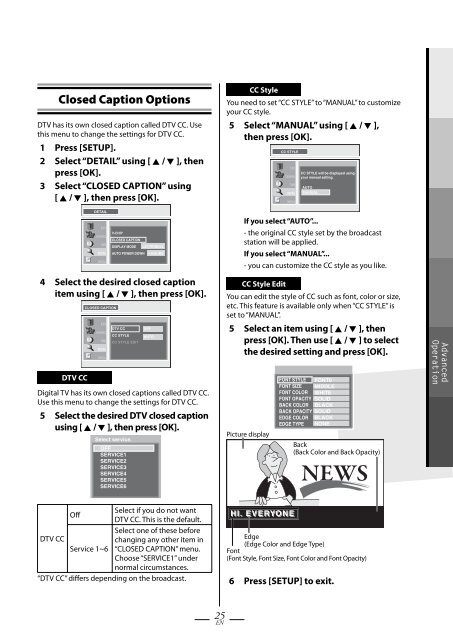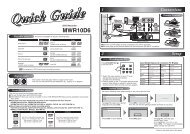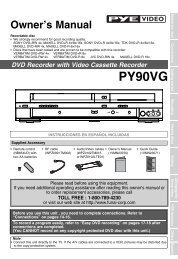TB100MW9 DTV Digital to Analog Converter (Set Top Box) - Funai
TB100MW9 DTV Digital to Analog Converter (Set Top Box) - Funai
TB100MW9 DTV Digital to Analog Converter (Set Top Box) - Funai
Create successful ePaper yourself
Turn your PDF publications into a flip-book with our unique Google optimized e-Paper software.
Closed Caption Options<br />
<strong>DTV</strong> has its own closed caption called <strong>DTV</strong> CC. Use<br />
this menu <strong>to</strong> change the settings for <strong>DTV</strong> CC.<br />
1 Press [SETUP].<br />
2 Select “DETAIL” using [ K / L ], then<br />
press [OK].<br />
3 Select “CLOSED CAPTION” using<br />
[ K / L ], then press [OK].<br />
CC Style<br />
You need <strong>to</strong> set “CC STYLE” <strong>to</strong> “MANUAL” <strong>to</strong> cus<strong>to</strong>mize<br />
your CC style.<br />
5 Select “MANUAL” using [ K / L ],<br />
then press [OK].<br />
CC STYLE<br />
EXIT<br />
CHANNEL<br />
TIME<br />
DETAIL<br />
INITIAL<br />
CC STYLE will be displayed using<br />
your manual setting.<br />
AUTO<br />
MANUAL<br />
DETAIL<br />
EXIT<br />
CHANNEL<br />
TIME<br />
DETAIL<br />
INITIAL<br />
V-CHIP<br />
CLOSED CAPTION<br />
DISPLAY MODE LETTERBOX<br />
AUTO POWER DOWN<br />
4 HOURS<br />
4 Select the desired closed caption<br />
item using [ K / L ], then press [OK].<br />
<strong>DTV</strong> CC<br />
CLOSED CAPTION<br />
EXIT<br />
CHANNEL<br />
TIME<br />
DETAIL<br />
INITIAL<br />
<strong>DTV</strong> CC<br />
CC STYLE<br />
CC STYLE EDIT<br />
OFF<br />
AUTO<br />
<strong>Digital</strong> TV has its own closed captions called <strong>DTV</strong> CC.<br />
Use this menu <strong>to</strong> change the settings for <strong>DTV</strong> CC.<br />
5 Select the desired <strong>DTV</strong> closed caption<br />
using [ K / L ], then press [OK].<br />
Select service.<br />
OFF<br />
SERVICE1<br />
SERVICE2<br />
SERVICE3<br />
SERVICE4<br />
SERVICE5<br />
SERVICE6<br />
If you select “AUTO”...<br />
- the original CC style set by the broadcast<br />
station will be applied.<br />
If you select “MANUAL”...<br />
- you can cus<strong>to</strong>mize the CC style as you like.<br />
CC Style Edit<br />
You can edit the style of CC such as font, color or size,<br />
etc. This feature is available only when “CC STYLE” is<br />
set <strong>to</strong> “MANUAL”.<br />
5 Select an item using [ K / L ], then<br />
press [OK]. Then use [ K / L ] <strong>to</strong> select<br />
the desired setting and press [OK].<br />
Picture display<br />
FONT STYLE FONT0<br />
SERVICE1<br />
FONT SIZE MIDDLE<br />
FONT COLOR WHITE ON<br />
FONT OPACITY SOLID<br />
BACK COLOR BLACK<br />
BACK OPACITY SOLID<br />
EDGE COLOR BLACK<br />
EDGE TYPE NONE<br />
Back<br />
(Back Color and Back Opacity)<br />
Advanced<br />
Operation<br />
Select if you do not want<br />
Off<br />
<strong>DTV</strong> CC. This is the default.<br />
Select one of these before<br />
<strong>DTV</strong> CC<br />
changing any other item in<br />
Service 1~6 “CLOSED CAPTION” menu.<br />
Choose “SERVICE1” under<br />
normal circumstances.<br />
“<strong>DTV</strong> CC” differs depending on the broadcast.<br />
HI. EVERYONE<br />
Edge<br />
(Edge Color and Edge Type)<br />
Font<br />
(Font Style, Font Size, Font Color and Font Opacity)<br />
6 Press [SETUP] <strong>to</strong> exit.<br />
25<br />
EN