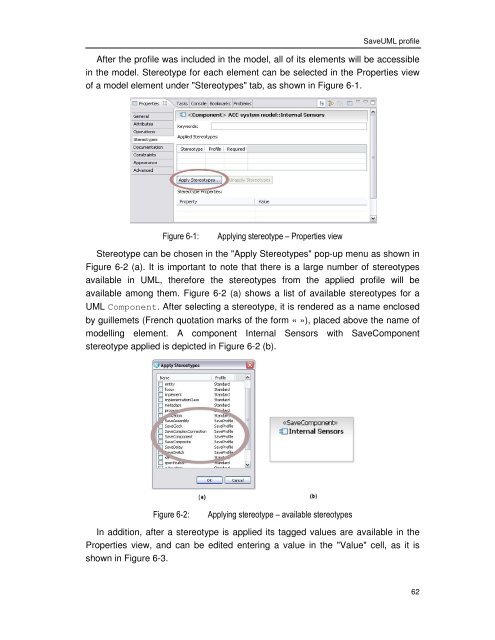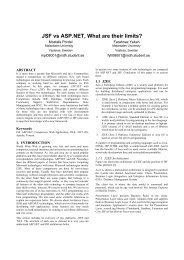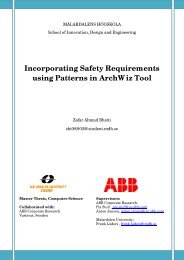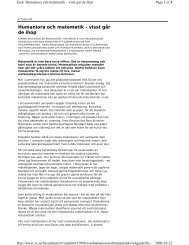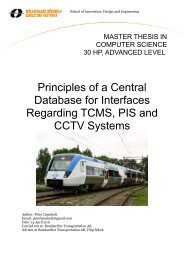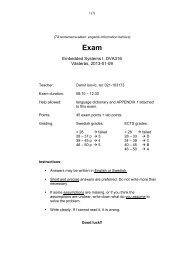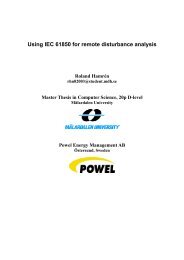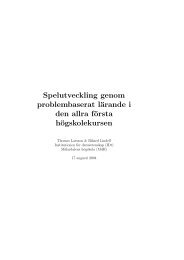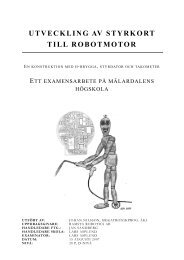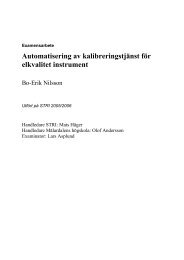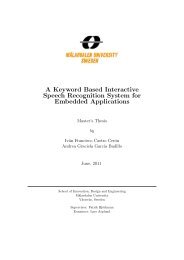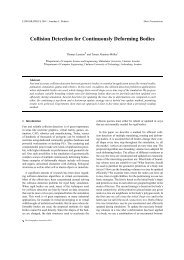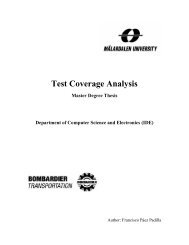UML PROFILE FOR SAVECCM - Research
UML PROFILE FOR SAVECCM - Research
UML PROFILE FOR SAVECCM - Research
Create successful ePaper yourself
Turn your PDF publications into a flip-book with our unique Google optimized e-Paper software.
Save<strong>UML</strong> profile<br />
After the profile was included in the model, all of its elements will be accessible<br />
in the model. Stereotype for each element can be selected in the Properties view<br />
of a model element under "Stereotypes" tab, as shown in Figure 6-1.<br />
Figure 6-1:<br />
Applying stereotype – Properties view<br />
Stereotype can be chosen in the "Apply Stereotypes" pop-up menu as shown in<br />
Figure 6-2 (a). It is important to note that there is a large number of stereotypes<br />
available in <strong>UML</strong>, therefore the stereotypes from the applied profile will be<br />
available among them. Figure 6-2 (a) shows a list of available stereotypes for a<br />
<strong>UML</strong> Component. After selecting a stereotype, it is rendered as a name enclosed<br />
by guillemets (French quotation marks of the form « »), placed above the name of<br />
modelling element. A component Internal Sensors with SaveComponent<br />
stereotype applied is depicted in Figure 6-2 (b).<br />
Figure 6-2:<br />
Applying stereotype – available stereotypes<br />
In addition, after a stereotype is applied its tagged values are available in the<br />
Properties view, and can be edited entering a value in the "Value" cell, as it is<br />
shown in Figure 6-3.<br />
62