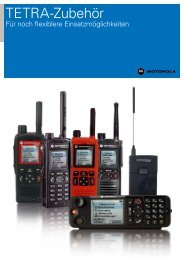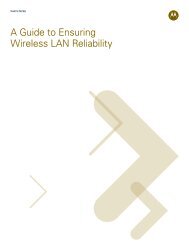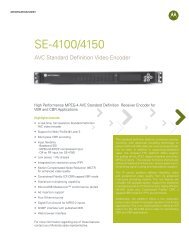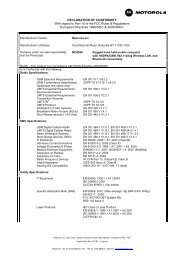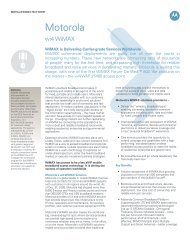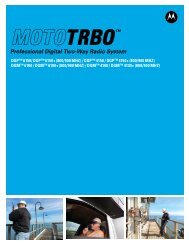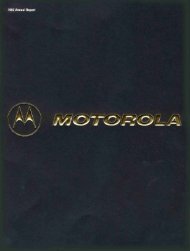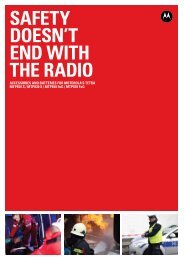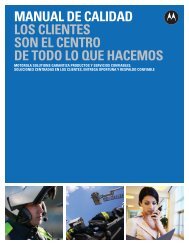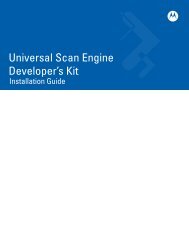MW810 Mobile Workstation: Administrator Guide - Motorola Solutions
MW810 Mobile Workstation: Administrator Guide - Motorola Solutions
MW810 Mobile Workstation: Administrator Guide - Motorola Solutions
You also want an ePaper? Increase the reach of your titles
YUMPU automatically turns print PDFs into web optimized ePapers that Google loves.
6 <strong>MW810</strong> <strong>Mobile</strong> <strong>Workstation</strong> <strong>Administrator</strong> <strong>Guide</strong><br />
Settings<br />
CPU Codeplug<br />
!<br />
Caution<br />
The CPU codeplug is a protected memory area used for storing the configuration parameters<br />
accessed when you turn on the CPU Box. The binary-format data of the codeplug contains<br />
basic information about CPU Box capabilities.<br />
The CPU Codeplug tab enables the administrator to configure various parameters inside the<br />
CPU Box, such as: basic operation, inputs and outputs to and from peripheral devices<br />
connected to the CPU Box.<br />
To modify the parameters of the CPU codeplug:<br />
Step 1. Tap the Read from device button to retrieve the current Codeplug information from<br />
the CPU Box. If the codeplug is successfully read, you will see a list of parameters.<br />
Incorrect codeplug can make the workstation un-operational. Make sure to acquire the appropriate codeplug.<br />
Always make a backup copy in case you have made a mistake during the update.<br />
Step 2. Tap the Save to file button to backup the original CPU codeplug data.<br />
Step 3. Select and modify the required parameters or tap the Read from file button to copy a<br />
codeplug from a file.<br />
Step 4. Tap the Write to device button to program the CPU Box and wait for a confirmation<br />
of successful programming completion.<br />
To return to factory settings of the CPU Codeplug, tap the Restore default button.<br />
Note<br />
Figure 6 Settings Screen - CPU Codeplug Tab