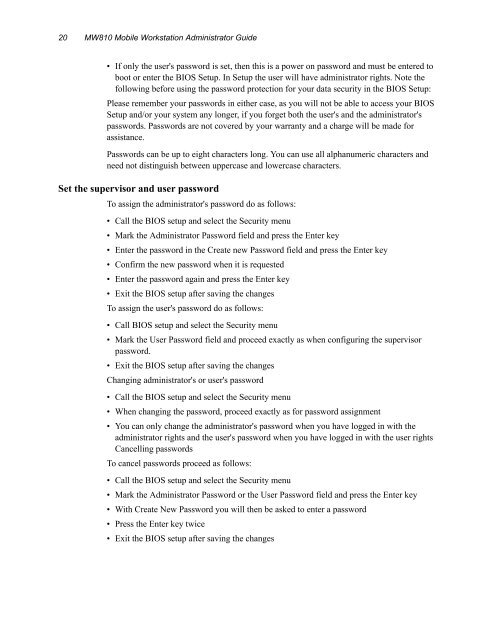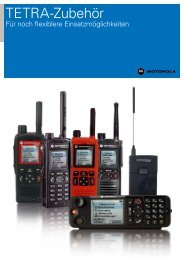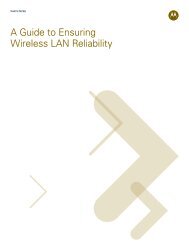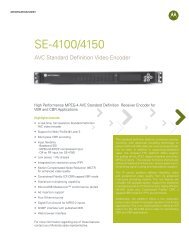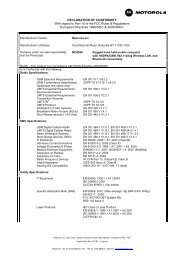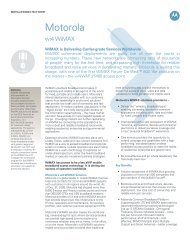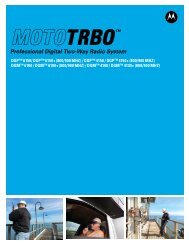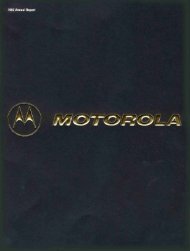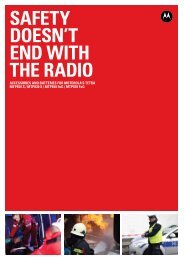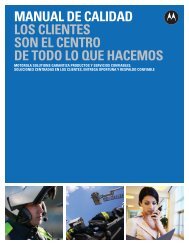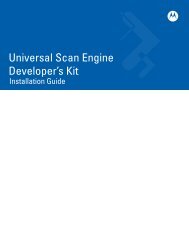MW810 Mobile Workstation: Administrator Guide - Motorola Solutions
MW810 Mobile Workstation: Administrator Guide - Motorola Solutions
MW810 Mobile Workstation: Administrator Guide - Motorola Solutions
You also want an ePaper? Increase the reach of your titles
YUMPU automatically turns print PDFs into web optimized ePapers that Google loves.
20 <strong>MW810</strong> <strong>Mobile</strong> <strong>Workstation</strong> <strong>Administrator</strong> <strong>Guide</strong><br />
• If only the user's password is set, then this is a power on password and must be entered to<br />
boot or enter the BIOS Setup. In Setup the user will have administrator rights. Note the<br />
following before using the password protection for your data security in the BIOS Setup:<br />
Please remember your passwords in either case, as you will not be able to access your BIOS<br />
Setup and/or your system any longer, if you forget both the user's and the administrator's<br />
passwords. Passwords are not covered by your warranty and a charge will be made for<br />
assistance.<br />
Passwords can be up to eight characters long. You can use all alphanumeric characters and<br />
need not distinguish between uppercase and lowercase characters.<br />
Set the supervisor and user password<br />
To assign the administrator's password do as follows:<br />
• Call the BIOS setup and select the Security menu<br />
• Mark the <strong>Administrator</strong> Password field and press the Enter key<br />
• Enter the password in the Create new Password field and press the Enter key<br />
• Confirm the new password when it is requested<br />
• Enter the password again and press the Enter key<br />
• Exit the BIOS setup after saving the changes<br />
To assign the user's password do as follows:<br />
• Call BIOS setup and select the Security menu<br />
• Mark the User Password field and proceed exactly as when configuring the supervisor<br />
password.<br />
• Exit the BIOS setup after saving the changes<br />
Changing administrator's or user's password<br />
• Call the BIOS setup and select the Security menu<br />
• When changing the password, proceed exactly as for password assignment<br />
• You can only change the administrator's password when you have logged in with the<br />
administrator rights and the user's password when you have logged in with the user rights<br />
Cancelling passwords<br />
To cancel passwords proceed as follows:<br />
• Call the BIOS setup and select the Security menu<br />
• Mark the <strong>Administrator</strong> Password or the User Password field and press the Enter key<br />
• With Create New Password you will then be asked to enter a password<br />
• Press the Enter key twice<br />
• Exit the BIOS setup after saving the changes