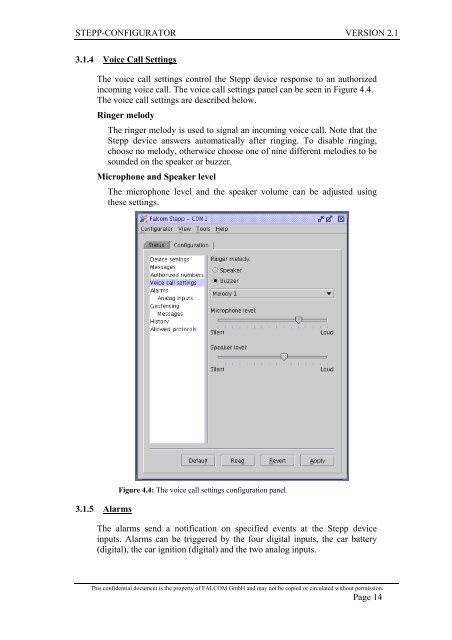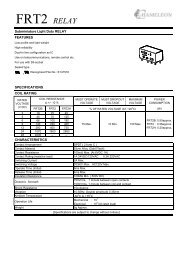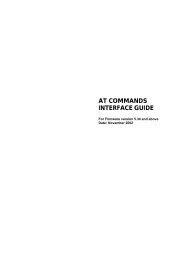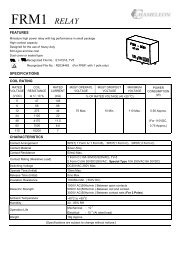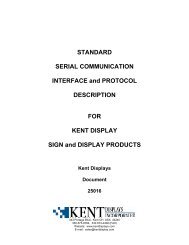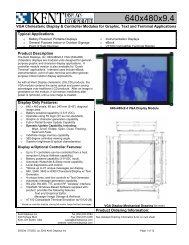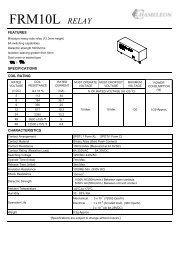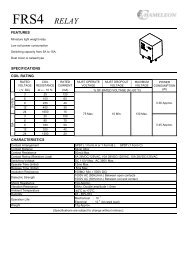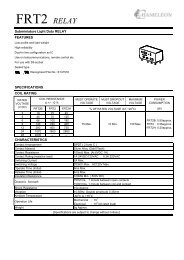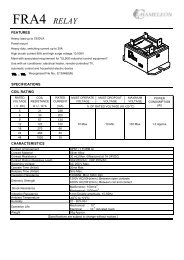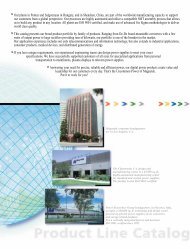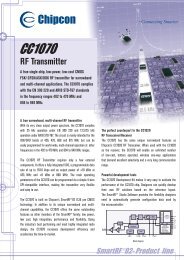Falcom STEPP Configurator Software instructions
Falcom STEPP Configurator Software instructions
Falcom STEPP Configurator Software instructions
You also want an ePaper? Increase the reach of your titles
YUMPU automatically turns print PDFs into web optimized ePapers that Google loves.
<strong>STEPP</strong>-CONFIGURATOR VERSION 2.1<br />
3.1.4 Voice Call Settings<br />
The voice call settings control the Stepp device response to an authorized<br />
incoming voice call. The voice call settings panel can be seen in Figure 4.4.<br />
The voice call settings are described below.<br />
Ringer melody<br />
The ringer melody is used to signal an incoming voice call. Note that the<br />
Stepp device answers automatically after ringing. To disable ringing,<br />
choose no melody, otherwice choose one of nine different melodies to be<br />
sounded on the speaker or buzzer.<br />
Microphone and Speaker level<br />
The microphone level and the speaker volume can be adjusted using<br />
these settings.<br />
3.1.5 Alarms<br />
Figure 4.4: The voice call settings configuration panel.<br />
The alarms send a notification on specified events at the Stepp device<br />
inputs. Alarms can be triggered by the four digital inputs, the car battery<br />
(digital), the car ignition (digital) and the two analog inputs.<br />
This confidential document is the property of FALCOM GmbH and may not be copied or circulated without permission.<br />
Page 14