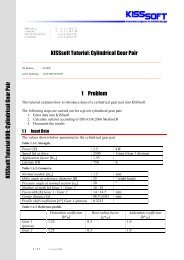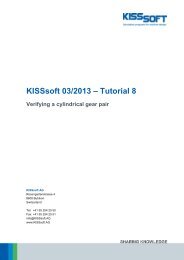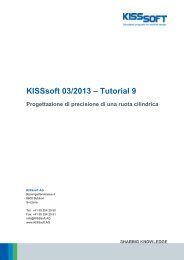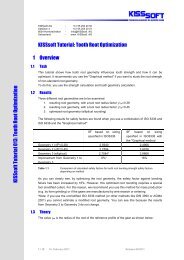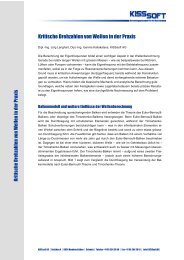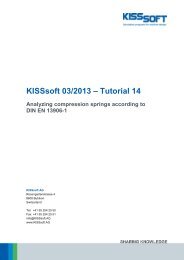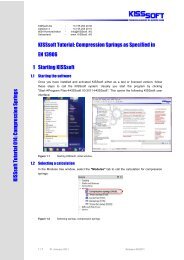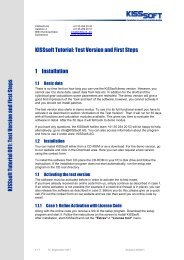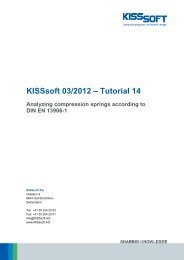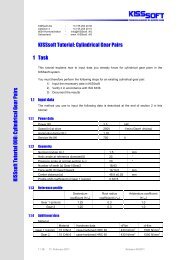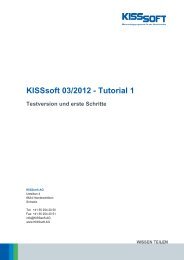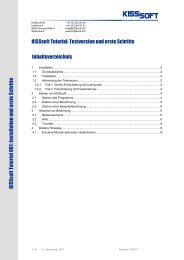Tooth-form Optimisations and Modifications ... - KISSsoft AG
Tooth-form Optimisations and Modifications ... - KISSsoft AG
Tooth-form Optimisations and Modifications ... - KISSsoft AG
You also want an ePaper? Increase the reach of your titles
YUMPU automatically turns print PDFs into web optimized ePapers that Google loves.
<strong>KISSsoft</strong> 03/2013 – Tutorial 11<br />
<strong>Tooth</strong> Form Optimizations, <strong>Tooth</strong> Form<br />
<strong>Modifications</strong> specifically for Plastic, Sintered,<br />
Wire-eroded <strong>and</strong> Form-forged Gears<br />
<strong>KISSsoft</strong> <strong>AG</strong><br />
Rosengartenstrasse 4<br />
8608 Bubikon<br />
Switzerl<strong>and</strong><br />
Tel: +41 55 254 20 50<br />
Fax: +41 55 254 20 51<br />
info@<strong>KISSsoft</strong>.<strong>AG</strong><br />
www.<strong>KISSsoft</strong>.<strong>AG</strong>
Contents<br />
1 Introduction .............................................................................................................................................. 3<br />
1.1 Summary of the design strategy ..................................................................................................... 3<br />
1.2 Introduction ..................................................................................................................................... 3<br />
2 Defining <strong>Tooth</strong> Geometry ......................................................................................................................... 4<br />
2.1 Introduction ..................................................................................................................................... 4<br />
2.2 Tip-rounding ................................................................................................................................... 4<br />
2.3 Minimum tooth thickness at the tip ................................................................................................. 9<br />
2.4 Geometry changes for a predefined reference profile .................................................................. 10<br />
2.5 Changing geometry by varying the reference profile .................................................................... 11<br />
2.6 Eliminating contact shock by correcting the tooth <strong>form</strong> ................................................................ 12<br />
2.7 Optimizing the tooth root .............................................................................................................. 15<br />
2.8 Checking the meshing .................................................................................................................. 16<br />
2.9 Checking for seizure in the gears ................................................................................................. 18<br />
3 Strength calculation................................................................................................................................ 19<br />
3.1 Introduction ................................................................................................................................... 19<br />
3.2 Input your own data for plastics .................................................................................................... 19<br />
3.3 Strength calculation with consideration of effective tooth <strong>form</strong> ..................................................... 22<br />
4 Defining the <strong>Tooth</strong> Thickness Deviation ................................................................................................ 25<br />
4.1 Introduction ................................................................................................................................... 25<br />
4.2 Calculating operating backlash ..................................................................................................... 25<br />
4.3 Increasing operating backlash ...................................................................................................... 27<br />
5 Calculating the injection mould .............................................................................................................. 28<br />
5.1 Introduction ................................................................................................................................... 28<br />
5.2 Modifying the injection mold to compensate for shrinkage ........................................................... 29<br />
5.3 Display the eroding wire / spark gap ............................................................................................ 32<br />
5.4 Monitoring the wire diameter during erosion ................................................................................ 35<br />
5.5 Calculating a 3D mold .................................................................................................................. 36<br />
05.03.2013 2 / 36
1 Introduction<br />
1.1 Summary of the design strategy<br />
These instructions describe a strategy for optimizing the design of gears that are manufactured using<br />
molding methods (injection molding, sintering, forging etc.). These special methods for sizing <strong>and</strong> optimizing<br />
gears manufactured using these methods are integrated in the <strong>KISSsoft</strong> calculation software.<br />
The sizing process involves these steps:<br />
<br />
<br />
<br />
<br />
<br />
<br />
<br />
Define the approximate sizes (module, face width, etc) using the strength calculation<br />
Define allowances<br />
Optimize tooth depth (aim: achieve effective transverse contact ratio 2.0 whilst taking into account<br />
tip rounding, running-in curve for noise reduction)<br />
Tip-rounding<br />
Optimize running-in curve/profile modification (aim: noise reduction, improve wear safety)<br />
Optimize root fillet (increase the root safety factor)<br />
Determine a mould for the manufacturing process<br />
1.2 Introduction<br />
Nowadays, gears are increasingly manufactured from plastics because the development of new materials<br />
has made them able to achieve increasingly higher load capacities. The special properties of plastics allow<br />
them to be used in many more areas than steel. A designer can therefore select the best possible plastic<br />
material for their particular application. Some of the most important properties to be taken into consideration<br />
when designing a gear pair are therefore its load capacity, resistance to wear, damping characteristics,<br />
stiffness <strong>and</strong> also noise development.<br />
Metallic gears are usually manufactured in a hobbing process. In contrast, plastic gears are usually injection<br />
molded. If the mold is produced by a wire erosion process, the tooth <strong>form</strong> can be optimized at no additional<br />
cost. In a hobbing process, this is only possible with expensive, specialist tools. However, the injection<br />
molding process does not achieve a particularly good accuracy grade <strong>and</strong>, once again, this is a problem<br />
that can only be solved by implementing specific measures. Gears that have been modified in this way are<br />
referred to as hybrid tooth <strong>form</strong>s in the technical literature.<br />
The <strong>KISSsoft</strong> calculation software includes a large number of special methods for sizing <strong>and</strong> optimizing<br />
plastic gears. These procedures are fully integrated into a comprehensive, modern software system that<br />
enables you to develop <strong>and</strong> monitor both st<strong>and</strong>ard <strong>and</strong> hybrid toothing.<br />
05.03.2013 3 / 36
2 Defining <strong>Tooth</strong> Geometry<br />
2.1 Introduction<br />
You can change tooth geometry in many different ways to achieve the optimum ratio of meshing.<br />
Depending on the importance of the targets to be achieved, such as low noise emission, low vibration,<br />
strength, slip, stiffness <strong>and</strong> balance, you must prioritize the measures to be taken.<br />
When you start this optimization process, we recommend you set the following defaults:<br />
2.2 Tip-rounding<br />
For tooth <strong>form</strong>s produced using a molding process, the tooth tip edges must be rounded, because corners<br />
can never be created accurately in injection molding. It is a good idea to input this data in the main screen<br />
for gear 1 <strong>and</strong> gear 2. This ensures that all the most important data (such as contact ratio, etc.) can be<br />
calculated whilst taking the tip rounding into account.<br />
The is illustrated in the following example: <strong>KISSsoft</strong> provides an example file for this specific calculation.<br />
Open this file in the helical gear calculation module:<br />
Figure 1.<br />
Opening the helical gear calculation module <strong>and</strong> then the CylGearPair 1 (spur gear) example file<br />
05.03.2013 4 / 36
Figure 2.<br />
Example file for plastic gears, after running "Σ"<br />
Either click on the icon in the Tool bar or press "F5" to calculate the toothing shown in this example.<br />
Without tip-rounding the contact ratio would be 1.6686. You can see the tooth <strong>form</strong> as a graphic in the lower<br />
part of the window. You can also view the tooth <strong>form</strong> here <strong>and</strong> move it to the required position (see the<br />
marking on the lower right in Figure 2).<br />
Figure 3.<br />
<strong>Tooth</strong> <strong>form</strong> display<br />
05.03.2013 5 / 36
You should now save this tooth <strong>form</strong> locally. To do this, open the "Property browser" (1). Then enable the<br />
tooth <strong>form</strong> of Gear 1 (2) <strong>and</strong> click the "Save" button (3). This opens an in<strong>form</strong>ation window. Here you can<br />
make any necessary changes (for example, color) <strong>and</strong> additional entries (4). Click on "OK" (5) to save the<br />
tooth <strong>form</strong> of Gear 1. Follow this procedure again to save the tooth <strong>form</strong> of Gear 2. You can now view the<br />
changes you have made to the tooth <strong>form</strong>. After this, you can close the "Property browser".<br />
1 3<br />
2<br />
4<br />
5<br />
Figure 4.<br />
Saving a tooth <strong>form</strong><br />
05.03.2013 6 / 36
The tip rounding is defined as follows in the "<strong>Modifications</strong>" tab (add the tab via "Calculation" <br />
"<strong>Modifications</strong>") for Gear 1 <strong>and</strong> Gear 2 (see figure 5):<br />
Figure 5.<br />
Definition of tip rounding, in this case 2mm radius<br />
Then click on to repeat the calculation <strong>and</strong> accept the rounding. If you look carefully at the graphic, you<br />
will see the rounding on the teeth. The original tooth <strong>form</strong> is also displayed (in black/green or blue).<br />
Figure 6.<br />
Rounded tooth tip<br />
Important note:<br />
When you save the tooth <strong>form</strong>, all previous calculation operations are also active.<br />
In some cases, it may be better to monitor the changes you have made by activating <strong>and</strong> deactivating each<br />
individual step of the calculation.<br />
05.03.2013 7 / 36
You can also reset the graphic properties. This happens automatically when you change the display in the<br />
geometry window. Alternatively, you can select "Extras" "Configuration tool" in the "Settings" tab <strong>and</strong><br />
click on "Graphics" "Reset".<br />
Figure 7.<br />
Resetting "Graphic properties"<br />
Figure 8.<br />
Activating all calculation operations<br />
05.03.2013 8 / 36
In the main screen, the value calculated for the contact ratio has dropped to 1.3712:<br />
Figure 9.<br />
Reduction of contact ratio as the result of tip rounding<br />
2.3 Minimum tooth thickness at the tip<br />
In the <strong>KISSsoft</strong> system, the default value for the necessary minimum tooth thickness is 0.2*module.<br />
However, for plastic gears (with tip rounding) this value is rather low. You should set it to 0.4*module<br />
instead. Do this in "Module specific settings" in the "General" tab:<br />
Figure 10.<br />
Specifying the necessary minimum tooth thickness at the tip in the module specific settings<br />
05.03.2013 9 / 36
Essential <strong>and</strong> effective measures for optimizing geometry are:<br />
2.4 Geometry changes for a predefined reference profile<br />
You can significantly alter the tooth geometry by varying the module, pressure angles, helix angle <strong>and</strong><br />
profile shift of a specific reference profile. In particular, for helically toothed cylindrical gears, you can<br />
usually find an optimum solution with this approach. Here, the <strong>KISSsoft</strong> software programs provide a<br />
especially effective tool for optimizing the design. The fine sizing functions generate all the possible<br />
solutions for a particular problem <strong>and</strong> then classify the results according to the relevant operating criteria.<br />
To call the Fine Sizing module, click on "Calculation Fine Sizing". <strong>KISSsoft</strong> Tutorial 009 contains more<br />
detailed in<strong>form</strong>ation about this.<br />
The Fine Sizing screen:<br />
Figure 11.<br />
Cylindrical gear Fine Sizing<br />
05.03.2013 10 / 36
2.5 Changing geometry by varying the reference profile<br />
If you change the reference profile (usually by increasing the tooth depth) you will also change the profile<br />
contact ratio. To ensure the tooth <strong>form</strong>s produce as little noise as possible <strong>and</strong> run smoothly, you should try<br />
to achieve a profile contact ratio of 2.0 (or even higher). This minimizes the stiffness jump caused by<br />
changing from single to double contact. Although you can achieve the required contact ratio by generating a<br />
suitable reference profile, interference is usually caused when the gears are actually manufactured. For this<br />
reason, only a limited number of solutions are possible. To enable you to work on this problem more<br />
effectively, the <strong>KISSsoft</strong> Fine sizing design functions allow you to select all the possible solutions for a<br />
required transverse contact ratio <strong>and</strong> then display these options.<br />
To select this method, go to the "Cylindrical gear Fine Sizing" screen <strong>and</strong> select the "Conditions II" tab<br />
to open the appropriate screen:<br />
Figure 12.<br />
Sizing of deep tooth <strong>form</strong>s<br />
Here, select "Sizing of deep tooth <strong>form</strong>".<br />
You can either specify the required transverse contact ratio directly or use a predefined value. This<br />
predefined value is set in the main menu under "Calculation Settings" in the "Sizings" tab.<br />
05.03.2013 11 / 36
2.6 Eliminating contact shock by correcting the tooth <strong>form</strong><br />
When a gear pair is rotating, the impact of two pairs of teeth in the meshing is referred to as "contact<br />
shock". The more inaccurate the meshing <strong>and</strong> the greater the de<strong>form</strong>ation of the teeth under load, the<br />
greater the levels of noise produced by this impact. For this reason, if you are working with plastic gears,<br />
the involute at the tip is modified by a relief curve (profile modification). If you are working with metallic<br />
gears, this process is called profile modification at the tip, although in this case the correction is usually<br />
much smaller due to the greater stiffness of these materials. The curve is usually applied to the tip of both<br />
gears. However, as an alternative (for example, in rack drives), it can also be applied to only one gear, but<br />
then both in the tip <strong>and</strong> the root. The relief curve consists of three increasingly narrower arcs, which are<br />
calculated automatically in the <strong>KISSsoft</strong> system <strong>and</strong> then integrated in the tooth <strong>form</strong>.<br />
In the <strong>KISSsoft</strong> system, you can input profile modifications in two different ways:<br />
A) In the "<strong>Modifications</strong>" tab<br />
This new option is available from version 03-2008 onwards.<br />
In the "<strong>Modifications</strong>" tab you can specify different types of modifications to the tip <strong>and</strong>/or the root.<br />
The advantage is that any modifications you make here are documented in the main report. This means<br />
the data is easier to input <strong>and</strong> to view.<br />
We recommend you use this variant from version 03-2008 onwards. The instructions are given in<br />
another tutorial. Variant B) is described here.<br />
B) In the "<strong>Tooth</strong> <strong>form</strong>" tab (as previously)<br />
You input tip reliefs <strong>and</strong> relieve curves as part of the tooth <strong>form</strong> calculation. To do this, open the "<strong>Tooth</strong><br />
<strong>form</strong>" tab:<br />
Figure 13.<br />
Calculating the tooth <strong>form</strong><br />
The default setting for the calculation here is "automatic". This means the cutter data used to generate the<br />
tooth <strong>form</strong> is taken automatically from the reference profile defined in the main screen.<br />
Click the right-h<strong>and</strong> mouse button on "automatic" to open a selection menu of possible calculation<br />
operations. Then click the left-h<strong>and</strong> mouse button to insert the operation you require.<br />
05.03.2013 12 / 36
Figure 14. Possible tooth <strong>form</strong> operations Gear 1<br />
Figure 15. Taking into account "Deactivate tip rounding" on Gear 1<br />
You cannot generate tip rounding automatically. In this example, as other tooth <strong>form</strong> modifications are<br />
involved (for example, profile modification), tip rounding must be the last operation that is per<strong>form</strong>ed. This is<br />
why you should deactivate this processing step here.<br />
After the basic gear geometry has been defined, you can modify the involute. Various methods for doing<br />
this have been integrated in the software. You can select: linear or progressive profile modification, runningin<br />
curve from three circular pitches as defined by H. Hirn [1]; each of which can be combined with tip<br />
05.03.2013 13 / 36
chamfer or tip rounding. In this case, you must specify the correction height (diameter at which the<br />
correction begins) <strong>and</strong> the tip relief. Each value has a sizing function which proposes optimum values based<br />
on the profile contact ratio, accuracy grade, material type (plastic or metal), stiffness <strong>and</strong> load. By modifying<br />
the "Factors for tip rounding" you can even specify the shape of the curve (in the "Progressive profile<br />
modification" option)!<br />
In a progressive profile modification, you can improve the length of contact <strong>and</strong> the local lubrication<br />
properties compared to those achieved by a linear profile modification. The <strong>form</strong>ulae for these profile<br />
modifications are defined as follows:<br />
Linear correction:<br />
s(r) = Ca * r /rK<br />
Progressive correction: s(r) = Ca * (r / rK) Exp<br />
s Profile relief (tooth thickness modification)<br />
r Radius of any point on the tooth <strong>form</strong><br />
Ca Profile relief at the tip circle<br />
r ra – r<br />
rK ra – raK<br />
ra Tip circle radius<br />
raK Radius, at which the correction begins<br />
Exp = Factor/5<br />
Factor: Range 1-20, usually in the range 5-10<br />
(you can input your own value here)<br />
Figure 16.<br />
Types of profile modification<br />
Click the sizing button to the right of the "Modification starting at diameter" input field to obtain a<br />
reasonable suggestion for the beginning <strong>and</strong> size of the tip relief.<br />
Figure 17.<br />
Suggested tip relief<br />
If the gear is to be manufactured by molding processes (injection molding or sintering), it is essential that all<br />
the corners are rounded. You can input the rounding radius at the tip independently of which profile<br />
05.03.2013 14 / 36
modification you select. You can also select the "Add tip rounding" option for the rounding radius at the<br />
tip.<br />
Figure 18.<br />
Add tip rounding<br />
You will find the best factor by trial <strong>and</strong> error. You can view the tooth contact <strong>and</strong> tooth <strong>form</strong> in greater detail<br />
by opening the "Meshing" window in the screen (marking in the bottom right of the window).<br />
To compare the different settings you make when modifying the tooth <strong>form</strong>, save the last tooth <strong>form</strong> you<br />
calculated as shown in Figure 4.<br />
Figure 19.<br />
Comparing tooth <strong>form</strong> modifications<br />
First, go to the main screen <strong>and</strong> click on the "<strong>Tooth</strong> <strong>form</strong>" tab. In the saved, active calculation, the<br />
"Progressive profile modification" calculation step had 10 as its "Factor for tip rounding". In the "Add<br />
tip rounding" calculation step it had a "Tip rounding" of r=2mm. The calculation is run again, but this time<br />
the "Factor for tip rounding" is 18 <strong>and</strong> the "Tip rounding" is r=1mm.<br />
2.7 Optimizing the tooth root<br />
The fatigue safety factor can be significantly improved by using a large radius at the transition from the<br />
involute in the root filet. If gears are manufactured by a hobbing process, it is sometimes difficult to achieve<br />
optimum rounding even when using tools with well rounded tips. However, by making a suitable<br />
modification (below the usable root diameter) you can greatly improve the safety factor.<br />
This modification can be VERY useful if you want to eliminate undercut from the tooth <strong>form</strong> (see next<br />
figure).<br />
05.03.2013 15 / 36
The <strong>KISSsoft</strong> system can also per<strong>form</strong> this modification automatically.<br />
You input und calculate optimized tooth root rounding as part of the tooth root calculation by clicking "Elliptic<br />
root modification" <strong>and</strong> then entering data exactly as you do for tip reliefs as described in 2.6.<br />
Figure 20.<br />
Root <strong>form</strong> without (light turquoise [cyan], with undercut) <strong>and</strong> with (dark blue) optimization<br />
Important: If used in combination with a running-in curve or tip rounding on the counter gear, the start of<br />
root rounding can also be applied above the arithmetic root <strong>form</strong> circle. If this happens, it is essential you<br />
check the meshing (see next section).<br />
2.8 Checking the meshing<br />
After you have optimized the tooth <strong>form</strong>, we strongly recommend you check the precision of the gear<br />
meshing. The contact between the gears should always be in the area of the actual involute. A crash<br />
between the teeth, especially from the tip of the driving gear to the foot of the driven gear, can cause a<br />
great deal of damage. You should per<strong>form</strong> the check using the minimum center distance value (<strong>and</strong>, for<br />
safety reasons, also with the maximum center distance). You can input the center distance directly in the<br />
screen.<br />
The "Check for collisions" function is very useful if you need to check if the meshing is correct. Click this<br />
checkbox to activate the collision check. Then position the flank to the right or to the left by clicking the<br />
appropriate icon "Flank to the left or right". A black square shows you if the flanks touch each<br />
other. If a collision occurs, this square is red.<br />
05.03.2013 16 / 36
Figure 21.<br />
Activating collision check<br />
Click the<br />
check.<br />
"Properties" icon to display the Settings graphic on the right so you can enable the collision<br />
Figure 22.<br />
Collision check<br />
"Crash"<br />
Correct contact<br />
05.03.2013 17 / 36
2.9 Checking for seizure in the gears<br />
You can prevent the gears from seizing by using an appropriate tooth thickness deviation (as described in<br />
section 4). If you cannot make the tooth thickness deviation as large as theoretically required (because for<br />
example, the remaining tooth thickness would be much too small) or if another reason may cause the gears<br />
to jam, you must check this carefully:<br />
When the gears are run together, the teeth should jam before the tip encounters the root circle (i.e.<br />
clearance must still be present for backlash 0.0.) This important fact is taken directly from real life <strong>and</strong> must<br />
be noted because impacts at the root are more serious than seizing between the flanks.<br />
In <strong>KISSsoft</strong>, you can do this directly in the "Meshing" window by reducing the center distance until no more<br />
backlash is present. In this situation, clearance must still be present between the tip of one gear <strong>and</strong> the<br />
root circle of the other!<br />
Figure 23.<br />
Gear 2!<br />
This is a BAD example: When backlash is removed, the tip of Gear 1 is already deep within the root area of<br />
05.03.2013 18 / 36
3 Strength calculation<br />
3.1 Introduction<br />
When designing <strong>and</strong> optimizing gears, it is especially important that you calculate the root, flank <strong>and</strong> wear<br />
safety factors for the projected service life of the gear.<br />
Just like steel gears, the material property values for plastic gears (root resistance <strong>and</strong> flank strength)<br />
depend greatly on the number of cycles. They are also greatly influenced by temperature <strong>and</strong> the type of<br />
lubrication (oil, grease or dry).<br />
Whereas only a single value is needed to calculate the tooth root strength of a steel gear (for example,<br />
tooth root fatigue strength [ Flim ] for 17 CrNiMo6: 525 N/mm2), you need several diagrams for plastic gears.<br />
This data is stored in the <strong>KISSsoft</strong> system in separate diagrams for oil, grease lubrication or dry run. This<br />
data is processed automatically in the calculation. This means you can easily modify material data yourself.<br />
You will find more detailed in<strong>form</strong>ation in our manual, especially in the "Materials for gears", "Plastic as<br />
specified in VDI 2545 …", "Plastics" sections.<br />
3.2 Input your own data for plastics<br />
The <strong>KISSsoft</strong> materials database already contains data about a few plastics. If you already know the<br />
plastics data, you can save it to the <strong>KISSsoft</strong> database using the method described below. The example<br />
here uses the "POM" material that is already present:<br />
To open the database tool, click on "Extras“ -> "Data base tool", open the materials database, <strong>and</strong><br />
enable data for gear calculation:<br />
Figure 24.<br />
Opening the example analysis<br />
05.03.2013 19 / 36
Before you can generate a new material, it must be made available to the materials database. Click<br />
"Material basic data" to define this basic data. Then click [Edit] to open the appropriate database tool.<br />
Click "+" to generate a new data record so you can edit it. If you have already selected a material, this data<br />
is transferred to the new data record <strong>and</strong> a new material description is created. You can then modify any of<br />
the fields as required.<br />
Figure 25.<br />
Generating a new data record<br />
Click [OK] to confirm your entries <strong>and</strong> close the "Edit entry" menu to return to the database tool. Then click<br />
[Save] to save the data. A message then appears to tell you that you have successfully modified the<br />
database.<br />
Figure 26.<br />
Database with a new data record that has been successfully changed <strong>and</strong> saved<br />
The next sections use the material POM (already present in <strong>KISSsoft</strong> ), to show you which entries are<br />
required. These are the "Material basic data" <strong>and</strong> the module-specific data, in this case, for "Material<br />
Gears"<br />
Figure 27.<br />
"Material basic data" - Module-specific data "Material Gears" for plastic<br />
05.03.2013 20 / 36
The most important in<strong>form</strong>ation is the entry under "File for Woehler line", shown by the marking in Figure<br />
27. This is where you input the name of the file in which the temperature <strong>and</strong> lubricant dependent data is<br />
stored. You should store this file in the installation folder (usually C:\Programs\<strong>KISSsoft</strong>-03-2012\ext\dat):<br />
Figure 28.<br />
Storing your own plastics data<br />
You can now store the material data you are about to input in its own file (you can give this file any name<br />
you like). The best way to do this is to copy an existing plastic file (for example, the Z014-100.DAT file for<br />
POM), rename it <strong>and</strong> then edit it as required.<br />
Extract from Z014-100.DAT (for POM): Young's modulus<br />
(One-dimensional table with Young's modulus, dependent on temperature)<br />
:TABLE FUNCTION Young's modulus INPUT X <strong>Tooth</strong>TempRoot TREAT LINEARDATA -20 0<br />
20 40 60 80 100 120 4400 3950 3500 2950 2400 1800 1400<br />
950<br />
END<br />
Extract from Z014-100.DAT (for POM): Flank strength with oil lubrication<br />
(Two-dimensional table with sig.Hlim dependent on temperature: Columns <strong>and</strong> load cycles: lines)<br />
-- Data for flank strength with oil lubrication<br />
-- From Niemann, diagram 22.4/4, for PA66, oil lubrication<br />
:TABLE FUNCTION FlankenSigHNOel<br />
INPUT X <strong>Tooth</strong>TempFlank TREAT LINEAR<br />
INPUT Y Load change TREAT LOG<br />
DATA<br />
20 40 60 80 100 120<br />
0 120 115 108 99 91 76<br />
1E5 120 115 108 99 91 76<br />
1E6 95 90 85 78 68 57<br />
1E7 70 67 63 58 50 40<br />
1E8 52 50 47 44 37 28<br />
1E9 45 42 40 38 32 25<br />
1E10 43 41 38 36 30 24<br />
1E11 43 41 38 36 30 23<br />
1E99 43 41 38 36 30 23<br />
END<br />
05.03.2013 21 / 36
3.3 Strength calculation with consideration of effective tooth <strong>form</strong><br />
The calculations of the root strength according to the methods in the VDI 2545, DIN 3990, ISO 6336 or<br />
<strong>AG</strong>MA 2001 st<strong>and</strong>ards use a simplified model for calculating the root stress, in which the stress is<br />
calculated for a nominally defined cross section (at a point of the 30 degree tangent on the root filet in DIN<br />
or ISO). However, for gears with a pressure angle that varies greatly from 20 degrees or with verified root<br />
rounding (see below), this cross section can be a long way from the cross section that is subject to the<br />
greatest load. The "Graphical method" used in <strong>KISSsoft</strong> (according to the procedure described by Obsieger<br />
in "Die Konstruktion") therefore per<strong>form</strong>s the calculation, exactly in accordance with the corresponding<br />
<strong>form</strong>ulae used in the selected calculation method (YF <strong>and</strong> YS as specified in DIN, ISO, <strong>AG</strong>MA), in<br />
approximately 50 cross-sections in the entire root area from the mid tooth depth to the root, <strong>and</strong> can<br />
therefore determine which cross-section has the greatest bending stress. This data is then used in the<br />
calculation. This gives a much more accurate calculation procedure which can also be used to calculate<br />
non-involute tooth <strong>form</strong>s. For more in<strong>form</strong>ation, refer to the relevant section in this manual.<br />
To activate this "Graphical method" in <strong>KISSsoft</strong>: Go to the "Rating" tab <strong>and</strong> click the [Details] button on the<br />
far right of the screen. This opens a drop down list under "Form factors Y F , Y S " in which you select "Using<br />
graphical method".<br />
Figure 29.<br />
Activating strength calculation using the graphical method<br />
Now, each calculation will first automatically calculate the tooth <strong>form</strong> <strong>and</strong> derive YS <strong>and</strong> YF from it.<br />
You can also display tooth root strain at the tooth root in the <strong>KISSsoft</strong> system. To do this, enter the required<br />
settings in the "Contact analysis" tab <strong>and</strong> then run the calculation.<br />
05.03.2013 22 / 36
Figure 30.<br />
Calculating the contact analysis<br />
The current status of the calculations is displayed whilst the calculation is actually running.<br />
Figure 31.<br />
Progress of the contact analysis calculation<br />
You can then select the graphic you require from "Graphics" "Contact analysis", as in our example, the<br />
normal force curve <strong>and</strong> normal force distribution as well as the tooth root stress curve.<br />
05.03.2013 23 / 36
Figure 32.<br />
Normal force curve of a meshing using the example given in the "CylGearPair 2" file<br />
05.03.2013 24 / 36
Figure 33. ´<strong>Tooth</strong> root stresses, progression in the root area of Gear 1<br />
4 Defining the <strong>Tooth</strong> Thickness Deviation<br />
4.1 Introduction<br />
In the precision engineering industry, the relative deviations (allowance/tooth thickness) are usually much<br />
higher for gears with module 1.0 or greater. If the relative center distance tolerance is large, <strong>and</strong> the<br />
accuracy grade is low, you must select a deviation that is large enough to prevent the gears from seizing<br />
during operation. In addition, many plastics have a tendency to absorb water over time <strong>and</strong> to swell up.<br />
Experience has shown that it is a good idea to determine the necessary deviation first when you start<br />
designing the gear. There is no point in optimizing a tooth <strong>form</strong> in great detail (as described below) <strong>and</strong> then<br />
finding out later on that the excessively large deviation will "devour" the carefully optimized tooth thickness<br />
at the tip!<br />
Use the method specified in DIN3967 to define the deviation. To do this, you must already know the<br />
operating temperatures <strong>and</strong> the thermal expansion coefficients of the gears <strong>and</strong> their housing. You must<br />
also take the swelling into consideration. Here, polyamide is the most critical plastic (swells up to 2% due to<br />
water absorption).<br />
4.2 Calculating operating backlash<br />
<strong>KISSsoft</strong> provides an example file of a plastic gear calculation called "CylGearPair 5". Open this file in the<br />
helical gear calculation module:<br />
Here you must note the selected tolerances for Gear 1, Gear 2 <strong>and</strong> the Center distance:<br />
Figure 34.<br />
Preselected tolerances for Gear 1, Gear 2 <strong>and</strong> Center distance<br />
Before you then run the operating backlash calculation, you must click "Σ" (calculate) to calculate the<br />
intermeshing. Then click on the "Operating backlash" tab to calculate the operating backlash:<br />
Influence of manufacturing accuracy<br />
(axis alignment)<br />
Influence of temperature on<br />
expansion of the housing <strong>and</strong> gear<br />
bodies<br />
Select material for housing<br />
05.03.2013 25 / 36
Figure 35.<br />
Settings for calculating operating backlash.<br />
This example "CylGearPair 5", is defined so that the gears will seize during operation. When you calculate<br />
the operating backlash, these warning messages will appear:<br />
Figure 36.<br />
Error messages: "Gears jam" warning message: <strong>Tooth</strong> tips collide<br />
Click the button to the right of (create report ) to display this report:<br />
Results:<br />
Center distance change by:<br />
Warming (mm) [DaC] 0.026 Casing<br />
(mm) [DaW] -0.247 Gears<br />
Change to backlash due to:<br />
Center distance tolerance (mm) [Dja.e/i] 0.012/-0.012<br />
Swelling due to water absorption (mm) [DjQ] 0.000<br />
Warming (mm) [Djtheta] -0.170<br />
Axes not parallel (mm) [DjSigmabeta] -0.006<br />
Individual intermeshing variations (mm) [DjF] -0.015<br />
Theoretical backlash (reference circle)<br />
- Circumferential backlash<br />
(min.) (mm) [jt.i] 0.112<br />
(max.) (mm) [jt.e] 0.206<br />
Theoretical backlash (pitch circle)<br />
- Circumferential backlash<br />
(min.) (mm) [jtw.i] 0.113<br />
(max.) (mm) [jtw.e] 0.207<br />
Backlash reduction<br />
- Circumferential backlash<br />
(min.) (mm) [jtwa.i] 0.100<br />
(max.) (mm) [jtwa.e] 0.200<br />
Lowest operating backlash<br />
- Temperature combination<br />
Gear body temperature (°C) [TR] 50.00<br />
Case body temperature (°C) [TC] 50.00<br />
- Circumferential backlash<br />
(min.) (mm) [jtwop.i] -0.070<br />
(max.) (mm) [jtwop.e] 0.030<br />
- Normal backlash<br />
(min.) (mm) [jnwop.i] -0.066<br />
(max.) (mm) [jnwop.e] 0.028<br />
05.03.2013 26 / 36
- Radial backlash<br />
(min.) (mm) [jrwop.i] -0.086<br />
(max.) (mm) [jrwop.e] 0.037<br />
- Angle of rotation for fixed Gear 1<br />
(min.) (°) [Dphit.i] 0.0000<br />
(max.) (°) [Dphit.e] 0.0294<br />
Figure 37.<br />
Extract from the operating backlash calculation report<br />
The negative values for circumferential backlash show that the gear pair will jam.<br />
4.3 Increasing operating backlash<br />
In the worst case, the circumferential backlash may be -0.070 mm (see the yellow text marked above). To<br />
prevent the gears from seizing, this value must be greater than zero. The software issues a message telling<br />
you the minimum amount by which you should modify the tooth thickness allowance.<br />
Proposed value for the smallest possible tooth thickness allowance (jtw.i = 0):<br />
<strong>Tooth</strong> thickness allowance (up.) (mm) [Asn.e] -0.090 -0.106<br />
(lower) (mm) [Asn.i] -0.120 -0.146<br />
Figure 38.<br />
Suggestion made by the software<br />
To do this, change the tooth thickness deviation (make the teeth thinner). Both gears are reduced by<br />
0.04mm (to increase the circumferential backlash by 0.08mm to ensure it remains positive). To do this, go<br />
to the "Tolerances" tab, set tooth thickness deviation to "Own input“ <strong>and</strong> increase each circumferential<br />
backlash by 0.04mm (for the lower <strong>and</strong> the upper allowance of both gears):<br />
Figure 39.<br />
Original state (tolerance cd25 as specified in DIN3967)<br />
05.03.2013 27 / 36
Figure 40.<br />
Increase to the circumferential backlash for both gears, each by 0.04mm<br />
After this, click (Calculate) to run the meshing again <strong>and</strong> recalculate the operating backlash – as<br />
described above. This time, no warning appears (because the gears do not jam) <strong>and</strong> you see a positive<br />
operating backlash in the report:<br />
Smallest operating backlash<br />
- Temperature combination<br />
Gear body temperature (°C) [TR] 50.00<br />
Case body temperature (°C) [TC] 50.00<br />
- Circumferential backlash<br />
(min.) (mm) [jtwop.i] 0.010<br />
(max.) (mm) [jtwop.e] 0.111<br />
- Normal backlash<br />
(min.) (mm) [jnwop.i] 0.010<br />
(max.) (mm) [jnwop.e] 0.104<br />
- Radial clearance<br />
(min.) (mm) [jrwop.i] 0.013<br />
(max.) (mm) [jrwop.e] 0.136<br />
...<br />
Figure 41.<br />
Extract from the operating backlash calculation report. The operating backlash is now positive<br />
5 Calculating the injection mould<br />
5.1 Introduction<br />
The theoretical tooth <strong>form</strong> which has been optimized as described above is calculated by the <strong>KISSsoft</strong><br />
system, using the mid-value of the tooth thickness deviations. The results in the required tooth <strong>form</strong>, which<br />
can then be transferred to a CAD program via the DXF or IGES interface. You can, for example, use this<br />
contour to monitor gears manufactured using a projection process.<br />
You can also mathematically define the injection mould. When plastic gears are manufactured using an<br />
injection process, a certain amount of shrinkage occurs as the plastic solidifies. The injection mould is<br />
therefore designed to be slightly larger in order to compensate for this shrinkage. To achieve this, the tooth<br />
<strong>form</strong> is exp<strong>and</strong>ed both radially <strong>and</strong> tangentially. Radial expansion gives an aspect ratio change in the radial<br />
direction (i.e. each point on the tooth outer contour is shifted in a straight line from the center point).<br />
Tangential expansion causes a thickening of the tooth <strong>and</strong> a corresponding reduction in the tooth gap. To<br />
calculate the injection mold in the <strong>KISSsoft</strong> system, you can predefine the required radial expansion at the<br />
tooth tip <strong>and</strong> at the root as well as the tangential expansion as a percentage.<br />
05.03.2013 28 / 36
5.2 Modifying the injection mold to compensate for shrinkage<br />
To enable these modifications, click the "<strong>Tooth</strong> <strong>form</strong>" tab to open the tooth <strong>form</strong> calculation. Then add the<br />
other operations to the operation already enabled in that tab "automatic (Rack)".<br />
Figure 42.<br />
<strong>Tooth</strong> <strong>form</strong> calculation with modifications for molding<br />
You can now input the radial <strong>and</strong> tangential expansion. The resulting tooth <strong>form</strong> is now calculated with<br />
<strong>and</strong> can be displayed with "2D":<br />
05.03.2013 29 / 36
Figure 43.<br />
Calling the display of the gear pair<br />
Note: Before you can display the modified tooth <strong>form</strong>, you must enable "Modification for mold<br />
making" ("Choose as result").<br />
The icon color yellow shows that this operation is used for the display!<br />
05.03.2013 30 / 36
Figure 44.<br />
Display of the gears, increased by the pre-defined shrinkage<br />
If you want to use these tooth <strong>form</strong>s to manufacture molds, it is a good idea to export them individually.<br />
Under "Permissible deviation" you can input a value * to specify the maximum deviation permitted for the<br />
tooth <strong>form</strong> <strong>and</strong> also which type of approximation you want to achieve. You can then open the "2D<br />
geometry" graphics window directly below to display the tooth <strong>form</strong>s of Gear 1 <strong>and</strong> Gear 2.<br />
Figure 45.<br />
Permissible deviation; Open graphics window<br />
05.03.2013 31 / 36
Figure 46.<br />
Calling the display of the tooth <strong>form</strong> for a single gear <strong>and</strong> exporting the tooth <strong>form</strong> in DXF or IGES <strong>form</strong>at<br />
It is essential you check the title of the graphic: The left-h<strong>and</strong> screen shows the exp<strong>and</strong>ed tooth <strong>form</strong><br />
(shown with a mold modification). In the right-h<strong>and</strong> screen you also see the UN-modified tooth <strong>form</strong> shown<br />
in "black". You use this procedure to display the tooth <strong>form</strong> exp<strong>and</strong>ed by the specified shrinkage as<br />
specified in Figure 46.<br />
5.3 Display the eroding wire / spark gap<br />
In addition, when you calculate the injection mold you can also take the spark gap into account when you<br />
define the eroding wire. During the eroding process, the spark gap is the clearance between the eroding<br />
wire <strong>and</strong> the material that will <strong>form</strong> the mold. The eroding wire must therefore be thinner than the spark gap.<br />
For eroding wires used to <strong>form</strong> teeth, the tooth will be correspondingly thinner. If the mold is <strong>form</strong>ed by wire<br />
erosion, you can use the same procedure (spark gap plus wire radius) to also define the feed path of the<br />
wire.<br />
Add the "Modification for wire erosion" option to ensure that the spark gap can be taken into consideration.<br />
Note: To display the modified tooth <strong>form</strong>, you still need to enable the "Modification for wire erosion" option<br />
("Choose as result")<br />
05.03.2013 32 / 36
Original tooth <strong>form</strong>:<br />
Figure 47.<br />
<strong>Tooth</strong> <strong>form</strong> without modifications<br />
If a positive value has been predefined for the spark gap, the tooth <strong>form</strong> will be enlarged (to compensate for<br />
the spark gap).<br />
05.03.2013 33 / 36
Figure 48.<br />
<strong>Tooth</strong> <strong>form</strong> shown with a 0.4 mm spark gap<br />
If a negative value has been specified for the spark gap, the tooth <strong>form</strong> is displayed as if an eroding wire<br />
had been passed under the displayed mould.<br />
Figure 49.<br />
<strong>Tooth</strong> <strong>form</strong> shown with a -0.4 mm spark gap<br />
05.03.2013 34 / 36
5.4 Monitoring the wire diameter during erosion<br />
If the injection mold is produced by wire erosion, you must check whether the wire you want to use is fit for<br />
this purpose. To do this, work through the following steps in the "<strong>Tooth</strong> <strong>form</strong>" tab. Then import the<br />
"CylGearPair 5" example file again. These next calculation steps are all per<strong>form</strong>ed in the "<strong>Tooth</strong> <strong>form</strong>" tab:<br />
Insert "Modification for wire erosion" with negative spark gap, which corresponds to half the wire<br />
diameter. Then insert "Modification for wire erosion" again, but this time with a positive value for half the<br />
wire diameter. You then need to enable "Choose as result". In the graphic properties, set all the<br />
calculation steps to "True".<br />
Figure 50.<br />
Input of half the diameter of the eroding wire as the "spark gap"<br />
You now see all the calculation steps in the tooth <strong>form</strong> geometry. The black curve shows the path traveled<br />
by the center point of the eroding wire. The red contour shows the contour generated by this process, the<br />
blue contour is the target contour.<br />
05.03.2013 35 / 36
5.5 Calculating a 3D mold<br />
3D data can be generated in the usual manner (as for a 2D export) directly via the diskette icon from the 3D<br />
graphic. This data can then be stored. You can use either the Parasolid or STEP <strong>form</strong>ats to do this.<br />
Figure 51.<br />
Geometry export<br />
05.03.2013 36 / 36