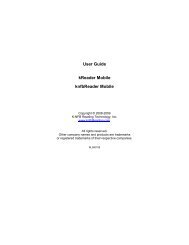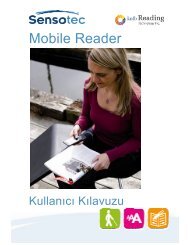User Guide kReader Mobile knfbReader Mobile
User Guide kReader Mobile knfbReader Mobile
User Guide kReader Mobile knfbReader Mobile
You also want an ePaper? Increase the reach of your titles
YUMPU automatically turns print PDFs into web optimized ePapers that Google loves.
FIGURE 3<br />
The command options with corresponding Shortcut keys are described in the table below. Note that<br />
“Field of View Report”, “Color Recognition”, and “Recognize U.S. Currency” are for the <strong>knfbReader</strong> <strong>Mobile</strong><br />
only.<br />
Command Key Description<br />
Capture and Read 1 Take a picture, process the image<br />
for text, display and read the text.<br />
Settings 4 View and change user settings for<br />
Image Capture.<br />
New Document 5 Start a new document. (Used for<br />
the “Multiple pages” setting, see<br />
section 9.12.)<br />
Field of View<br />
Report<br />
(<strong>knfbReader</strong><br />
<strong>Mobile</strong>)<br />
Color Recognition<br />
(<strong>knfbReader</strong><br />
<strong>Mobile</strong>)<br />
Recognize U. S.<br />
Currency<br />
(<strong>knfbReader</strong><br />
<strong>Mobile</strong>)<br />
2 Obtain a report on how well the<br />
camera is positioned.<br />
7 Determine the most prominent<br />
color of an object.<br />
0 Recognize the denomination of a<br />
U.S. Currency bill.<br />
Home * Return to the Home screen.<br />
The Enter key may also be used for Capture and Read.<br />
When you select Settings, you can view or change a subset of relevant user settings: Camera Flash,<br />
Reading Format, Text Language, Document Paging, and Translation. For more details, see section 9.<br />
Page 10