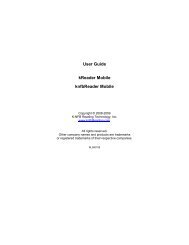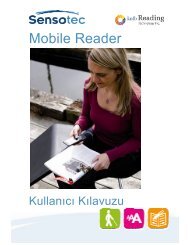User Guide kReader Mobile knfbReader Mobile
User Guide kReader Mobile knfbReader Mobile
User Guide kReader Mobile knfbReader Mobile
Create successful ePaper yourself
Turn your PDF publications into a flip-book with our unique Google optimized e-Paper software.
The <strong>User</strong> Language is the language used to speak system prompts, system messages (for example<br />
“battery low”), response to commands, etc. We suggest you purchase a Reader with the <strong>User</strong> Language<br />
in your native language, or in the language with which you are most comfortable out of the available<br />
languages. If you wish to change the <strong>User</strong> Language, check with your dealer.<br />
The Text Language is the language of the text which you are attempting to capture. To process text that<br />
is not in your <strong>User</strong> Language, change the Text Language setting. The possible values are the languages<br />
you have installed, including the <strong>User</strong> Language. See Figure 17. They also include any languages you<br />
may have added in an add-on package, as described in section 10.<br />
FIGURE 17<br />
9.9 Speed<br />
This setting controls the speed at which the Reader reads text. The possible values range from 10<br />
percent to 100 percent. See Figure 18.<br />
FIGURE 18<br />
9.10 Voices<br />
One or more voices are available for each language. You can set a voice for the document being read,<br />
and a voice for messages from the Reader. They can be the same voice.<br />
Page 24