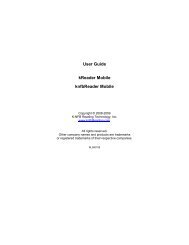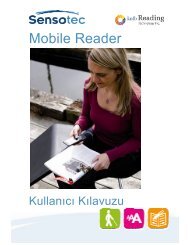User Guide kReader Mobile knfbReader Mobile
User Guide kReader Mobile knfbReader Mobile
User Guide kReader Mobile knfbReader Mobile
You also want an ePaper? Increase the reach of your titles
YUMPU automatically turns print PDFs into web optimized ePapers that Google loves.
Configuration<br />
If you have purchased a phone with the Reader already installed, the phone will be configured by your<br />
dealer, and you do not have to perform any of these steps. For a brand-new phone, follow these steps:<br />
• Install the battery according to the Nokia manual.<br />
• Turn on the power.<br />
• Follow instructions on the phone to set up the Time, Date and Time Zone. It’s required that these<br />
be set accurately, to within a few minutes.<br />
o<br />
o<br />
o<br />
o<br />
o<br />
o<br />
Press the Menu key.<br />
Select Tools.<br />
Select Settings.<br />
Select General.<br />
Select Date and time.<br />
Set the Time, Time zone, and Date.<br />
The following further steps are recommended.<br />
• Set the display to maximum time-out.<br />
o<br />
o<br />
o<br />
o<br />
o<br />
o<br />
o<br />
o<br />
o<br />
Press the Menu key.<br />
Select Tools.<br />
Select Settings.<br />
Select General.<br />
Select Personalization.<br />
Select Display.<br />
Set Power saver time-out to maximum time.<br />
Set Light time-out to maximum time.<br />
You can also adjust the font size of text on the phone screen.<br />
Starting the <strong>Mobile</strong> Reader<br />
If you do not have a shortcut for starting the Reader, you can always start the Reader from the opening<br />
phone screen as follows:<br />
• Press Menu.<br />
• Select Applications.<br />
• Press Enter.<br />
• Select Reader.<br />
• Press Enter.<br />
Page 49