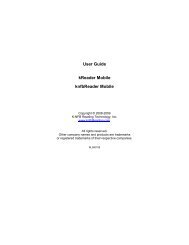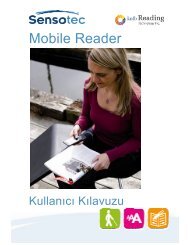User Guide kReader Mobile knfbReader Mobile
User Guide kReader Mobile knfbReader Mobile
User Guide kReader Mobile knfbReader Mobile
You also want an ePaper? Increase the reach of your titles
YUMPU automatically turns print PDFs into web optimized ePapers that Google loves.
• In the Image Capture screen (section 4), hold the Reader approximately 10 inches above the<br />
training page and press Keypad-1 to shoot the picture. Continue to hold the Reader above the<br />
page while the distance and orientation information is spoken. If the Reader does not report<br />
“Training page detected”, the page may be upside down or face down.<br />
• Move the Reader to the position recommended, and try another picture.<br />
1.5 Technical Support<br />
There is an email list for Reader users, where you may be able to get questions answered. To subscribe,<br />
• Go to http://www.nfbnet.org/mailman/listinfo/reader-users_nfbnet.org<br />
Or, send an email to reader-users-request@nfbnet.org and put the word “subscribe” in the subject field.<br />
If you still have questions after you have studied this <strong>Guide</strong> and consulted the user list, please contact<br />
your dealer for technical support. Then, if your problem persists or your question is not answered, please<br />
email a request for assistance to: support@<strong>knfbReader</strong>.com or call the K-NFB Reading Technology, Inc.<br />
Reader Technical Support Line toll free at: 1-877-547-1500.<br />
SECTION 2. KEY BASICS<br />
This guide will instruct you on the use of the various keys on your phone. The exact location and<br />
Key<br />
Keypad-0, …,<br />
Keypad-9, Keypad-*,<br />
Keypad-#<br />
5-way scroll<br />
Meaning<br />
One of the twelve keys on the numeric<br />
(telephone) keypad, used to dial telephone<br />
numbers<br />
The control on the phone that has up, down, left<br />
and right functions. Also has an “enter” function<br />
in the center.<br />
Up, Down, Left, Right The 4 directional buttons or functions of the 5-<br />
way scroll<br />
Enter<br />
Left Selection key<br />
Right Selection key<br />
Send key<br />
End key<br />
Menu key<br />
Volume keys<br />
The enter function of the 5-way scroll<br />
The key just under the bottom left of the screen,<br />
marked with a visual horizontal bar<br />
The key just under the bottom right of the<br />
screen, labeled with a visual horizontal bar<br />
The green key to the left of the 5-way scroll,<br />
used to initiate a telephone call<br />
The red key to the right of the 5-way scroll used<br />
to end a telephone call<br />
The key to the left of the 5-way scroll used to<br />
access applications on the phone<br />
Rocker keys on the upper right of the phone’s<br />
right edge, used to adjust volume.<br />
Page 6