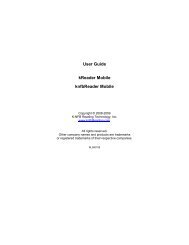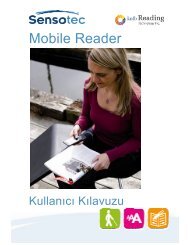User Guide kReader Mobile knfbReader Mobile
User Guide kReader Mobile knfbReader Mobile
User Guide kReader Mobile knfbReader Mobile
Create successful ePaper yourself
Turn your PDF publications into a flip-book with our unique Google optimized e-Paper software.
The command options with corresponding Shortcut keys are described below.<br />
Command<br />
Key Description<br />
Open 2 Open the selected file.<br />
Home * Return to the Home screen.<br />
SECTION 9. SETTINGS<br />
A setting is an aspect of the Reader that you can control by selecting one of several pre-defined values.<br />
In this section you will learn about the various settings.<br />
9.1 Settings Commands<br />
The Settings screen first shows a menu that displays several command options. See Figure 11.<br />
Selecting “Save Settings” will save all the current settings to your phone’s secondary memory. Selecting<br />
“Load Settings” will set all the settings from those which were last saved. Selecting “Restore Factory<br />
Settings” sets the settings to what they were before the Reader was first used. Selecting “Change/View<br />
Settings” will bring up settings menus as described in the following sections.<br />
9.2 Settings Menus<br />
Each setting is represented in its own menu, displaying the name of the setting above a list of its possible<br />
values. From any given setting menu, you can navigate through other settings and adjust them if desired.<br />
Figure 11<br />
The setting menu that is initially displayed and the range of settings you can view depend on how you got<br />
to the Settings screen. If you have selected “Change/View Settings” from the menu of Figure 11,<br />
“Camera Flash” is initially displayed and from there you can navigate through all settings. If you have<br />
selected “Settings” from the Image Capture screen’s command options (Figure 3), “Camera Flash” is<br />
initially displayed and you can navigate through settings relevant to taking pictures. If you have selected<br />
Page 20