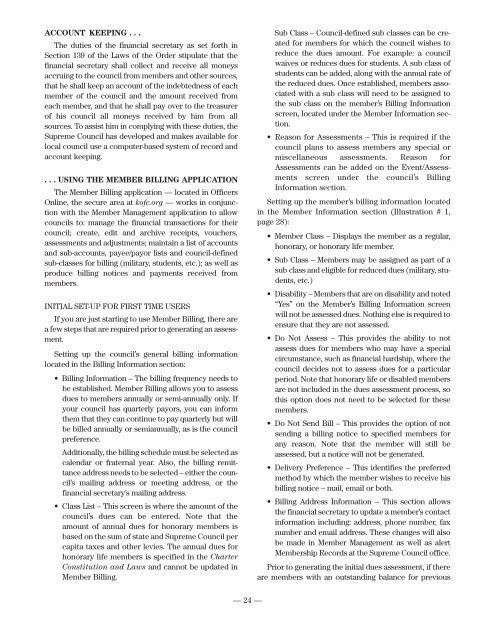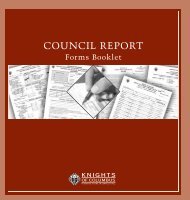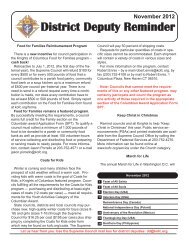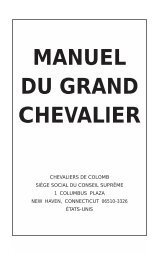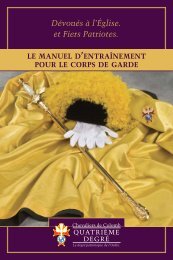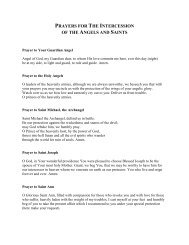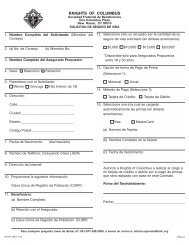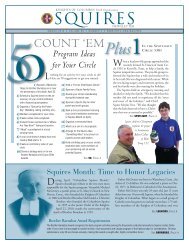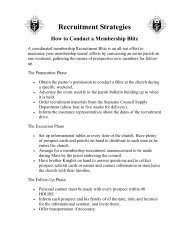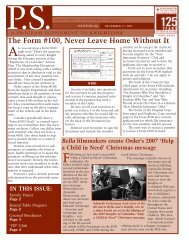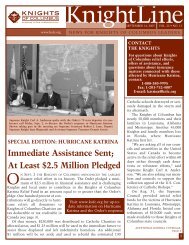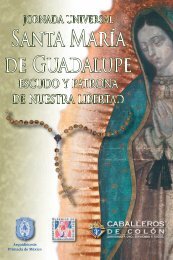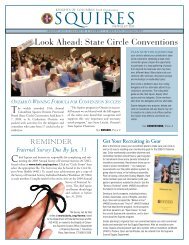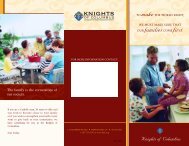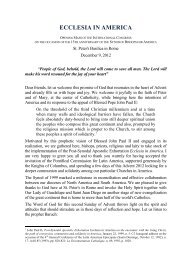Financial Secretary Handbook - Knights of Columbus, Supreme ...
Financial Secretary Handbook - Knights of Columbus, Supreme ...
Financial Secretary Handbook - Knights of Columbus, Supreme ...
Create successful ePaper yourself
Turn your PDF publications into a flip-book with our unique Google optimized e-Paper software.
ACCOUNT KEEPING . . .<br />
The duties <strong>of</strong> the financial secretary as set forth in<br />
Section 139 <strong>of</strong> the Laws <strong>of</strong> the Order stipulate that the<br />
financial secretary shall collect and receive all moneys<br />
accruing to the council from members and other sources,<br />
that he shall keep an account <strong>of</strong> the indebtedness <strong>of</strong> each<br />
member <strong>of</strong> the council and the amount received from<br />
each member, and that he shall pay over to the treasurer<br />
<strong>of</strong> his council all moneys received by him from all<br />
sources. To assist him in complying with these duties, the<br />
<strong>Supreme</strong> Council has developed and makes available for<br />
local council use a computer-based system <strong>of</strong> record and<br />
account keeping.<br />
. . . USING THE MEMBER BILLING APPLICATION<br />
The Member Billing application — located in Officers<br />
Online, the secure area at k<strong>of</strong>c.org — works in conjunction<br />
with the Member Management application to allow<br />
councils to: manage the financial transactions for their<br />
council; create, edit and archive receipts, vouchers,<br />
assessments and adjustments; maintain a list <strong>of</strong> accounts<br />
and sub-accounts, payee/payor lists and council-defined<br />
sub-classes for billing (military, students, etc.); as well as<br />
produce billing notices and payments received from<br />
members.<br />
INITIAL SET-UP FOR FIRST TIME USERS<br />
If you are just starting to use Member Billing, there are<br />
a few steps that are required prior to generating an assessment.<br />
Setting up the council’s general billing information<br />
located in the Billing Information section:<br />
• Billing Information – The billing frequency needs to<br />
be established. Member Billing allows you to assess<br />
dues to members annually or semi-annually only. If<br />
your council has quarterly payors, you can inform<br />
them that they can continue to pay quarterly but will<br />
be billed annually or semiannually, as is the council<br />
preference.<br />
Additionally, the billing schedule must be selected as<br />
calendar or fraternal year. Also, the billing remittance<br />
address needs to be selected – either the council’s<br />
mailing address or meeting address, or the<br />
financial secretary’s mailing address.<br />
• Class List – This screen is where the amount <strong>of</strong> the<br />
council’s dues can be entered. Note that the<br />
amount <strong>of</strong> annual dues for honorary members is<br />
based on the sum <strong>of</strong> state and <strong>Supreme</strong> Council per<br />
capita taxes and other levies. The annual dues for<br />
honorary life members is specified in the Charter<br />
Constitution and Laws and cannot be updated in<br />
Member Billing.<br />
Sub Class – Council-defined sub classes can be created<br />
for members for which the council wishes to<br />
reduce the dues amount. For example: a council<br />
waives or reduces dues for students. A sub class <strong>of</strong><br />
students can be added, along with the annual rate <strong>of</strong><br />
the reduced dues. Once established, members associated<br />
with a sub class will need to be assigned to<br />
the sub class on the member’s Billing Information<br />
screen, located under the Member Information section.<br />
• Reason for Assessments – This is required if the<br />
council plans to assess members any special or<br />
miscellaneous assessments. Reason for<br />
Assessments can be added on the Event/Assess -<br />
ments screen under the council’s Billing<br />
Information section.<br />
Setting up the member’s billing information located<br />
in the Member Information section (Illustration # 1,<br />
page 28):<br />
• Member Class – Displays the member as a regular,<br />
honorary, or honorary life member.<br />
• Sub Class – Members may be assigned as part <strong>of</strong> a<br />
sub class and eligible for reduced dues (military, students,<br />
etc.)<br />
• Disability – Members that are on disability and noted<br />
“Yes” on the Member’s Billing Information screen<br />
will not be assessed dues. Nothing else is required to<br />
ensure that they are not assessed.<br />
• Do Not Assess – This provides the ability to not<br />
assess dues for members who may have a special<br />
circumstance, such as financial hardship, where the<br />
council decides not to assess dues for a particular<br />
period. Note that honorary life or disabled members<br />
are not included in the dues assessment process, so<br />
this option does not need to be selected for these<br />
members.<br />
• Do Not Send Bill – This provides the option <strong>of</strong> not<br />
sending a billing notice to specified members for<br />
any reason. Note that the member will still be<br />
assessed, but a notice will not be generated.<br />
• Delivery Preference – This identifies the preferred<br />
method by which the member wishes to receive his<br />
billing notice – mail, email or both.<br />
• Billing Address Information – This section allows<br />
the financial secretary to update a member’s contact<br />
information including: address, phone number, fax<br />
number and email address. These changes will also<br />
be made in Member Management as well as alert<br />
Membership Records at the <strong>Supreme</strong> Council <strong>of</strong>fice.<br />
Prior to generating the initial dues assessment, if there<br />
are members with an outstanding balance for previous<br />
— 24 —