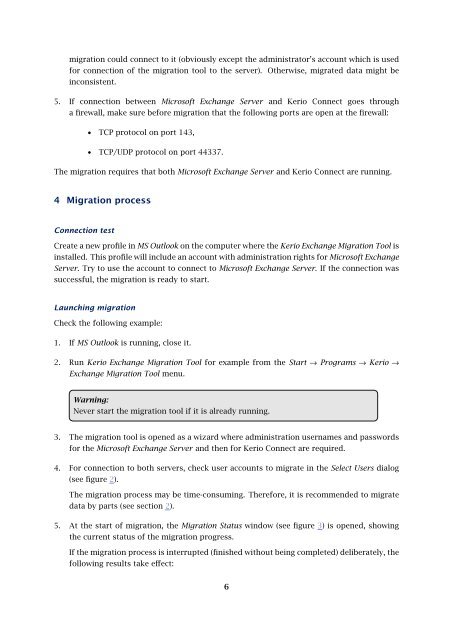Kerio Exchange Migration Tool - Kerio Software Archive
Kerio Exchange Migration Tool - Kerio Software Archive
Kerio Exchange Migration Tool - Kerio Software Archive
You also want an ePaper? Increase the reach of your titles
YUMPU automatically turns print PDFs into web optimized ePapers that Google loves.
migration could connect to it (obviously except the administrator’s account which is used<br />
for connection of the migration tool to the server). Otherwise, migrated data might be<br />
inconsistent.<br />
5. If connection between Microsoft <strong>Exchange</strong> Server and <strong>Kerio</strong> Connect goes through<br />
a firewall, make sure before migration that the following ports are open at the firewall:<br />
• TCP protocol on port 143,<br />
• TCP/UDP protocol on port 44337.<br />
The migration requires that both Microsoft <strong>Exchange</strong> Server and <strong>Kerio</strong> Connect are running.<br />
4 <strong>Migration</strong> process<br />
Connection test<br />
Create a new profile in MS Outlook on the computer where the <strong>Kerio</strong> <strong>Exchange</strong> <strong>Migration</strong> <strong>Tool</strong> is<br />
installed. This profile will include an account with administration rights for Microsoft <strong>Exchange</strong><br />
Server. Try to use the account to connect to Microsoft <strong>Exchange</strong> Server. If the connection was<br />
successful, the migration is ready to start.<br />
Launching migration<br />
Check the following example:<br />
1. If MS Outlook is running, close it.<br />
2. Run <strong>Kerio</strong> <strong>Exchange</strong> <strong>Migration</strong> <strong>Tool</strong> for example from the Start → Programs → <strong>Kerio</strong> →<br />
<strong>Exchange</strong> <strong>Migration</strong> <strong>Tool</strong> menu.<br />
Warning:<br />
Never start the migration tool if it is already running.<br />
3. The migration tool is opened as a wizard where administration usernames and passwords<br />
for the Microsoft <strong>Exchange</strong> Server and then for <strong>Kerio</strong> Connect are required.<br />
4. For connection to both servers, check user accounts to migrate in the Select Users dialog<br />
(see figure 2).<br />
The migration process may be time-consuming. Therefore, it is recommended to migrate<br />
data by parts (see section 2).<br />
5. At the start of migration, the <strong>Migration</strong> Status window (see figure 3) is opened, showing<br />
the current status of the migration progress.<br />
If the migration process is interrupted (finished without being completed) deliberately, the<br />
following results take effect:<br />
6