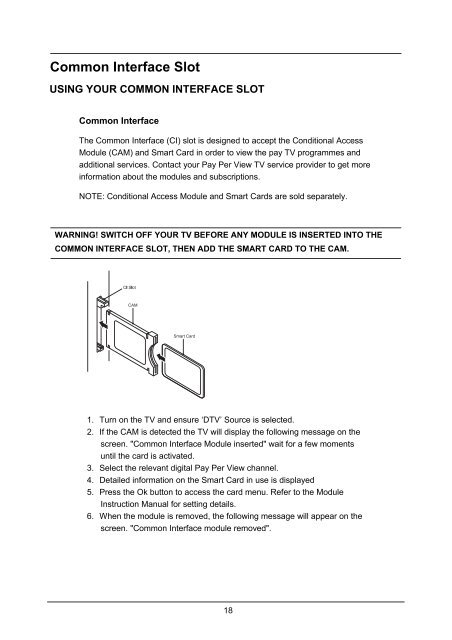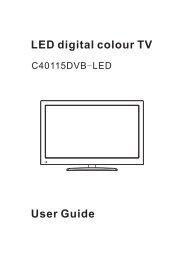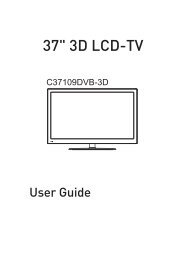Download C32100FIPTV.pdf - Cello
Download C32100FIPTV.pdf - Cello
Download C32100FIPTV.pdf - Cello
Create successful ePaper yourself
Turn your PDF publications into a flip-book with our unique Google optimized e-Paper software.
USER GUIDE<br />
Common Interface Slot<br />
USING YOUR COMMON INTERFACE SLOT<br />
Common Interface<br />
The Common Interface (CI) slot is designed to accept the Conditional Access<br />
Module (CAM) and Smart Card in order to view the pay TV programmes and<br />
additional services. Contact your Pay Per View TV service provider to get more<br />
information about the modules and subscriptions.<br />
NOTE: Conditional Access Module and Smart Cards are sold separately.<br />
WARNING! SWITCH OFF YOUR TV BEFORE ANY MODULE IS INSERTED INTO THE<br />
COMMON INTERFACE SLOT, THEN ADD THE SMART CARD TO THE CAM.<br />
1. Turn on the TV and ensure ‘DTV’ Source is selected.<br />
2. If the CAM is detected the TV will display the following message on the<br />
screen. "Common Interface Module inserted" wait for a few moments<br />
until the card is activated.<br />
3. Select the relevant digital Pay Per View channel.<br />
4. Detailed information on the Smart Card in use is displayed<br />
5. Press the Ok button to access the card menu. Refer to the Module<br />
Instruction Manual for setting details.<br />
6. When the module is removed, the following message will appear on the<br />
screen. "Common Interface module removed".<br />
18