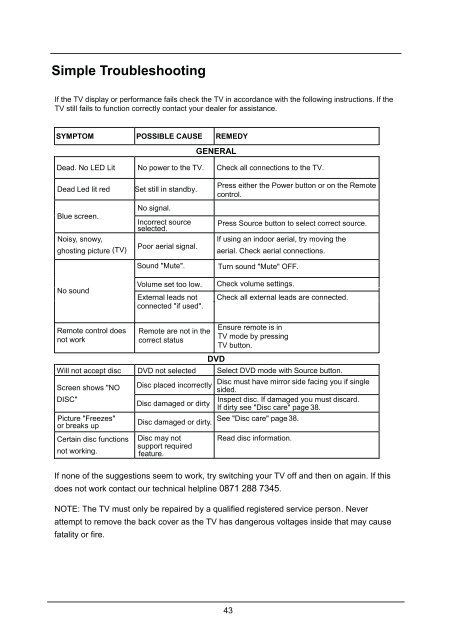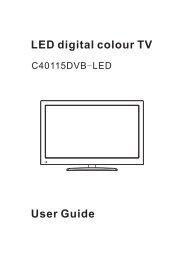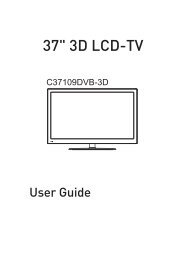Download C32100FIPTV.pdf - Cello
Download C32100FIPTV.pdf - Cello
Download C32100FIPTV.pdf - Cello
Create successful ePaper yourself
Turn your PDF publications into a flip-book with our unique Google optimized e-Paper software.
USER GUIDE<br />
Simple Troubleshooting<br />
If the TV display or performance fails check the TV in accordance with the following instructions. If the<br />
TV still fails to function correctly contact your dealer for assistance.<br />
SYMPTOM<br />
REMEDY<br />
GENERAL<br />
Dead. No LED Lit No power to the TV. Check all connections to the TV.<br />
Dead Led lit red<br />
Blue screen.<br />
Noisy, snowy,<br />
ghosting picture (TV)<br />
No sound<br />
Set still in standby.<br />
No signal.<br />
Incorrect source<br />
selected.<br />
Poor aerial signal.<br />
Sound "Mute".<br />
Volume set too low.<br />
External leads not<br />
connected "if used".<br />
Press either the Power button or on the Remote<br />
control.<br />
Press Source button to select correct source.<br />
If using an indoor aerial, try moving the<br />
aerial. Check aerial connections.<br />
Turn sound "Mute" OFF.<br />
Check volume settings.<br />
Check all external leads are connected.<br />
Remote control does<br />
not work<br />
DVD<br />
Will not accept disc DVD not selected Select DVD mode with Source button.<br />
Screen shows "NO<br />
DISC"<br />
Picture "Freezes"<br />
or breaks up<br />
Certain disc functions<br />
not working.<br />
Remote are not in the<br />
correct status<br />
Disc placed incorrectly<br />
Disc must have mirror side facing you if single<br />
sided.<br />
Disc damaged or dirty<br />
Inspect disc. If damaged you must discard.<br />
If dirty see "Disc care" page 38.<br />
Disc damaged or dirty.<br />
See "Disc care" page 38.<br />
Disc may not<br />
support required<br />
feature.<br />
Ensure remote is in<br />
TV mode by pressing<br />
TV button.<br />
Read disc information.<br />
If none of the suggestions seem to work, try switching your TV off and then on again. If this<br />
does not work contact our technical helpline 0871 288 7345.<br />
NOTE: The TV must only be repaired by a qualified registered service person. Never<br />
attempt to remove the back cover as the TV has dangerous voltages inside that may cause<br />
fatality or fire.<br />
43