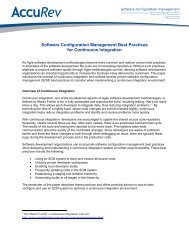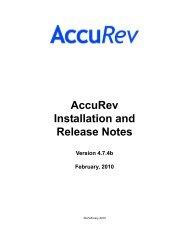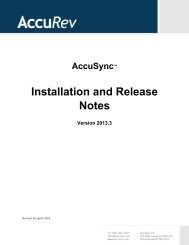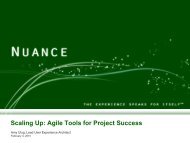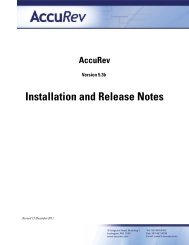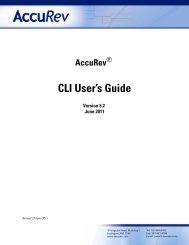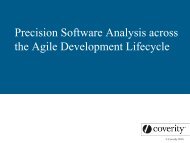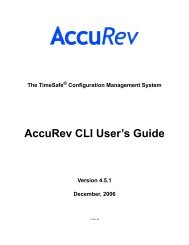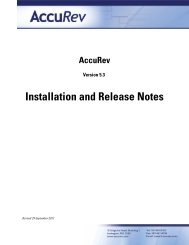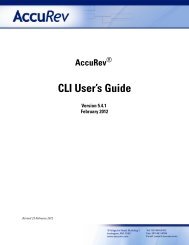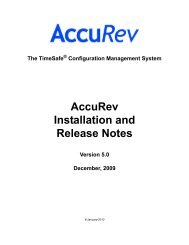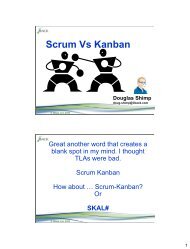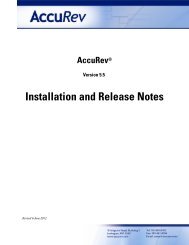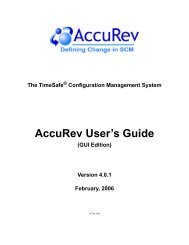- Page 1 and 2: AccuRev ® On-Line Help Guide Versi
- Page 3 and 4: Preface This book documents the Acc
- Page 5 and 6: • The AccuBridge version • The
- Page 7 and 8: The New Workspace Command: Screen 3
- Page 9 and 10: Eligible Searches .................
- Page 11 and 12: Working in the StreamBrowser.......
- Page 13 and 14: The Change Palette Tool............
- Page 15 and 16: Invoking the New URL Attachment Com
- Page 17 and 18: 1. Overview of the On-Line Help Thi
- Page 19 and 20: • We have brought back a PDF vers
- Page 21: 2. Using the AccuRev GUI This chapt
- Page 25 and 26: Working with Tables In many context
- Page 27 and 28: Note: In the Details pane of the Fi
- Page 29 and 30: The File Chooser Dialog In many con
- Page 31 and 32: The GUI Main Toolbar The main toolb
- Page 33 and 34: The location you choose here must b
- Page 35 and 36: You can create new versions in a wo
- Page 37 and 38: The New Workspace Command: Screen 3
- Page 39 and 40: Enter or revise the following speci
- Page 41 and 42: Choose View > Workspaces from the G
- Page 43 and 44: Operating on a Selected Workspace Y
- Page 45 and 46: Deciding Which Elements to Update T
- Page 47 and 48: will see an "Update Failed" warning
- Page 49 and 50: The Server Tasks Tab The Server Tas
- Page 51 and 52: Click the button to display the Ava
- Page 53 and 54: You can invoke this command in any
- Page 55 and 56: When the Results list contains the
- Page 57 and 58: • All drop-down lists in AccuWork
- Page 59 and 60: If this preference is cleared, the
- Page 61 and 62: Merge I changed my preferences, but
- Page 63 and 64: Depots Tab Layout Status (appears i
- Page 65 and 66: (appears if Show details is checked
- Page 67 and 68: Opening a Slices Tab Choose Admin >
- Page 69 and 70: Lock Promotes To Prevents versions
- Page 71 and 72: The File Browser display resembles
- Page 73 and 74:
File Browser: Browsable Data Struct
- Page 75 and 76:
displays those elements in the Deta
- Page 77 and 78:
Pending Modified Kept Non-member (w
- Page 79 and 80:
2. Remove the file's parent directo
- Page 81 and 82:
File Browser: Working in the Detail
- Page 83 and 84:
When the Details pane is displaying
- Page 85 and 86:
Performing Operations in the Detail
- Page 87 and 88:
Details pane) and select Paste from
- Page 89 and 90:
ecent Update command; or it might b
- Page 91 and 92:
knows that the file should be in th
- Page 93 and 94:
(partially or fully). The Update co
- Page 95 and 96:
Open (equivalent to double-click) V
- Page 97 and 98:
easy to avoid the situation where m
- Page 99 and 100:
(text files only) Open an Annotate
- Page 101 and 102:
Delete Defunct If the name you spec
- Page 103 and 104:
Displays information about the sele
- Page 105 and 106:
(external) (excluded) (xlinked) (mi
- Page 107 and 108:
• It detects that a file's conten
- Page 109 and 110:
Pathname Optimization: Selective Pr
- Page 111 and 112:
Notes on Setting the Value As with
- Page 113 and 114:
The scan threshold is not advanced
- Page 115 and 116:
Use the Tools > Preferences command
- Page 117 and 118:
·If the Show Inherited Rules check
- Page 119 and 120:
Make the selected element(s) appear
- Page 121 and 122:
When you exclude a directory, AccuR
- Page 123 and 124:
Choose Lock Type Choosing Enable Fi
- Page 125 and 126:
Opening an Annotate Tab In the Deta
- Page 127 and 128:
·Right-click the selection and cho
- Page 129 and 130:
·AccuRev assigns a version-ID to t
- Page 131 and 132:
In the Folders pane of the File Bro
- Page 133 and 134:
included in the patch -- it precede
- Page 135 and 136:
The Populate Command For one or mor
- Page 137 and 138:
• Click the button in the subwind
- Page 139 and 140:
would produce a 'name already exist
- Page 141 and 142:
Trigger Firing When you invoke this
- Page 143 and 144:
• Choose an issue record associat
- Page 145 and 146:
You can invoke Send to Workspace in
- Page 147 and 148:
Element (or separate "Name" and "In
- Page 149 and 150:
The File Browser's Default Group se
- Page 151 and 152:
4. The StreamBrowser AccuRev's uniq
- Page 153 and 154:
· A given stream's children appear
- Page 155 and 156:
Snapshots This drop-down list contr
- Page 157 and 158:
· Dragging the subwindow control (
- Page 159 and 160:
can also make some optional setting
- Page 161 and 162:
Using a Stream Issues window, show
- Page 163 and 164:
Default Group Subwindows in the Str
- Page 165 and 166:
the differences by examining the el
- Page 167 and 168:
Same as eid #2. (The element-ID is
- Page 169 and 170:
The Stream Issues tab includes two
- Page 171 and 172:
Open Issue Open an edit form on the
- Page 173 and 174:
Note: This feature is not intended
- Page 175 and 176:
Change Package Dependencies The con
- Page 177 and 178:
If an issue record has dependencies
- Page 179 and 180:
from which you invoked the Show Dep
- Page 181 and 182:
The Revert Transaction command is e
- Page 183 and 184:
Show Difference Compare the selecte
- Page 185 and 186:
What if we "patch from" version whe
- Page 187 and 188:
Change Package Display In the Chang
- Page 189 and 190:
In this example, a colleague update
- Page 191 and 192:
performing a Save. But the commands
- Page 193 and 194:
From the resulting display, you can
- Page 195 and 196:
Streams and Issues The StreamBrowse
- Page 197 and 198:
5. The History Browser The History
- Page 199 and 200:
The summary pane displays a table c
- Page 201 and 202:
The controls pictured below determi
- Page 203 and 204:
View Displays the change package(s)
- Page 205 and 206:
The Summary pane table initially co
- Page 207 and 208:
Version Browser Tab Layout The Vers
- Page 209 and 210:
Browser uses a green line to connec
- Page 211 and 212:
Patch -- Selective Inclusion of Ano
- Page 213 and 214:
Operations on Versions You can perf
- Page 215 and 216:
Properties Displays information abo
- Page 217 and 218:
In a History Browser display for a
- Page 219 and 220:
· Unchanged Section (white backgro
- Page 221 and 222:
After you've defined a search, you
- Page 223 and 224:
• Click the Save edits and close
- Page 225 and 226:
From a StreamBrowser: Selected item
- Page 227 and 228:
version still active in the stream.
- Page 229 and 230:
Each change package contains a "pat
- Page 231 and 232:
If the element does not also have (
- Page 233 and 234:
Example As the example shows, AccuR
- Page 235 and 236:
Selecting a Workspace for Performin
- Page 237 and 238:
Remove the selected entry(s). You c
- Page 239 and 240:
Higher-Level Merges Although the ab
- Page 241 and 242:
The file in your workspace is alway
- Page 243 and 244:
· Save the results. These operatio
- Page 245 and 246:
Selecting a Section from a Contribu
- Page 247 and 248:
1. Right-click in the contributor s
- Page 249 and 250:
Go to, and select, the next change
- Page 251 and 252:
Type a character string in the text
- Page 253 and 254:
·In the Change Palette, this is th
- Page 255 and 256:
But the patch algorithm does not us
- Page 257 and 258:
In general, your work on a file ele
- Page 259 and 260:
The file's status becomes (stale),
- Page 261 and 262:
· If both contributors make a chan
- Page 263 and 264:
7. Security This topic presents an
- Page 265 and 266:
• For commands that display trans
- Page 267 and 268:
Running trigger scripts on the clie
- Page 269 and 270:
The Security/Users Subtab The Users
- Page 271 and 272:
Change this user's password. Note:
- Page 273 and 274:
A New Group dialog appears, in whic
- Page 275 and 276:
The following commands check ACL en
- Page 277 and 278:
Resource: Select one of the reposit
- Page 279 and 280:
8. AccuWork Working with Issue Reco
- Page 281 and 282:
You can enter and change values in
- Page 283 and 284:
Multiple-Line Text and Log fields A
- Page 285 and 286:
· Subtask: You can specify that is
- Page 287 and 288:
Link Issue Create a relationship li
- Page 289 and 290:
The Changes subtab contains a table
- Page 291 and 292:
Field The time at which the change
- Page 293 and 294:
Click the New URL Attachment icon i
- Page 295 and 296:
Query List Pane Layout The Query Li
- Page 297 and 298:
Working in the Query List Pane You
- Page 299 and 300:
2. Press function key F2 or click t
- Page 301 and 302:
Configuring the Users/Groups and St
- Page 303 and 304:
Working in the Query Editor The fol
- Page 305 and 306:
Timestamp is is not is before is af
- Page 307 and 308:
Viewing an English-Language Renditi
- Page 309 and 310:
When you click Ok to close the Setu
- Page 311 and 312:
Notes: · transNum: An integer-valu
- Page 313 and 314:
2. Select the field to be restored,
- Page 315 and 316:
Timestamp User Stream Timespan List
- Page 317 and 318:
The figure below show how a Duplica
- Page 319 and 320:
You can organize the fields into mu
- Page 321 and 322:
A gray box with the specified title
- Page 323 and 324:
Specifying the Values for a List Se
- Page 325 and 326:
· The lower section specifies the
- Page 327 and 328:
Conditional Validations The setting
- Page 329 and 330:
· Setting permissions on all or pa
- Page 331 and 332:
The setChildRelationshipRequired ac
- Page 333 and 334:
on the Send to Issue dialog, and al
- Page 335 and 336:
query will be executed; otherwise t
- Page 337 and 338:
ecords have the same identifier, Ac
- Page 339 and 340:
You enable the integration by setti
- Page 341 and 342:
change package entries cannot be co
- Page 343 and 344:
4. Create a ZIP archive of the enti
- Page 345 and 346:
patch="2"/> 10 This example indica
- Page 347 and 348:
2. Submit this file as an argument
- Page 349 and 350:
Configuring a Web Browser to View H
- Page 351 and 352:
1. In the AccuRev GUI, go to Tools,
- Page 353 and 354:
estrictions 14 filter users or grou
- Page 355:
V Version Browser preferences 46 Vi