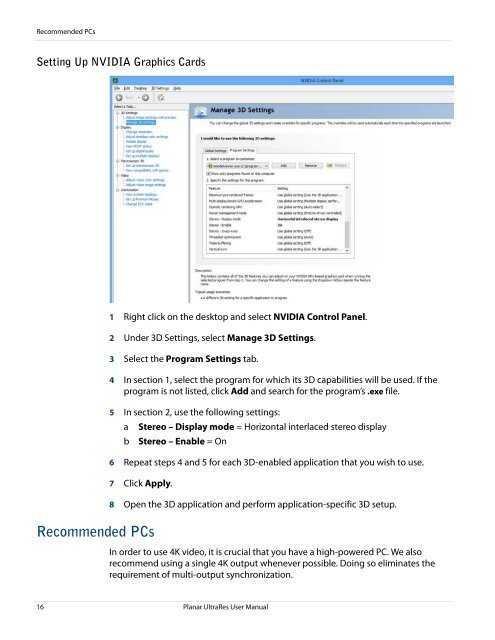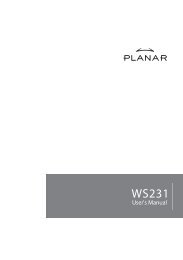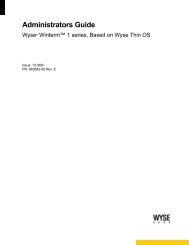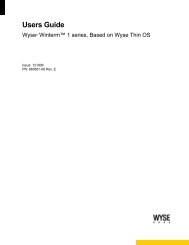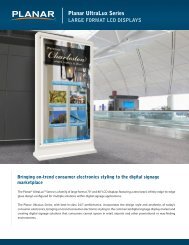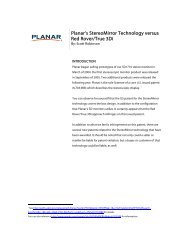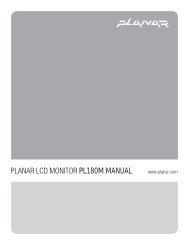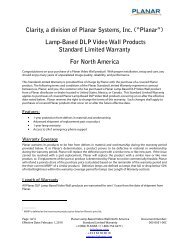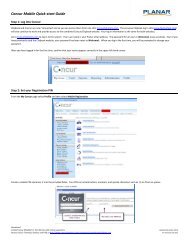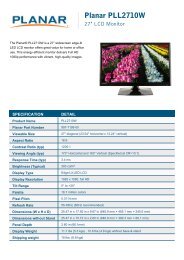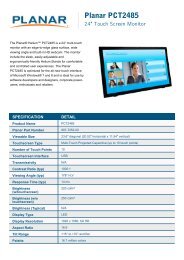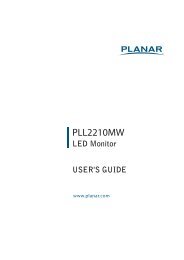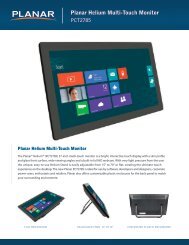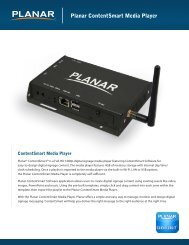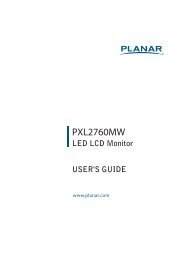Planar UltraRes Series Manual
Planar UltraRes Series Manual
Planar UltraRes Series Manual
You also want an ePaper? Increase the reach of your titles
YUMPU automatically turns print PDFs into web optimized ePapers that Google loves.
Recommended PCs<br />
Setting Up NVIDIA Graphics Cards<br />
1 Right click on the desktop and select NVIDIA Control Panel.<br />
2 Under 3D Settings, select Manage 3D Settings.<br />
3 Select the Program Settings tab.<br />
4 In section 1, select the program for which its 3D capabilities will be used. If the<br />
program is not listed, click Add and search for the program’s .exe file.<br />
5 In section 2, use the following settings:<br />
a Stereo – Display mode = Horizontal interlaced stereo display<br />
b Stereo – Enable = On<br />
6 Repeat steps 4 and 5 for each 3D-enabled application that you wish to use.<br />
7 Click Apply.<br />
Recommended PCs<br />
8 Open the 3D application and perform application-specific 3D setup.<br />
In order to use 4K video, it is crucial that you have a high-powered PC. We also<br />
recommend using a single 4K output whenever possible. Doing so eliminates the<br />
requirement of multi-output synchronization.<br />
16 <strong>Planar</strong> <strong>UltraRes</strong> User <strong>Manual</strong>