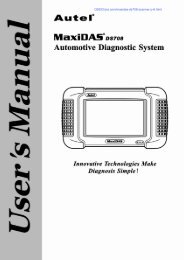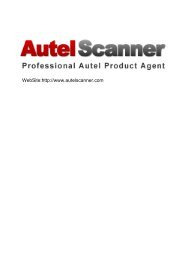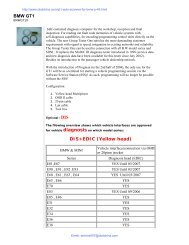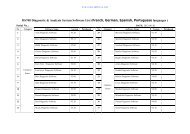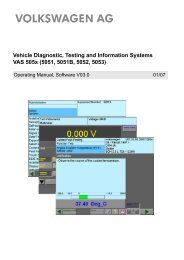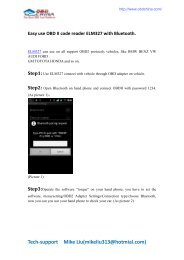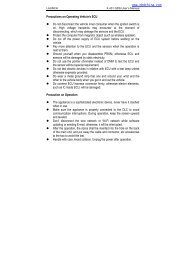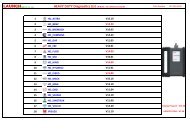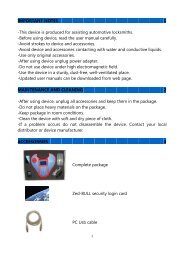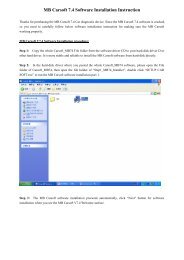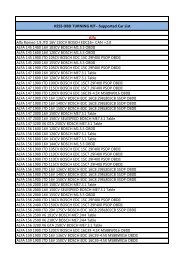X431 Manual English.pdf (2M) - OBD China
X431 Manual English.pdf (2M) - OBD China
X431 Manual English.pdf (2M) - OBD China
Create successful ePaper yourself
Turn your PDF publications into a flip-book with our unique Google optimized e-Paper software.
http://www.obdchina.com/launch-x431-gx3-super-scanner-p-33.html<br />
LAUNCH X-431<br />
the message as shown in fig. below.<br />
Click "OK" button to return to the<br />
previous interface to re-fill the correct<br />
numbers.<br />
Fig.51<br />
Note:<br />
When the member purchases one or more<br />
products after registration, he should log<br />
onto the member area, and then click<br />
"product control" to register the newly<br />
purchased product. Refer to the section<br />
"Member login".<br />
The terms of service is shown in the screen.<br />
After reading and fully understand it, click "I<br />
accept" button to enter the interface as shown<br />
in fig 52.<br />
Fill User Information<br />
Fig. 53<br />
Fig.52<br />
The serial No. is marked on the back of<br />
smartbox. The registration No. is in an<br />
envelope delivered with the product (the<br />
number must be kept confidential). The dealer<br />
code is attached on the last page of the user's<br />
manual.<br />
After the information is filled, click "Next step"<br />
to enter the next interface as shown in fig 53.<br />
Note:<br />
1. When a product is sold, the dealer will<br />
log onto www. <strong>X431</strong>. com and enter<br />
the dealer code in the "Dealer<br />
administration" area so that the user<br />
can do effective registration later.<br />
User should contact the dealer if<br />
registration can not be done<br />
effectively.<br />
2. If the filled serial No. or registration<br />
No. is invalid, the screen will display<br />
After information is filled in the interface shown<br />
in fig 53(The red textbox must be filled. After<br />
registration, we will send the confidential<br />
information to your registered e-mail, so<br />
please make sure that your e-mail is valid.),<br />
click "Next step", and then the screen will<br />
display the interface shown as fig 54. Click<br />
"OK" then the registration is completed.<br />
Fig 54<br />
Note:<br />
Only the registered user can download and<br />
update the software.<br />
C-26<br />
Email: service007@obdchina.com