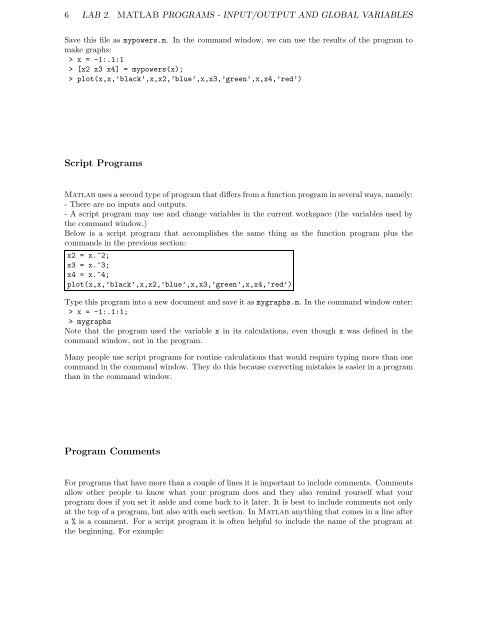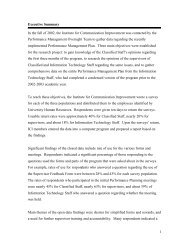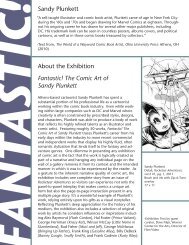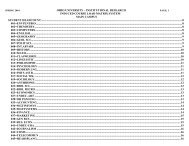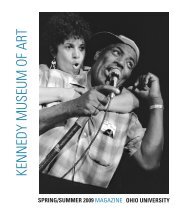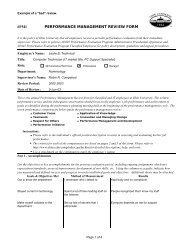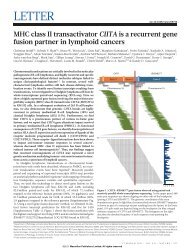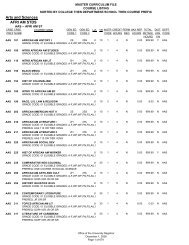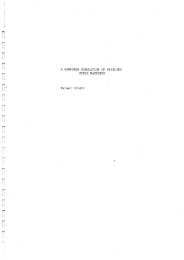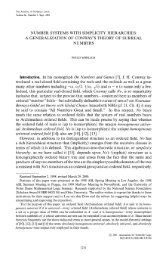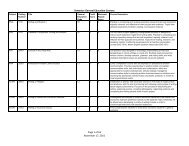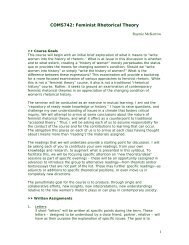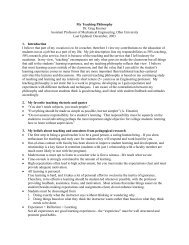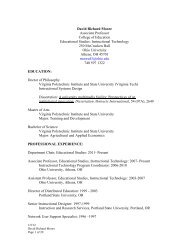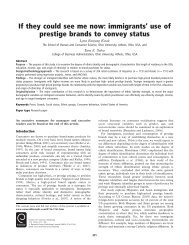Introduction to Numerical Math and Matlab ... - Ohio University
Introduction to Numerical Math and Matlab ... - Ohio University
Introduction to Numerical Math and Matlab ... - Ohio University
You also want an ePaper? Increase the reach of your titles
YUMPU automatically turns print PDFs into web optimized ePapers that Google loves.
6 LAB 2. MATLAB PROGRAMS - INPUT/OUTPUT AND GLOBAL VARIABLES<br />
Save this file as mypowers.m. In the comm<strong>and</strong> window, we can use the results of the program <strong>to</strong><br />
make graphs:<br />
> x = -1:.1:1<br />
> [x2 x3 x4] = mypowers(x);<br />
> plot(x,x,’black’,x,x2,’blue’,x,x3,’green’,x,x4,’red’)<br />
Script Programs<br />
<strong>Matlab</strong> uses a second type of program that differs from a function program in several ways, namely:<br />
- There are no inputs <strong>and</strong> outputs.<br />
- A script program may use <strong>and</strong> change variables in the current workspace (the variables used by<br />
the comm<strong>and</strong> window.)<br />
Below is a script program that accomplishes the same thing as the function program plus the<br />
comm<strong>and</strong>s in the previous section:<br />
x2 = x.^2;<br />
x3 = x.^3;<br />
x4 = x.^4;<br />
plot(x,x,’black’,x,x2,’blue’,x,x3,’green’,x,x4,’red’)<br />
Type this program in<strong>to</strong> a new document <strong>and</strong> save it as mygraphs.m. In the comm<strong>and</strong> window enter:<br />
> x = -1:.1:1;<br />
> mygraphs<br />
Note that the program used the variable x in its calculations, even though x was defined in the<br />
comm<strong>and</strong> window, not in the program.<br />
Many people use script programs for routine calculations that would require typing more than one<br />
comm<strong>and</strong> in the comm<strong>and</strong> window. They do this because correcting mistakes is easier in a program<br />
than in the comm<strong>and</strong> window.<br />
Program Comments<br />
For programs that have more than a couple of lines it is important <strong>to</strong> include comments. Comments<br />
allow other people <strong>to</strong> know what your program does <strong>and</strong> they also remind yourself what your<br />
program does if you set it aside <strong>and</strong> come back <strong>to</strong> it later. It is best <strong>to</strong> include comments not only<br />
at the <strong>to</strong>p of a program, but also with each section. In <strong>Matlab</strong> anything that comes in a line after<br />
a % is a comment. For a script program it is often helpful <strong>to</strong> include the name of the program at<br />
the beginning. For example: