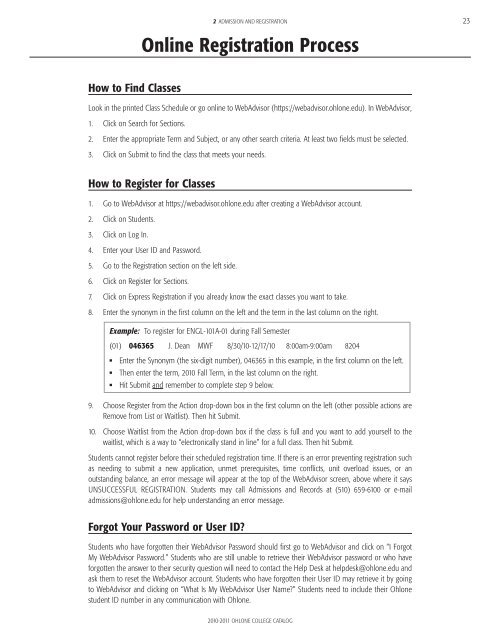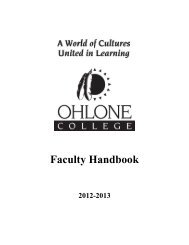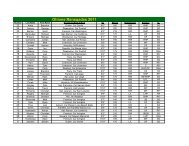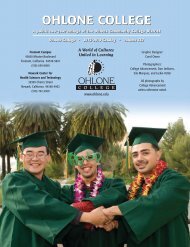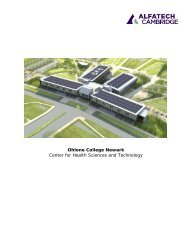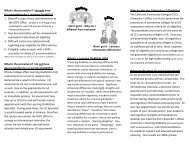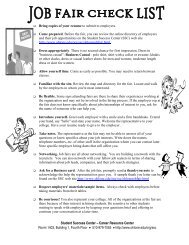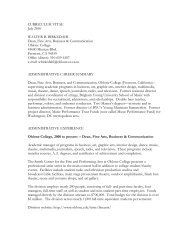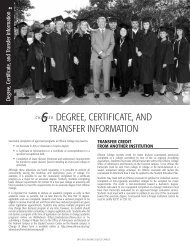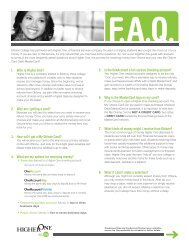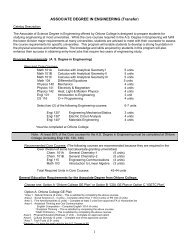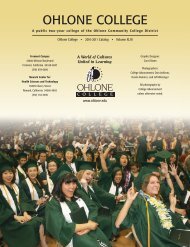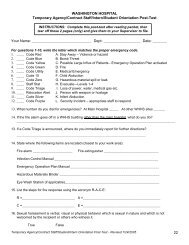2010-2011 Catalog (all pages) - Ohlone College
2010-2011 Catalog (all pages) - Ohlone College
2010-2011 Catalog (all pages) - Ohlone College
You also want an ePaper? Increase the reach of your titles
YUMPU automatically turns print PDFs into web optimized ePapers that Google loves.
2 ADMISSION AND REGISTRATION 23<br />
Online Registration Process<br />
How to Find Classes<br />
Look in the printed Class Schedule or go online to WebAdvisor (https://webadvisor.ohlone.edu). In WebAdvisor,<br />
1. Click on Search for Sections.<br />
2. Enter the appropriate Term and Subject, or any other search criteria. At least two fields must be selected.<br />
3. Click on Submit to find the class that meets your needs.<br />
How to Register for Classes<br />
1. Go to WebAdvisor at https://webadvisor.ohlone.edu after creating a WebAdvisor account.<br />
2. Click on Students.<br />
3. Click on Log In.<br />
4. Enter your User ID and Password.<br />
5. Go to the Registration section on the left side.<br />
6. Click on Register for Sections.<br />
7. Click on Express Registration if you already know the exact classes you want to take.<br />
8. Enter the synonym in the first column on the left and the term in the last column on the right.<br />
Example: To register for ENGL-101A-01 during F<strong>all</strong> Semester<br />
(01) 046365 J. Dean MWF 8/30/10-12/17/10 8:00am-9:00am 8204<br />
n<br />
n<br />
n<br />
Enter the Synonym (the six-digit number), 046365 in this example, in the first column on the left.<br />
Then enter the term, <strong>2010</strong> F<strong>all</strong> Term, in the last column on the right.<br />
Hit Submit and remember to complete step 9 below.<br />
9. Choose Register from the Action drop-down box in the first column on the left (other possible actions are<br />
Remove from List or Waitlist). Then hit Submit.<br />
10. Choose Waitlist from the Action drop-down box if the class is full and you want to add yourself to the<br />
waitlist, which is a way to “electronic<strong>all</strong>y stand in line” for a full class. Then hit Submit.<br />
Students cannot register before their scheduled registration time. If there is an error preventing registration such<br />
as needing to submit a new application, unmet prerequisites, time conflicts, unit overload issues, or an<br />
outstanding balance, an error message will appear at the top of the WebAdvisor screen, above where it says<br />
UNSUCCESSFUL REGISTRATION. Students may c<strong>all</strong> Admissions and Records at (510) 659-6100 or e-mail<br />
admissions@ohlone.edu for help understanding an error message.<br />
Forgot Your Password or User ID?<br />
Students who have forgotten their WebAdvisor Password should first go to WebAdvisor and click on “I Forgot<br />
My WebAdvisor Password.” Students who are still unable to retrieve their WebAdvisor password or who have<br />
forgotten the answer to their security question will need to contact the Help Desk at helpdesk@ohlone.edu and<br />
ask them to reset the WebAdvisor account. Students who have forgotten their User ID may retrieve it by going<br />
to WebAdvisor and clicking on “What Is My WebAdvisor User Name?” Students need to include their <strong>Ohlone</strong><br />
student ID number in any communication with <strong>Ohlone</strong>.<br />
<strong>2010</strong>-<strong>2011</strong> OHLONE COLLEGE CATALOG